TUTORIAL CARA BLOK SITUS DENGAN FILTER RULES | CARA MUDAH DROP SITUS DI FIREWALL MIKROTIK
Summary
TLDRThis tutorial video demonstrates how to block websites using filter rules in MikroTik. The host explains how to remotely access MikroTik via Winbox and configure a firewall to block a specific website, in this case, *detik.com*. The process includes using the NS Lookup tool to find the website's IP addresses, adding them to the filter rule, and testing the block. The video offers step-by-step instructions for setting up the firewall rule and ensuring the website is successfully blocked. It's a simple yet effective guide for managing internet access with MikroTik.
Takeaways
- 😀 Open Winbox and connect to MikroTik using either MAC or IP address.
- 😀 Navigate to the Firewall section and select Filter Rules to start blocking websites.
- 😀 Select the 'Forward' chain to apply the filter rule for traffic passing through the router.
- 😀 Use NSLookup to find the IP addresses of the website you want to block, e.g., detik.com.
- 😀 You may find multiple IP addresses for a website; gather all of them for blocking.
- 😀 In the MikroTik firewall, paste the website's IP addresses into the filter rule and set the action to 'Drop'.
- 😀 Apply the filter rule after entering the necessary information, including the website's IP addresses.
- 😀 Test the block by attempting to access the website you just blocked. It should not load.
- 😀 To verify, you can temporarily disable the block and check if the website becomes accessible again.
- 😀 This tutorial focuses on blocking detik.com specifically but can be applied to other websites by following the same steps.
- 😀 The video provides a simple and easy method to block websites using MikroTik, making network management more efficient.
Q & A
What is the purpose of the tutorial in the script?
-The tutorial aims to show how to block a website using a filter rule in MikroTik, specifically using the Fairwhale method.
What tool is used to configure the filter rule in MikroTik?
-The tutorial uses Winbox to configure the filter rule in MikroTik.
How does the user connect to MikroTik in the tutorial?
-The user connects to MikroTik by either selecting 'Make' or 'IP' in Winbox to remotely access the MikroTik router.
What is the role of the 'Forward' section in the MikroTik configuration?
-In the 'Forward' section, the user sets up the filter rule, specifying the site they want to block, and applies the 'Drop' action to block access to the site.
How does the user find the IP address of the website they want to block?
-The user uses the 'NSLookup' command in CMD to find the IP address of the website (detik.com in this case).
Why does the user use the 'Mark' option in MikroTik?
-The user uses the 'Mark' option to capture the IP addresses associated with the website and then applies the 'Drop' action to block them.
What method does the user use to avoid manually typing IP addresses?
-The user copies the IP addresses from the 'NSLookup' result and pastes them into MikroTik to avoid typing them manually.
What happens when the filter rule is applied and tested?
-When the filter rule is applied and tested, the website (detik.com) fails to load, indicating that the block is working.
What does the user do to verify the website block is effective?
-To verify the block, the user tests the website (detik.com) by attempting to access it again. If it keeps loading without opening, the block is effective.
How does the tutorial conclude?
-The tutorial concludes by expressing hope that the tutorial is beneficial and then ends with a closing salutation, 'Wassalamualaikum warahmatullahi wabarakatuh'.
Outlines

This section is available to paid users only. Please upgrade to access this part.
Upgrade NowMindmap

This section is available to paid users only. Please upgrade to access this part.
Upgrade NowKeywords

This section is available to paid users only. Please upgrade to access this part.
Upgrade NowHighlights

This section is available to paid users only. Please upgrade to access this part.
Upgrade NowTranscripts

This section is available to paid users only. Please upgrade to access this part.
Upgrade NowBrowse More Related Video
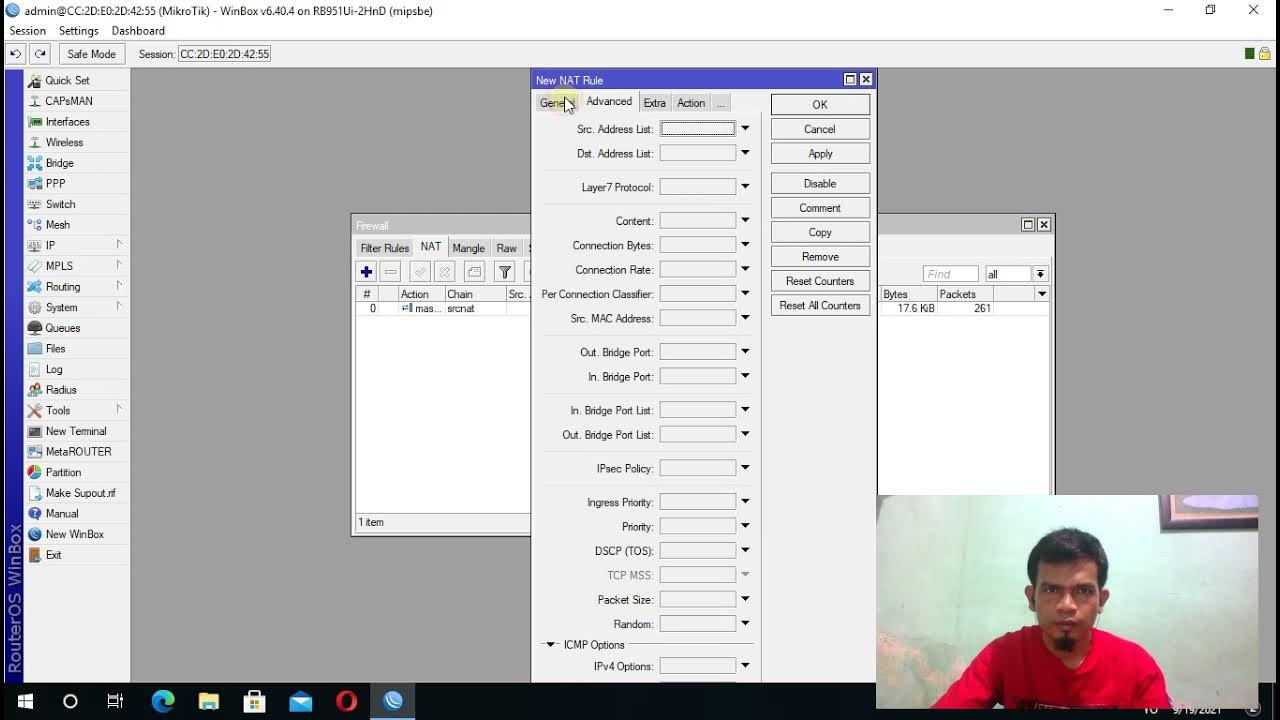
KONFIGURASI BLOK SITUS DI MIKROTIK

Praktik UKK Kelas XII Cara 1

Blok website tertentu berdasarkan user profile hotspot di Mikrotik

Filter Rule pada Mikrotik

Tutup DDOS attack dan port scaning dengan mikrotik firewall
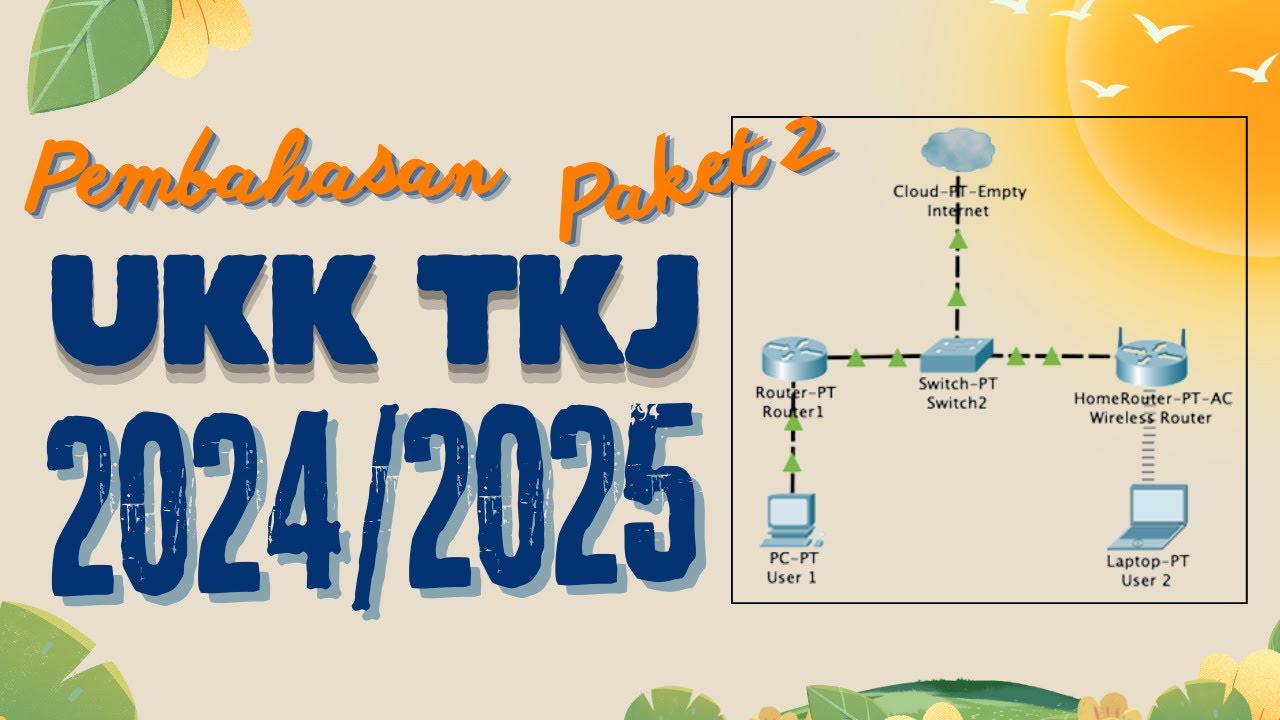
Pembahasan Soal UKK TKJ Paket 2 Terbaru 2024/2025 Full - 2 Router Dynamic Routing ospf RB 951-2HnD
5.0 / 5 (0 votes)