Cara Konfigurasi Firewall di Cisco Packet Tracer
Summary
TLDRThis tutorial explains how to configure a network setup using Cisco Packet Tracer. The video walks through creating a topology with a router, switch, server, and multiple PCs. It covers the steps of connecting the components using crossover and straight cables, configuring IP addresses for each device, and verifying the network connectivity using ping tests. Additionally, the video demonstrates how to block one PC from accessing the server by applying firewall rules on the router, ensuring that the network is secure and only authorized devices can communicate.
Takeaways
- 😀 Open Cisco Packet Tracer and create a network topology with a router, switch, server, and PCs.
- 😀 Connect the devices using appropriate cables: crossover cable for the router-server connection and straight-through cables for other connections.
- 😀 Configure the server with an IP address of 192.168.1.1, and set the default gateway to the router's IP address.
- 😀 Set up the router with IP addresses on FastEthernet interfaces, ensuring connectivity between the server and the router.
- 😀 Assign unique IP addresses to each PC within the subnet (e.g., 192.168.1.2, 192.168.1.3, etc.), with the router's IP address as the default gateway.
- 😀 Use the 'ping' command to verify connectivity between the server, router, and PCs.
- 😀 Implement Access Control Lists (ACLs) on the router to block a specific PC from accessing the network or the server.
- 😀 Test the ACL by attempting to ping the blocked PC from the server and receiving a timeout response.
- 😀 Verify that the blocked PC cannot access the server by checking the 'Destination host unreachable' message when attempting to ping from the blocked PC.
- 😀 The tutorial demonstrates a practical application of network configuration and security using ACLs in Cisco Packet Tracer.
- 😀 Following the steps successfully allows you to block a computer from the network and restrict its access to the server.
Q & A
What is the first step in configuring a network in Cisco Packet Tracer?
-The first step is to open Cisco Packet Tracer and create a network topology by adding a router, switch, and multiple PCs.
What type of cable is used to connect the router to the server in the given tutorial?
-A crossover cable is used to connect the router to the server.
How is the router connected to the switch?
-The router is connected to the switch using a straight-through cable.
What is the purpose of configuring the IP address on the server?
-The purpose of configuring the IP address on the server is to assign it a unique address on the network so that it can communicate with other devices.
What is the default gateway set to for the server in this configuration?
-The default gateway for the server is set to the router's IP address (192.168.1.1).
What command is used to check if the server and router are connected?
-The 'ping' command is used to check if the server and router are connected.
What IP address is assigned to the first PC in this setup?
-The first PC is assigned the IP address 192.168.1.1.
How do you test if a PC is connected to the server?
-You can test if a PC is connected to the server by using the 'ping' command from the PC to the server's IP address.
What is the purpose of blocking a specific PC in this tutorial?
-The purpose of blocking a specific PC is to prevent it from connecting to the server or other devices on the network.
What command is used to block the IP address of a specific PC?
-The command 'access-list 1 deny <IP>' is used to block the IP address of a specific PC in this configuration.
Outlines

This section is available to paid users only. Please upgrade to access this part.
Upgrade NowMindmap

This section is available to paid users only. Please upgrade to access this part.
Upgrade NowKeywords

This section is available to paid users only. Please upgrade to access this part.
Upgrade NowHighlights

This section is available to paid users only. Please upgrade to access this part.
Upgrade NowTranscripts

This section is available to paid users only. Please upgrade to access this part.
Upgrade NowBrowse More Related Video

Membuat Jaringan PAN pada Cisco Packet Tracer
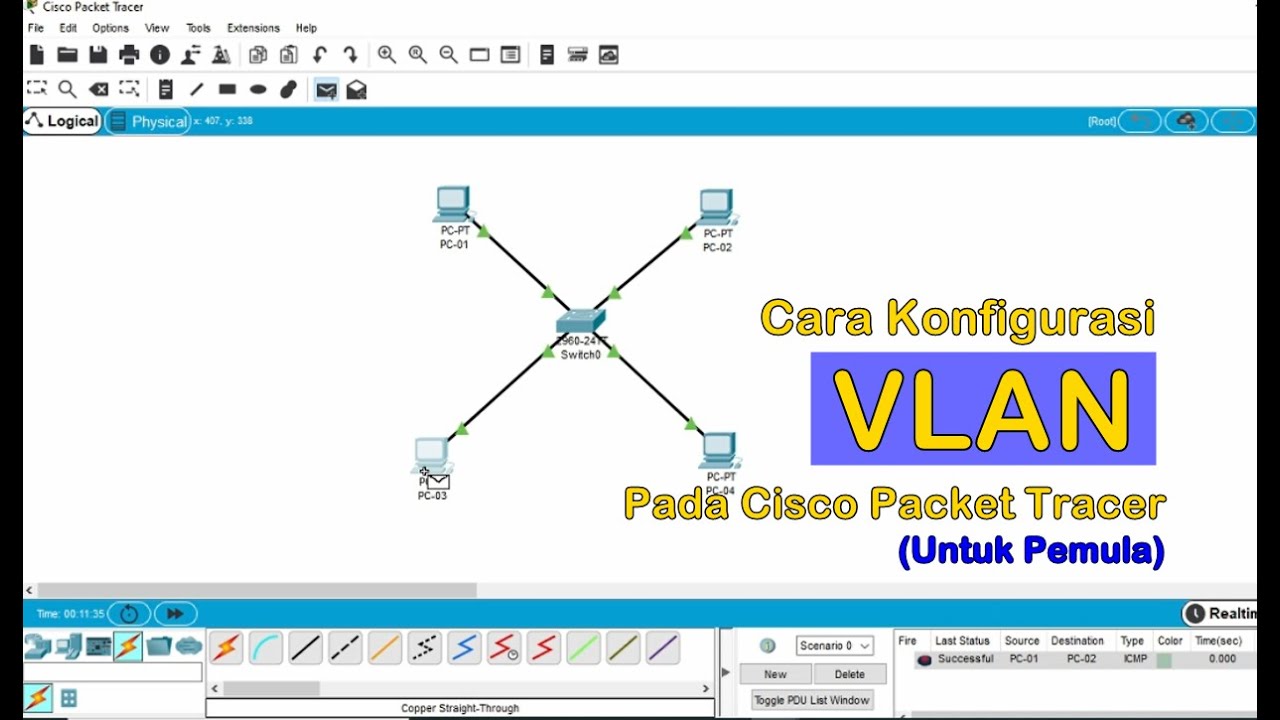
Tutorial - Cara Konfigurasi VLAN pada Cisco Packet Tracer (Untuk Pemula)

Jaringan Komputer Sederhana | Tutorial Belajar Online Lengkap CISCO CCNA 200-301 Part 5

Netzwerktutorial: Cisco Packet Tracer - Installation, Konfiguration & ein erster Aufbau

Tutorial - Cara Download & Install Cisco Packet Tracer pada Windows 10
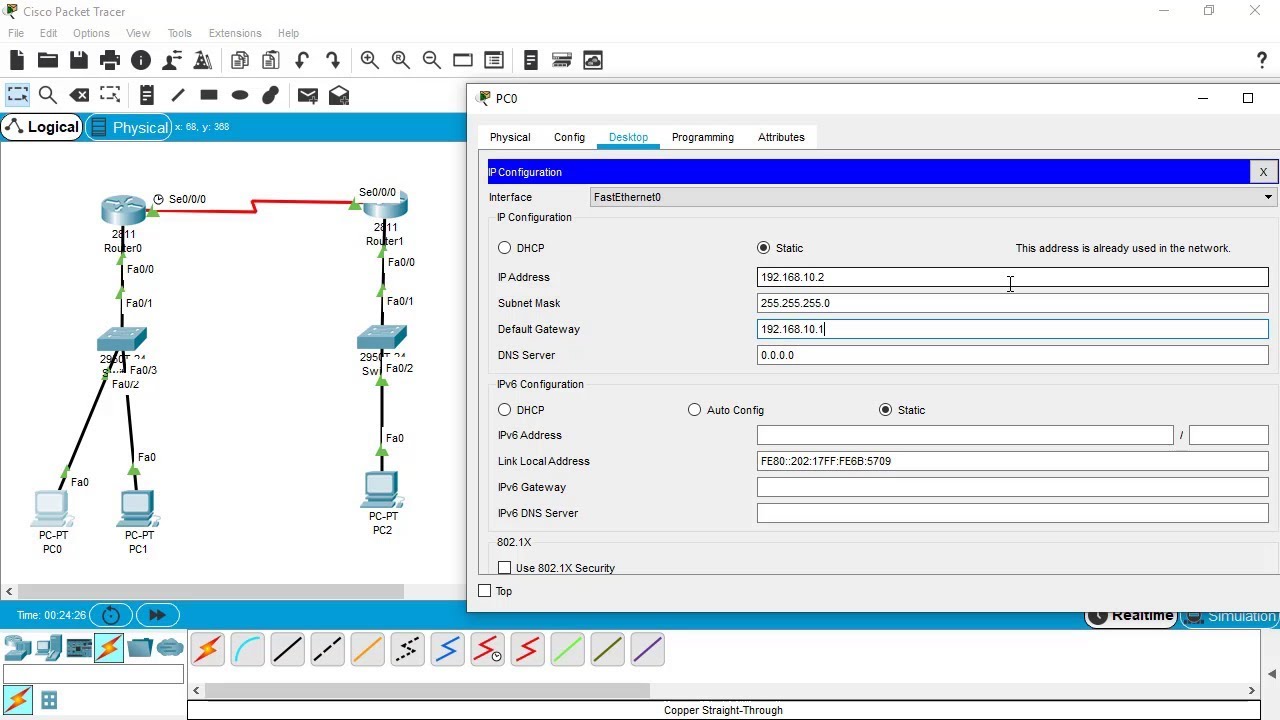
SSH Configuration on Cisco Routers and Switches using Cisco Packet Tracer
5.0 / 5 (0 votes)