How to Deactivate Facebook Account - 2023
Summary
TLDRIn this tutorial, you'll learn how to easily deactivate your Facebook account using the mobile app on both iPhone and Android devices. The step-by-step guide covers everything from accessing the settings menu to choosing between temporarily deactivating or permanently deleting your account. The video also highlights important details, such as the deactivation of any Facebook Pages you manage. With clear instructions and helpful tips, this tutorial is perfect for those looking to take a break from Facebook or permanently close their account.
Takeaways
- 😀 Open the Facebook app on your phone to start the deactivation process.
- 😀 Tap the menu button at the bottom right of the app to access settings.
- 😀 In the settings, select the gear icon in the top right to open the settings menu.
- 😀 Go to the 'Account Center' section and tap 'See More' at the bottom.
- 😀 Under 'Account Settings', select 'Personal Details' to proceed.
- 😀 In 'Personal Details', tap 'Account Ownership and Control' to access account options.
- 😀 Tap 'Deactivation or Deletion' and select the Facebook profile you want to deactivate.
- 😀 You have two options: temporarily deactivate or permanently delete your account.
- 😀 Make sure 'Deactivate Account' is selected for a temporary deactivation.
- 😀 If you are the only admin of any Facebook Pages, they will also be deactivated.
- 😀 After entering your password, tap 'Continue' to complete the deactivation process.
Q & A
How can I deactivate my Facebook account?
-To deactivate your Facebook account, open the Facebook app on your phone, go to the menu by selecting the button in the bottom right, then tap the gear icon to open Settings. In the Settings section, select 'Account Center,' then choose 'Personal Details.' Under 'Account Ownership and Control,' select 'Deactivation or Deletion' and choose the account you want to deactivate.
What are the two options available under 'Deactivation or Deletion'?
-The two options available are to either deactivate your account temporarily or permanently delete your Facebook account. To deactivate, select the 'Deactivate Account' option.
What happens if I deactivate my Facebook account?
-When you deactivate your Facebook account, it will be temporarily disabled, meaning you can reactivate it later. If you're the admin of any Facebook pages, those pages will also be deactivated.
Can I permanently delete my Facebook account instead of deactivating it?
-Yes, you can permanently delete your account by selecting the 'Delete Account' option instead of deactivating it.
What should I do after selecting 'Deactivate Account'?
-After selecting 'Deactivate Account,' you should scroll down and select 'Continue.' Then, enter your password and select 'Continue' again to complete the process.
Will my Facebook pages be affected by deactivation?
-Yes, if you are the owner or the only admin of any Facebook pages, those pages will be deactivated as well when you deactivate your account.
What is the first step to deactivate a Facebook account on mobile?
-The first step is to open the Facebook app on your iPhone or Android phone.
Do I need to log in to deactivate my Facebook account?
-Yes, you need to log in to your Facebook account to access the settings and proceed with deactivating or deleting your account.
How do I confirm my decision to deactivate my account?
-To confirm your decision, you will need to enter your password after selecting the deactivation option and then press 'Continue.'
Can I reactivate my account after deactivating it?
-Yes, if you deactivate your Facebook account, you can reactivate it at any time by simply logging back in.
Outlines

Esta sección está disponible solo para usuarios con suscripción. Por favor, mejora tu plan para acceder a esta parte.
Mejorar ahoraMindmap

Esta sección está disponible solo para usuarios con suscripción. Por favor, mejora tu plan para acceder a esta parte.
Mejorar ahoraKeywords

Esta sección está disponible solo para usuarios con suscripción. Por favor, mejora tu plan para acceder a esta parte.
Mejorar ahoraHighlights

Esta sección está disponible solo para usuarios con suscripción. Por favor, mejora tu plan para acceder a esta parte.
Mejorar ahoraTranscripts

Esta sección está disponible solo para usuarios con suscripción. Por favor, mejora tu plan para acceder a esta parte.
Mejorar ahoraVer Más Videos Relacionados
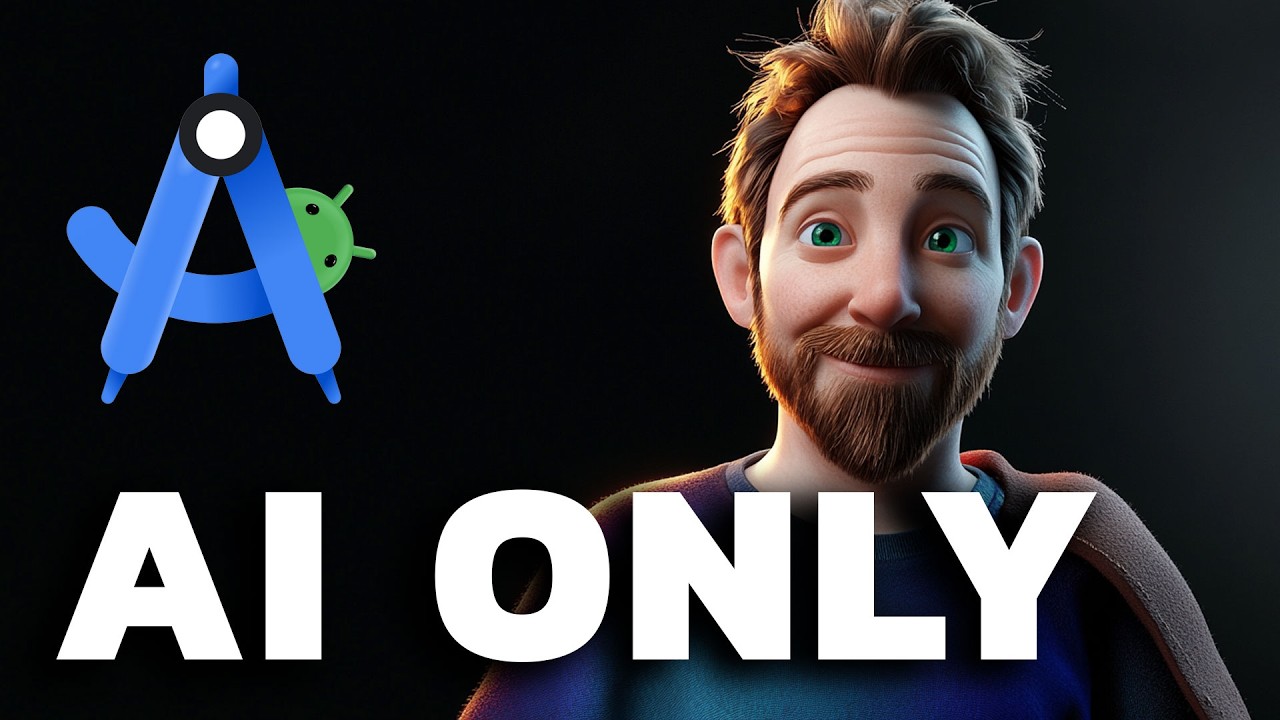
I Made an Android App in MINUTES with This AI Tool

How To Instantly Remove Objects From Your iPhone Photos Instantly - Photo Clean Up

Vuforia Unity Tutorial - Image Targets #2

Como criar e configurar conta de anuncio no Facebook ads (Meta ads)

Cara Remote Komputer dari HP dengan Chrome Remote Desktop

Create Responsive Grid System - Figma Tutorial (FREE TEMPLATE)
5.0 / 5 (0 votes)
