Make over $500 with a Free Website and Landing Page Using Canva: Canva Tutorial for Beginners 2024
Summary
TLDRIn this video, Sandra teaches viewers how to create a professional website and landing page using Canva, without any prior experience or capital. She guides through customizing templates, adding a logo, text, images, and a clickable call-to-action button. Sandra also demonstrates how to preview and publish the site, making it accessible via a unique URL, thus empowering entrepreneurs to launch their businesses online.
Takeaways
- 🌐 Sandra introduces a tutorial on creating a website and landing page using Canva, which requires no cash or experience.
- 🔍 To start, Sandra advises logging into Canva or downloading the app if you're new.
- 🔑 She emphasizes the importance of a landing page for providing easy information about a product and a clear call to action.
- 🎨 Canva offers customizable templates for landing pages, which can be adjusted to fit any business brand.
- 🖥️ Sandra demonstrates how to customize a template, including changing text, colors, and images to match a business's branding.
- 🔗 She explains how to add a clickable button for call to actions, such as 'Book Now', and link it to the desired destination.
- 🔄 The process involves grouping text and buttons, then adding a link to make the button functional.
- 📈 Sandra shows how to preview changes and ensure the landing page looks professional before publishing.
- 🌟 She highlights the difference between a landing page and a full website, noting that a website has multiple sections or pages.
- 📝 For a full website, Sandra suggests selecting a template that fits the business's needs, with options for various page amounts.
- 🚀 Finally, Sandra guides on publishing the website, assigning a URL, and making it accessible to visitors.
Q & A
What is the main focus of Sandra's video?
-The main focus of Sandra's video is to guide viewers, particularly those starting out with no cash or experience, on how to create a website and a landing page using Canva.
Why is Canva recommended for beginners in the video?
-Canva is recommended for beginners because it requires no extra cash, no prior experience, and offers customizable templates, making it easy to create professional-looking websites and landing pages.
What is the purpose of a landing page according to the video?
-A landing page is meant to provide easy information about a particular product or service and includes a call to action directing visitors on what steps to take next.
How can viewers access Canva if they haven't used it before?
-Viewers can access Canva by visiting the website, or by downloading the app from their phone's app store.
What is the first step Sandra suggests for creating a landing page in Canva?
-The first step Sandra suggests is to log into Canva and search for 'landing page' templates in the search bar at the top of the homepage.
How can viewers customize the template they choose in Canva?
-Viewers can customize the template by clicking on any element they want to change, such as text, colors, or images, and then modifying them to fit their brand or message.
What is the call to action button and how is it added in the video?
-The call to action button is a clickable element that prompts visitors to take a specific action, like booking or ordering. In the video, Sandra adds this button by clicking on the 'elements' part of the screen, searching for buttons, and then customizing it.
How does Sandra demonstrate making the button clickable in the video?
-Sandra shows that to make the button clickable, one must group the text and button together, then add a link to the button by clicking on it, scrolling through options, and entering the desired link.
What is the process of launching the landing page as described in the video?
-To launch the landing page, Sandra instructs viewers to click on the arrow at the top, select 'public view link', and then copy that link to test it in a browser.
How does the process of creating a website with multiple pages differ from creating a landing page?
-Creating a website with multiple pages involves selecting a website template, customizing each section or slide, and potentially adding internal links between sections. This is different from a landing page, which is typically a single page with one main call to action.
What is the final step Sandra outlines for launching the website?
-The final step for launching the website is to click the arrow at the top, scroll through the options, and select 'publish site'. After publishing, anyone with the link can access the site.
Outlines

Esta sección está disponible solo para usuarios con suscripción. Por favor, mejora tu plan para acceder a esta parte.
Mejorar ahoraMindmap

Esta sección está disponible solo para usuarios con suscripción. Por favor, mejora tu plan para acceder a esta parte.
Mejorar ahoraKeywords

Esta sección está disponible solo para usuarios con suscripción. Por favor, mejora tu plan para acceder a esta parte.
Mejorar ahoraHighlights

Esta sección está disponible solo para usuarios con suscripción. Por favor, mejora tu plan para acceder a esta parte.
Mejorar ahoraTranscripts

Esta sección está disponible solo para usuarios con suscripción. Por favor, mejora tu plan para acceder a esta parte.
Mejorar ahoraVer Más Videos Relacionados
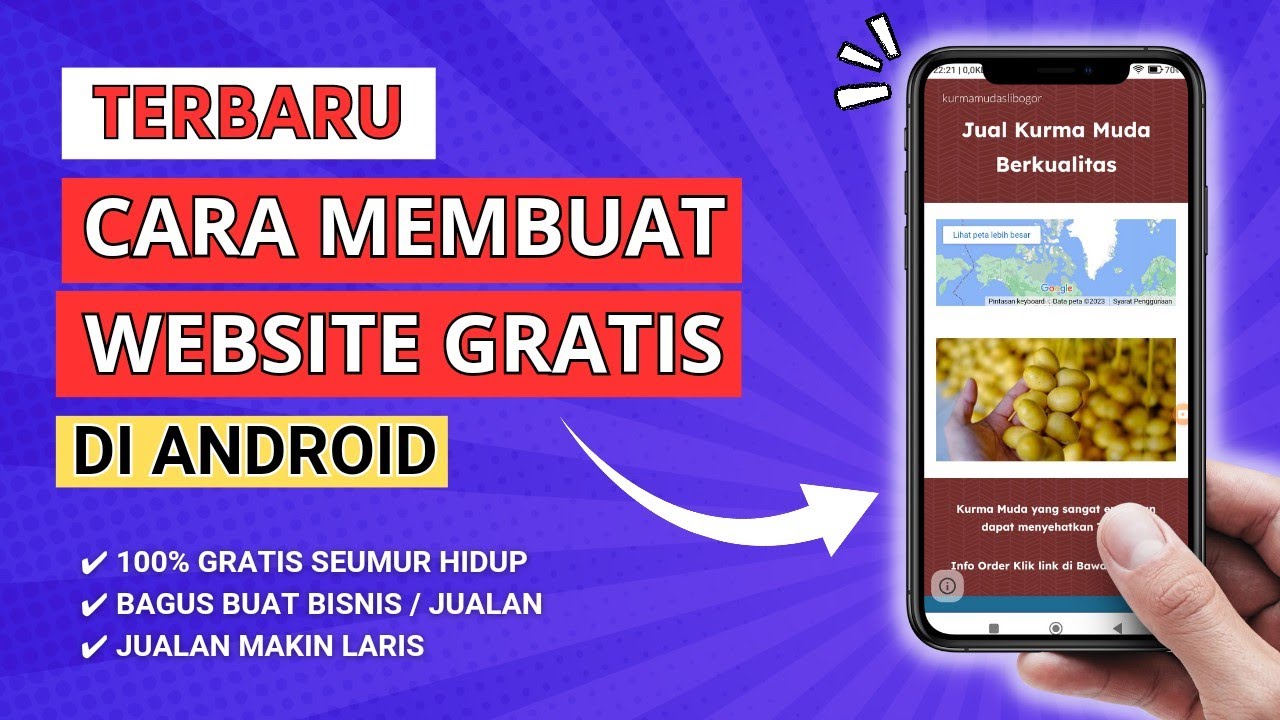
TERBARU! CARA MEMBUAT WEBSITE GRATIS DI HP ANDROID UNTUK JUALAN ONLINE
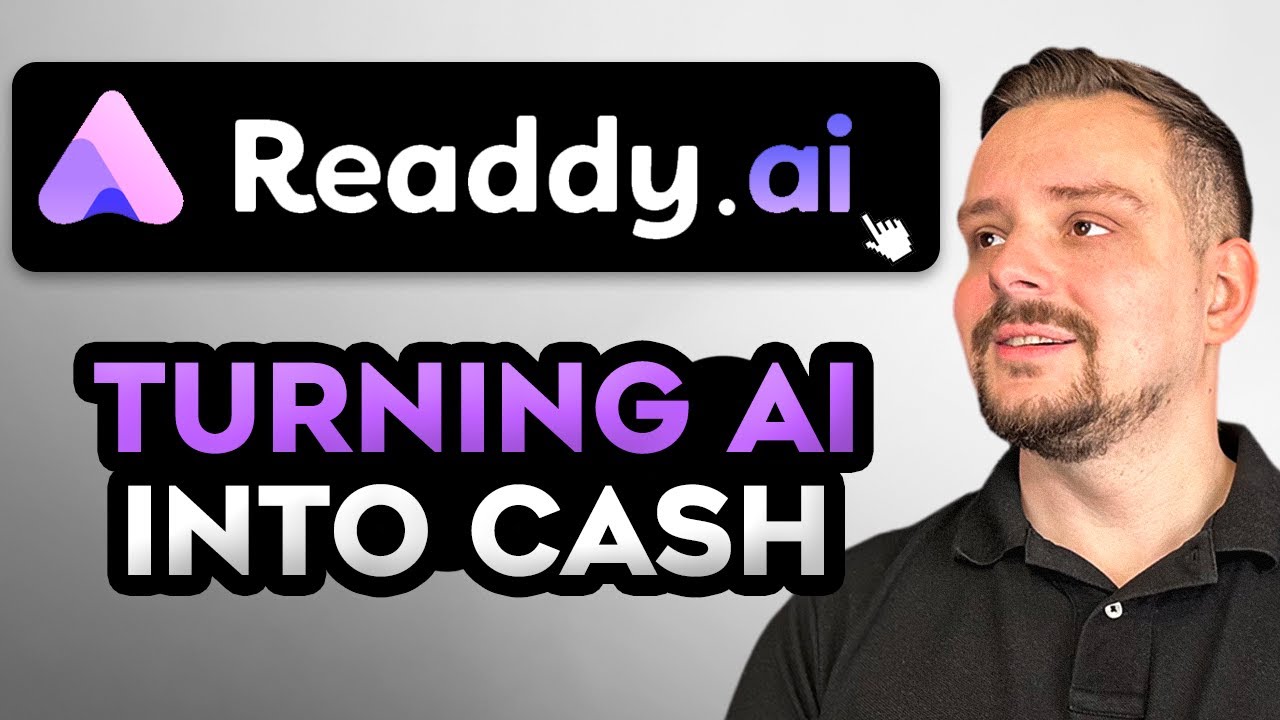
Readdy AI - Advanced Features Review (2025) How I Used AI to Launch My Freelance Biz

Cara Membuat Website Gratis di Google Sites

How To Copy and Paste Any Website Landing Page | How To Build a Landing Page

How to Create a Sales Page with AI for FREE (Thiago Finch style)

FORGET Amazon KDP, This Website Can Make You $6860/Month Instead.
5.0 / 5 (0 votes)
