How To Copy and Paste Any Website Landing Page | How To Build a Landing Page
Summary
TLDRThis video script from the YouTube channel 'Digital Door' introduces viewers to a method for copying landing page stem copy onto any website. The presenter, named '38', guides the audience through installing an extension, using it to download a landing page, and editing its text. The tutorial also covers uploading the edited page to a free website builder called 'Next Flight', and customizing the site's settings and URL. The script aims to provide valuable knowledge on website content creation and management.
Takeaways
- 😀 The video is a tutorial on how to paste landing page copy onto a website.
- 🔧 The first step is to install an extension called 'Service' on your desktop.
- 🔎 A demonstration is provided on Google to find the 'Service' extension.
- 📝 After installation, the next step is to open the viral landing page you wish to use.
- 🖱️ The script instructs to right-click and use the 'Inspector' tool to navigate to the 'Resources Server'.
- ✅ It's necessary to check options related to 'Resources Server' and wait for a few seconds for the process to complete.
- 📂 The landing page file is then downloaded, which can be found in the 'Downloads' section of the file manager.
- ✂️ The downloaded file needs to be edited to customize the text and URLs to fit the user's website.
- 📝 The video mentions editing a link that might be present on the person's landing page to avoid conflicts.
- 💻 The final edited file is then saved and uploaded to a free website builder called 'Next Flight'.
- 🌐 The user is guided through creating an account, selecting a template, and customizing the website's name.
- 🔄 The process involves uploading the edited landing page files to the 'Next Flight' platform and configuring website settings.
- 📈 The video concludes with the viewer being able to create and launch their own customized landing page.
Q & A
What is the main topic of the video?
-The main topic of the video is about how to paste landing page stem copy on any website.
What is the first step mentioned in the video to start the process?
-The first step is to install an extension called 'Service' on your desktop.
What does the video suggest to do after installing the 'Service' extension?
-After installing the 'Service' extension, the video suggests going to Google and typing 'All Sources' to find the station.
What is the purpose of the 'Inspector' button mentioned in the video?
-The 'Inspector' button is used to access and interact with the page elements, allowing the user to copy and edit the landing page content.
What does the video instruct to do with the 'Resource Server' option?
-The video instructs to check the 'Resource Server' option to download the landing page file.
What is the next step after downloading the landing page file according to the video?
-The next step is to go to the file manager, navigate to the download section, and extract the downloaded file.
Why is it necessary to edit the downloaded landing page file as mentioned in the video?
-Editing the downloaded landing page file is necessary to customize it with your own content, such as URLs and product links, to avoid duplicate content issues.
What platform is recommended in the video for uploading and using the edited landing page?
-The video recommends using 'Next Flight' as a platform for uploading and using the edited landing pages for free.
What is the process of creating a website on 'Next Flight' as per the video?
-The process involves signing up for a free account, navigating to the 'Side' option in the top menu, and then selecting the 'Devotees' button to create a new website.
How does the video suggest changing the name of the landing page on 'Next Flight'?
-The video suggests going to 'Settings' in 'Side', clicking on 'Change Site Name', and then entering the desired name for the landing page.
What is the final step shown in the video for using the edited landing page?
-The final step is to save the changes, open the created website on 'Next Flight', and ensure that the links and content are correctly edited and displayed.
Outlines

This section is available to paid users only. Please upgrade to access this part.
Upgrade NowMindmap

This section is available to paid users only. Please upgrade to access this part.
Upgrade NowKeywords

This section is available to paid users only. Please upgrade to access this part.
Upgrade NowHighlights

This section is available to paid users only. Please upgrade to access this part.
Upgrade NowTranscripts

This section is available to paid users only. Please upgrade to access this part.
Upgrade NowBrowse More Related Video

Como Copiar o Link (URL) de Qualquer Video do Youtube

Get Millions Of Traffic From Facebook For Website By Using FewFeed
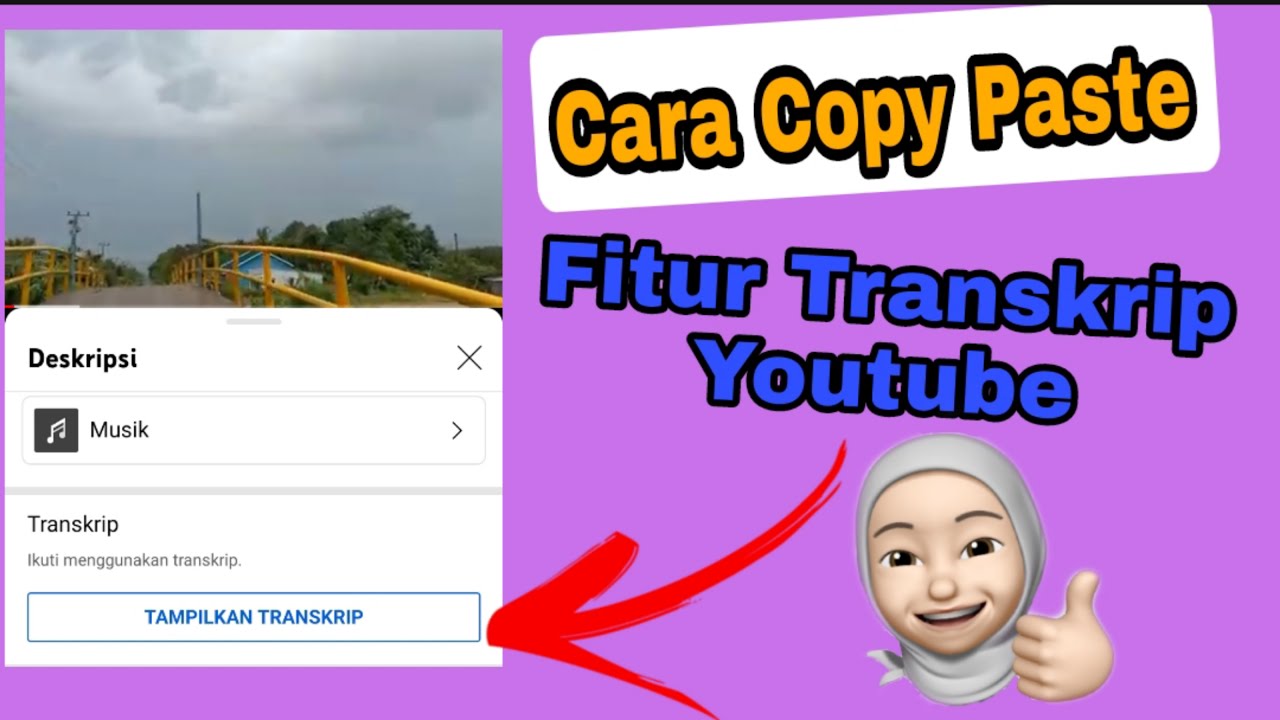
Cara Copy Paste Transkrip || Fitur Transkrip Youtube

3 Website Ini Buat Kamu Auto Cuan Dari Produk Digital

The easiest way to make $10,000+ /month (100% passively)
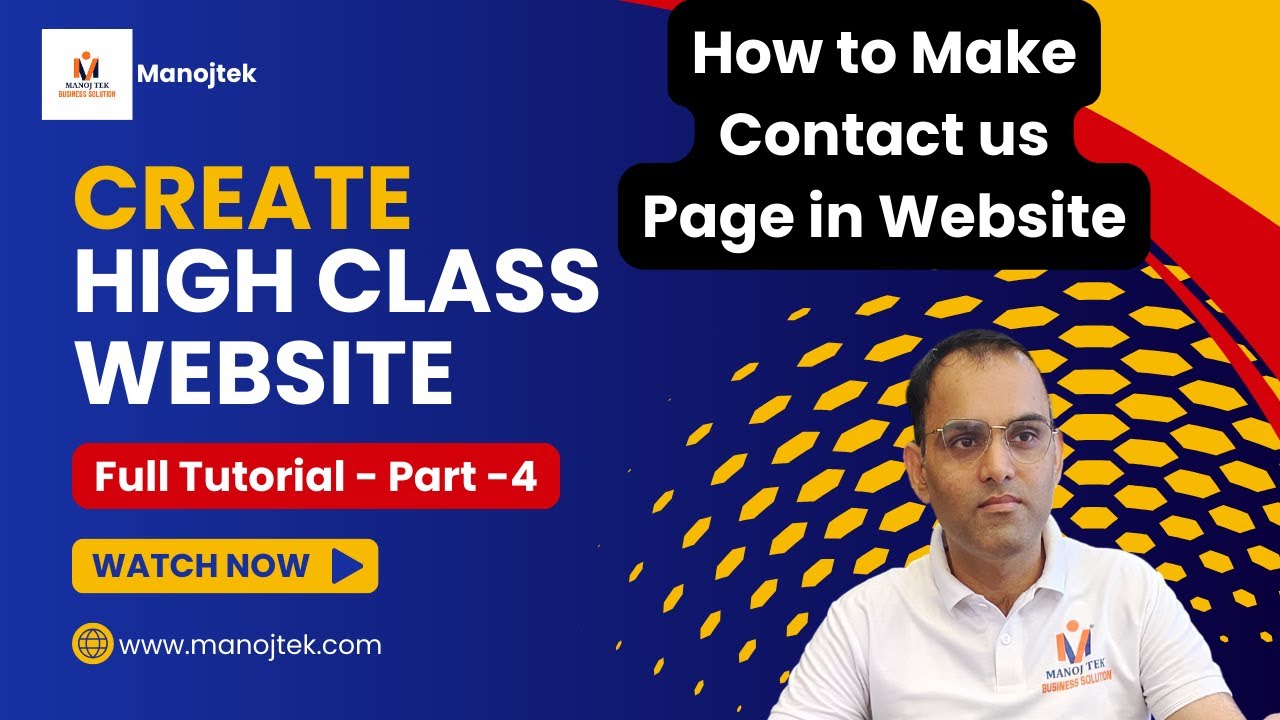
How To Make Contact form in Website | Full Website Creation Tutorial | Part-4 | Manoj Tek
5.0 / 5 (0 votes)