Cara Membuat Website Gratis di Google Sites
Summary
TLDRThis video teaches how to easily create a website using Google Sites without any coding experience. It walks through the process of setting up a site from scratch, customizing its design with simple tools, and publishing it online. Viewers will learn how to choose templates, manage pages, add various elements like images and text, and personalize the theme. The video also covers how to use a custom domain for a more professional look and offers affordable domain registration options. Ideal for beginners, the tutorial provides all the necessary steps to get a website up and running for free.
Takeaways
- 😀 Google Sites allows you to create a website easily without any coding skills.
- 😀 It's a free tool, so you don't need to worry about spending money.
- 😀 To get started, you need to log in to Google Sites using a Google account.
- 😀 You can either use templates to speed up the process or start from scratch with a blank site.
- 😀 After creating a new website, give it a name and set a title for the main page.
- 😀 The Google Sites editor is divided into three areas: top, center, and side. Each has specific functions to help you design your website.
- 😀 The insert tab allows you to add text boxes, images, links, and files from Google Drive or your computer.
- 😀 The pages tab helps you manage website pages, such as creating new ones, editing, and arranging their order.
- 😀 The themes tab lets you choose from various themes or customize your website's color, font, and logo.
- 😀 Once your website is ready, you can publish it by clicking the 'publish' button, where you can set a URL and control access settings.
- 😀 You can use a custom domain for a more professional website, and if you're using a business account, you can transfer ownership to a personal account for domain access.
Q & A
What is Google Sites, and how can it help in creating a website?
-Google Sites is a free, easy-to-use tool by Google that allows users to create websites without needing coding skills. It provides various templates and a simple editor to design and publish websites effortlessly.
Do I need a Google account to use Google Sites?
-Yes, you need to log in with your Google account to use Google Sites. This account allows you to create, save, and manage your websites.
How can I start creating a website on Google Sites?
-To start, go to Google Sites and log in with your Google account. From the dashboard, you can either choose a template or click on 'Blank site' to start a website from scratch.
What are the key areas of the Google Sites editor?
-The Google Sites editor is divided into three main areas: the top area for tools like undo/redo, preview, and publish; the center area where you can manage and customize elements like text and images; and the side area with menus for inserting elements, managing pages, and selecting themes.
What are some of the features available in the 'Insert' tab?
-In the 'Insert' tab, you can add text boxes, images, embedded links, and files from Google Drive. There are also content blocks and various layouts to enhance the aesthetics of your website.
Can I add multiple pages to my website in Google Sites?
-Yes, you can create and manage multiple pages on your website using the 'Pages' tab. You can edit, duplicate, and arrange pages according to your needs.
How can I customize the look of my website in Google Sites?
-You can customize your website's look by selecting a theme under the 'Themes' tab. Google Sites offers pre-designed themes or you can create your own by adjusting colors, fonts, and logos.
How do I publish my website on Google Sites?
-To publish your website, click the 'Publish' button at the top right. You'll need to choose a website address and set privacy settings to determine who can access your site.
Can I use a custom domain for my Google Sites website?
-Yes, you can use a custom domain to make your website appear more professional. To do this, you'll need to use a personal Google account. If you are using a business account, you may need to transfer ownership to a personal account.
How can I purchase and use a custom domain with Google Sites?
-To purchase a custom domain, you can visit services like Dewa Web, where domains are available at affordable rates. After purchasing, you can link the domain to your Google Sites website through the 'Custom Domain' option in the settings.
Outlines

This section is available to paid users only. Please upgrade to access this part.
Upgrade NowMindmap

This section is available to paid users only. Please upgrade to access this part.
Upgrade NowKeywords

This section is available to paid users only. Please upgrade to access this part.
Upgrade NowHighlights

This section is available to paid users only. Please upgrade to access this part.
Upgrade NowTranscripts

This section is available to paid users only. Please upgrade to access this part.
Upgrade NowBrowse More Related Video
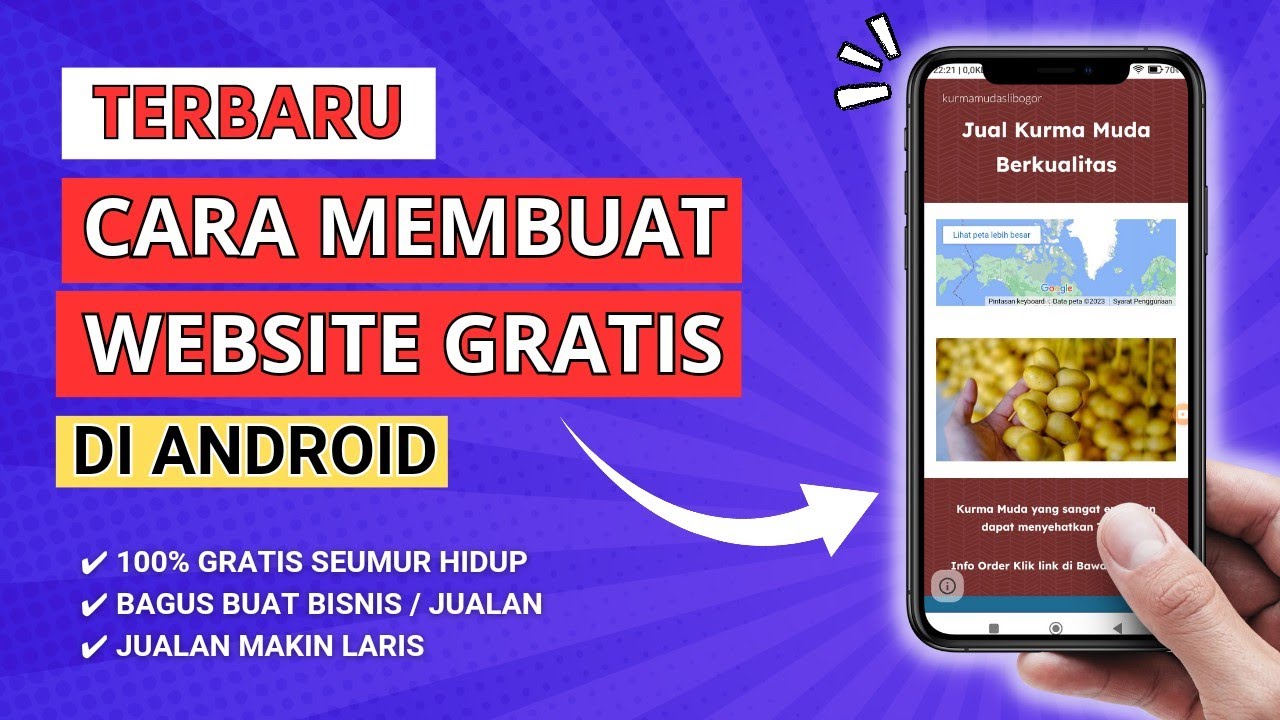
TERBARU! CARA MEMBUAT WEBSITE GRATIS DI HP ANDROID UNTUK JUALAN ONLINE
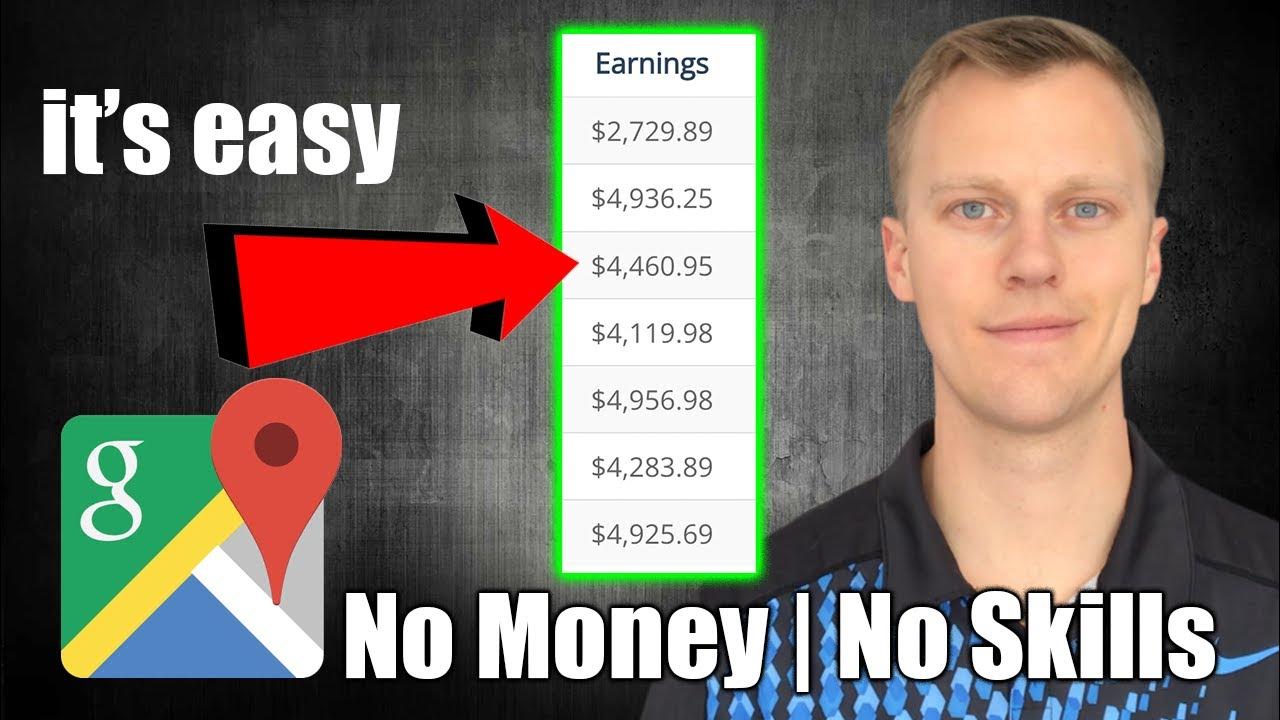
How To Make Money With Google Maps (Make Money Online 2024)
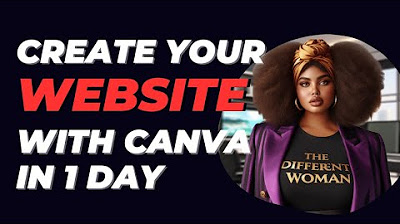
Make over $500 with a Free Website and Landing Page Using Canva: Canva Tutorial for Beginners 2024

Framer's New AI Site Generator is Crazy...
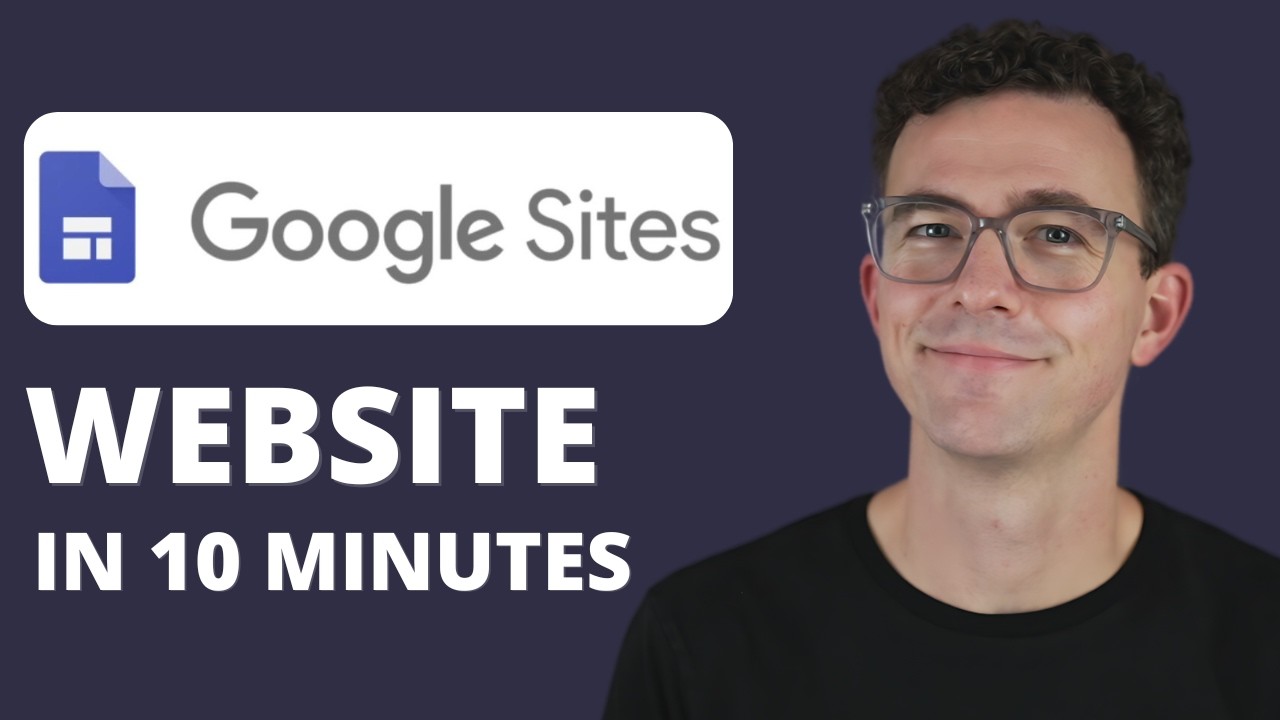
Google Sites Tutorial for Complete Beginners 2024

lain teaches you how to code
5.0 / 5 (0 votes)