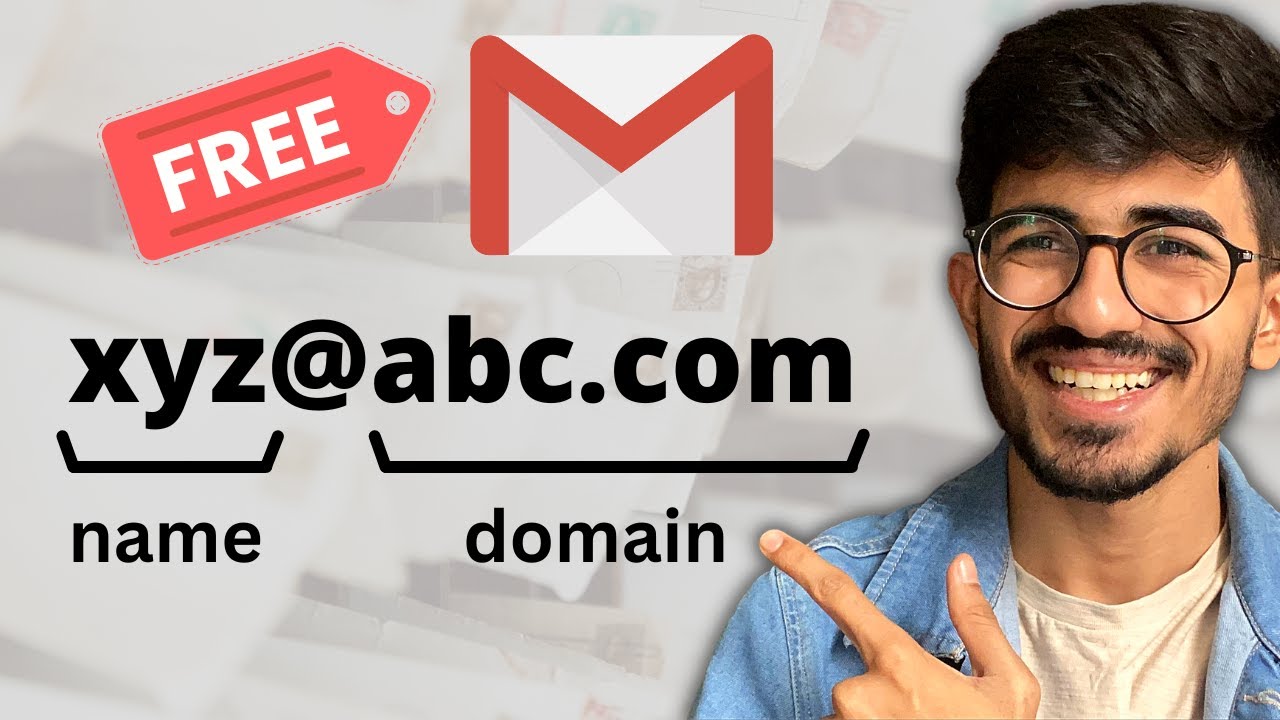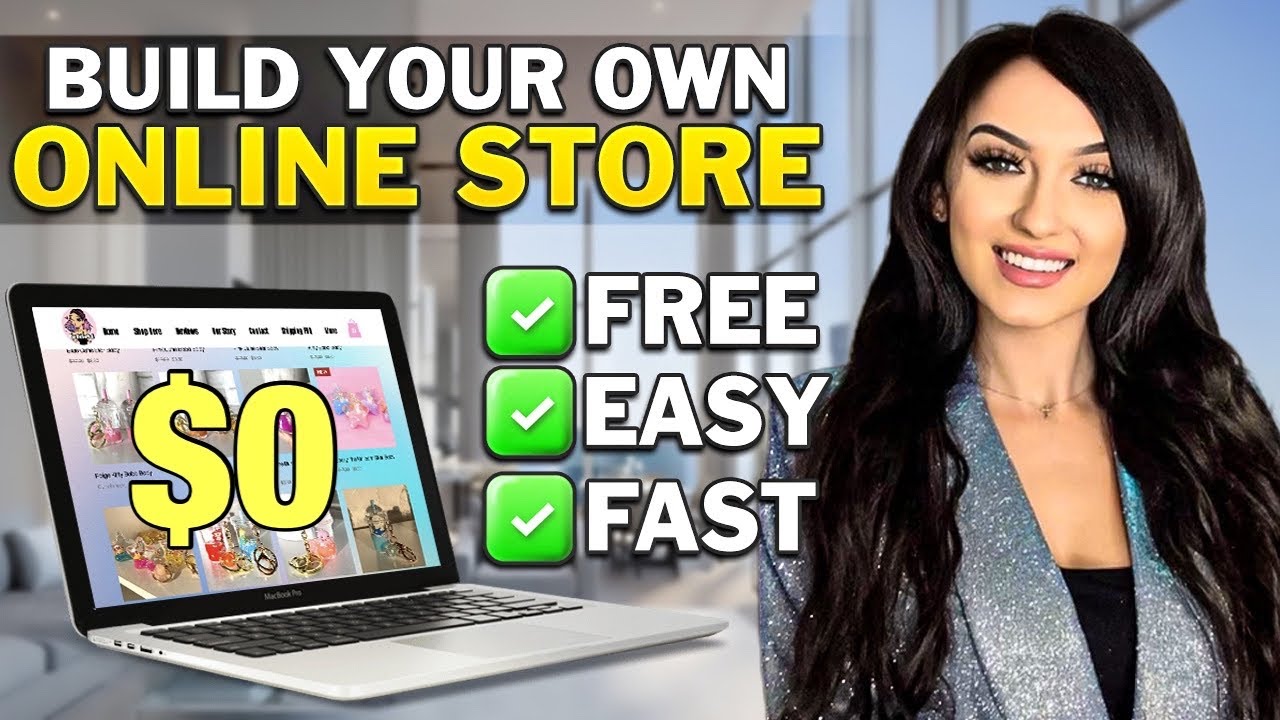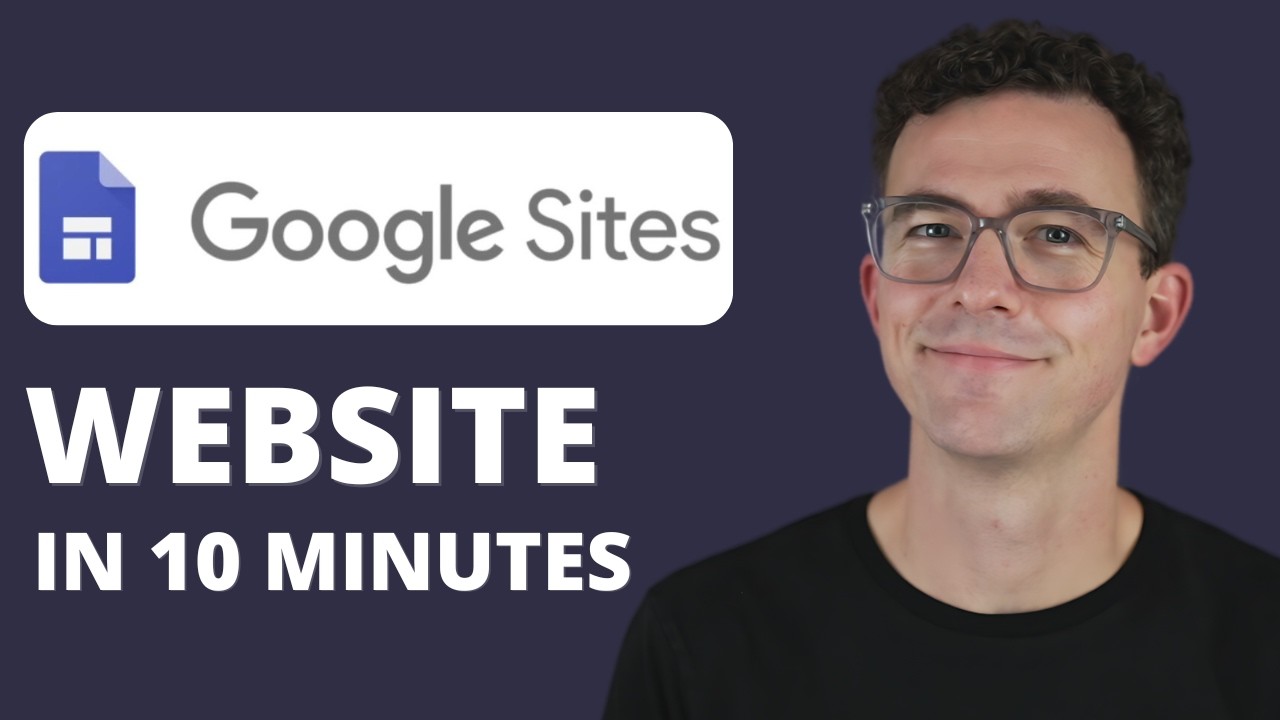TERBARU! CARA MEMBUAT WEBSITE GRATIS DI HP ANDROID UNTUK JUALAN ONLINE
Summary
TLDRThis tutorial teaches viewers how to create a free website on an Android phone, ideal for those starting an online business or personal branding. The process involves using Google Chrome to access a desktop version of the site, customizing it with text, fonts, and product images, and adding a WhatsApp link for direct communication with customers. The final step is to publish and share the website link. With easy-to-follow instructions and practical examples, this video helps users build a professional website quickly and efficiently, without any coding required.
Takeaways
- 😀 Create a free website on an Android phone using Google Chrome.
- 😀 Start by opening Google Chrome and enabling the desktop view by clicking the three dots at the top right corner.
- 😀 Enter the title of your website, e.g., 'Selling Young Dates,' and customize it with your own text.
- 😀 Adjust the font size, boldness, and color of the text to make it visually appealing.
- 😀 Insert a product image by clicking on the image feature and uploading your desired photo.
- 😀 Add text to describe your product, such as 'Healthy and Good for the Body.'
- 😀 Customize the appearance of the text by aligning it, changing fonts, and adjusting the size.
- 😀 Include a clickable WhatsApp button by using the 'wa.me' link format to direct visitors to your WhatsApp account.
- 😀 After setting up your website, save and publish it using the 'Publish' button to make it live.
- 😀 Copy the link to your website after publishing and share it with others for easy access.
- 😀 With the website live, users can click on the WhatsApp button to directly contact you, making it easier for potential customers to reach you.
Q & A
How do you access the Google website on an Android phone to start creating a free website?
-Open Google Chrome on your Android phone, type 'google.com' in the search bar, and then click OK to load the homepage.
Why do you need to enable the desktop site view in Google Chrome?
-You enable the desktop site view to make sure the interface looks like the desktop version, which is necessary for full website creation functionality.
How do you enter the title for your website during the creation process?
-After enabling desktop view, type the desired title for your website in the provided field. For example, 'Original Bogor Young Dates'.
How can you add and edit text on the website?
-Once the title is added, you can add text by typing your content in the text area. You can then adjust the font size, boldness, and alignment, as well as change the font color.
How can you change the color of the text on your website?
-You can change the text color by selecting the text and using the color options available in the text editor. The script shows an example of choosing a pink color.
What is the method for adding an image to the website?
-To add an image, click on the image feature on the right side of the page, then select the image you want to upload from your gallery.
How can you create a clickable WhatsApp link on your website?
-To create a WhatsApp link, use the format 'wa.me/62' followed by your phone number. You can add this as a clickable button for visitors to reach you directly on WhatsApp.
What is the purpose of the 'Publish' button in the website creation process?
-The 'Publish' button is used to finalize and save your website. It generates a link that you can share with others, making the website accessible online.
How do you share your website link with others after publishing?
-Once you publish your website, click on the generated link, copy it, and share it with others to allow them to access your site.
How does the website look on a mobile device after it's created?
-When viewed on a mobile device, the website will appear as a simple page with the title, description, and any added images or links, including a WhatsApp button for direct contact.
Outlines

This section is available to paid users only. Please upgrade to access this part.
Upgrade NowMindmap

This section is available to paid users only. Please upgrade to access this part.
Upgrade NowKeywords

This section is available to paid users only. Please upgrade to access this part.
Upgrade NowHighlights

This section is available to paid users only. Please upgrade to access this part.
Upgrade NowTranscripts

This section is available to paid users only. Please upgrade to access this part.
Upgrade NowBrowse More Related Video
5.0 / 5 (0 votes)