Self service portal in ServiceDesk Plus Cloud
Summary
TLDRThis tutorial video guides users through managing Jin's Service Desk Plus, a cloud-based help desk solution. It covers accessing the self-service portal with Zoho or AD credentials, navigating the home tab, and creating incidents or service requests. Users can search for solutions, view articles, and attach files to requests (up to 10 MB each). The portal also includes announcements, notifications, a knowledge base, and personalization options, allowing users to update their details and preferences.
Takeaways
- 🌐 The tutorial video focuses on managing Jin's Service Desk, a cloud-based help desk solution.
- 🔑 End users can access the self-service portal using their Zoho credentials or AD integration.
- 💻 The self-service portal URL is the same as the one configured for the application.
- 📝 Users can create incidents, service requests, or search for solutions from the home tab.
- 🔍 Users can search for solutions by entering keywords, which leads them to the solution module.
- 📃 Users can view solution articles by clicking on them in the solution module.
- 📋 Multiple methods are available for users to create requests, including using templates.
- 📎 Users can attach files to requests, with a size limit of 10 MB per attachment.
- 🔔 The home screen displays announcements created by administrators or technicians.
- 👤 Users have a 'My Details' option to view and update their personal information.
- 🌐 Users can personalize their experience by selecting their language, time zone, and date/time format.
Q & A
What is the primary purpose of the self-service portal in Jin's Service Desk Plus?
-The primary purpose of the self-service portal is to allow end users to access help desk functionalities such as creating incidents, service requests, and searching for solutions.
How can users authenticate to access the self-service portal?
-Users can access the self-service portal using their Zoho credentials or through AD integration with their AD credentials.
What is the URL for accessing the self-service portal?
-The URL for the self-service portal is the same as the one configured for the application itself.
What can users do on the home tab after logging into the self-service portal?
-On the home tab, users can create incidents, service requests, or search for solutions using simple keywords.
How do users search for solutions in the self-service portal?
-Users can search for solutions by entering keywords in the search bar, which will direct them to the solution module where they can view the solution articles.
What options are available for users to create a request in the self-service portal?
-Users can create a request by clicking the 'Create an Incident' button or the 'New Request' button on the top right, which will display all accessible templates for them to choose from.
Is there a limit to the size of files users can attach to requests in the self-service portal?
-Yes, the size limit for file attachments to requests is 10 MB per attachment.
How can users view and interact with a request once it's created?
-Users can view the request details by clicking on the details tab, reply to a request, or add notes, which can also be emailed to technicians.
What features are available on the home screen of the self-service portal for end-users?
-The home screen features include the ability to view announcements, receive notifications, and access the knowledge base section called 'Solutions'.
How can users personalize their experience on the self-service portal?
-Users can personalize their experience by updating their details, choosing their desired language, time zone, and date and time format from the 'My Details' option.
What is the 'Solutions' section in the self-service portal and how can users access it?
-The 'Solutions' section is the knowledge base where users can view all public solutions. They can access it by clicking on the 'Solutions' tab to view and read the details of each solution.
Outlines

Esta sección está disponible solo para usuarios con suscripción. Por favor, mejora tu plan para acceder a esta parte.
Mejorar ahoraMindmap

Esta sección está disponible solo para usuarios con suscripción. Por favor, mejora tu plan para acceder a esta parte.
Mejorar ahoraKeywords

Esta sección está disponible solo para usuarios con suscripción. Por favor, mejora tu plan para acceder a esta parte.
Mejorar ahoraHighlights

Esta sección está disponible solo para usuarios con suscripción. Por favor, mejora tu plan para acceder a esta parte.
Mejorar ahoraTranscripts

Esta sección está disponible solo para usuarios con suscripción. Por favor, mejora tu plan para acceder a esta parte.
Mejorar ahoraVer Más Videos Relacionados
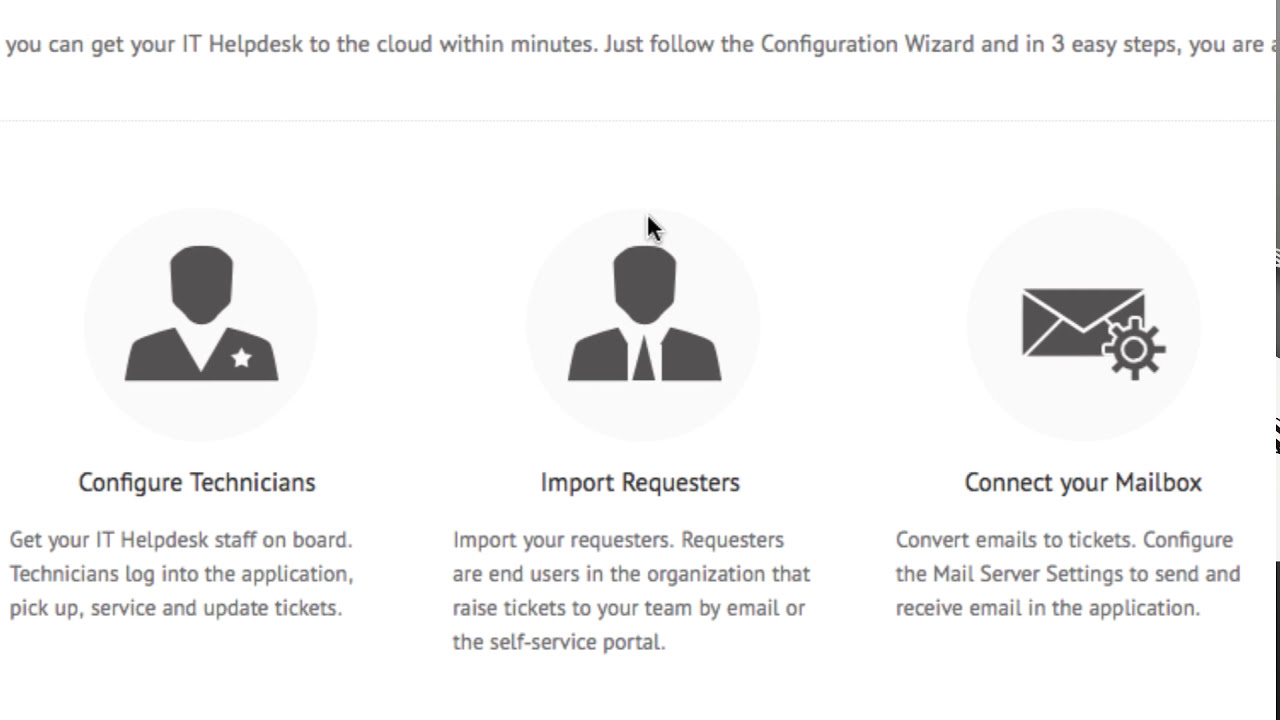
Getting started with ServiceDesk Plus Cloud - Part I
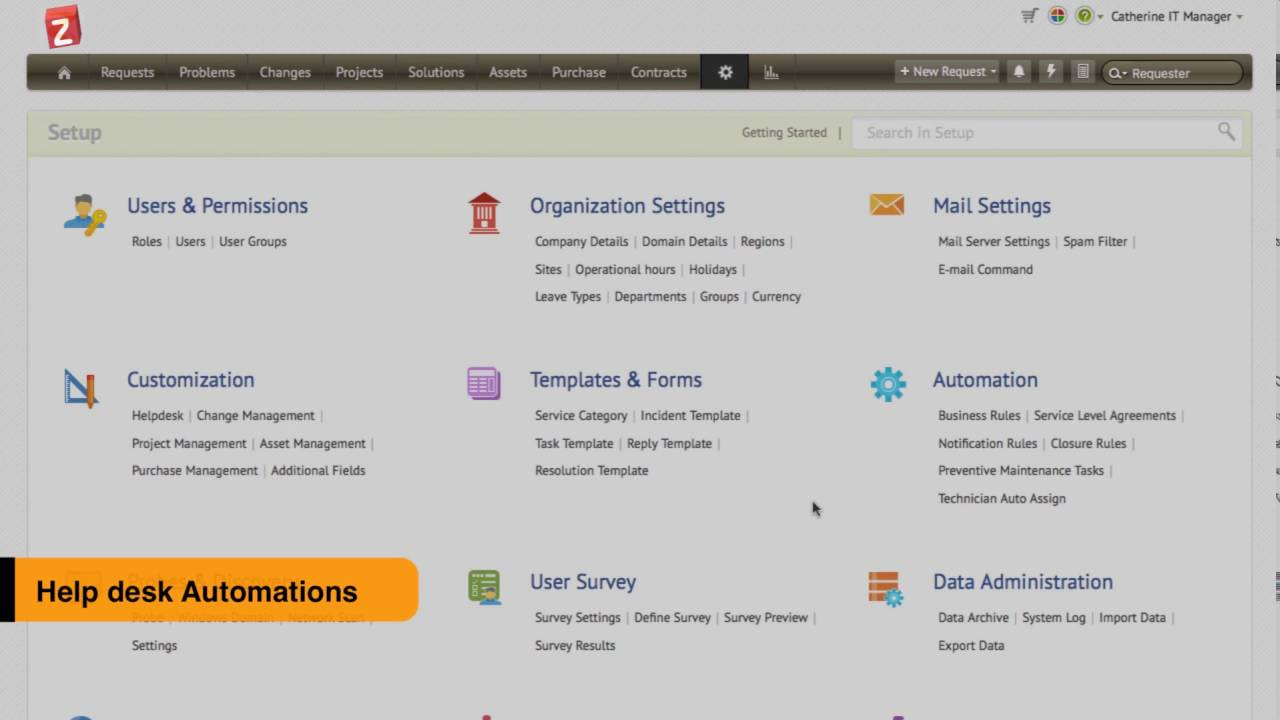
Incident management with ServiceDesk Plus Cloud - Part I
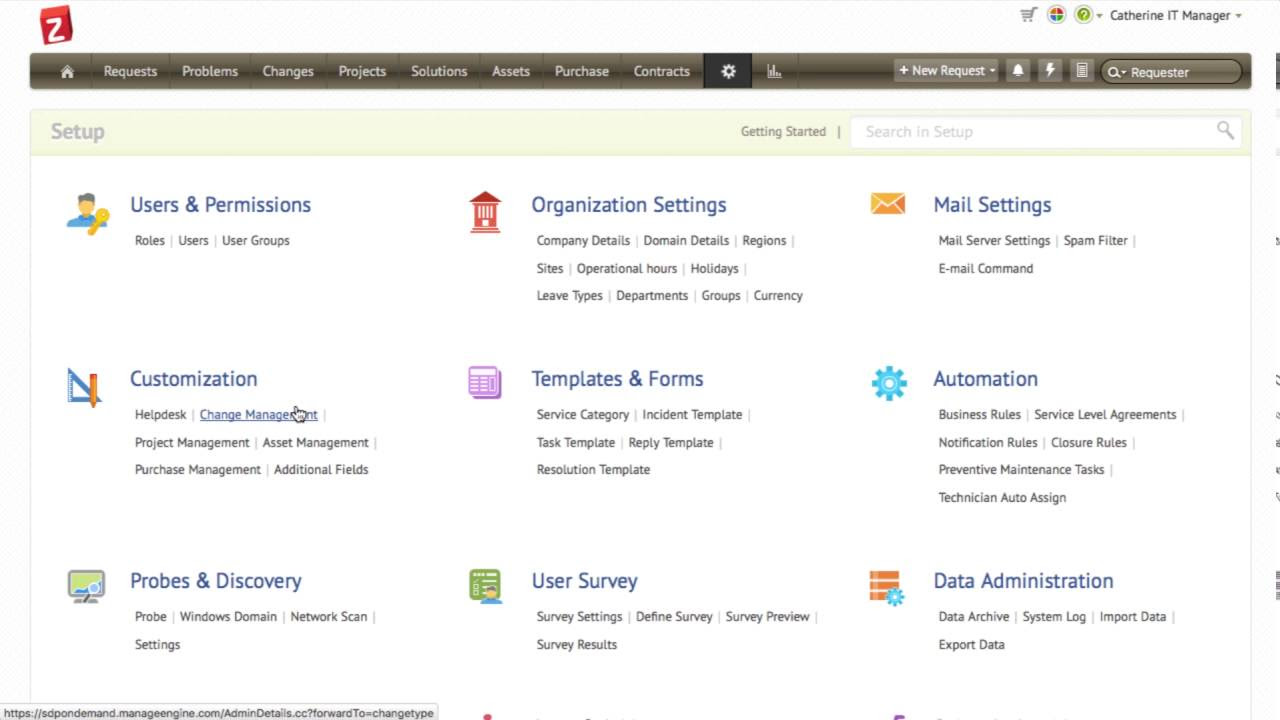
Change management with ServiceDesk Plus Cloud
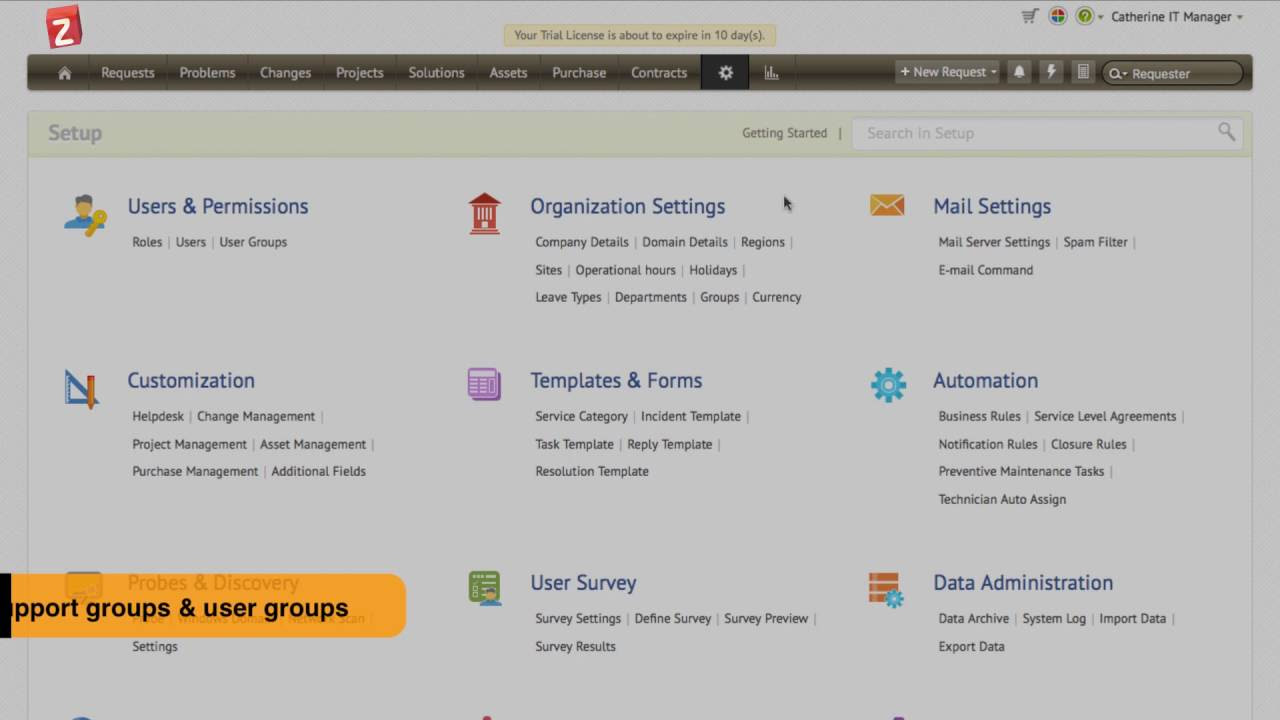
Getting started with ServiceDesk Plus Cloud - Part II

WHAT does the IT HELPDESK and SERVICE DESK do??

Reinventing Retail: Revolutionizing Hardware Stores with AI Integration!
5.0 / 5 (0 votes)
