view data PHP
Summary
TLDRThis video tutorial offers a step-by-step guide on creating a database schema using PHP's native capabilities. The host begins by setting up a database and navigating to the PHPMyAdmin interface. They demonstrate how to create a new table, define columns, and set properties like auto-increment. The script then shifts to developing a PHP application, including HTML file setup and PHP syntax for database connection and querying. The tutorial concludes with inserting sample data and displaying it on a webpage, ensuring the process is accessible to beginners.
Takeaways
- 😀 The video is a tutorial on creating a database style using PHP native.
- 🔧 The presenter suggests preparing the database first and provides guidance on how to access it.
- 📝 It's mentioned that there's a tutorial on installing PHP on the channel for those who need it.
- 💻 The video covers the process of navigating to localhost and setting up an admin panel for database management.
- 🛠️ The script explains how to create a new database and name it, using 'Create database' option.
- 📋 The presenter describes creating a table within the database by specifying column names and types.
- 🔑 It's highlighted that one of the columns should be set as 'autoincrement' for automatic data entry.
- 🔍 The video includes a step-by-step guide on inserting data into the newly created table.
- 📁 The presenter discusses setting up the application side, including creating necessary HTML and PHP files.
- 🖌️ The tutorial touches on the basics of HTML structure, including the use of 'table' to organize data.
- 🔄 The script explains the use of PHP syntax for connecting to the database and executing SQL queries to fetch data.
Q & A
What is the main topic of the video?
-The main topic of the video is creating a data style from a database using PHP native.
What is the first step mentioned in the video for setting up the database?
-The first step is to prepare the database, which might involve installing PHP if it's not already installed.
What is the address to access the database setup in the video?
-The address to access the database setup is 'localhost/phpmyadmin'.
How does the video suggest creating a new database in phpMyAdmin?
-The video suggests clicking on 'New' and then typing in 'Create database' to create a new database.
What is the name of the database created in the video?
-The name of the database created is 'ellen'.
What are the steps to create a new table in the database as shown in the video?
-The steps include clicking on the database name, then clicking on 'New', entering the table name, and defining columns with their respective names and data types.
What is the purpose of setting 'autoincrement' for the 'kode' column in the table?
-Setting 'autoincrement' for the 'kode' column allows the system to automatically increment the value for each new entry, ensuring unique identifiers for each record.
How does the video demonstrate inserting data into the database?
-The video demonstrates inserting data by manually entering values for each column in the table through the phpMyAdmin interface.
What is the suggested file structure for the PHP application as per the video?
-The suggested file structure includes creating a folder named 'flash' and files such as 'index.php', 'controller.php', and 'model.php' within a 'www' directory.
How does the video guide the process of connecting to the database using PHP?
-The video guides the process by creating a 'config.php' file that contains the database connection details and using PHP's 'mysqli_connect' function to establish a connection.
What is the purpose of the SQL query shown in the video?
-The SQL query is used to select all records from the 'perusahaan' table and is intended to display the data on the web page.
How does the video handle displaying data from the database on a web page?
-The video demonstrates using a loop in PHP to fetch data from the database and then display it within an HTML table structure on the web page.
Outlines

Dieser Bereich ist nur für Premium-Benutzer verfügbar. Bitte führen Sie ein Upgrade durch, um auf diesen Abschnitt zuzugreifen.
Upgrade durchführenMindmap

Dieser Bereich ist nur für Premium-Benutzer verfügbar. Bitte führen Sie ein Upgrade durch, um auf diesen Abschnitt zuzugreifen.
Upgrade durchführenKeywords

Dieser Bereich ist nur für Premium-Benutzer verfügbar. Bitte führen Sie ein Upgrade durch, um auf diesen Abschnitt zuzugreifen.
Upgrade durchführenHighlights

Dieser Bereich ist nur für Premium-Benutzer verfügbar. Bitte führen Sie ein Upgrade durch, um auf diesen Abschnitt zuzugreifen.
Upgrade durchführenTranscripts

Dieser Bereich ist nur für Premium-Benutzer verfügbar. Bitte führen Sie ein Upgrade durch, um auf diesen Abschnitt zuzugreifen.
Upgrade durchführenWeitere ähnliche Videos ansehen

FlutterFlow — Connecting and Configuring Firebase to Your App | FlutterFlow NoCode Training 2022

view data codeigniter v3

Serverless API with Cloudflare Workers (Hono, D1 & Drizzle ORM)

Part 8 - Data Loading (Azure Synapse Analytics) | End to End Azure Data Engineering Project
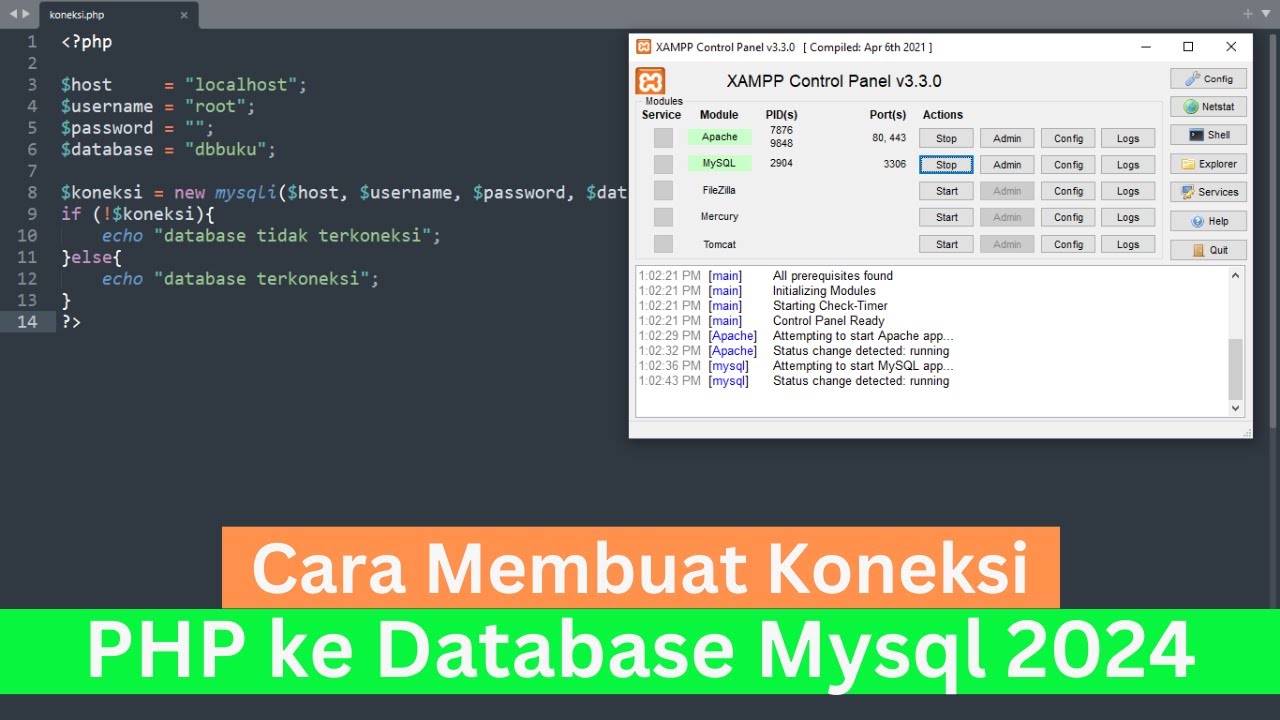
Cara Membuat Koneksi PHP ke Database Mysql 2024 (How To Make PHP Connect To Mysql Database 2024)

Aplikasi ARSIP Surat Masuk dan Surat Keluar Berbasis Web - Free Source Code
5.0 / 5 (0 votes)
