Learn How To Create Master Detail Pages in Oracle APEX - Part 10
Summary
TLDRThis Tech mining video tutorial guides viewers on creating a system for customer order management, featuring interactive reports and professional order forms. It demonstrates setting up a master-detail relationship between 'demo orders' and 'demo order items' tables, with functionalities to view, add, modify, and delete orders and line items. The video also covers navigation preferences, server-side conditions, and the use of triggers and sequences for automatic data population, aiming to enhance user experience and streamline the order processing workflow.
Takeaways
- 📝 The video introduces a setup for taking customer orders and creating professional order forms.
- 🔗 The initial page is an interactive report listing all orders, with the order number serving as a link to detailed pages.
- 🔍 Clicking an order number navigates to a page displaying details of the selected order, with data retrieved from a master table and order details in an interactive grid.
- ⏭️ Auto-generated buttons on the order details page allow for easy navigation between customer orders.
- 🛒 Orders are taken through a sequence of wizard steps, starting with selecting or creating a customer, then selecting products, and finally reviewing a summary of the order.
- 🖥️ The setup is based on two database tables: 'demo orders' and 'demo order items'.
- 🔑 The primary key column for orders is automatically populated using a trigger and sequence, facilitating record navigation.
- 📊 The detail page reflects a one-to-many relationship between the two tables and includes an interactive grid for line item management.
- 🛂 The wizard automatically creates pages and processes, including a master-detail page and DML operations for order management.
- 🔄 The interactive grid supports adding, modifying, and deleting line items, with processes to handle these DML operations.
- 🔄 The server processes requests, performs validations, and evaluates navigation branches to determine the landing page after a page submission.
- 🛂 The order details page includes navigational buttons for browsing orders and controls like a date picker for the order timestamp field.
Q & A
What is the main purpose of the video 'Tech mining'?
-The video 'Tech mining' is designed to teach viewers how to create a setup for taking orders from customers and generating professional-looking order forms.
How does the initial page of the setup function in the video?
-The initial page is an interactive report that lists all orders. Clicking on an order number takes the user to another page showing the details of the selected order.
What is the role of the upper and lower pane on the order details page?
-The upper pane retrieves data from the master table, while the lower pane displays order details in an interactive grid.
What are the auto-generated buttons for on the order details page?
-The auto-generated buttons are for record navigation, allowing users to move from one customer order to another.
How are customer orders taken in the described setup?
-Customer orders are taken through a sequence of wizard steps, starting with selecting an existing customer or creating a new one, followed by selecting ordered products, and ending with a summary of the placed order.
How can an order be viewed, modified, or deleted after it is created?
-Once an order is created, it can be viewed, modified, or deleted through the order details page using the order number link column in the orders main page.
What is the relationship between the two tables 'demo orders' and 'demo order items'?
-The 'demo orders' table and 'demo order items' table have a one-to-many relationship, where the 'demo orders' table is the master table and 'demo order items' is the relational child table carrying line item information for each order.
How is the primary key column populated in the 'demo orders' table?
-The primary key column in the 'demo orders' table is populated automatically using a trigger named 'demo orders' and a sequence named 'demo order sequence'.
What is the purpose of the 'demo order items' trigger?
-The 'demo order items' trigger is used to populate the primary key column of the 'demo order items' table, getting the next primary key values from a sequence named 'demo order item sequence'.
What are the navigation preferences set in the setup?
-The navigation preferences are set to map to an existing entry and set the existing navigation menu entry to 'orders'.
How does the interactive grid region on the details page function?
-The interactive grid region allows users to view, add, modify, and delete line items. It is associated with a process that handles DML operations on the 'demo order items' table.
What happens when the 'Next' or 'Previous' buttons are clicked on the order details page?
-When the 'Next' or 'Previous' buttons are clicked, the page is submitted to get the next or previous order record from the server, and the visibility of these buttons is controlled by a server-side condition.
What is the purpose of the 'Save', 'Create', and 'Delete' buttons on the order details page?
-The 'Save' button is used to record updates to an existing order, the 'Create' button is for new orders to handle the insert operation, and the 'Delete' button removes a complete order, with a confirmation dialog appearing when clicked.
How does the Oracle Apex server handle page submissions?
-When a page is submitted, the Oracle Apex server receives a submit request, performs the associated processes and validations, and then evaluates where to land in the application via branches.
What is the significance of the 'Behavior' and 'Server-side condition' properties in the branches?
-The 'Behavior' property specifies the action to take when a branch is followed, such as redirecting to a different page, while the 'Server-side condition' determines whether a branch is followed based on certain conditions.
How can a user add more products to the order details section?
-A user can add more products to the order details section by clicking the 'Add Row' button in the interactive grid region.
What is the issue with the current setup from a professional viewpoint?
-From a professional viewpoint, the current setup is not user-friendly because adding a new product requires manual entry of its ID, and the interactive grid is not visible when creating a new order.
Outlines

Dieser Bereich ist nur für Premium-Benutzer verfügbar. Bitte führen Sie ein Upgrade durch, um auf diesen Abschnitt zuzugreifen.
Upgrade durchführenMindmap

Dieser Bereich ist nur für Premium-Benutzer verfügbar. Bitte führen Sie ein Upgrade durch, um auf diesen Abschnitt zuzugreifen.
Upgrade durchführenKeywords

Dieser Bereich ist nur für Premium-Benutzer verfügbar. Bitte führen Sie ein Upgrade durch, um auf diesen Abschnitt zuzugreifen.
Upgrade durchführenHighlights

Dieser Bereich ist nur für Premium-Benutzer verfügbar. Bitte führen Sie ein Upgrade durch, um auf diesen Abschnitt zuzugreifen.
Upgrade durchführenTranscripts

Dieser Bereich ist nur für Premium-Benutzer verfügbar. Bitte führen Sie ein Upgrade durch, um auf diesen Abschnitt zuzugreifen.
Upgrade durchführenWeitere ähnliche Videos ansehen
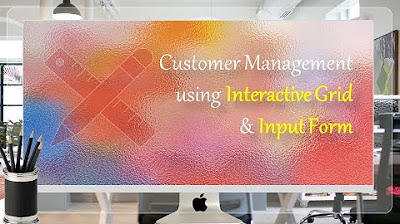
Manage Customers Profile using Interactive Grid and Input Form - Part 5
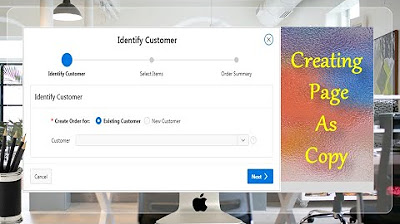
Page Copy Utility Oracle APEX - Part 16
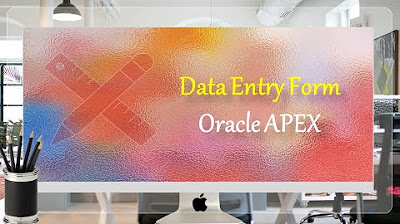
Data Entry Form Oracle APEX - Part 20
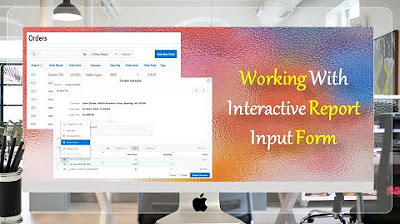
Give a New Look to Interactive Report & Input Form - Part 15(B)
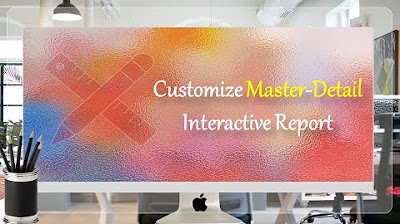
Customize Interactive Report With Actions Menu - Part 11
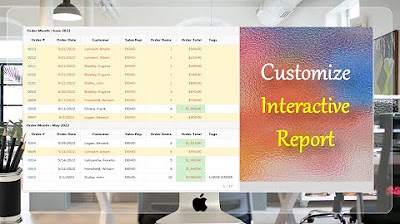
Customize Interactive Report using Actions Menu (Sort, Control Break, Highlight) - Part 12
5.0 / 5 (0 votes)
