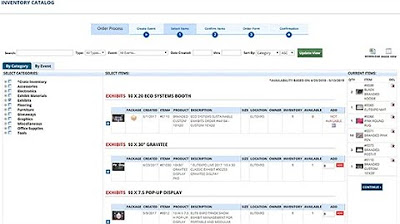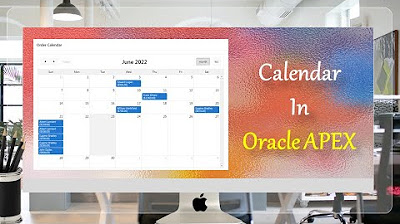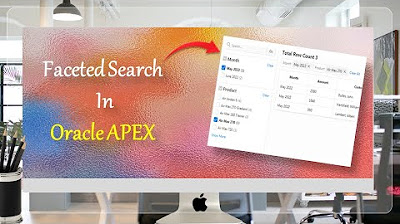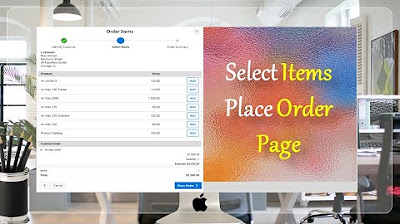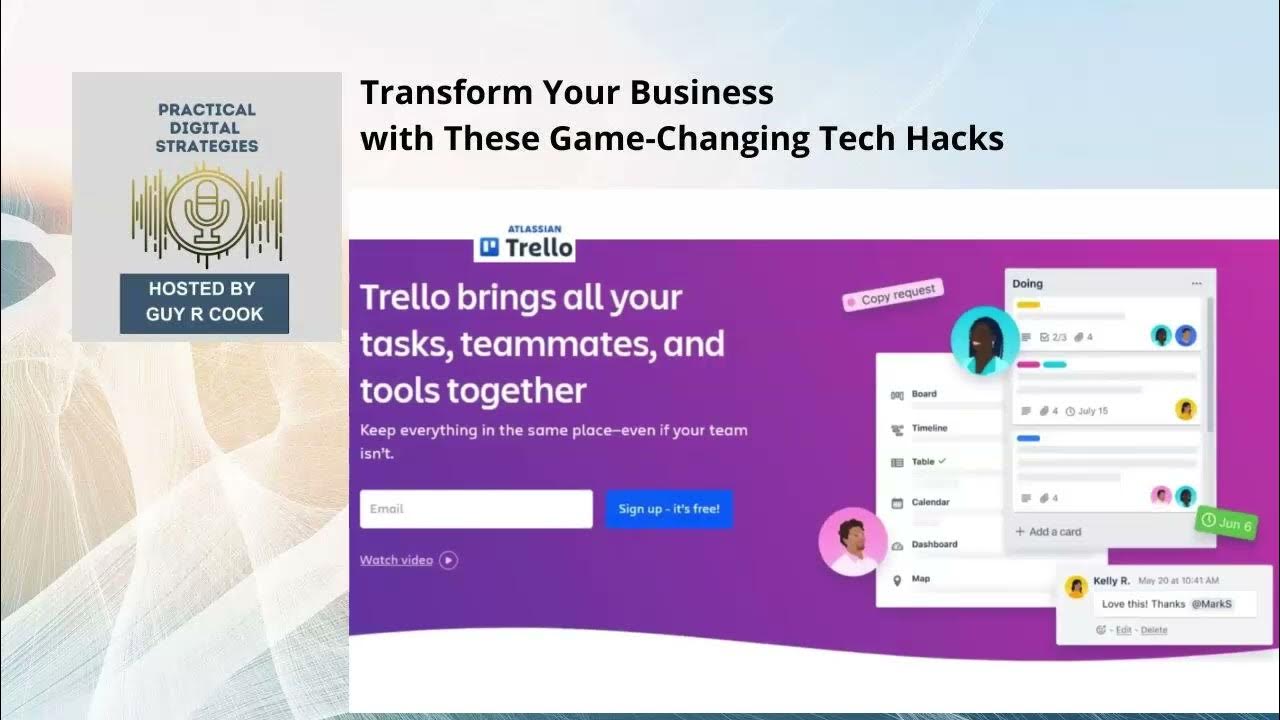Data Entry Form Oracle APEX - Part 20
Summary
TLDRThis Tech mining video offers a streamlined method for managing orders through a single interface. It guides viewers on creating master and detail pages, setting up SQL queries, and configuring properties for order ID columns and interactive grids. The tutorial covers modifying attributes for buttons, implementing PL/SQL code for DML operations, and testing order creation, modification, and deletion functionalities, all within a user-friendly model dialog page layout.
Takeaways
- 📝 The video demonstrates a simplified approach to add, modify, and delete orders using a single interface.
- 🔢 The master page is set to number 404, and the detail page to number 429, with specific instructions on how to create these pages.
- 🔗 A SQL query source code is provided for the orders region, which should replace the auto-generated query.
- 🚫 The 'Order ID' column type is set to 'Hidden' for certain steps in the process.
- 🔄 The 'Order Number' column is transformed into a link column to navigate to the correct page number.
- 🔄 The 'Clear Cache' properties are set to ensure the correct page number is pointed to.
- 🛠️ The 'Create' button's attributes are modified to initiate a direct entry of a new order instead of calling page 11.
- 📊 The 'Page Mode' property is set to 'Model Dialog' for Page 429, with specific width, height, and maximum width properties.
- 🔍 The 'Customer ID' item is rendered as a select list, showing the names of all customers for easier selection.
- 🔄 The 'Previous' and 'Next Order ID' buttons are positioned on top of the region for easier navigation.
- 🛑 The interactive grid's source type is set to a SQL query, with server-side conditions adjusted to always show the grid.
- 📝 The process form's type is changed from 'Interactive Grid Automatic Row Processing' to 'PL SQL Code' for manual handling of insert, update, and delete operations.
Q & A
What is the main purpose of the video?
-The main purpose of the video is to demonstrate a simpler approach to add, modify, and delete orders using a single interface.
What are the master and detail pages mentioned in the video?
-The master and detail pages referred to in the video are the pages used to manage orders, where the master page is set to number 404 and the detail page to 429.
How does the video suggest modifying the order ID column?
-The video suggests transforming the order ID column into a link column and setting its column type to Hidden.
What is the source type for the 'Orders' region set to in the video?
-The source type for the 'Orders' region is set to SQL query in the video.
What is the purpose of setting the 'Save public report' option to true?
-Setting the 'Save public report' option to true allows the report to be shown at runtime.
How does the video describe modifying the 'Create' button's attributes?
-The video describes modifying the 'Create' button's attributes to call page 429 directly for entering a new order instead of initiating the order wizard by calling page 11.
What page mode is suggested for the detail page in the video?
-The video suggests setting the page mode property to 'model dialog' for the detail page.
What does the video instruct regarding the 'Customer ID' item in the select list?
-The video instructs that the 'Customer ID' item, which was displayed as a display-only item in the previous method, will now be rendered as a select list carrying the names of all customers.
How is the interactive grid's visibility managed in the video?
-The video instructs to remove the server-side condition by choosing a select placeholder, making the interactive grid visible every time the page is accessed.
What process type is recommended for the 'Process form on demo orders' in the video?
-The video recommends changing the process type from 'interactive grid automatic row processing' to 'PL SQL code'.
What is the final step demonstrated in the video for testing order deletion?
-The final step demonstrated in the video for testing order deletion is clicking the 'Delete' button on the order details page.
Outlines

This section is available to paid users only. Please upgrade to access this part.
Upgrade NowMindmap

This section is available to paid users only. Please upgrade to access this part.
Upgrade NowKeywords

This section is available to paid users only. Please upgrade to access this part.
Upgrade NowHighlights

This section is available to paid users only. Please upgrade to access this part.
Upgrade NowTranscripts

This section is available to paid users only. Please upgrade to access this part.
Upgrade NowBrowse More Related Video
5.0 / 5 (0 votes)