How to Build a LAN (Local Area Network) | Windows and Mac
Summary
TLDRThis video demonstrates how to set up a simple computer network by connecting a MacBook and a Windows desktop via an Ethernet cable using a router as a switch. The guide covers the necessary hardware (Ethernet cable, USB-C to Ethernet adapter) and software configuration steps for both systems, including enabling DHCP for automatic IP assignment. The tutorial shows how to ping between devices and troubleshoot network visibility by adjusting firewall and sharing settings, making it easy for users to create a functional local area network for file sharing or gaming.
Takeaways
- 😀 Use an ethernet cable to connect a MacBook and a Windows desktop to build a simple network.
- 😀 A network switch is typically used, but most wireless routers come with built-in ethernet ports that can function as a switch.
- 😀 The setup uses the DHCP protocol for automatic IP configuration, simplifying the network connection process.
- 😀 Ensure that you have an ethernet cable (Cat5 or Cat6) and any necessary adapters, such as a USB-C to ethernet converter for MacBooks.
- 😀 A typical wireless router with multiple ethernet ports (usually colored yellow) can be used to create a local area network (LAN).
- 😀 When connecting, ensure to use the correct ethernet ports on the router, and avoid using the internet port.
- 😀 In Windows, ensure the network settings are set to DHCP (automatic IP assignment) by going to Settings > Network & Internet > Ethernet.
- 😀 On the MacBook, you may need to use a USB-C to ethernet converter and configure the network settings under System Preferences > Network.
- 😀 After connecting both computers, verify the connection by pinging the IP address of the other computer. If pinging fails, check security settings.
- 😀 In Windows, enable network discovery and file sharing to allow other computers on the network to see the device.
- 😀 Once the security settings are adjusted, the two computers should be able to ping each other, confirming a successful network setup.
Q & A
What is the main objective of this video?
-The main objective is to guide users through the process of setting up a simple computer network by connecting a MacBook and a Windows desktop using an Ethernet cable.
What hardware is required to build this simple network?
-The hardware required includes two computers (either Mac or Windows), an Ethernet cable, a network switch or a wireless router with built-in Ethernet ports, and an adapter if needed for the MacBook to connect via Ethernet.
Why is a network switch used in this setup?
-The network switch is used to establish a local area network (LAN) between the two computers. If you don't have a dedicated switch, you can use a wireless router, as it typically includes built-in Ethernet ports that serve the same purpose.
Can I use my existing wireless router for this setup?
-Yes, most wireless routers have built-in Ethernet ports that can be used to create a local area network (LAN), making it possible to connect two computers via Ethernet cables.
What type of Ethernet cables are recommended for this setup?
-Both CAT5 and CAT6 Ethernet cables are suitable for this network setup, as they can handle the required speeds for a simple home network.
What is DHCP and how does it simplify the network setup?
-DHCP (Dynamic Host Configuration Protocol) allows automatic IP address assignment to the computers in the network. This makes the network setup easier, as you don't need to manually configure IP addresses for each device.
Why does the video suggest using DHCP for IP configuration?
-Using DHCP simplifies the process by automatically assigning IP addresses to devices, which avoids the need for manual configuration and ensures that devices can communicate with each other on the network.
What troubleshooting step is required if the devices can't ping each other after being connected?
-The issue is often caused by Windows security settings that block network discovery. You need to enable both 'network discovery' and 'file and printer sharing' under the 'Advanced sharing settings' to allow devices to communicate.
How do I enable network discovery and file sharing on Windows?
-To enable network discovery and file sharing on Windows, right-click the Start menu, go to Settings, select 'Network & Internet,' then 'Advanced network settings,' and enable both options under 'Advanced sharing settings.'
What can I do once the network is successfully set up?
-Once the network is set up, you can start sharing files between the computers, play multiplayer games, or perform other tasks that require both devices to be on the same local network.
Outlines

Dieser Bereich ist nur für Premium-Benutzer verfügbar. Bitte führen Sie ein Upgrade durch, um auf diesen Abschnitt zuzugreifen.
Upgrade durchführenMindmap

Dieser Bereich ist nur für Premium-Benutzer verfügbar. Bitte führen Sie ein Upgrade durch, um auf diesen Abschnitt zuzugreifen.
Upgrade durchführenKeywords

Dieser Bereich ist nur für Premium-Benutzer verfügbar. Bitte führen Sie ein Upgrade durch, um auf diesen Abschnitt zuzugreifen.
Upgrade durchführenHighlights

Dieser Bereich ist nur für Premium-Benutzer verfügbar. Bitte führen Sie ein Upgrade durch, um auf diesen Abschnitt zuzugreifen.
Upgrade durchführenTranscripts

Dieser Bereich ist nur für Premium-Benutzer verfügbar. Bitte führen Sie ein Upgrade durch, um auf diesen Abschnitt zuzugreifen.
Upgrade durchführenWeitere ähnliche Videos ansehen

Cómo conectar dos PCs con un cable ethernet cruzado (crossover), para compartir carpetas y archivos
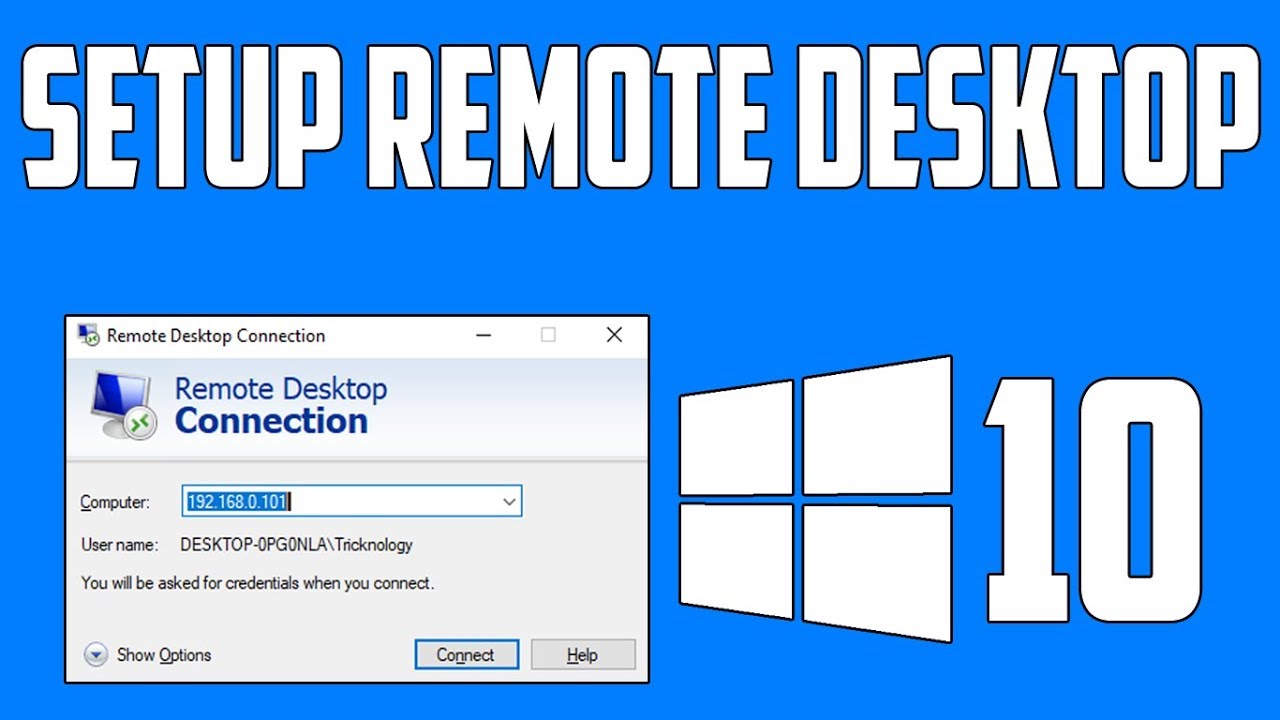
How To Setup Remote Desktop Connection in Windows 10

Cara Seting Router WiFi Pakai Kabel LAN || Seting IP Address Router WIFI
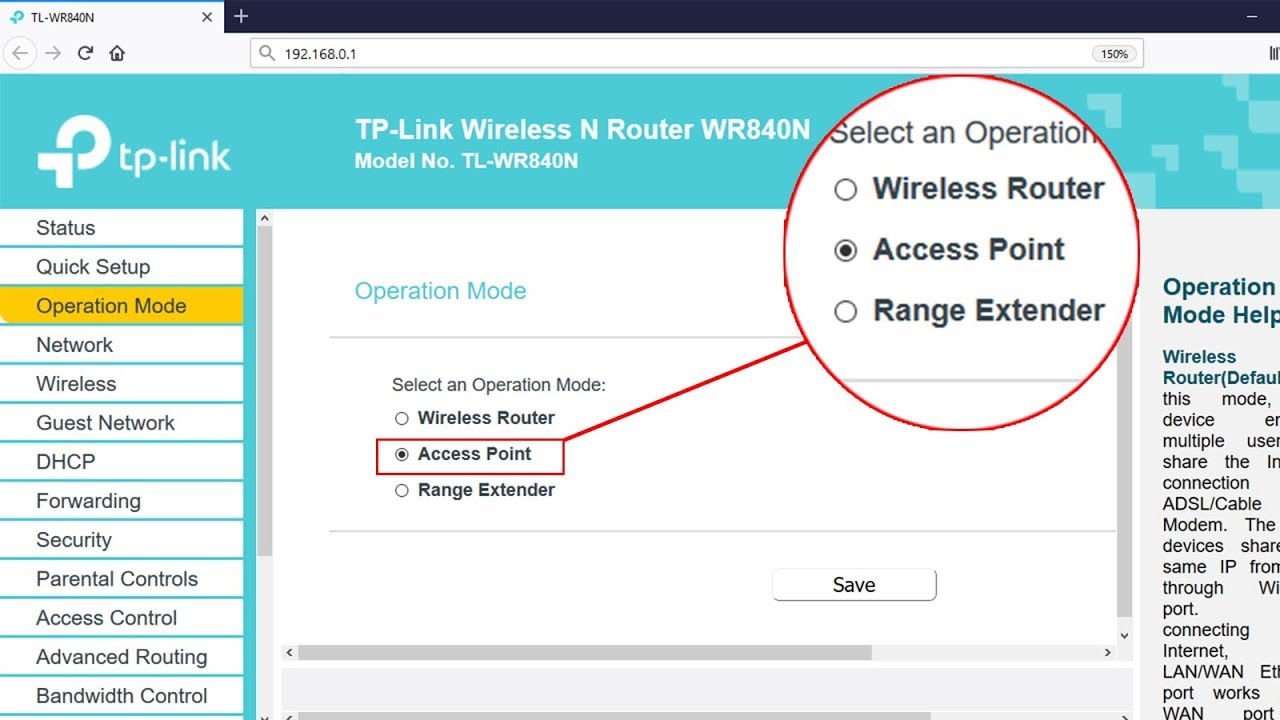
Setup ACCESS POINT mode on TP-LINK TL-WR840N | NETVN
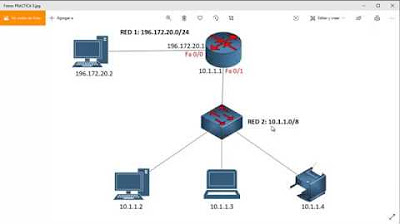
CONECTAR DOS REDES A UNA IMPRESORA EN PACKET TRACER 7
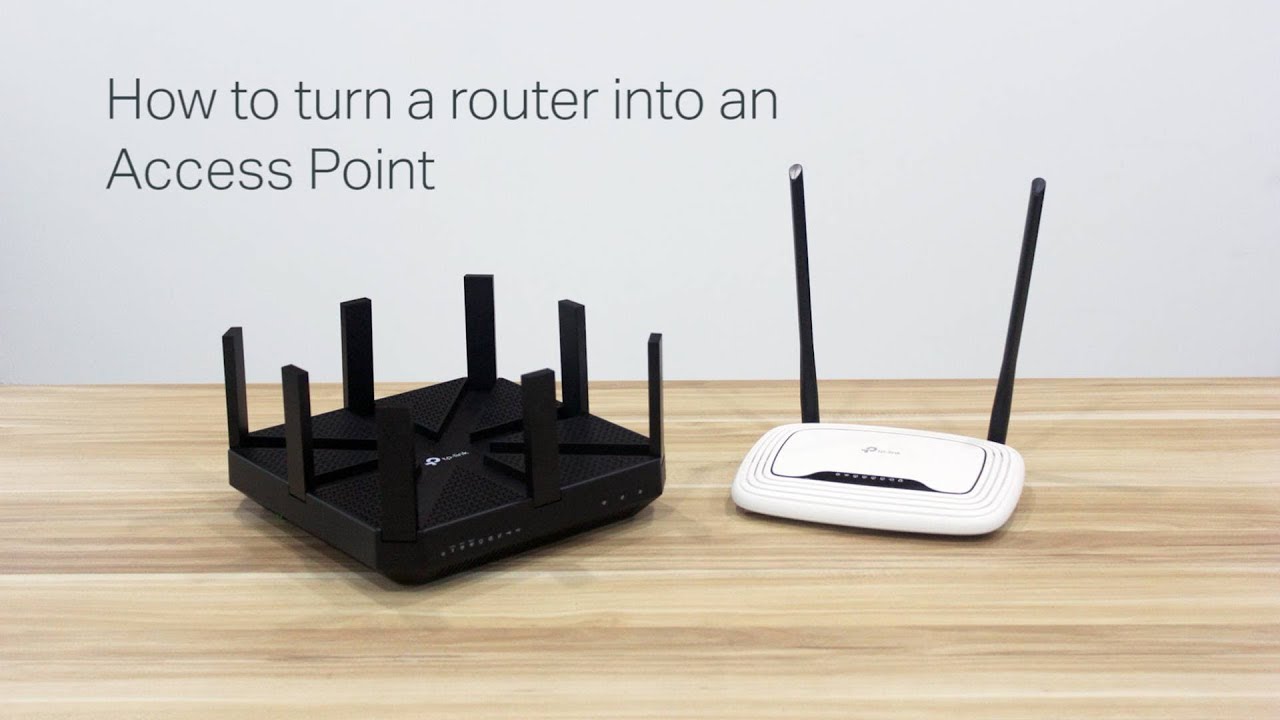
How to turn a router into an Access Point
5.0 / 5 (0 votes)
