Gmail: How to Automatically Move Emails to a Folder - Auto Filter & Sort Email to Folder
Summary
TLDRIn this tutorial, Jessica shows how to automatically move emails to folders in Gmail using labels. She demonstrates the process of creating a label for specific emails, such as those from Goodreads, and how to set up a filter to ensure these emails bypass the inbox and go directly to the designated label folder. Jessica explains the steps of filtering by sender, applying labels, and even archiving messages. The tutorial is helpful for organizing Gmail inboxes efficiently by automating email management.
Takeaways
- 😀 Learn how to automatically move emails to specific folders in Gmail.
- 😀 Gmail uses 'labels' instead of folders, but the functionality is similar.
- 😀 You can create a new label by selecting the 'Label' button at the top of your inbox.
- 😀 The 'Label' button allows you to move emails to existing labels or create a new one.
- 😀 Labels can be nested under other labels to create subfolders for better organization.
- 😀 You can filter emails by sender, subject, and other criteria for automated organization.
- 😀 To set up filters, click on the three dots at the top of the email and select 'Filter messages like these.'
- 😀 Filters can be customized to automatically archive and move emails to labels.
- 😀 You can choose to skip the inbox and directly move emails to specific labels.
- 😀 Filters can be applied to all matching conversations, not just one email.
- 😀 Additional filter actions include marking emails as read or applying other customization rules.
Q & A
What is the main purpose of this video?
-The main purpose of the video is to show viewers how to automatically move emails to specific folders (or labels) in Gmail using filters.
How can you create a new label in Gmail?
-To create a new label in Gmail, select the emails you want to label, click the label button at the top, and either choose an existing label or create a new one by clicking 'Create new label'.
What happens when you create a label for an email?
-When you create a label for an email, that email will be categorized under the chosen label, and it will also appear in the associated folder.
Can you move emails directly to a label without keeping them in the inbox?
-Yes, you can move emails directly to a label without keeping them in the inbox by using Gmail's filter feature and selecting 'Skip the inbox' in the filter options.
How do you filter emails from a specific sender in Gmail?
-To filter emails from a specific sender, select one of their emails, click the three dots next to the labels button, choose 'Filter messages like these', and then set the filter to 'From' and enter the sender's email address.
What additional options are available when setting up a filter for emails?
-In addition to filtering by sender, you can filter emails based on the recipient, subject, specific words in the email, or whether the email has attachments.
What does the 'Skip the inbox' option do when setting up a filter?
-'Skip the inbox' archives the email immediately and moves it directly to the designated label, bypassing the inbox.
How can you apply a label to emails automatically in Gmail?
-To apply a label automatically, select 'Apply the label' when setting up a filter and choose the label you want to apply, such as the one you created for Goodreads emails.
What does the 'Apply filter to matching conversations' option do?
-The 'Apply filter to matching conversations' option applies the filter settings to all existing emails that match the filter criteria, not just new emails.
Can you mark emails as read automatically when they are filtered?
-Yes, you can automatically mark emails as read by selecting the 'Mark as read' option when setting up the filter, which is useful for handling promotional or spam emails.
Outlines

Dieser Bereich ist nur für Premium-Benutzer verfügbar. Bitte führen Sie ein Upgrade durch, um auf diesen Abschnitt zuzugreifen.
Upgrade durchführenMindmap

Dieser Bereich ist nur für Premium-Benutzer verfügbar. Bitte führen Sie ein Upgrade durch, um auf diesen Abschnitt zuzugreifen.
Upgrade durchführenKeywords

Dieser Bereich ist nur für Premium-Benutzer verfügbar. Bitte führen Sie ein Upgrade durch, um auf diesen Abschnitt zuzugreifen.
Upgrade durchführenHighlights

Dieser Bereich ist nur für Premium-Benutzer verfügbar. Bitte führen Sie ein Upgrade durch, um auf diesen Abschnitt zuzugreifen.
Upgrade durchführenTranscripts

Dieser Bereich ist nur für Premium-Benutzer verfügbar. Bitte führen Sie ein Upgrade durch, um auf diesen Abschnitt zuzugreifen.
Upgrade durchführenWeitere ähnliche Videos ansehen
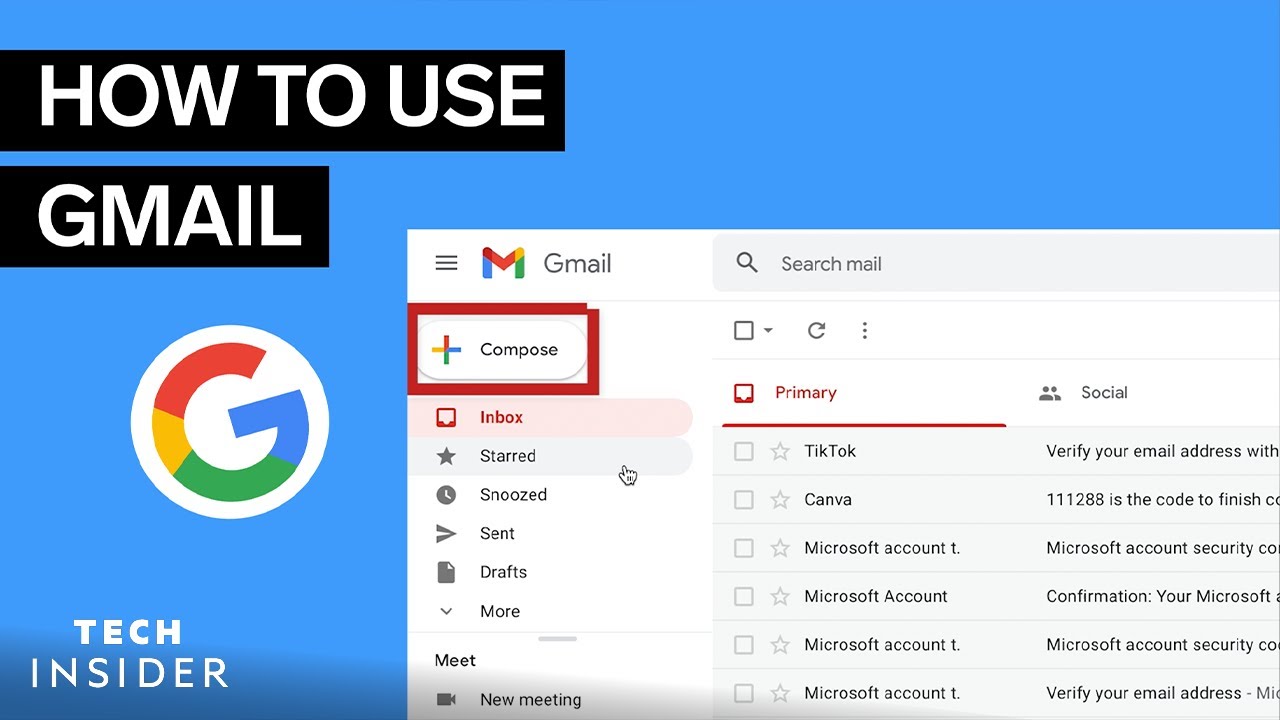
How To Use Gmail | Tech Insider
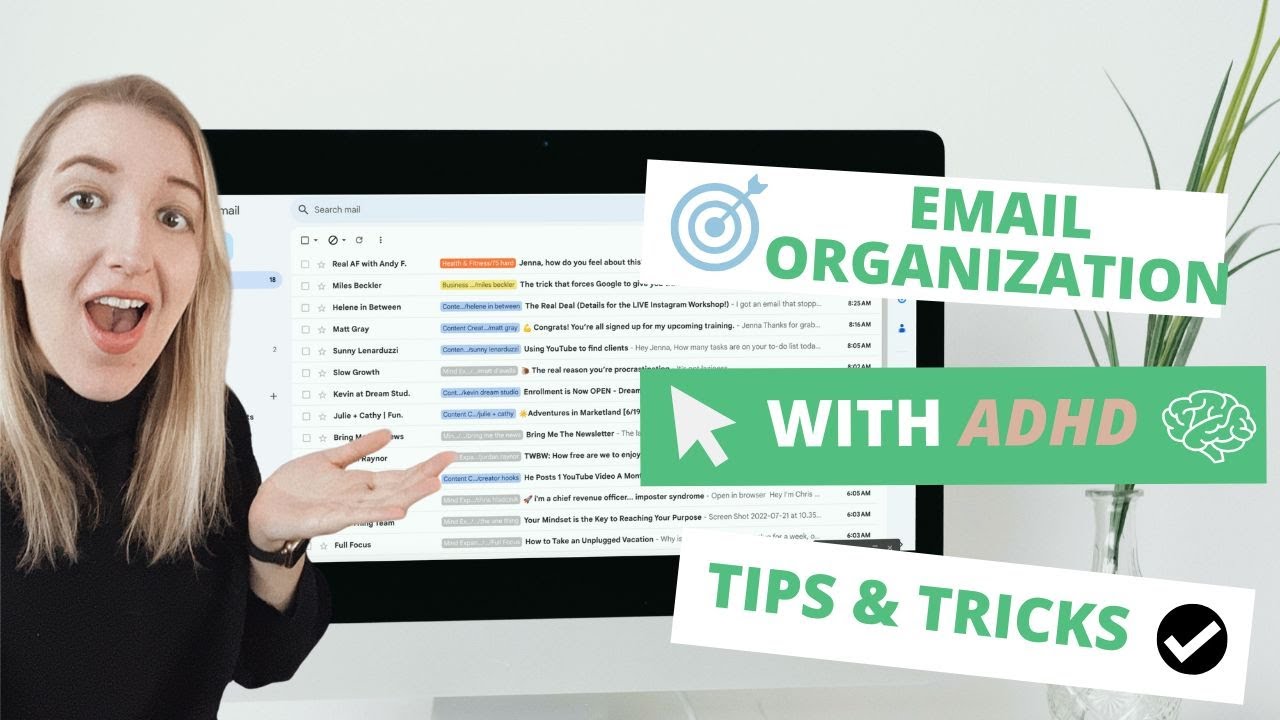
Calm the Email Inbox Chaos: Digital Declutter Series Episode 5

AI Automation Tutorial with Make.com - Hindi

How to Use Gmail + Keep Notes + Google Calendar Together

BEST Way to Organize Gmail Inbox
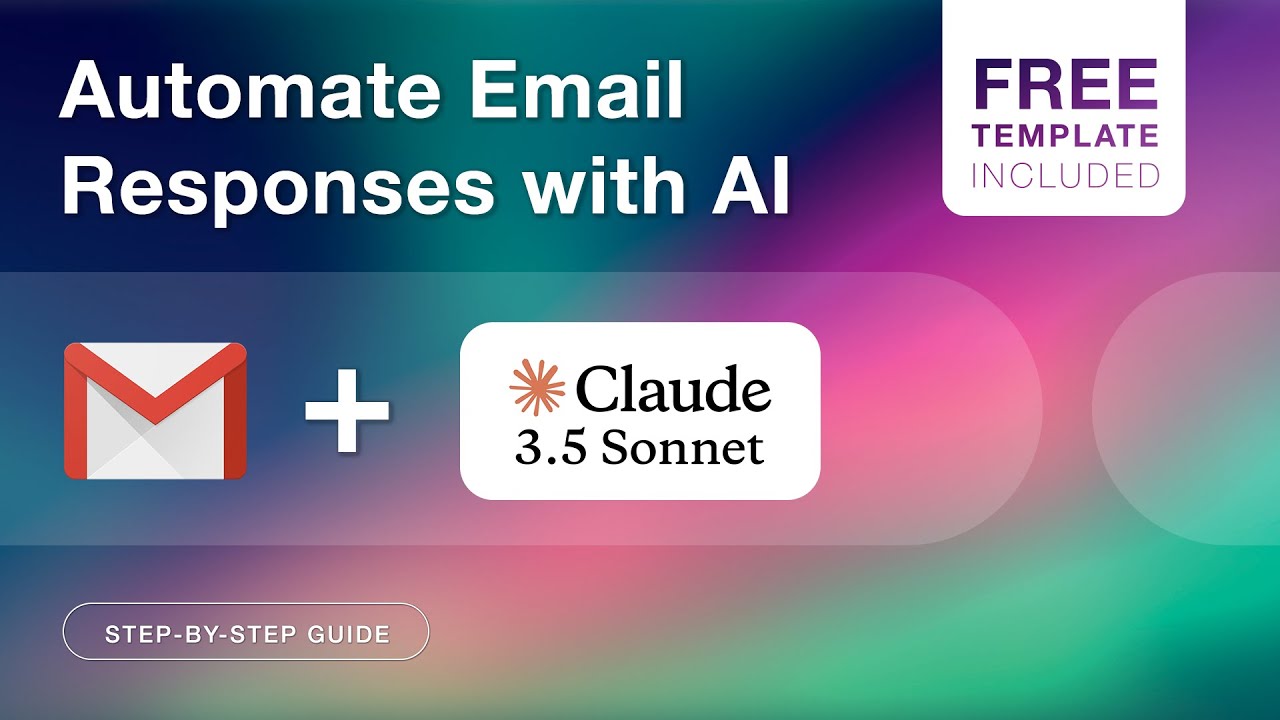
AI Email Automation: Create Smart Reply Drafts with Latenode | Step-by-Step Tutorial
5.0 / 5 (0 votes)
