Calm the Email Inbox Chaos: Digital Declutter Series Episode 5
Summary
TLDRIn this final installment of Jenna Redfield's five-part video series on digital decluttering, she focuses on email organization, a challenge many face regardless of ADHD status. Jenna introduces a system she's found effective, emphasizing the use of Gmail with separate accounts for different purposes, such as one solely for newsletters. She shares her method of organizing emails into 13 pillars, utilizing color coordination for labels within Gmail. Jenna also recommends using 'unroll.me' to manage and unsubscribe from unwanted newsletters. Her approach involves sorting emails by pillar, creating folders and labels, and filtering incoming messages to maintain an organized inbox. She demonstrates how this system has streamlined her email management, leading to increased productivity and a cleaner digital space. Jenna encourages viewers to adapt the system to their needs, creating a personalized email organization strategy.
Takeaways
- 📧 **Separate Email Accounts**: Jenna uses separate Gmail accounts for different purposes, such as one specifically for email newsletters.
- 📚 **Newsletter Management**: She uses a dedicated email address for newsletters to keep them organized and separate from personal and client emails.
- 🛠️ **Unroll.me**: Jenna recommends using Unroll.me to manage and unsubscribe from unwanted newsletters effectively.
- 🎨 **Color Coordination**: She organizes her emails using a color-coded system based on 13 pillars which also helps in labeling inside her email.
- 📂 **Folder and Label System**: Jenna creates folders and labels within Gmail to categorize emails, making it easier to manage and find important messages.
- 📉 **Reduce Unread Count**: She aims for inbox zero and finds it overwhelming to see high unread email counts, advocating for regular organization and archiving.
- 📅 **Time Investment**: Jenna acknowledges that setting up this system takes time but emphasizes the long-term benefits for clarity and efficiency.
- 🚫 **Unsubscribe Process**: She has unsubscribed from many newsletters and re-subscribed to only those she finds valuable, curating her inbox content.
- 🔍 **Search Functionality**: Jenna uses Gmail's search feature to find emails on specific topics, turning her inbox into a research tool.
- 📈 **Marketing Insights**: By staying subscribed to certain newsletters, she gains insights into effective email marketing strategies, such as the use of emojis and content engagement.
- ♻️ **Archiving Strategy**: She prefers to archive emails for future reference rather than deleting, allowing her to maintain an organized yet comprehensive record.
Q & A
What is the main topic of Jenna Redfield's video series?
-The main topic of Jenna Redfield's video series is digital decluttering, with a focus on email organization in the final part.
What does Jenna recommend for managing email subscriptions?
-Jenna recommends using a separate email account specifically for email newsletters and subscriptions.
What tool does Jenna use to manage and unsubscribe from numerous newsletters?
-Jenna uses a tool called Unroll Me to manage and unsubscribe from newsletters.
How does Jenna categorize her emails within Gmail?
-Jenna categorizes her emails using a system of 13 pillars, organizing them into folders and labels with color coordination.
What is the purpose of having a separate email account for newsletters, according to Jenna?
-Having a separate email account for newsletters helps to declutter the main inbox, reduces distractions from constant incoming emails, and keeps important business and personal emails separate.
What is Jenna's strategy for reaching 'inbox zero'?
-Jenna's strategy for reaching 'inbox zero' involves organizing emails into labels and folders, filtering incoming emails automatically, and archiving emails after they have been read or processed.
How does Jenna use the color coordination system in her email organization?
-Jenna uses color coordination to categorize her labels under different pillars, making it visually easier to identify and manage emails based on their content or purpose.
What is the benefit of using labels and folders in Gmail, as described by Jenna?
-Using labels and folders in Gmail helps to keep the inbox organized, making it easier to find specific emails, reduce the number of unread emails, and maintain a clear overview of all communications.
How does Jenna handle the process of adding new labels to her email system?
-Jenna adds new labels by categorizing them under the appropriate pillar, assigning a color, and then creating a filter so that incoming emails from that sender are automatically labeled.
What is the significance of organizing emails by pillars in Jenna's system?
-Organizing emails by pillars allows Jenna to quickly identify the type of content or the sender's category, making it easier to prioritize and manage her email communications.
How does Jenna use her email system for research purposes?
-Jenna uses her email system as a research tool by searching through categorized emails to find information on specific topics, such as marketing strategies or content ideas.
What does Jenna suggest for those who want to implement a similar email organization system?
-Jenna suggests taking the time to set up labels and filters, organizing them by pillars and colors, and being consistent in applying this system to new and incoming emails.
Outlines

This section is available to paid users only. Please upgrade to access this part.
Upgrade NowMindmap

This section is available to paid users only. Please upgrade to access this part.
Upgrade NowKeywords

This section is available to paid users only. Please upgrade to access this part.
Upgrade NowHighlights

This section is available to paid users only. Please upgrade to access this part.
Upgrade NowTranscripts

This section is available to paid users only. Please upgrade to access this part.
Upgrade NowBrowse More Related Video
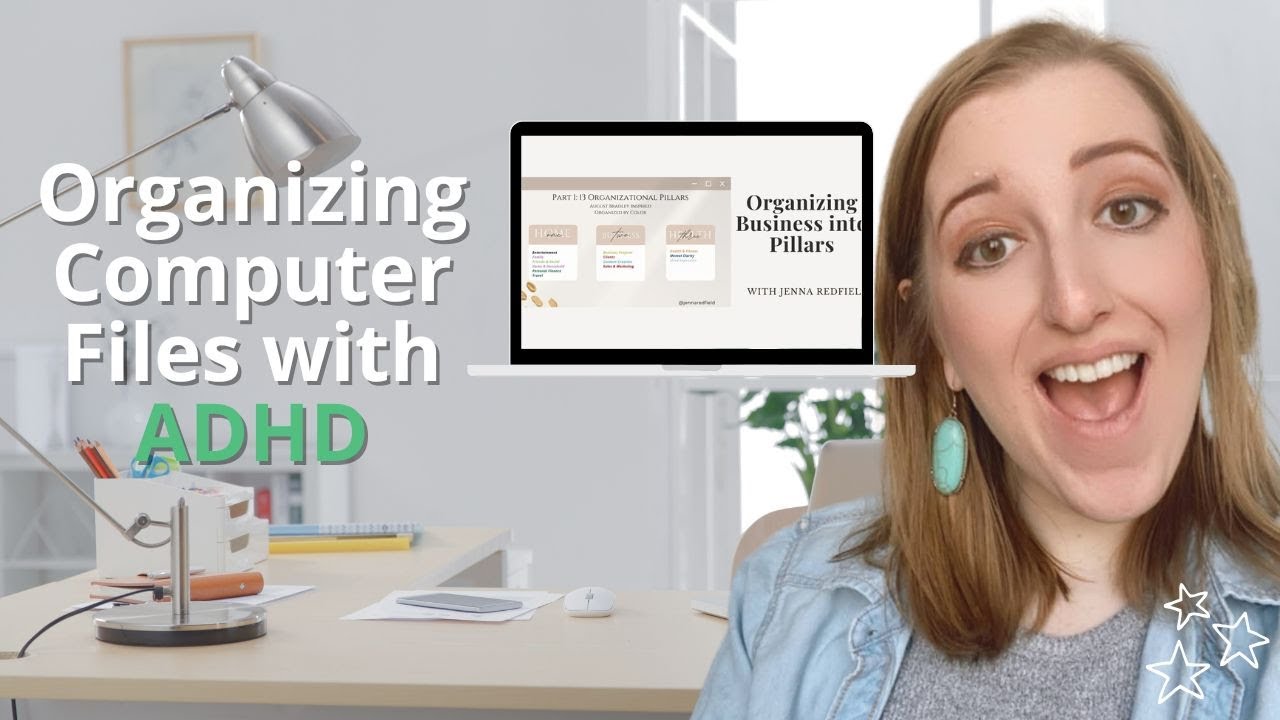
ADHD Computer Organization: How to Sort by 13 Organizational Pillars (Email, Notes, Desktop, Photos)
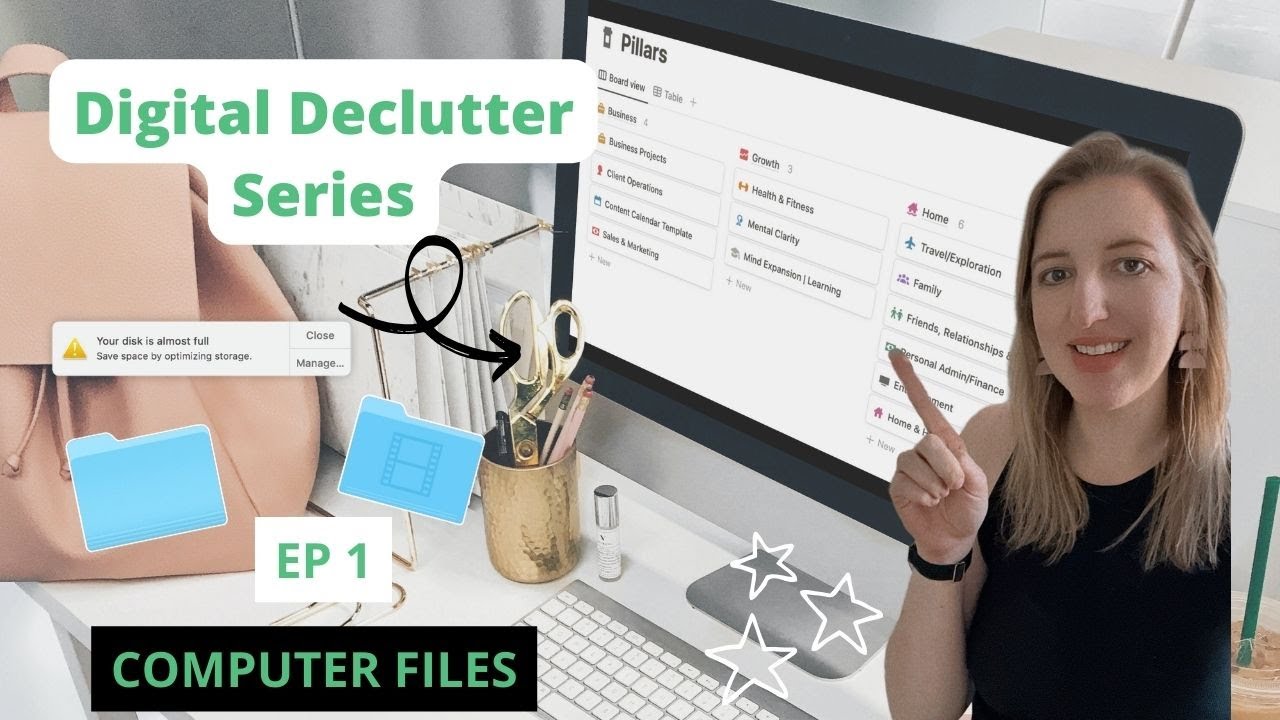
Organizing Your Computer Files: Digital Declutter System Series Ep 1

The 13 Pillar System will revolutionize your digital workflow
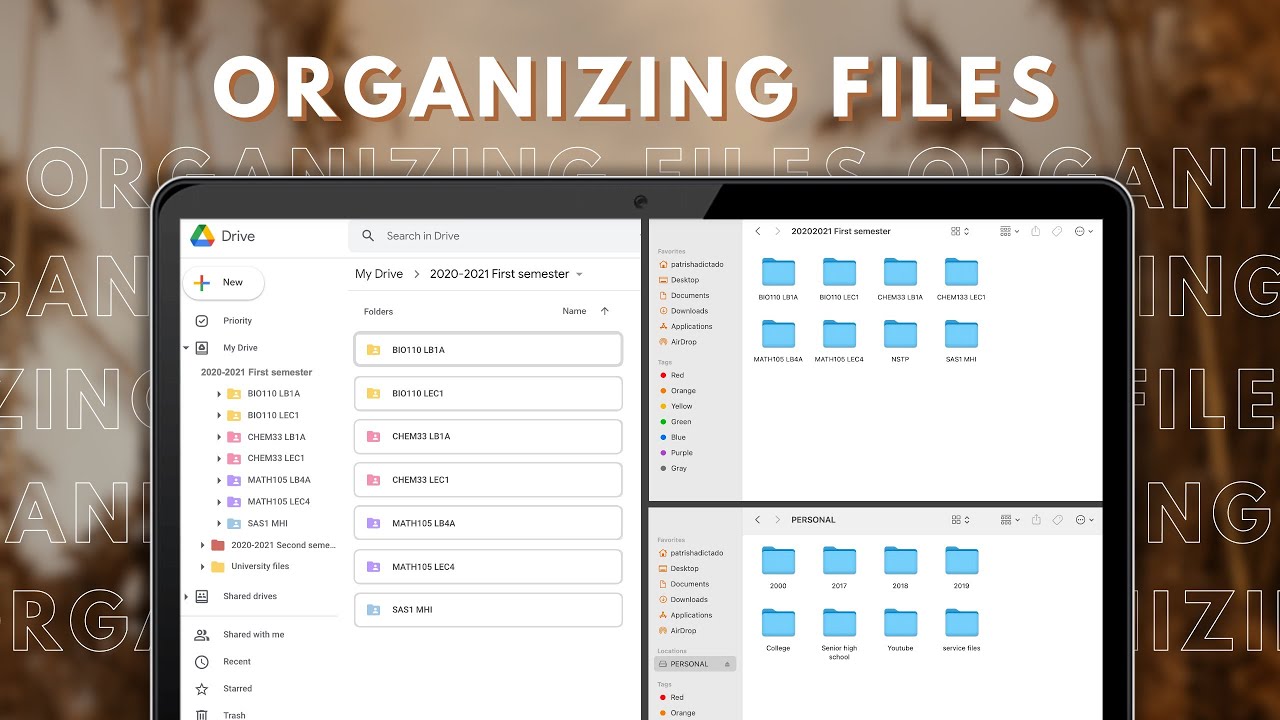
10 ways to organize your digital files

The ULTIMATE Guide to Organize Your Digital Life in 2025

I organized all my digital clutter (Macbook, iPhone, iPad, & storage)
5.0 / 5 (0 votes)