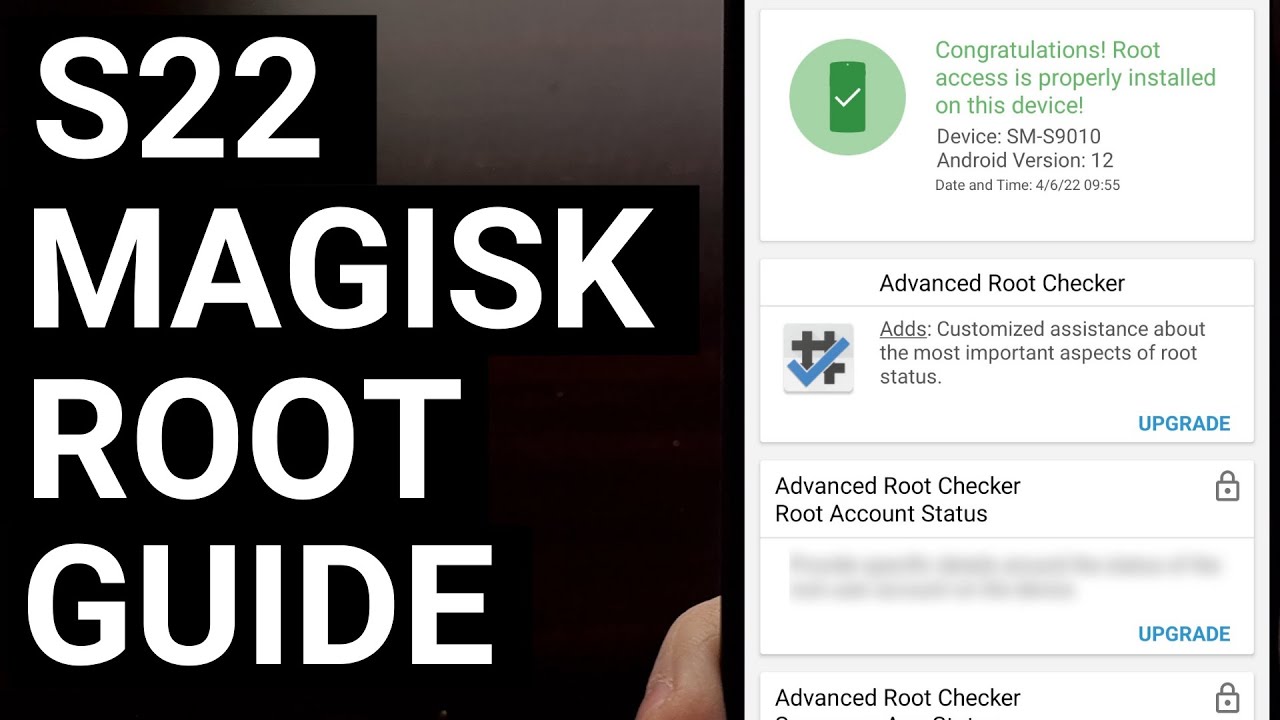Instalasi GDevelop
Summary
TLDRThis video tutorial guides viewers through the process of installing J Develop on various devices. It covers how to download the software for mobile, web, and desktop platforms, including step-by-step instructions for both Android and iOS users. The video also explains how to create an account, log in, and navigate the app's basic features, including tutorials for game development. Whether you want to use the web version without installation or the desktop version, this guide provides everything you need to start using J Develop to create your own projects.
Takeaways
- 😀 You can install J Develop by visiting the website and selecting the appropriate version (mobile, desktop, or web).
- 😀 J Develop offers a mobile version for both Android (via Play Store) and iOS (via App Store), which can be directly installed on mobile devices.
- 😀 The web version of J Develop does not require installation but requires an internet connection and user login to save projects.
- 😀 For the desktop version, J Develop supports multiple operating systems including Windows, macOS, and Linux.
- 😀 The installation process for the desktop version is quick, and after downloading the installer, the app is ready to use in seconds.
- 😀 J Develop provides basic tutorials and examples for creating simple games, such as those involving characters and physics.
- 😀 You need to log in to an account to access some features and save your progress, especially if you're building Android applications.
- 😀 If you don’t have an account, you can create one directly from the app by entering a username, email, and password.
- 😀 Upon logging in, J Develop may prompt you with a survey asking about the purpose of your installation (e.g., teaching, game development).
- 😀 After installation, the software will notify users of any available updates and features that have been added in the latest version.
Q & A
What is the first step to installing J Develop?
-The first step is to open the browser on your device and search for 'J Develop.'
Can J Develop be installed on mobile devices?
-Yes, J Develop can be installed on mobile devices through the App Store for iPhones and iPads, or through the Play Store for Android devices.
Is installation required to use the web version of J Develop?
-No, the web version of J Develop does not require installation. You simply need to click 'Launch' on the website to start using it in your browser.
What are the main differences between the mobile, web, and desktop versions of J Develop?
-The mobile version is for smartphones and tablets and can be installed from the App Store or Play Store. The web version runs directly in your browser but requires an internet connection to save your work. The desktop version can be installed on Windows, Mac, or Linux systems and offers offline functionality.
What should you do if you want to download the desktop version of J Develop?
-Choose the appropriate version based on your operating system (Windows, Mac, or Linux), download it, and then open the installer from your 'Downloads' folder to complete the installation.
Do you need an account to use J Develop?
-You can use J Develop without an account, but if you want to save your work or build Android apps, you'll need to create an account.
What information is required to create a J Develop account?
-You need to provide a username, email, and password. There's also an option to subscribe to updates about J Develop.
What happens after you log into J Develop?
-Once you log in, you'll be asked to complete a survey to specify the purpose of your installation, such as teaching or game development, and to provide additional information like your university name or studio details.
What happens if you skip the survey when logging into J Develop?
-If you skip the survey, you can still use J Develop, but you'll miss the chance to provide context about your usage and might not receive personalized updates.
Why might you need to update J Develop after installation?
-J Develop periodically releases updates with new features and improvements. If an update is available, the program will notify you, and you can easily install the update to keep the software up-to-date.
Outlines

Dieser Bereich ist nur für Premium-Benutzer verfügbar. Bitte führen Sie ein Upgrade durch, um auf diesen Abschnitt zuzugreifen.
Upgrade durchführenMindmap

Dieser Bereich ist nur für Premium-Benutzer verfügbar. Bitte führen Sie ein Upgrade durch, um auf diesen Abschnitt zuzugreifen.
Upgrade durchführenKeywords

Dieser Bereich ist nur für Premium-Benutzer verfügbar. Bitte führen Sie ein Upgrade durch, um auf diesen Abschnitt zuzugreifen.
Upgrade durchführenHighlights

Dieser Bereich ist nur für Premium-Benutzer verfügbar. Bitte führen Sie ein Upgrade durch, um auf diesen Abschnitt zuzugreifen.
Upgrade durchführenTranscripts

Dieser Bereich ist nur für Premium-Benutzer verfügbar. Bitte führen Sie ein Upgrade durch, um auf diesen Abschnitt zuzugreifen.
Upgrade durchführenWeitere ähnliche Videos ansehen
5.0 / 5 (0 votes)