Xiaomi Global Firmware Install Tutorial - How To - Mi Flash - English
Summary
TLDRThis tutorial guides viewers on installing global firmware on Xiaomi devices like the 13 Ultra, 12s Ultra, or 11 Ultra. It covers unlocking the device, using Xiaomi ME Flash Tool and firmware from XiaomiUpdater.com, and emphasizes the importance of not unplugging the USB cable during the flashing process.
Takeaways
- 📱 The tutorial is about installing a global firmware on Xiaomi devices, including the Xiaomi 13 Ultra, 12s Ultra, and 11 Ultra.
- 🔓 The device must be unlocked, indicated by an open lock symbol on the top of the device after startup.
- 🛠️ Two tools are required for the installation: Xiaomi Mi Flash Tool and firmware files from Xiaomi's official website.
- 🔗 The Mi Flash Tool can be downloaded from xiaomiflashtool.com, and the latest version for the year 2022 is recommended.
- 🌐 Firmware files are available on xiaomi.eu/updater, where users can select their device model and download the global firmware.
- 📁 It's important to download the fastboot version of the firmware, which is typically larger than the recovery version.
- 🗂️ After downloading, extract the firmware zip file using a tool like WinRAR on a Windows PC.
- 📁 Create a folder named 'log' to avoid potential issues with the Mi Flash Tool.
- 🔄 In the Mi Flash Tool, click 'Clean All' to remove any previous settings, especially if switching from a Chinese device to a global firmware.
- 🔍 Select the correct firmware version from the 'Images' folder after navigating to the downloaded firmware files.
- 🔄 Enter the device into fastboot mode by holding the power and volume down buttons for about 10 seconds.
- 🔌 Connect the device to the PC with a USB cable and initiate the flashing process through the Mi Flash Tool.
- ⏱️ The flashing process may take around 10 minutes, and it's crucial not to unplug the USB cable during this time.
- 📊 After flashing, the device will reboot with the official global firmware, allowing for over-the-air updates, but SafetyNet may fail, affecting Google Pay.
Q & A
What is the primary topic of this tutorial?
-The tutorial is about installing global firmware on a Xiaomi device.
What is the first step to prepare a Xiaomi device for a global firmware installation?
-The first step is to ensure that the Xiaomi device is unlocked. You can find a tutorial on how to unlock the device, and an unlocked device will show a small open lock symbol at the top when it starts.
Which tools are needed for installing the global firmware?
-The two tools needed are the Xiaomi Mi Flash Tool and the firmware file, which can be downloaded from Xiaomi Flash Tool and Xiaomi Firmware Updater websites respectively.
How do you download the firmware for a Xiaomi device?
-Go to the Xiaomi Firmware Updater website, enter your Xiaomi device model (e.g., Xiaomi 13 Ultra), and select the global firmware, specifically the fastboot version.
Why is it important to choose the fastboot version of the firmware?
-The fastboot version is necessary for flashing the global firmware, and it is usually larger than the recovery version.
What should you do after downloading and extracting the firmware?
-After extracting the firmware, create a folder called 'log' in the Mi Flash Tool folder to avoid issues. Then, open the Xiaomi Flash Tool and install the necessary drivers.
What is the critical setting to change in the Mi Flash Tool before flashing the firmware?
-You need to select 'clean all' instead of 'clean all and lock' to prevent the device from bricking after the firmware installation.
How do you put the Xiaomi device into fastboot mode?
-Press the power button and the volume down button simultaneously for about 10 seconds until the fastboot symbol appears on the display.
What is the final step before starting the firmware flashing process?
-Connect the device to the PC with a USB cable, click 'refresh' in the Mi Flash Tool, and select the firmware folder on your PC. Then, start the flashing process.
What should you avoid doing during the firmware flashing process?
-You should avoid unplugging the USB cable during the firmware flashing process to prevent any interruptions.
What happens after the firmware flashing process is complete?
-The device will reboot, and you will have the official and latest Xiaomi global firmware on your device. However, Google Pay will not work due to SafetyNet failure, although other banking apps should work without issues.
Outlines

This section is available to paid users only. Please upgrade to access this part.
Upgrade NowMindmap

This section is available to paid users only. Please upgrade to access this part.
Upgrade NowKeywords

This section is available to paid users only. Please upgrade to access this part.
Upgrade NowHighlights

This section is available to paid users only. Please upgrade to access this part.
Upgrade NowTranscripts

This section is available to paid users only. Please upgrade to access this part.
Upgrade NowBrowse More Related Video
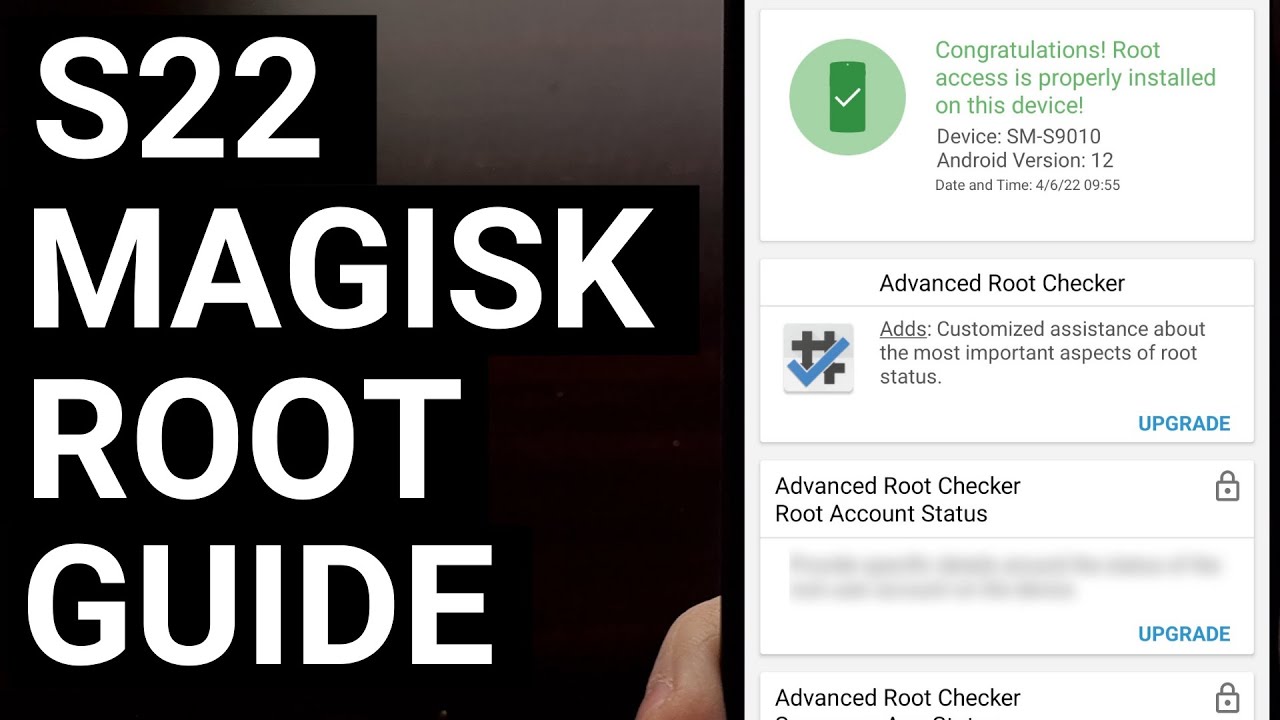
Easy Samsung Galaxy S22 Root Tutorial with Magisk

Xiaomi 13 Ultra vs Samsung Galaxy S23 Ultra ¡EL MEJOR MÓVIL del 2023!

Xiaomi 15 Ultra My Experience so far!
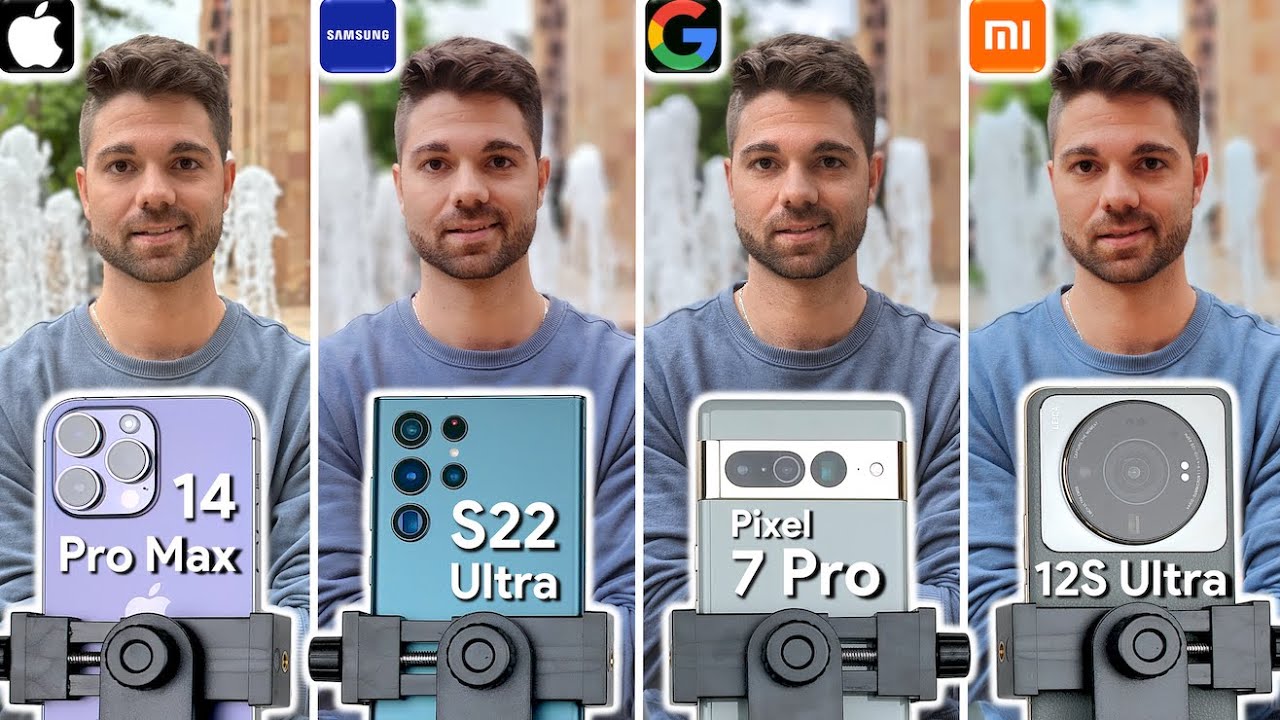
iPhone 14 Pro Max vs Samsung S22 Ultra vs Pixel 7 Pro vs Xiaomi 12S Ultra Camera Test Comparison

Oppo Find X6 Pro - ANALISI FILE RAW SU LIGHTROOM e VS con Xiaomi 13 Ultra

XIAOMI HA FATTO IL CUL* A TUTTI *SI CERTO*! RECENSIONE XIAOMI 14 ULTRA DEVASTANTE
5.0 / 5 (0 votes)