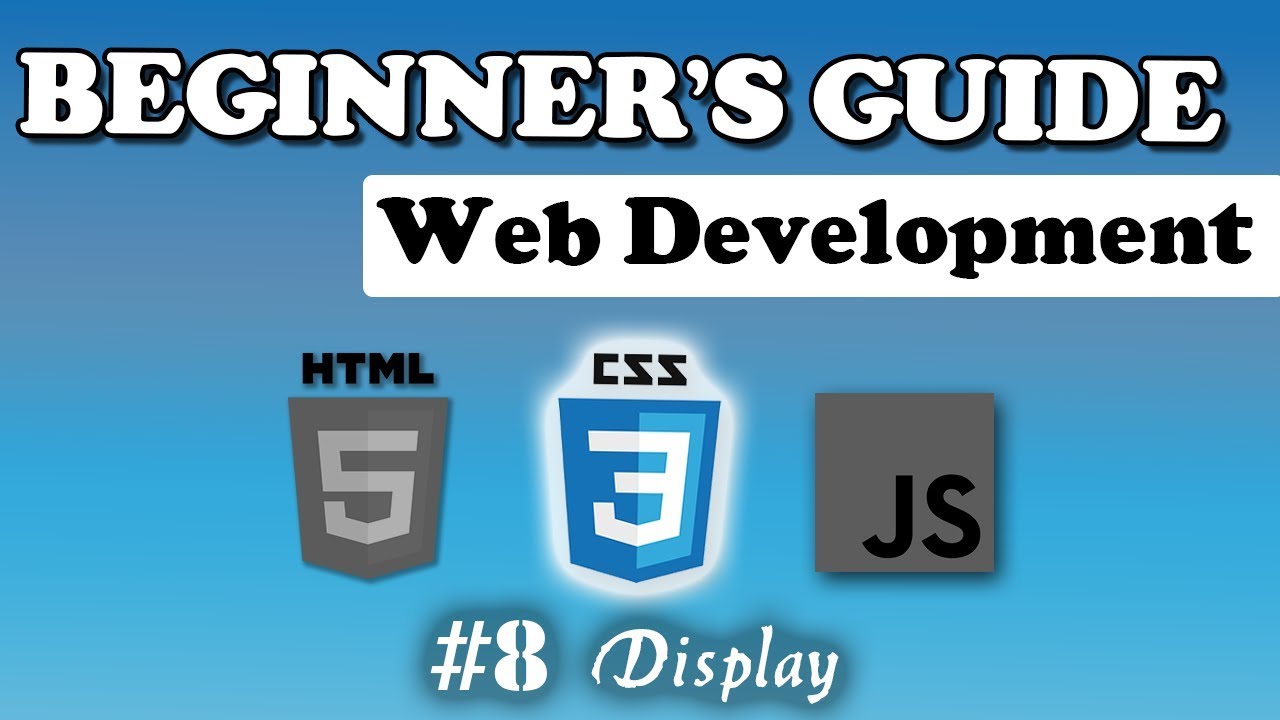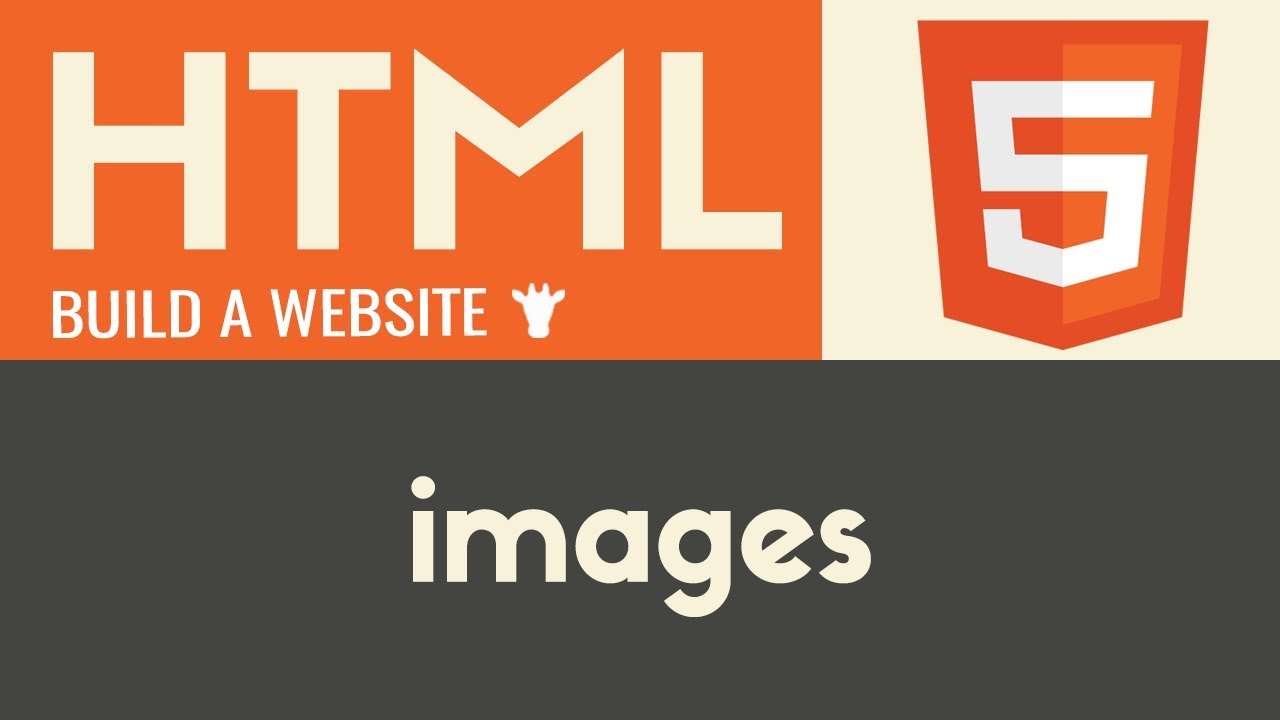HTML5 and CSS3 beginners tutorial 20 - background images
Summary
TLDRIn this tutorial, Quinton explains how to effectively use background images on a webpage. He covers the basic steps to add an image using CSS, including setting dimensions, positioning, and controlling repetition. Quinton demonstrates how to manipulate the image's appearance with properties like 'no-repeat' and 'fixed', allowing users to customize their designs. He emphasizes the layering of background color, images, and content, providing practical examples to enhance understanding. This informative session is perfect for web development beginners looking to elevate their skills in styling webpages.
Takeaways
- 😀 Use a <div> tag to create a container for your background image.
- 🌐 Set the height and width in CSS to control the size of the <div>.
- 🖼️ Add a background image using the CSS property: background-image: url('image_name.png');
- 🔄 Control image repetition with background-repeat: no-repeat; to show the image only once.
- ↔️ Use background-repeat: repeat-x; for horizontal repetition and background-repeat: repeat-y; for vertical.
- 📏 Change the position of the background image with background-position, e.g., center, right top, etc.
- 🖥️ Apply the background image to the body tag for a full-page background effect.
- 📜 Use background-attachment: fixed; to keep the image in place while scrolling.
- 🎨 Remember that every element has three layers: background color (bottom), background image (middle), and content (top).
- 📝 Experiment with different positioning and repetition settings to achieve the desired look for your web page.
Q & A
What is the purpose of the tutorial?
-The tutorial teaches how to add and manipulate background images on a webpage using HTML and CSS.
What HTML element is used to add the background image?
-A <div> tag is used in the body of the HTML to add the background image.
How do you specify a background image in CSS?
-You specify a background image in CSS using the 'background-image' property followed by 'url()' containing the image file path.
What happens when a small image is set as a background?
-A small image will repeat both horizontally and vertically across the background of the element.
How can you prevent a background image from repeating?
-You can prevent a background image from repeating by setting 'background-repeat' to 'no-repeat' in your CSS.
What is the default position of a background image?
-The default position of a background image is the top left corner of the element.
How can you change the position of a background image?
-You can change the position using the 'background-position' property with values such as 'center', 'top', 'bottom', 'left', and 'right'.
What is the purpose of the 'background-attachment' property?
-The 'background-attachment' property determines whether the background image scrolls with the page content or remains fixed in place.
What are the three layers of elements in a webpage?
-The three layers are the background color, the background image, and the content of the element, stacked from back to front.
What should you do if you want the background image to cover the entire screen?
-To cover the entire screen, create an image that matches the dimensions of the viewport (like 1920x1080 pixels) and set it to 'no-repeat' with 'background-position: center'.
Outlines

Dieser Bereich ist nur für Premium-Benutzer verfügbar. Bitte führen Sie ein Upgrade durch, um auf diesen Abschnitt zuzugreifen.
Upgrade durchführenMindmap

Dieser Bereich ist nur für Premium-Benutzer verfügbar. Bitte führen Sie ein Upgrade durch, um auf diesen Abschnitt zuzugreifen.
Upgrade durchführenKeywords

Dieser Bereich ist nur für Premium-Benutzer verfügbar. Bitte führen Sie ein Upgrade durch, um auf diesen Abschnitt zuzugreifen.
Upgrade durchführenHighlights

Dieser Bereich ist nur für Premium-Benutzer verfügbar. Bitte führen Sie ein Upgrade durch, um auf diesen Abschnitt zuzugreifen.
Upgrade durchführenTranscripts

Dieser Bereich ist nur für Premium-Benutzer verfügbar. Bitte führen Sie ein Upgrade durch, um auf diesen Abschnitt zuzugreifen.
Upgrade durchführen5.0 / 5 (0 votes)