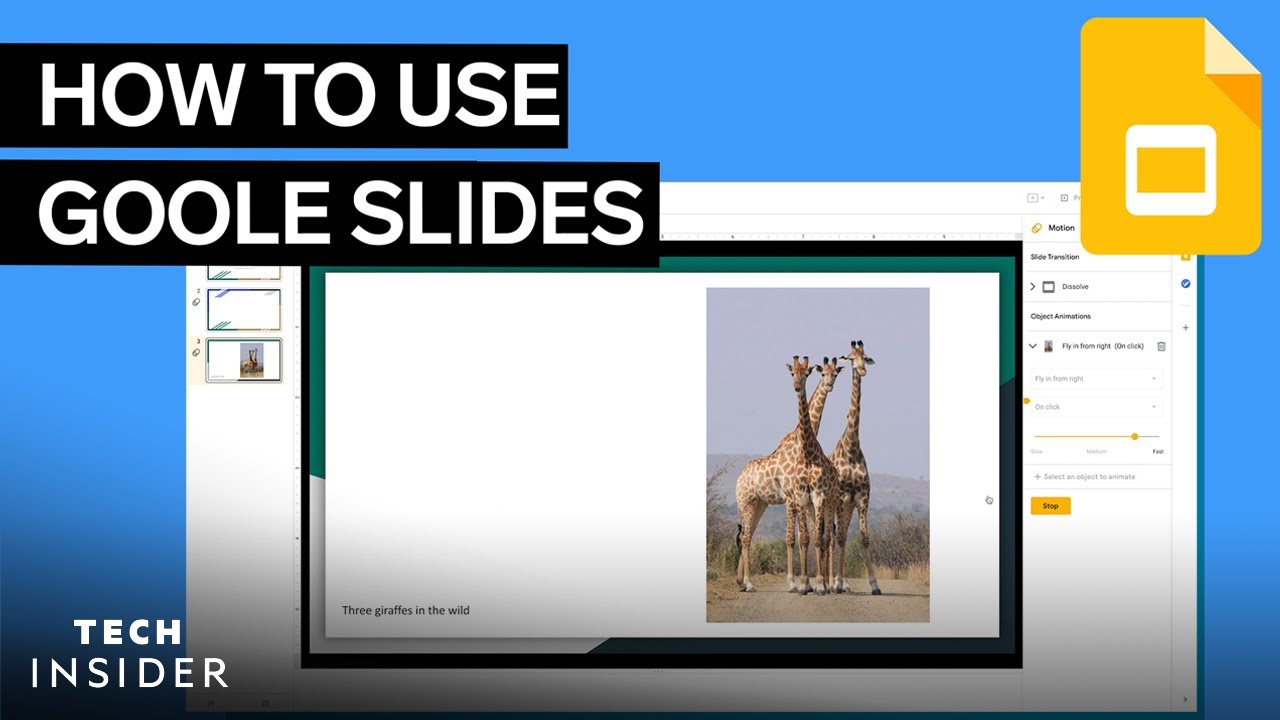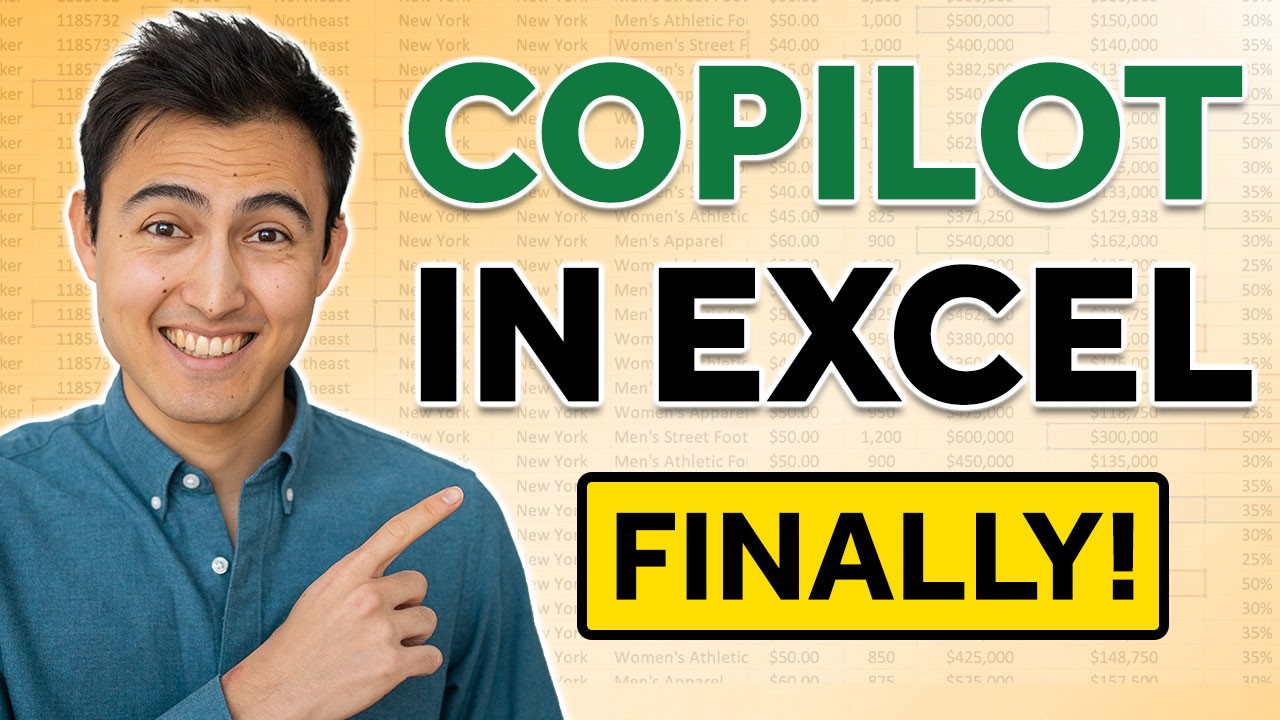How to Make Google Slides Look Good & Professional! *full tutorial*
Summary
TLDRThis tutorial offers a comprehensive guide to revamping Google Slides presentations for a professional look. It showcases how to enhance slides with full-screen images, cropping, and adjusting brightness and contrast for visual impact. The presenter demonstrates adding text boxes, choosing fonts like Poppins for clarity, and using lines and drop shadows for a modern touch. Tips include using slidesgo.com for templates, pexels.com for stock photos, and flaticon.com for icons to avoid a cookie-cutter appearance. The tutorial also advises on aligning text, using transparent boxes for readability, and customizing bullet points with shapes and colors for a dynamic presentation.
Takeaways
- 🎨 To enhance the visual appeal of Google Slides presentations, consider using full-screen images and adjusting their brightness and contrast.
- 📸 Utilize royalty-free stock photo websites like Pexels to find high-quality images for your slides.
- 🔍 Customize slide backgrounds by using images as backgrounds and applying effects like brightness and contrast adjustments.
- 📝 For title slides, use large, bold fonts to make the title stand out and consider adding a line or shape to complement the title.
- 💡 Implement drop shadows to titles or text to make them 'pop' more on the slide.
- 🖊️ Choose fonts like Poppins for a modern look and ensure text contrasts well with the background for readability.
- 📑 Use transparent rectangles or shapes behind text to enhance readability and give a clean, professional look.
- 📈 To make bullet points more engaging, consider using icons and highlighting key information in different colors.
- 🌐 Search for relevant icons on websites like Flaticon to add visual interest and convey information quickly.
- 📐 Maintain a balanced and aligned layout to ensure your slides look neat and professional.
- 🍽️ For food-related presentations, use images of street vendors or popular dishes to connect with the audience and make the content relatable.
Q & A
What is the main issue the speaker is trying to address with their presentation?
-The speaker is trying to address the issue of making Google Slides presentations look more professional and visually appealing to leave a better impression on the audience.
What website does the speaker recommend for Google Slides templates?
-The speaker mentions Slidesgo.com as a website where you can get PowerPoint or Google Slides templates.
What is the speaker's approach to creating a presentation without using templates?
-The speaker prefers to create everything from scratch, starting with a full-screen background image and adjusting its brightness and contrast to make the text pop.
Where does the speaker source their stock photos and videos from?
-The speaker sources their stock photos and videos from Pexels.com, a free royalty-free stock photo website.
What adjustments does the speaker make to the background image to enhance the presentation?
-The speaker lowers the brightness to -25 and increases the contrast to +20 to make the background image pop and complement the text.
What font does the speaker use for the title slide and why?
-The speaker uses the font Poppins for the title slide because it is bold and makes the title stand out against the background.
How does the speaker enhance the title text to make it more prominent?
-The speaker enhances the title text by making it big, bold, and adding a drop shadow to make it pop against the background.
What is the speaker's strategy for presenting bullet points in a visually appealing way?
-The speaker's strategy is to use colored text, insert shapes behind the text, and highlight key points to make bullet points stand out.
Where does the speaker find icons to include in the presentation?
-The speaker finds icons at flaticon.com, which offers both free and paid licensing options.
How does the speaker ensure consistency in the presentation design?
-The speaker ensures consistency by copying and pasting formatting styles, such as fonts and lines, across different slides.
What is the speaker's final recommendation for making a presentation more engaging?
-The speaker recommends using vibrant colors, contrasting elements, and visually appealing designs to make the presentation engaging and easy to read.
Outlines

Dieser Bereich ist nur für Premium-Benutzer verfügbar. Bitte führen Sie ein Upgrade durch, um auf diesen Abschnitt zuzugreifen.
Upgrade durchführenMindmap

Dieser Bereich ist nur für Premium-Benutzer verfügbar. Bitte führen Sie ein Upgrade durch, um auf diesen Abschnitt zuzugreifen.
Upgrade durchführenKeywords

Dieser Bereich ist nur für Premium-Benutzer verfügbar. Bitte führen Sie ein Upgrade durch, um auf diesen Abschnitt zuzugreifen.
Upgrade durchführenHighlights

Dieser Bereich ist nur für Premium-Benutzer verfügbar. Bitte führen Sie ein Upgrade durch, um auf diesen Abschnitt zuzugreifen.
Upgrade durchführenTranscripts

Dieser Bereich ist nur für Premium-Benutzer verfügbar. Bitte führen Sie ein Upgrade durch, um auf diesen Abschnitt zuzugreifen.
Upgrade durchführen5.0 / 5 (0 votes)