cara konfigurasi 2 router dan 2 switch menggunakan CLI di cisco packet tracer -4 pc saling terhubung
Summary
TLDRIn this tutorial, the presenter walks viewers through the process of setting up a computer network using two routers, two switches, and four PCs. The video explains how to configure the devices, set static IP addresses, and connect the network components using specific cables. Step-by-step instructions are provided for router and switch settings, along with troubleshooting tips for connecting the network. By the end of the tutorial, viewers learn how to successfully establish a network allowing seamless communication between different sections, with practical tips for configuring network devices using CLI commands.
Takeaways
- 😀 The tutorial is about configuring a computer network using two routers, two switches, and four PCs.
- 😀 The video provides step-by-step guidance on setting up a network, emphasizing the importance of understanding basic network components.
- 😀 Viewers are encouraged to check out the previous tutorial to build a foundational understanding of computer networking.
- 😀 The process starts with setting up the routers and switches, ensuring all devices are properly connected.
- 😀 Key equipment used includes Router 1841, Switch 2950 24, and four PCs, each needing specific IP configurations.
- 😀 It is important to turn off routers before making port connections to avoid configuration issues.
- 😀 The tutorial shows how to assign static IP addresses to PCs and set up the correct gateway for communication between devices.
- 😀 The routers' interface configuration involves setting IP addresses, activating interfaces, and ensuring network compatibility.
- 😀 A CLI (Command Line Interface) is used to configure routers, including commands for setting router names and interface settings.
- 😀 The tutorial demonstrates troubleshooting by checking network connectivity, fixing issues related to router interconnections, and ensuring devices can communicate across networks.
Q & A
What is the main topic of the tutorial in the video?
-The main topic of the tutorial is how to configure a computer network using two routers, two switches, and four PCs. It includes steps for setting up IP addresses and connecting the devices.
What equipment is used in the network setup?
-The network setup in the tutorial uses two routers (Router 1841), two switches (Switch 2950 24), and four PCs.
Why is it necessary to turn off the routers before connecting the ports?
-The routers need to be turned off before connecting the ports to ensure that the connections can be established correctly. Without turning off the routers, the ports may not be recognized or configured properly.
What type of cables are used for the connections in this setup?
-For the router connections, a serial DTE cable is used. For the switch connections, a straight-through Fast Ethernet cable is used. PC connections to the switches are also made with straight-through Ethernet cables.
How are the IP addresses assigned to the PCs and routers in the tutorial?
-IP addresses are manually assigned to the PCs and routers. For example, PC1 has the IP address 192.168.1.2, while the routers have IP addresses like 192.168.1.1 for Router 1 and 170.168.1.1 for Router 2.
What should be done if the 'FA' indicator is not visible in the simulation?
-If the 'FA' indicator is not visible, the user should go to 'Options', select 'Preferences', and then choose 'Always' to ensure the indicator is displayed.
What is the purpose of setting the 'gateway' in the PCs?
-The gateway is set in the PCs to ensure they can communicate with devices outside their local network. For instance, the gateway for PC1 is set to 192.168.1.1, which is the IP address of Router 1.
What command is used to configure the router interfaces in the tutorial?
-To configure the router interfaces, the 'enable' command is first typed to enter privileged mode, followed by 'configure terminal' to access the configuration terminal. Then, interface settings such as IP address and subnet mask are configured using commands like 'ip address' and 'no shutdown'.
Why is the 'no shutdown' command used in the router configuration?
-'No shutdown' is used to enable the interface on the router. Without this command, the interface would remain administratively down, preventing it from transmitting or receiving data.
How do the routers communicate with each other in this setup?
-The routers communicate with each other by configuring a static route between them. For example, Router 1's interface is connected to Router 2's interface through an IP route, allowing them to exchange data between different network segments.
Outlines

هذا القسم متوفر فقط للمشتركين. يرجى الترقية للوصول إلى هذه الميزة.
قم بالترقية الآنMindmap

هذا القسم متوفر فقط للمشتركين. يرجى الترقية للوصول إلى هذه الميزة.
قم بالترقية الآنKeywords

هذا القسم متوفر فقط للمشتركين. يرجى الترقية للوصول إلى هذه الميزة.
قم بالترقية الآنHighlights

هذا القسم متوفر فقط للمشتركين. يرجى الترقية للوصول إلى هذه الميزة.
قم بالترقية الآنTranscripts

هذا القسم متوفر فقط للمشتركين. يرجى الترقية للوصول إلى هذه الميزة.
قم بالترقية الآنتصفح المزيد من مقاطع الفيديو ذات الصلة
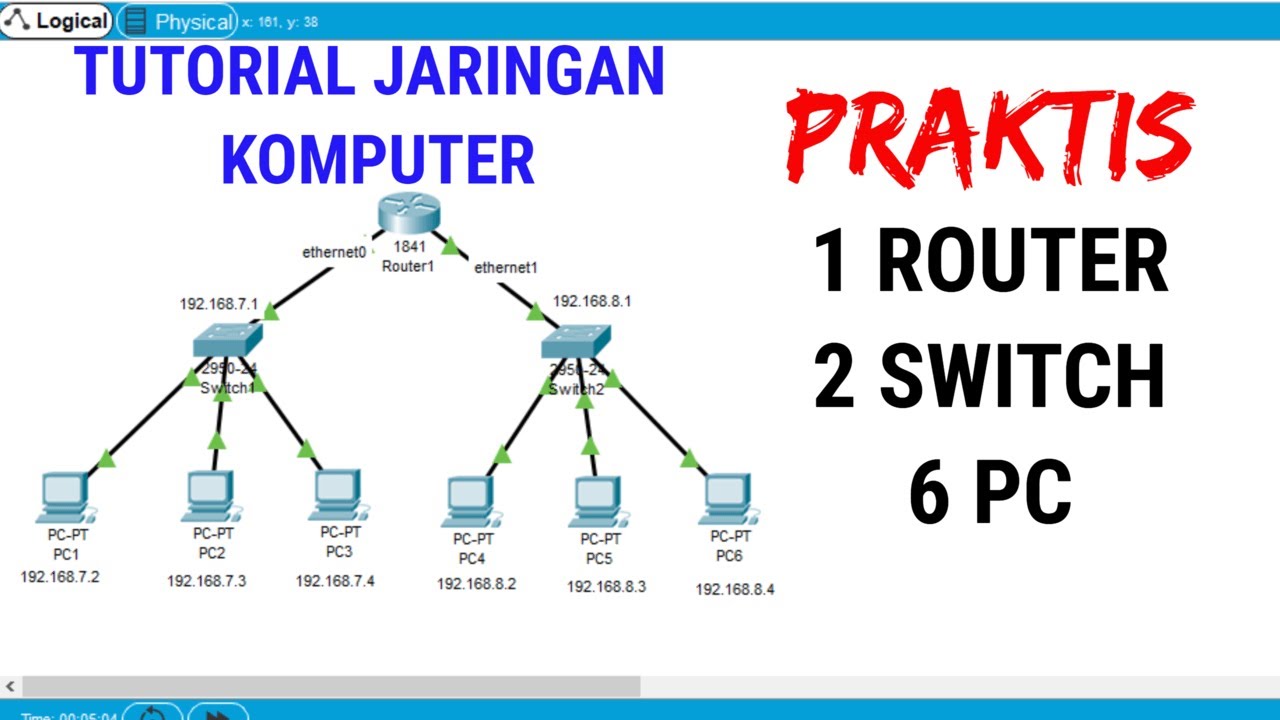
Tutorial Packet Tracer 1 router 2 switch 6 PC #packettracer
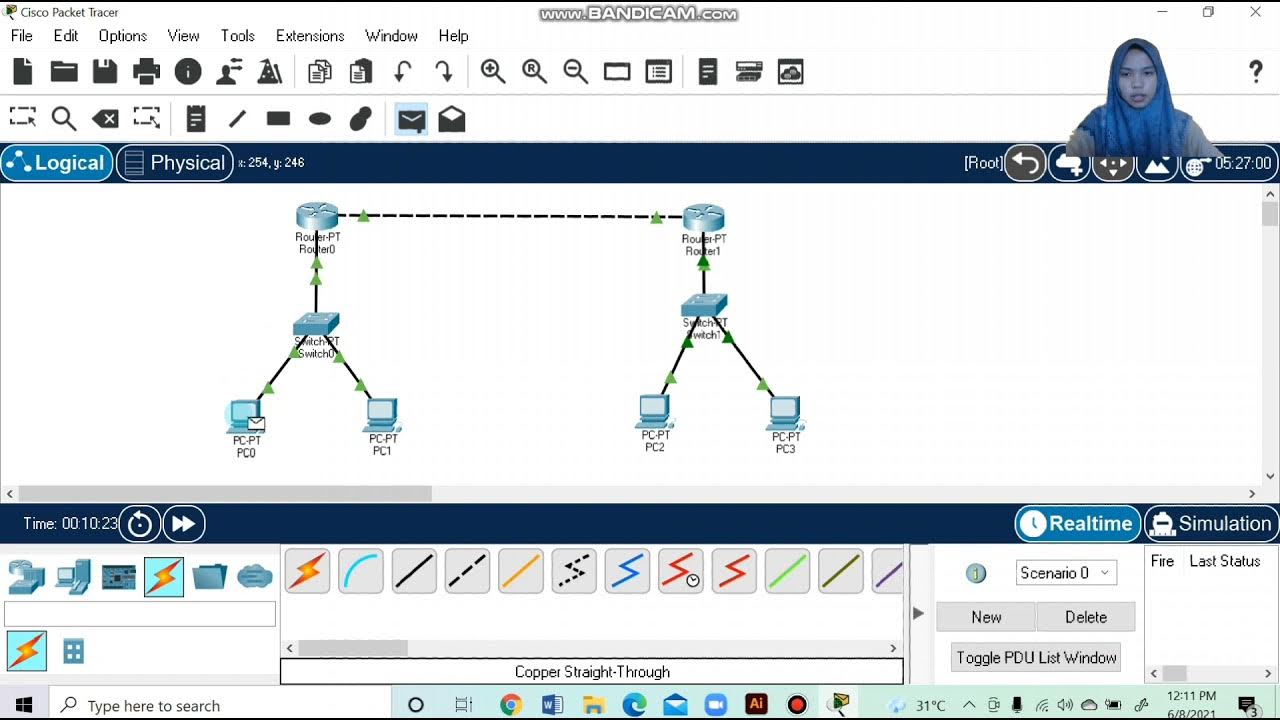
Topologi Jaringan Menghubungkan 2 Router 2 Switch dan 4 PC Packet Tracer

Proxy Server Configuration Using Cisco Packet Tracer in Hindi

KONFIGURASI CISCO PACKET TRACER || UKK JURUSAN TKJ 2025 PAKET 2
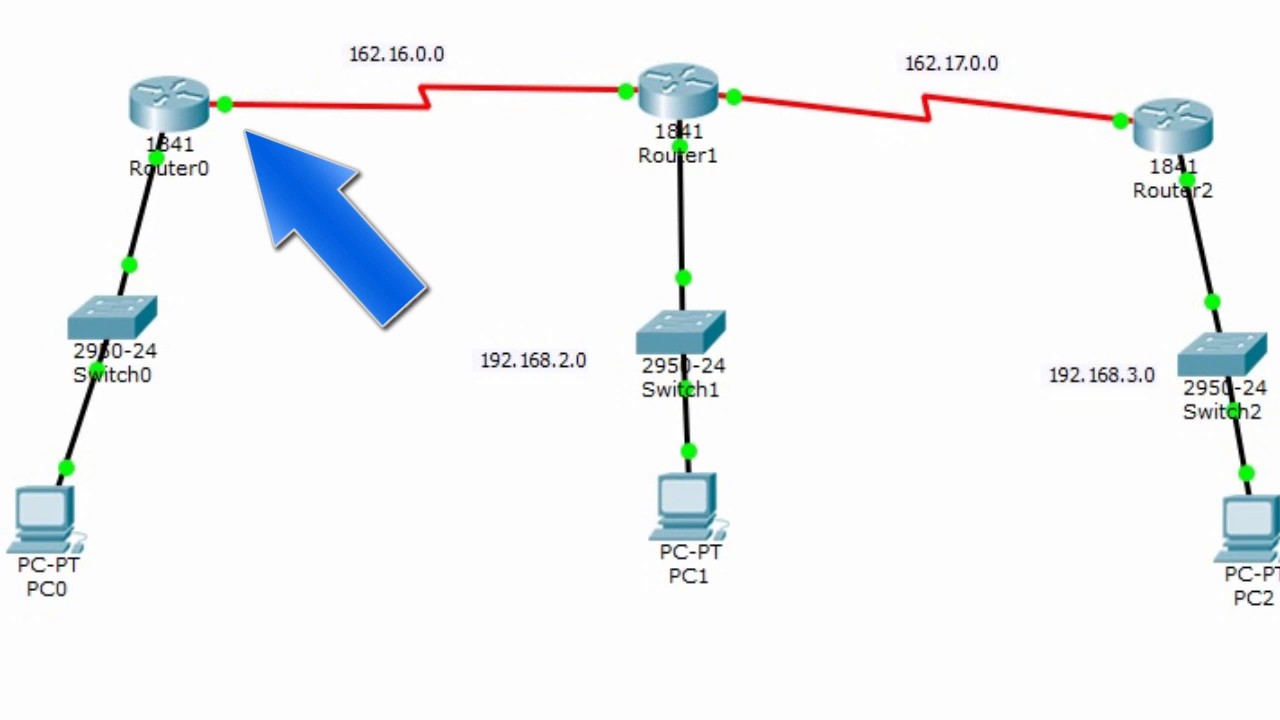
Enrutamiento estatico (3 router) Packet Tracer
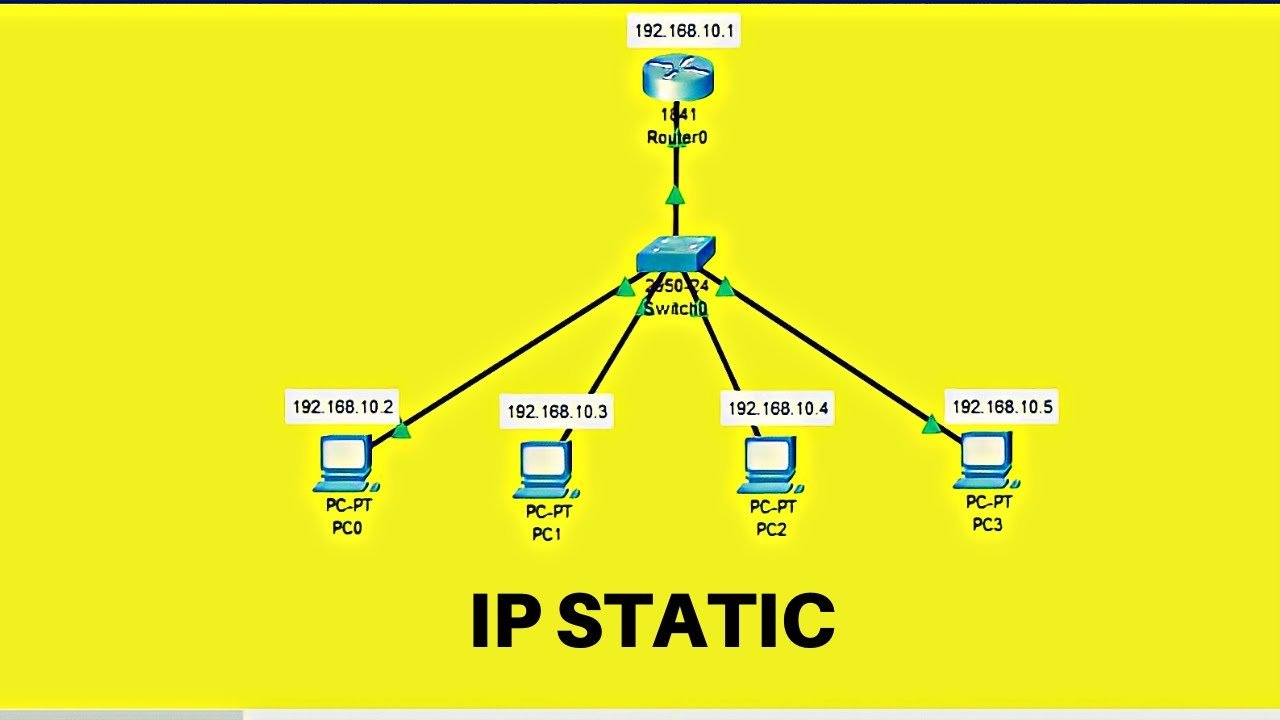
Cara Membuat Topologi Jaringan Sederhana Menggunakan IP Static di Cisco Packet Tracer
5.0 / 5 (0 votes)
