Getting Started with Caseware IDEA 01- Introduction to the Interface
Summary
TLDRIdea is an easy-to-use data analysis tool designed to help users gain insights and manage data efficiently. The tool’s interface includes a status bar, ribbon, file explorer, and property pane, offering an intuitive experience for analyzing data. Key features include data integrity protections, field statistics, an equation editor, and customizable views. Users can track their actions through the history tab and access additional resources via the help menu. Whether you’re managing large datasets or small, Idea simplifies data exploration while ensuring secure and organized workflows.
Takeaways
- 😀 The IDEA application provides an easy-to-use interface for data analysis, helping users gather insights from their data.
- 😀 The status bar at the bottom of the application displays essential project information, including the active project, folder path, number of records, and available disk space.
- 😀 All tasks in IDEA are accessible through the IDEA ribbon at the top, organized into eight default tabs for easy navigation.
- 😀 To create or open a project, click on the 'New' or 'Open' buttons in the Home tab of the ribbon.
- 😀 The File Explorer displays a list of files within the active project, showing file details like record count, file size, and modification dates.
- 😀 Data integrity is ensured by preventing changes to data cells, reducing the risk of accidental edits or deletions.
- 😀 The properties window allows users to view and customize the data display for the active database, such as selecting between data, history, and field statistics views.
- 😀 Field statistics provide insights into the data, such as earliest date, largest value, and the number of records, with different views for numeric, date, and time data.
- 😀 The control total option helps keep track of numeric field totals on screen while working with data.
- 😀 The criteria option opens the equation editor, a tool for building custom equations to analyze data.
- 😀 The 'Library' tab at the bottom of the File Explorer shows additional project-related files, while two fly-out windows provide functionality for search and task execution.
- 😀 To view license information or access help, navigate to the 'File' tab on the IDEA ribbon and select 'Help'.
Q & A
What is the purpose of the 'Idea' data analysis tool?
-The 'Idea' data analysis tool is designed to help users gain insights and gather information from their data. It provides an intuitive interface to manage and analyze databases, ensuring data integrity while offering a range of analytical features.
Where can you find the active project status in 'Idea'?
-The active project status is displayed in the status bar at the bottom of the application. It shows the folder path of the project, the number of records in the active database, and the available disk space.
What is the function of the 'Idea Ribbon'?
-The 'Idea Ribbon' organizes tasks into eight default tabs, each containing a group of related tasks. It provides easy access to essential tools for creating, opening, and managing projects, as well as performing specific data analysis functions.
How do you open an existing project in 'Idea'?
-To open an existing project, click on the 'Open' button located under the Home tab on the 'Idea Ribbon'. This will allow you to browse and select the desired project to open.
What information can you see in the 'File Explorer'?
-The 'File Explorer' shows a list of all files in the current project, along with details such as the number of records in each database, the file size, creation and modification dates, and any parent-child relationships between the databases.
Why is editing disabled in the main window after opening a database?
-Editing is disabled to ensure data integrity. This prevents accidental changes or deletions of data, protecting the information from being altered without proper validation or review.
What is the role of the 'Properties Window' in 'Idea'?
-The 'Properties Window' provides options to customize the display of data in the main window. It also shows detailed information about the contents of the active database, such as history, field statistics, and other database properties.
What is the 'History' feature used for?
-The 'History' feature tracks and displays a list of all tasks that have been run against a file. This can be helpful for reviewing previous actions and ensuring consistency throughout the analysis process.
What is the 'Control Total' feature, and how does it help?
-The 'Control Total' feature is used to keep a running total of numeric fields visible on the screen. It helps users quickly reference the sum of numeric data without having to perform additional calculations manually.
How can you access help and license information in 'Idea'?
-To access help and license information, go to the 'File' tab on the 'Idea Ribbon', and select 'Help'. From there, you can view detailed guides and check the license status of your 'Idea' installation.
Outlines

هذا القسم متوفر فقط للمشتركين. يرجى الترقية للوصول إلى هذه الميزة.
قم بالترقية الآنMindmap

هذا القسم متوفر فقط للمشتركين. يرجى الترقية للوصول إلى هذه الميزة.
قم بالترقية الآنKeywords

هذا القسم متوفر فقط للمشتركين. يرجى الترقية للوصول إلى هذه الميزة.
قم بالترقية الآنHighlights

هذا القسم متوفر فقط للمشتركين. يرجى الترقية للوصول إلى هذه الميزة.
قم بالترقية الآنTranscripts

هذا القسم متوفر فقط للمشتركين. يرجى الترقية للوصول إلى هذه الميزة.
قم بالترقية الآنتصفح المزيد من مقاطع الفيديو ذات الصلة

Gene Expression Clustering Tool – Genomic Data Commons
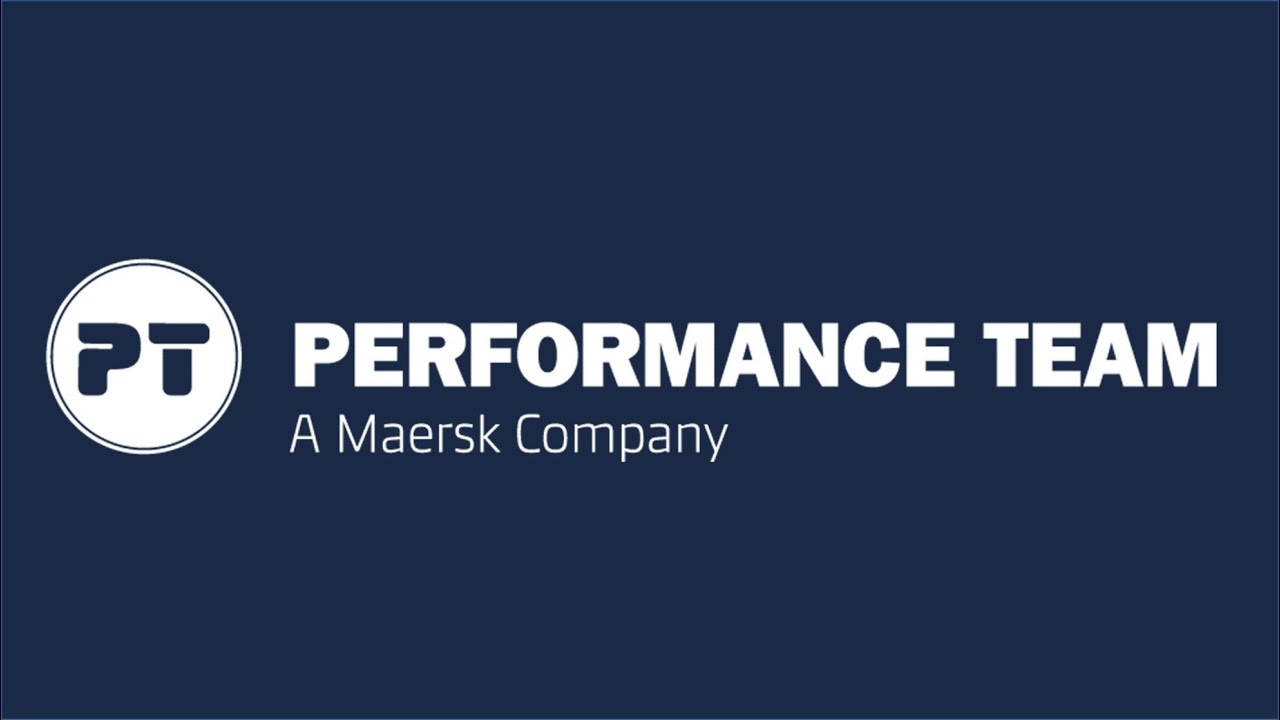
Performance Team's - Customer Portal
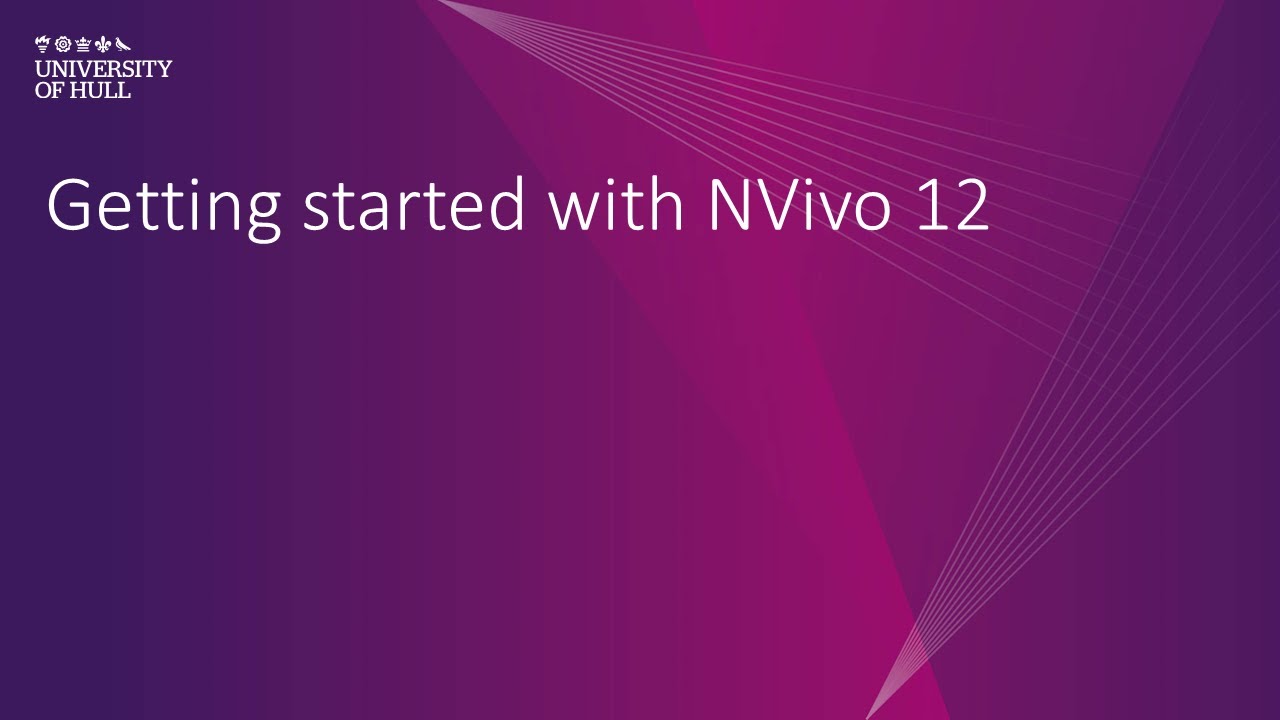
NVivo 12: Introduction and what is NVivo?

How to analyze data using Epi Info For PC. Easy Peasy Tutorial for Beginners
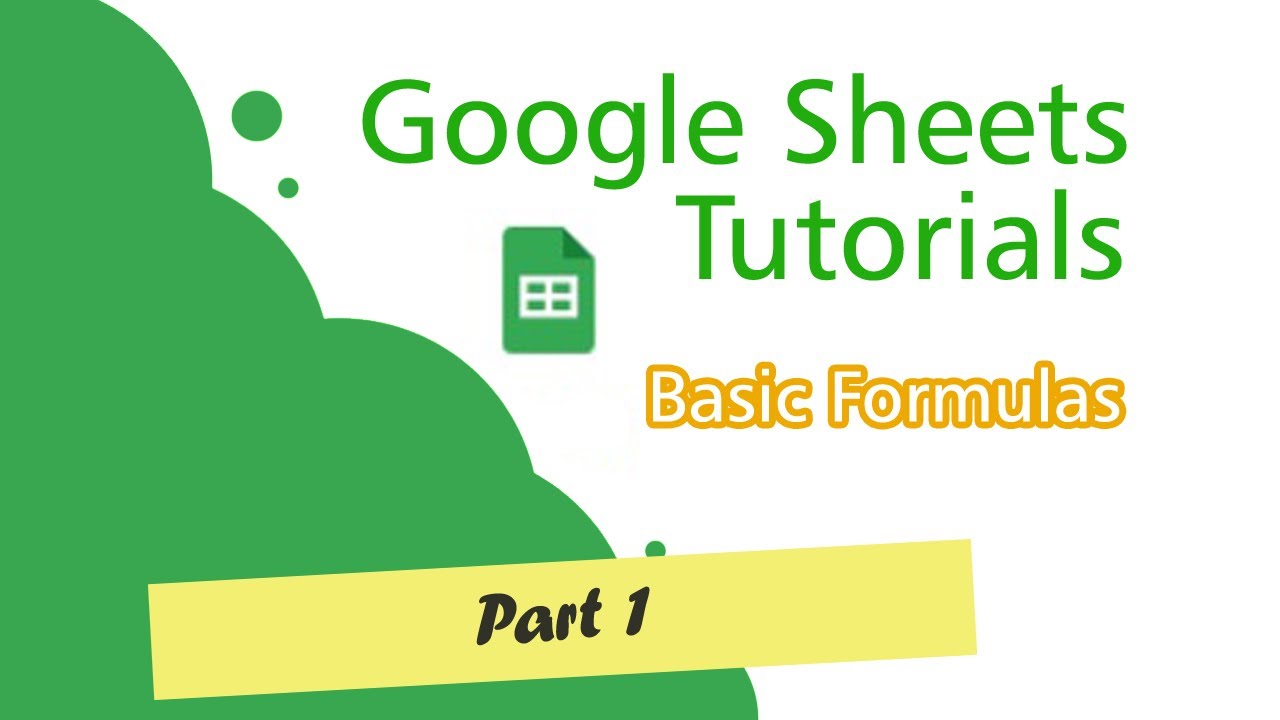
Google Sheets Tutorials (Basic Formulas) Part 1

Kurikulum Merdeka Materi Informatika Kelas 7 Bab 6 Analisis Data Bagian 2
5.0 / 5 (0 votes)
