GitHub Como Usar - Tutorial para Iniciantes - Guia Completo e Atualizado
Summary
TLDRIn this tutorial, Marcos Duarte teaches viewers how to use Git and GitHub for version control, guiding them through the entire process from installation to project upload. The video covers setting up a Git repository, creating commits, and pushing code changes to GitHub. Marcos also explains how to create and update projects, add files like images, and share repositories with others. By the end, viewers will have the skills to manage their personal or professional projects on GitHub, track changes, and present their work effectively to others.
Takeaways
- 😀 Git is a powerful version control tool that helps manage and track code changes.
- 😀 GitHub (or similar platforms) is used to host projects and share code with collaborators.
- 😀 Setting up Git involves installing it on your local machine and verifying the installation with the `git --help` command.
- 😀 To start using Git in a project, create a new folder on your local machine and initialize a Git repository with `git init`.
- 😀 After setting up Git, use the `git status` command to check the state of your project files.
- 😀 To add project files to Git, use the `git add` command, followed by `git status` to confirm the changes.
- 😀 Committing changes in Git is done with `git commit -m 'message'`, which records changes with a descriptive message.
- 😀 When pushing your local commits to GitHub, use `git push -u origin master` to sync your project online.
- 😀 GitHub allows users to upload projects and maintain version history, making collaboration easier.
- 😀 If you make changes to a project (e.g., adding a new file), you can push these updates to GitHub using `git push`.
- 😀 You can download and test a project from GitHub by selecting the 'Download ZIP' option and extracting the files on your machine.
- 😀 The process of adding and pushing changes with Git ensures your project is continuously updated and can be accessed by collaborators.
Q & A
What is Git, and why is it important for developers?
-Git is a version control system that helps developers track changes in their code, collaborate with others, and maintain different versions of their projects. It is essential because it ensures that code changes can be managed efficiently and safely.
What is Bitbucket, and how does it integrate with Git?
-Bitbucket is an online platform that hosts Git repositories, allowing developers to store their projects in the cloud. It integrates with Git by providing a place to push (upload) and pull (download) code, making collaboration and versioning easier.
How do you install Git on your computer?
-To install Git, you need to visit the official Git website (https://git-scm.com), download the appropriate version for your operating system (Windows, macOS, or Linux), and follow the installation instructions. Once installed, you can verify its functionality by running 'git --help' in the command line.
How do you create a Bitbucket account?
-To create a Bitbucket account, visit the official Bitbucket website (https://bitbucket.org), click 'Sign Up,' provide your email address, create a password, and choose a username. Afterward, you need to verify your account via a code sent to your email.
What is the difference between a public and a private repository on Bitbucket?
-A public repository is accessible by anyone who has the link, making it suitable for open-source projects or showcasing your work. A private repository is only accessible to the owner and collaborators, ensuring the project's confidentiality.
How do you add your project files to a Git repository?
-To add your project files to a Git repository, navigate to the project folder in the terminal, initialize Git with 'git init,' and then use 'git add .' to add all files to version control. Afterward, commit the changes using 'git commit -m 'message.'
What does the 'git status' command do?
-'git status' shows the current state of your working directory. It tells you which files have been modified, which are staged for commit, and which have not been added to the Git version control.
What is a Git commit, and why is it necessary?
-A Git commit is a snapshot of your code at a particular point in time. It records the changes made in the repository and allows you to track the history of your project. Commits are necessary to maintain a clean and organized project history.
How do you push your project to Bitbucket after making a commit?
-After committing your changes locally, you push them to Bitbucket by setting up a remote repository with 'git remote add origin <repository-url>,' and then using 'git push -u origin master' to upload your changes.
What is the purpose of the 'git remote add origin' command?
-'git remote add origin' links your local Git repository to a remote repository on a platform like Bitbucket. This allows you to push and pull code between your local environment and the cloud.
Outlines

هذا القسم متوفر فقط للمشتركين. يرجى الترقية للوصول إلى هذه الميزة.
قم بالترقية الآنMindmap

هذا القسم متوفر فقط للمشتركين. يرجى الترقية للوصول إلى هذه الميزة.
قم بالترقية الآنKeywords

هذا القسم متوفر فقط للمشتركين. يرجى الترقية للوصول إلى هذه الميزة.
قم بالترقية الآنHighlights

هذا القسم متوفر فقط للمشتركين. يرجى الترقية للوصول إلى هذه الميزة.
قم بالترقية الآنTranscripts

هذا القسم متوفر فقط للمشتركين. يرجى الترقية للوصول إلى هذه الميزة.
قم بالترقية الآنتصفح المزيد من مقاطع الفيديو ذات الصلة
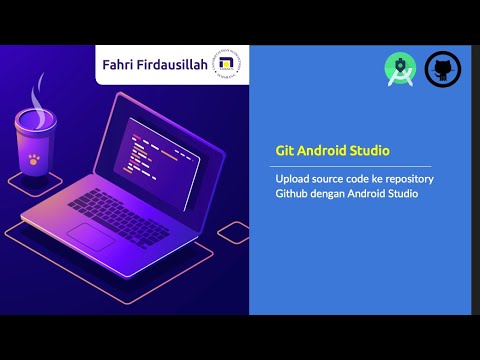
Menggunakan Git dan Github pada Android Studio
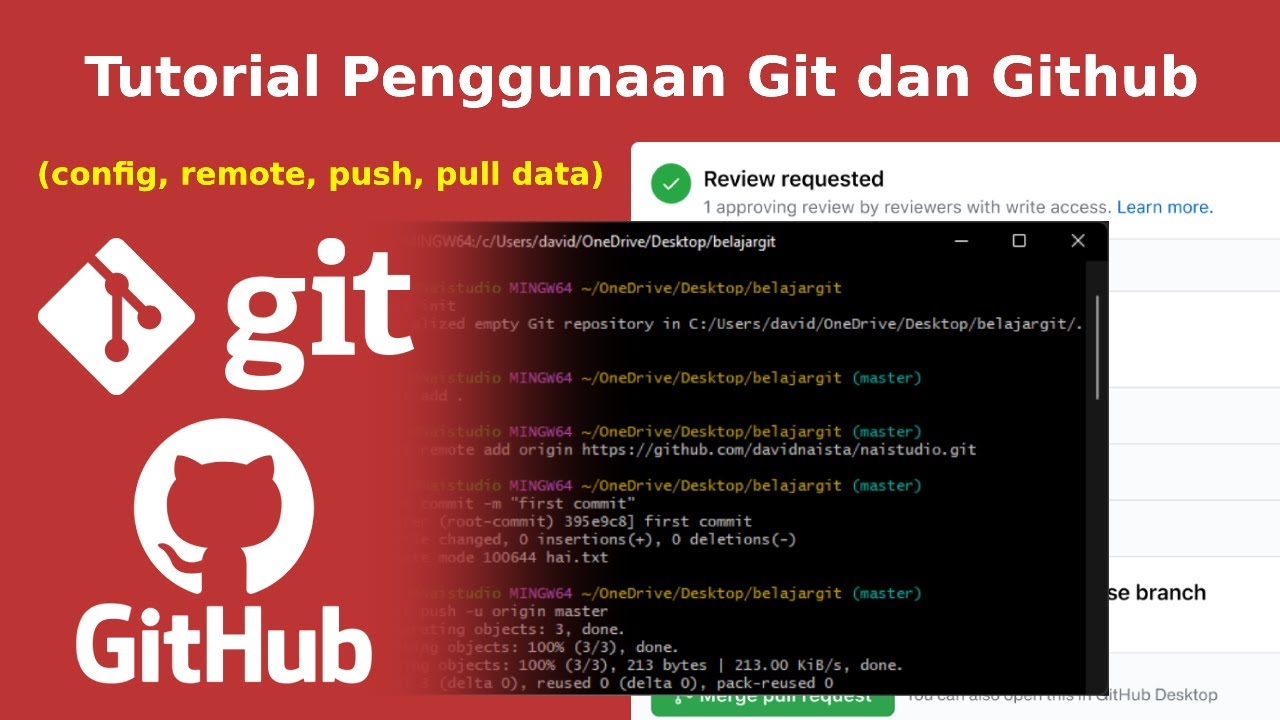
Tutorial Cara Penggunaan Git dan Github (Bahasa Indonesia)
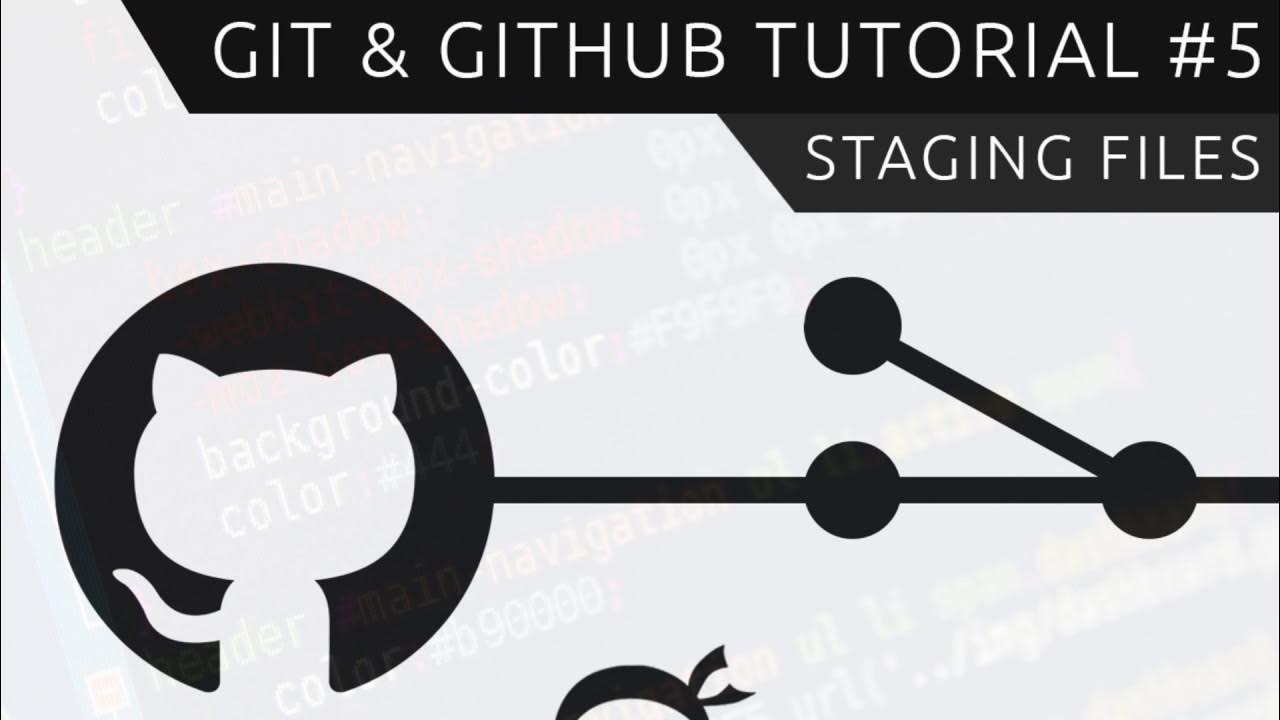
Git & GitHub Tutorial for Beginners #5 - Staging files

Master Git Init: Unlock the Secrets of the Hidden .git Folder in 20 Minutes
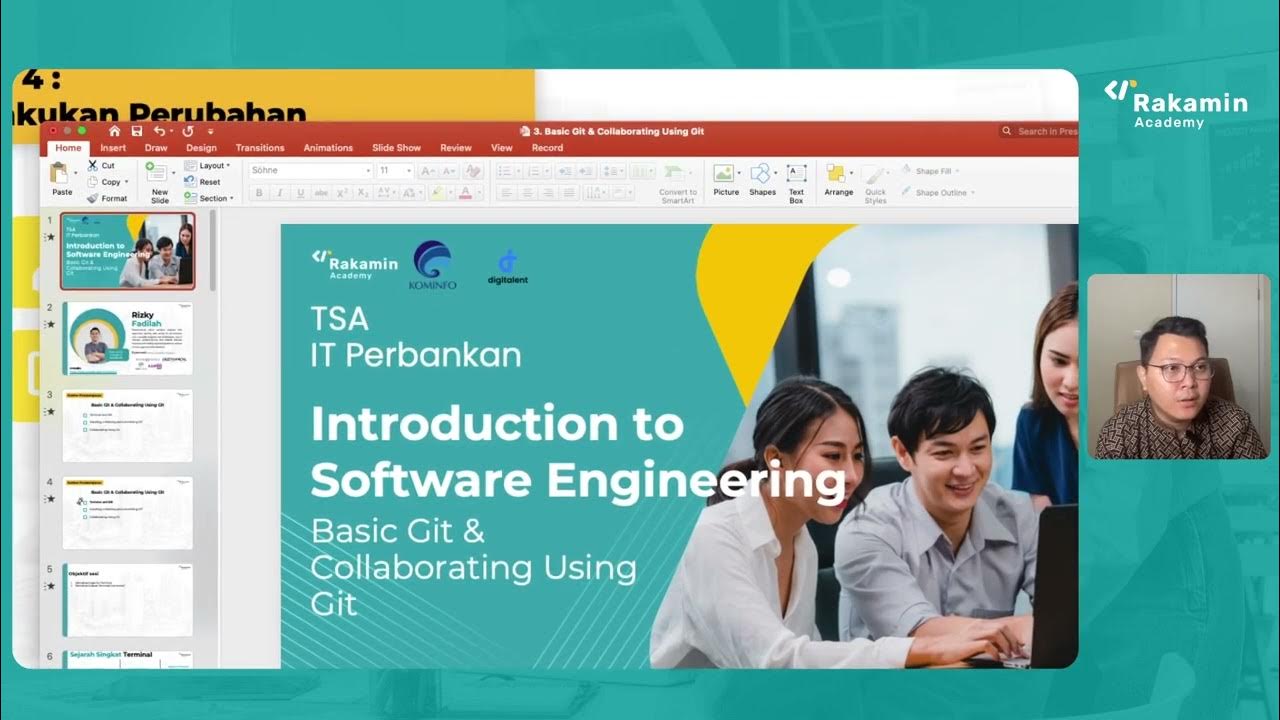
Sub Topic 3 1
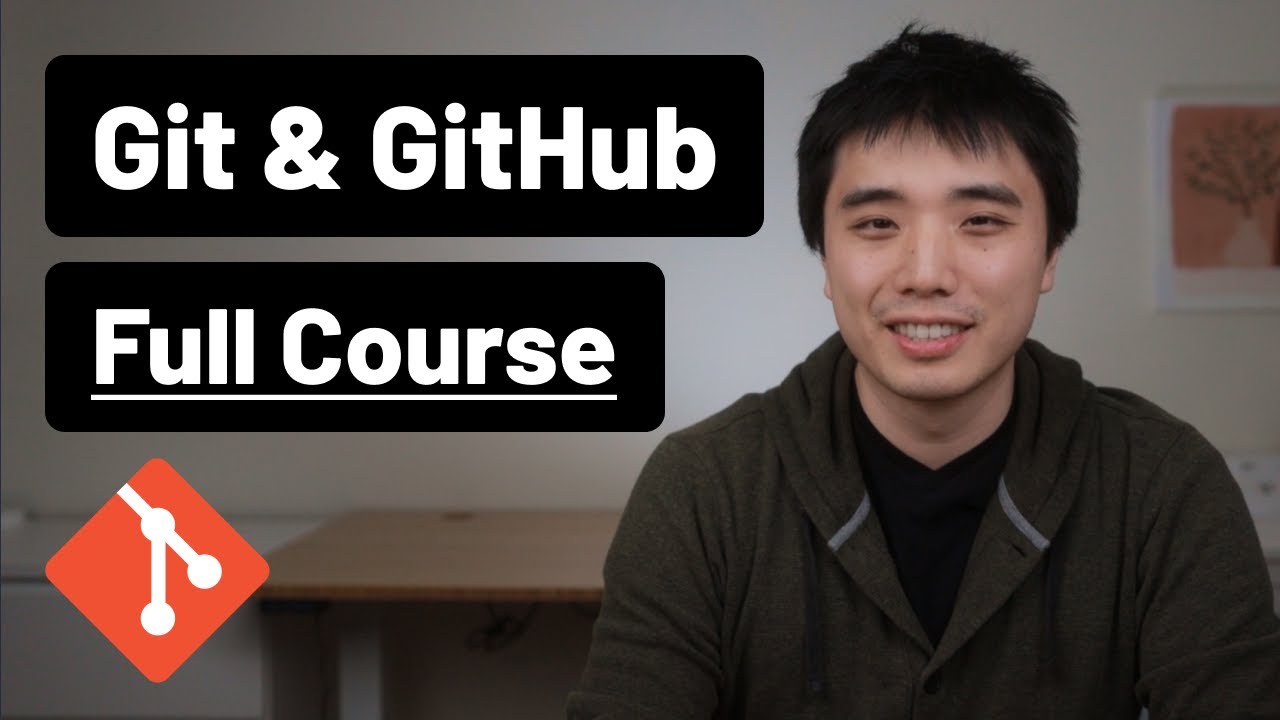
Git and GitHub - 0 Experience to Professional in 1 Tutorial (Part 1)
5.0 / 5 (0 votes)
