Git & GitHub Tutorial for Beginners #5 - Staging files
Summary
TLDRIn this fifth tutorial on Git and GitHub, the presenter guides viewers through the concept of staging files before committing them. After creating an index.html file, users learn how to check its status using 'git status' and how to add changes to the staging area with 'git add'. The tutorial also covers removing files from staging with 'git rm --cached' and using 'git add .' to stage all modified files at once. Emphasizing the importance of the staging area, the tutorial explains how it enhances security and allows for organized commits, ultimately improving version control practices.
Takeaways
- 😀 Staging files in Git allows you to prepare changes before committing them, providing a checkpoint for review.
- 🟢 Modified files in Git are highlighted in green, indicating changes that have not yet been committed.
- 🔴 Untracked files appear in red when using the `git status` command, signifying they need to be staged for commitment.
- ✍️ To stage a file, use the command `git add <filename>`, such as `git add index.html`.
- ✅ Once a file is staged, it is ready for committing and will show as green in the `git status` output.
- ❌ If you need to remove a file from the staging area, use `git rm --cached <filename>`.
- 🔄 The command `git add .` allows you to stage all modified files in one go, saving time on large projects.
- 🔍 The staging area acts as an extra layer of security, enabling you to review changes before committing them.
- 🛠️ Logical commits help keep your project organized by allowing you to separate different changes into distinct commits.
- 🚀 Understanding the staging area is essential for efficient version control in Git, paving the way for the next tutorial on making commits.
Q & A
What is the purpose of the staging area in Git?
-The staging area acts as an intermediary where changes to files are prepared before committing. It allows for reviewing changes and organizing commits logically.
How do you check which files are modified but not committed in Git?
-You can use the command `git status` to see which files have been modified and are untracked or staged.
What command is used to add a specific file to the staging area?
-The command `git add <filename>` is used to stage a specific file. For example, `git add index.html`.
What happens when you stage a file in Git?
-When you stage a file, it is marked as ready to be committed. The file then appears in the staging area, indicating it will be included in the next commit.
What is the command to stage all modified files at once?
-You can stage all modified files at once by using the command `git add .`.
How can you unstage a file that has been mistakenly added to the staging area?
-You can unstage a file using the command `git rm --cached <filename>`, which removes it from the staging area without deleting the actual file.
Why is it important to use the staging area before committing?
-Using the staging area allows for careful review of changes and ensures that only intended modifications are included in a commit, preventing errors in the project history.
What does it mean when a file is shown in red after running `git status`?
-A file shown in red indicates it has been modified but is not yet staged for commit.
How does the staging area help in managing multiple changes in a project?
-The staging area allows developers to stage changes selectively, enabling them to create separate commits for different tasks or features, thereby maintaining a clear project history.
What is the relationship between staging files and making commits in Git?
-In Git, files must first be staged to the staging area before they can be committed. Committing captures the current state of all staged files into a new commit.
Outlines

This section is available to paid users only. Please upgrade to access this part.
Upgrade NowMindmap

This section is available to paid users only. Please upgrade to access this part.
Upgrade NowKeywords

This section is available to paid users only. Please upgrade to access this part.
Upgrade NowHighlights

This section is available to paid users only. Please upgrade to access this part.
Upgrade NowTranscripts

This section is available to paid users only. Please upgrade to access this part.
Upgrade NowBrowse More Related Video

Master Git Init: Unlock the Secrets of the Hidden .git Folder in 20 Minutes

GitHub Como Usar - Tutorial para Iniciantes - Guia Completo e Atualizado
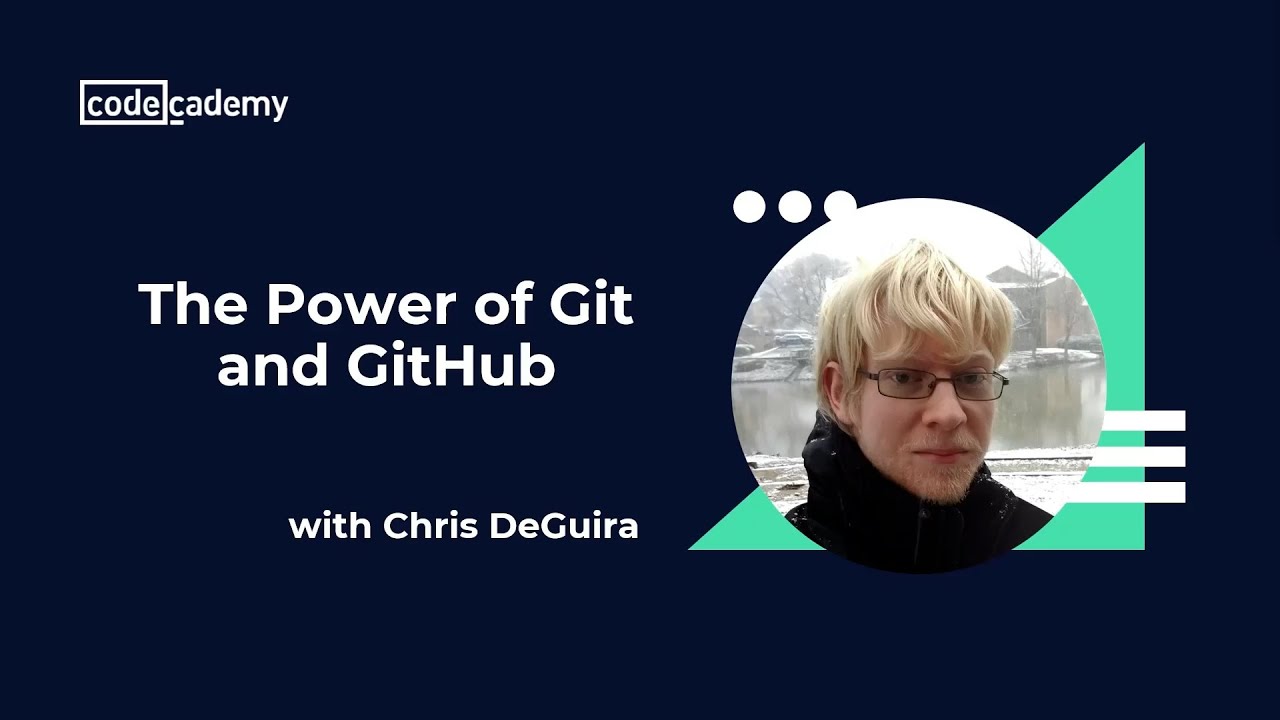
The Power of Git and Github
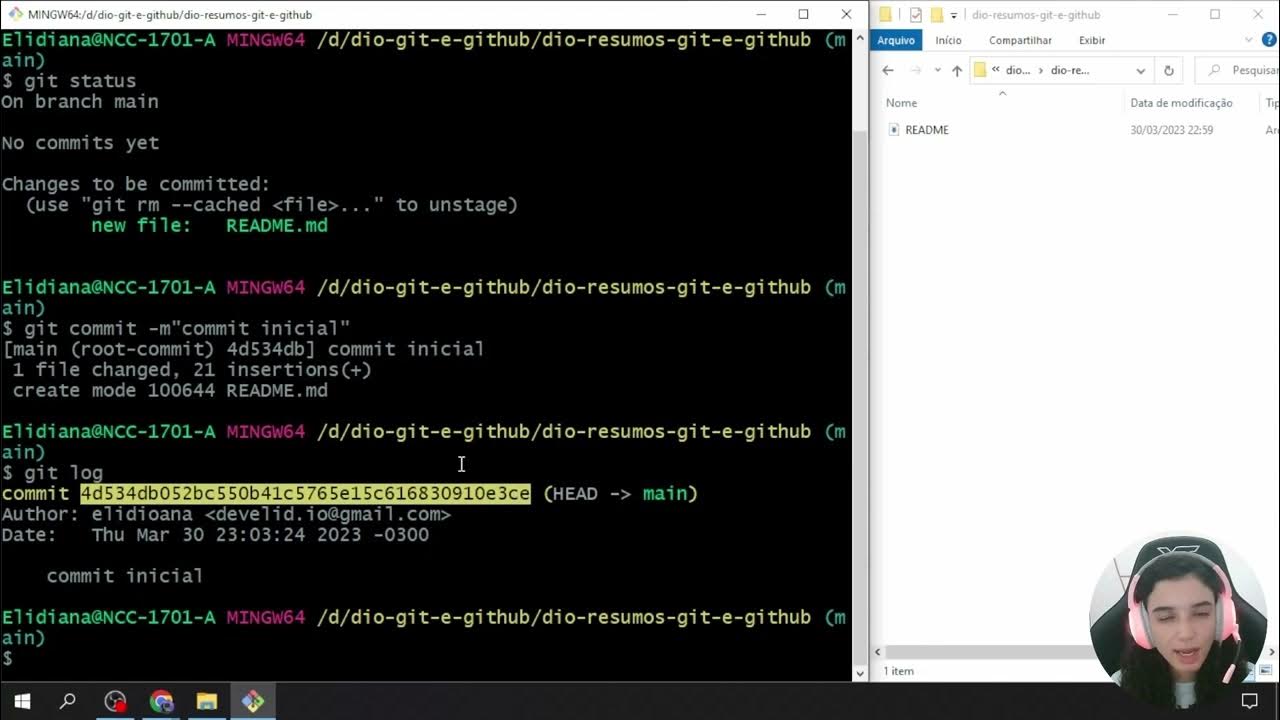
Salvando Alterações no Repositório Local
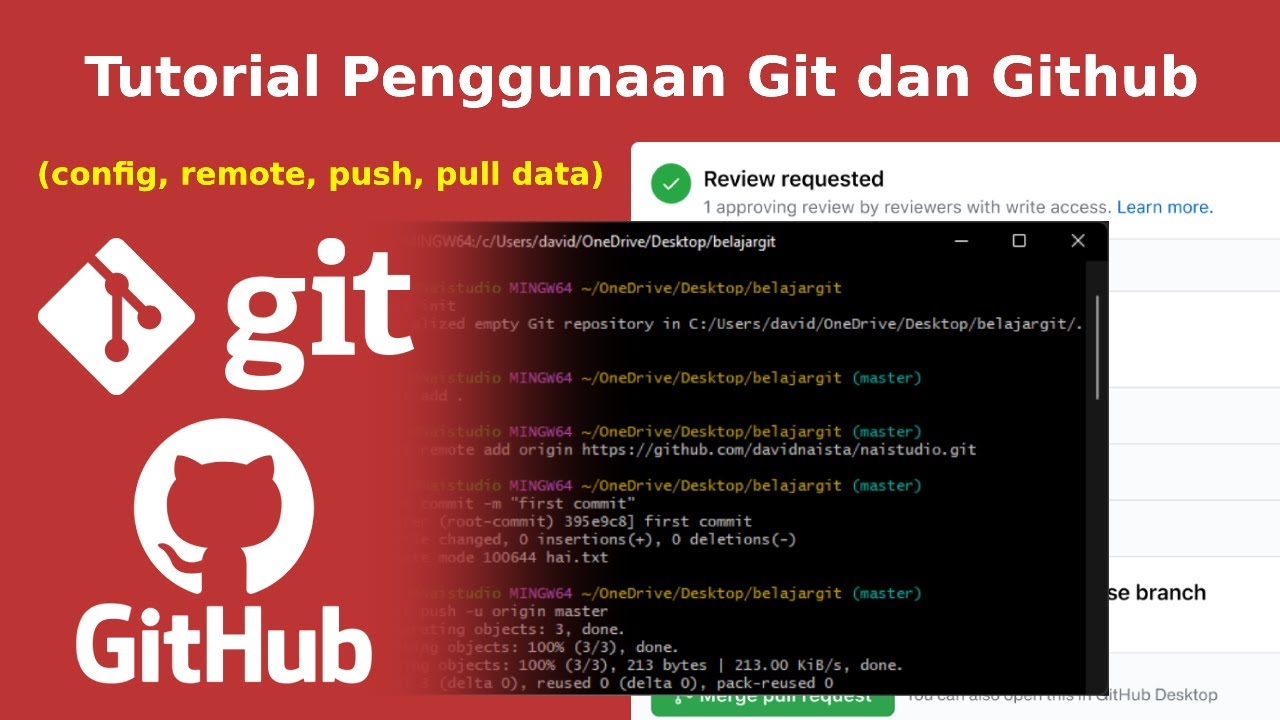
Tutorial Cara Penggunaan Git dan Github (Bahasa Indonesia)
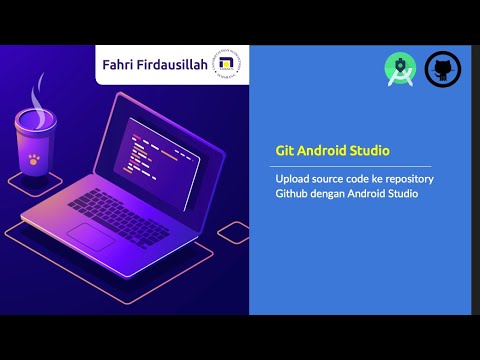
Menggunakan Git dan Github pada Android Studio
5.0 / 5 (0 votes)