Menggunakan Git dan Github pada Android Studio
Summary
TLDRThis tutorial walks through the process of integrating Android Studio with Git for version control. It covers downloading and installing Git, setting up a project in Android Studio, and linking the project with a Git repository. The video guides users through committing code to the repository, managing remote repositories, and pushing changes. Additionally, it explains how to clone an existing project from GitHub, ensuring that dependencies are correctly downloaded and synced. With clear instructions, this tutorial helps developers streamline their code management and collaboration using Git in Android Studio.
Takeaways
- 😀 Ensure Android Studio is integrated with Git before starting the project by checking preferences and version control settings.
- 😀 Download and install Git client from git-scm.com before integrating it with Android Studio.
- 😀 Create a new project in Android Studio, choosing any activity template, and ensure the app runs properly before integration.
- 😀 After setting up the project, initialize Git using the 'VCS' option to enable version control in the project.
- 😀 Commit your source code to the local repository before pushing it to an online Git repository.
- 😀 Create a repository on GitHub and copy the repository URL to link your local project with the remote server.
- 😀 Use Git credentials for authentication when pushing the project to the remote repository; generate and use a personal access token for login.
- 😀 After pushing the initial commit, you can check the repository on GitHub to confirm that your code has been uploaded successfully.
- 😀 To manage your Git token, you can view and delete tokens from Android Studio preferences if needed.
- 😀 When making changes to the app, use the commit and push process to update the repository, ensuring your changes are reflected online.
- 😀 If you need to clone an existing project from a GitHub repository, use the 'Get from Version Control' option in Android Studio to download the project and its dependencies.
Q & A
What is the first step to integrate Android Studio with Git?
-The first step is to download and install Git from git-scm.com, ensuring you choose the version appropriate for your operating system, like macOS or Windows.
How do you confirm that Git is properly integrated with Android Studio?
-To confirm Git is integrated, go to Preferences in Android Studio, navigate to Version Control, and make sure Git is detected. If it's not detected, you can manually locate the Git installation.
What should be done if the Git integration is not detected in Android Studio?
-If Git is not detected, you should manually search for the Git executable in your system, and make sure to test the connection after setting it correctly.
Why is it important to ensure that the 'Use Credential Helper' is checked?
-'Use Credential Helper' should be checked to store your Git credentials securely and prevent you from having to re-enter them every time you interact with a remote repository.
What happens after you create a new project in Android Studio?
-Once you create a new project in Android Studio, the next step is to initialize Git by enabling version control integration. You can do this by selecting 'VCS' and then 'Enable Version Control Integration', and choosing Git.
What is the purpose of committing changes in Git?
-Committing changes in Git saves your modifications locally, allowing you to track progress and ensure that changes are safely stored before pushing them to a remote repository.
How do you create a repository on GitHub to push your project?
-To create a repository on GitHub, log into your account, click on 'New Repository', choose visibility settings (public or private), and copy the URL of the repository once created.
What is a Personal Access Token (PAT), and why is it needed for GitHub authentication?
-A Personal Access Token (PAT) is a secure way to authenticate with GitHub, especially since password authentication is deprecated. It is generated on GitHub and used in place of a password during login.
What should you do if you encounter issues with authentication during the push process?
-If authentication issues arise, generate a new Personal Access Token (PAT) in GitHub and use it to log in, as GitHub no longer supports authentication via passwords.
How can you clone a repository from GitHub into Android Studio?
-To clone a repository, go to 'VCS > Get from Version Control' in Android Studio, paste the repository URL from GitHub, and Android Studio will download the project. It will also sync and build any necessary libraries.
Outlines

This section is available to paid users only. Please upgrade to access this part.
Upgrade NowMindmap

This section is available to paid users only. Please upgrade to access this part.
Upgrade NowKeywords

This section is available to paid users only. Please upgrade to access this part.
Upgrade NowHighlights

This section is available to paid users only. Please upgrade to access this part.
Upgrade NowTranscripts

This section is available to paid users only. Please upgrade to access this part.
Upgrade NowBrowse More Related Video
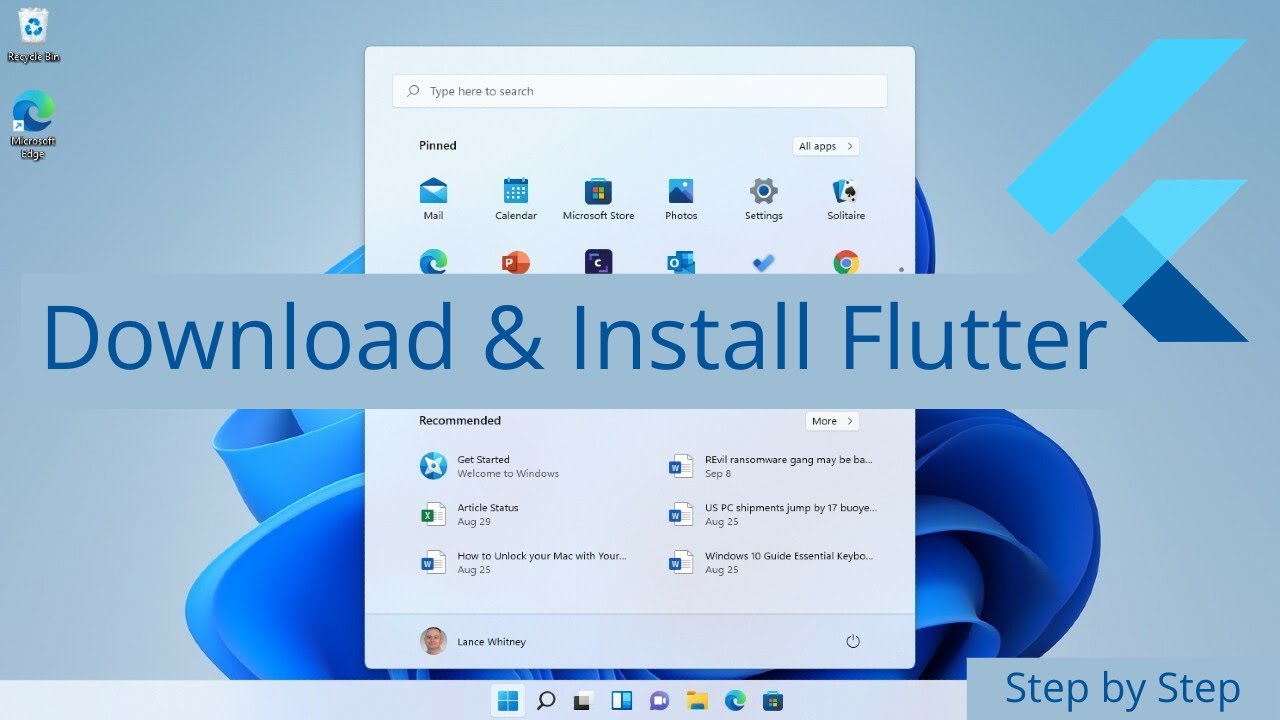
How to Install Flutter in Windows 11 - Flutter Windows Installation Step by Step Setup

ANDROID com KOTLIN 2023 - #01 - Instalação e Primeira App
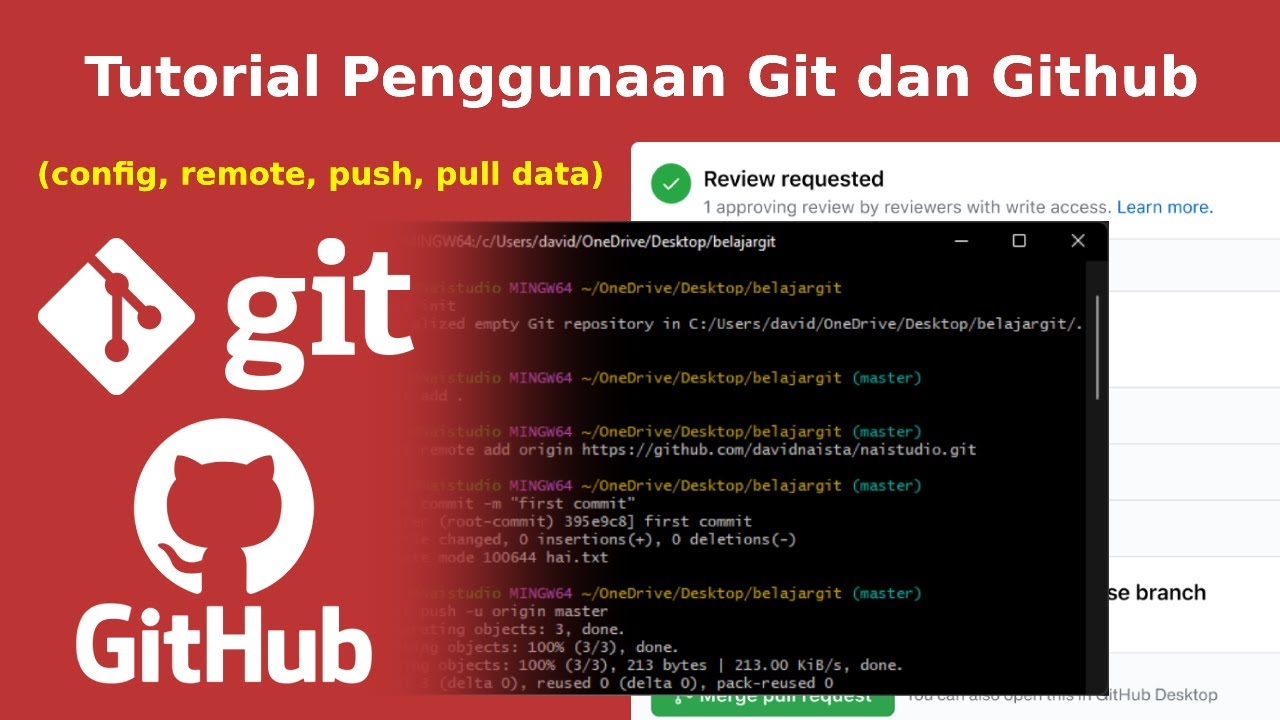
Tutorial Cara Penggunaan Git dan Github (Bahasa Indonesia)

Master Git Init: Unlock the Secrets of the Hidden .git Folder in 20 Minutes

Create an Android APP in MINUTES by FREE AI 📱 EASY Tutorial with Cursor and Android Studio
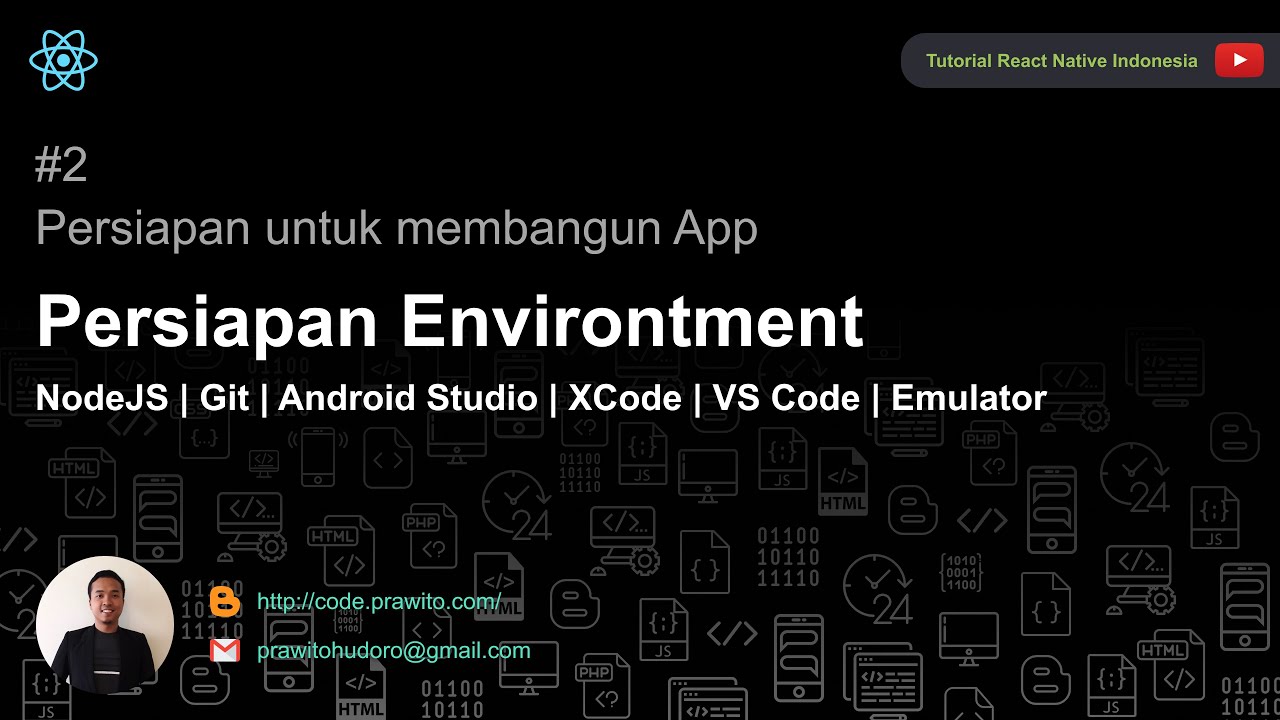
Persiapan Environtment - Install Software apa saja yang diperlukan untuk menjalankan React Native
5.0 / 5 (0 votes)