Incident management with ServiceDesk Plus Cloud - Part I
Summary
TLDRThis video tutorial covers the customization of Service Desk Plus, focusing on help desk configurations, templates, and automations. It guides users through creating categories, statuses, and priorities for requests, as well as setting up email and webform modes for request creation. The video also explains how to define service level agreements (SLAs), create incident templates with additional fields, and configure automations like business rules and technician auto-assignment. It concludes with setting up notification rules and request closure processes to streamline incident management.
Takeaways
- 🛠️ Customize the help desk by defining categories, statuses, levels, and priorities for requests under the customization section.
- 📝 Create categories, subcategories, and items by clicking the 'new category' button and providing a name, description, and assigning to a technician.
- 🔧 Define request statuses like 'open', 'on hold', 'closed', and 'result', and create custom statuses with options to stop the timer for ongoing statuses.
- 🎨 Assign colors to statuses and manage the complexity of requests using levels, which can be defined according to organizational preferences.
- 📧 Configure request creation modes such as email and webform, and set up mail server settings to convert emails into requests.
- 📞 Introduce custom modes like phone calls where technicians can create requests on behalf of end-users.
- ⚙️ Set priorities for requests to indicate their importance, and define color codes for these priorities within the application.
- 📑 Create templates for common requests to streamline the process, customize fields, and make them mandatory or restrict visibility.
- 🔄 Add additional fields to templates such as single line, multi-line, pick list, numeric, and date/time types to capture more detailed information.
- 🔧 Automate tasks by setting up triggers that define when tasks should be initiated after a request is created or approved.
- 📝 Establish business rules to organize incoming incidents by assigning groups, technicians, and defining statuses during request creation and editing.
- 🔄 Enable technician auto-assignment using methods like round-robin or load balancing, and set exceptions for certain requests.
- 🕒 Define Service Level Agreements (SLAs) based on criteria like departments, requesters, or workstations, and set response and resolution times.
- 📢 Set up notification rules to automatically notify technicians and end-users via email or SMS for actions like request creation, updates, and closures.
- ✅ Use request closure rules to specify mandatory fields for closing a request and define the process for user acknowledgment and closure.
Q & A
How can you customize the help desk configurations in Service Desk Plus?
-You can customize the help desk configurations like categories, statuses, levels, and priorities for requests by going to the 'Help Desk' link under the 'Customization' section. Here, you can create categories, subcategories, and items, as well as define statuses, levels, and priorities.
What are the default statuses available for requests in Service Desk Plus?
-The default statuses available for requests are 'Open', 'On Hold', 'Closed', and 'Result'. 'Open' and 'On Hold' are considered in-progress statuses, while 'Closed' and 'Result' are completed statuses.
How can you create custom statuses in Service Desk Plus?
-To create custom statuses, navigate to the 'Status' tab and click the 'New Status' button. You can then give a name to the status and choose its type, whether it's a completed or ongoing status. For ongoing statuses, you can also define if the timer should be stopped.
What is the purpose of levels in Service Desk Plus?
-Levels in Service Desk Plus help to indicate the complexity of a request, allowing you to define multiple levels based on your organization's preference.
How can you configure email and webform modes for request creation in Service Desk Plus?
-For email mode, you configure mail server settings to fetch emails and convert them into requests. For webform, you enable logins for end-users, allowing them to log in and create requests from their portal.
What are the different types of additional fields you can create for templates in Service Desk Plus?
-You can create various types of additional fields for templates, including single line, multi-line, pick list, numeric, and date and time fields.
How can you make a template available to end-users in Service Desk Plus?
-To make a template available to end-users, check the 'Show to requester' option. Optionally, you can restrict this visibility to specific user groups by selecting them under the user group option.
What is a business rule in Service Desk Plus, and how can you create one?
-A business rule in Service Desk Plus helps organize incoming incidents by assigning groups, technicians, and defining statuses for requests during their creation and editing. To create a business rule, go to the 'Business Rules' link under 'Automation', click 'New Business Rule', name it, and specify conditions and actions.
How does the technician auto-assign feature work in Service Desk Plus?
-The technician auto-assign feature in Service Desk Plus automatically assigns requests to technicians based on selected methods like round-robin or load balancing. You can enable this feature under the 'Technician Auto Assign' tab in 'Automation' and define the criteria for auto-assignment.
What is an SLA in Service Desk Plus, and how can you define one?
-An SLA (Service Level Agreement) in Service Desk Plus is a set of criteria that define the time within which a request should be responded to or resolved. You can define an SLA by clicking the 'Service Level Agreements' link under 'Automation', creating a new SLA, specifying conditions, and setting response and resolution times.
How can you set up notification rules for technicians and end-users in Service Desk Plus?
-To set up notification rules, you can customize email templates for end-users under the 'Customize Template' link and configure notifications for technicians for various actions like request creation, assignment, and closure. These notifications can be sent via email or SMS.
What are request closure rules, and how can you specify them in Service Desk Plus?
-Request closure rules in Service Desk Plus define mandatory fields that must be filled before a request can be closed, such as resolution and work log. You can specify these rules by checking the required options under the 'Request Closure Rules' section.
Outlines

هذا القسم متوفر فقط للمشتركين. يرجى الترقية للوصول إلى هذه الميزة.
قم بالترقية الآنMindmap

هذا القسم متوفر فقط للمشتركين. يرجى الترقية للوصول إلى هذه الميزة.
قم بالترقية الآنKeywords

هذا القسم متوفر فقط للمشتركين. يرجى الترقية للوصول إلى هذه الميزة.
قم بالترقية الآنHighlights

هذا القسم متوفر فقط للمشتركين. يرجى الترقية للوصول إلى هذه الميزة.
قم بالترقية الآنTranscripts

هذا القسم متوفر فقط للمشتركين. يرجى الترقية للوصول إلى هذه الميزة.
قم بالترقية الآنتصفح المزيد من مقاطع الفيديو ذات الصلة
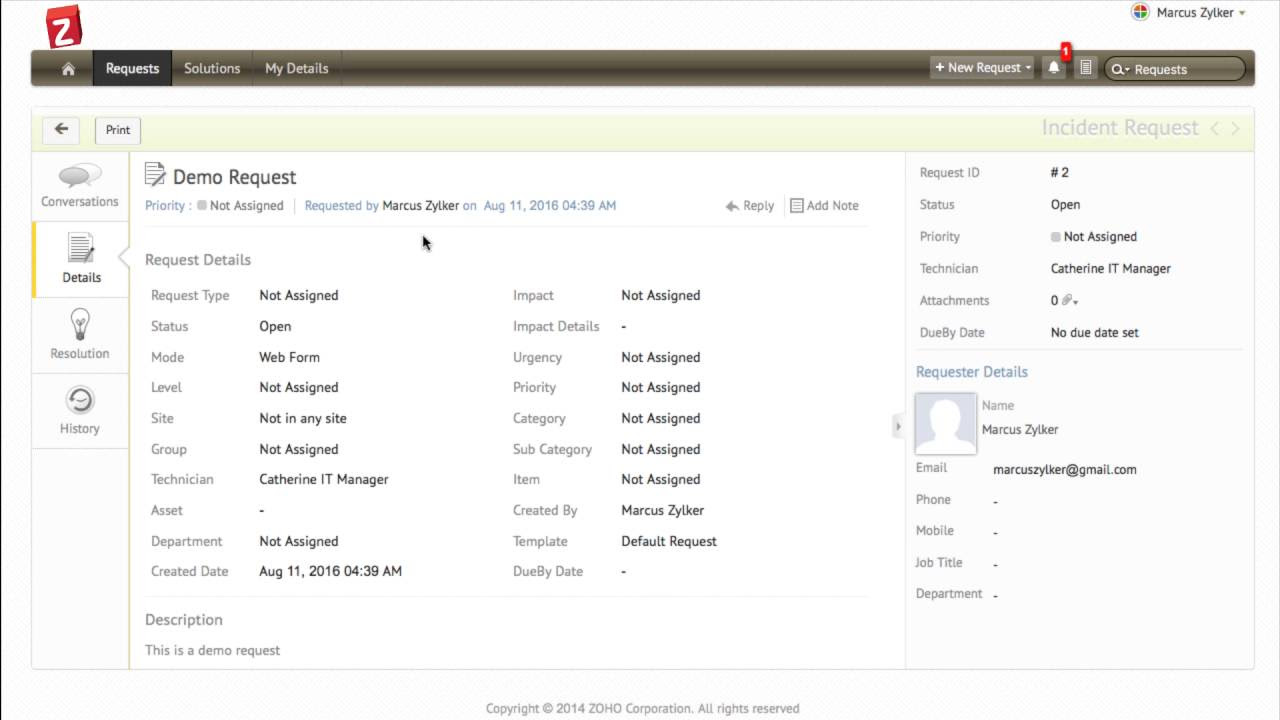
Self service portal in ServiceDesk Plus Cloud
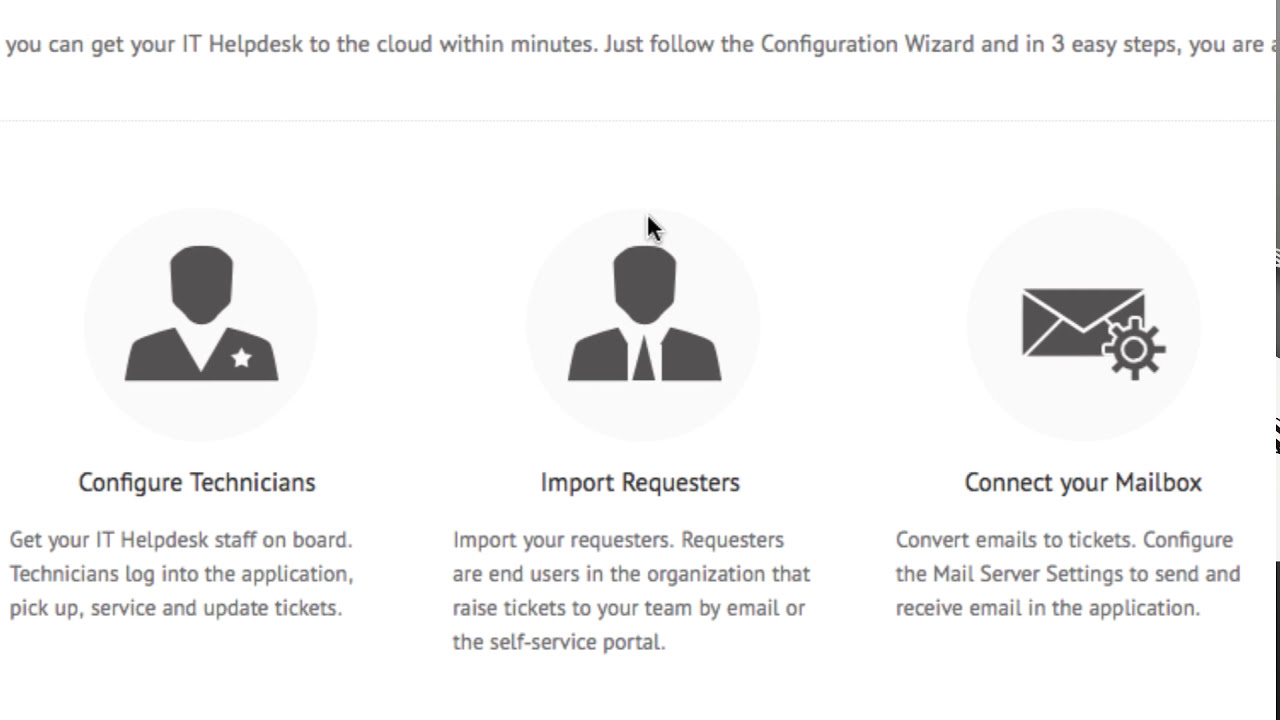
Getting started with ServiceDesk Plus Cloud - Part I

WHAT does the IT HELPDESK and SERVICE DESK do??
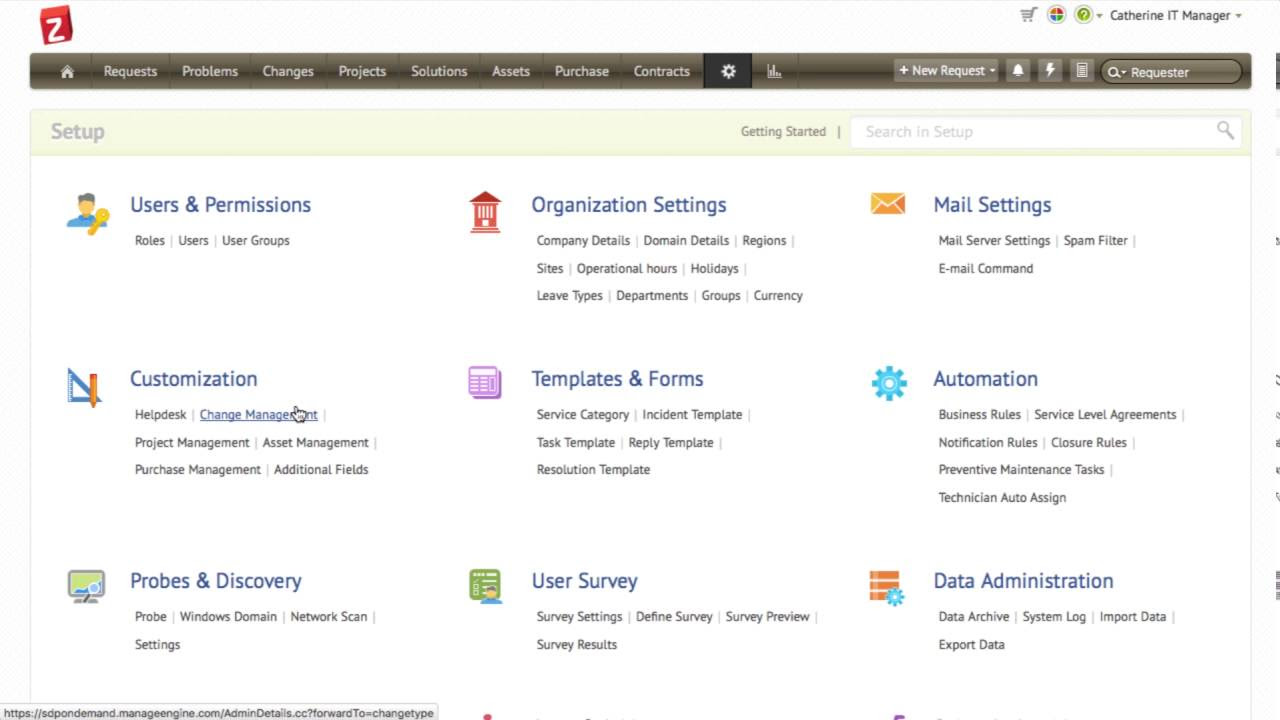
Change management with ServiceDesk Plus Cloud

[PRINCIPAIS CONCEITOS] Iniciando no e-mail marketing na leadlovers

【極秘】デスクシェルフをカスタマイズ!iPhone・iPadマウント、巻取り式USBリール設置方法。GROVEMADE Black Collectionのデスクシェルフを導入してみてた!
5.0 / 5 (0 votes)
