How I Built an Automated Social Media Content Planner (No-code Tutorial)
Summary
TLDRThis video script outlines the process of building a custom social media post automation tool using Google Sheets for data storage and Make.com for automation. The presenter details creating a user interface with Frontapp for ease of use, setting up a database for post scheduling, and automating posts to platforms like Facebook, Twitter, and LinkedIn via Buffer. The script also covers error checking and notifications, emphasizing the efficiency gains and customization of no-code solutions for specific business needs.
Takeaways
- 🚀 The video discusses building a custom social media post automation software using Google Sheets for data storage and Make.com for the automation process.
- 📅 The creator dislikes manually entering posts in Google Sheets and plans to build a simple UI for easier management.
- 🔗 The UI will allow editing of posts, scheduling them with specific URLs and images, and storing them in a database with their respective schedule dates.
- 📝 The database is prepared with social media posts created using CH GPT, promoting an Excel add-in with time-saving features.
- 🖼️ The importance of having different images for posts is highlighted, rather than using the same image from a URL.
- 🔑 The script mentions using Front Le (likely a typo for Front App) for building the UI on top of the Google Sheets data for better user experience.
- 🔄 The Make.com scenario will check daily for posts that need to be published and will handle posting to Facebook, Twitter, and LinkedIn using Buffer.
- 🛠️ Error checking is incorporated to send notifications about the success or failure of the posting process.
- 🔍 The video includes a detailed walkthrough of setting up the UI in Front App, including data relations and field validations.
- 📝 The process of automating the posting itself is covered, detailing the steps to create posts on different platforms using Make.com.
- 🔔 The video concludes with the setup for email notifications to alert the user of successful posts or errors encountered during the process.
Q & A
What is the main purpose of the software being built in the script?
-The main purpose of the software is to automate the process of posting social media content. It uses Google Sheets to store data and Make.com for the automation of posting to platforms like Facebook, Twitter, and LinkedIn.
Why is Google Sheets used to store social media post data?
-Google Sheets is used because it's a simple and accessible way to store and organize data for social media posts, making it easy to manage content and scheduling.
What is the role of Make.com in this automation process?
-Make.com is used to automate the posting process. It checks the Google Sheets database for posts scheduled for the current day and then posts them to the respective social media platforms.
Why is a UI being built on top of Google Sheets?
-A UI is being built to provide a more user-friendly interface for managing social media posts. It allows for easier editing, scheduling, and monitoring of posts without directly interacting with Google Sheets.
What is the significance of the 'reference feature' in the database?
-The 'reference feature' is used to link the social media posts to specific features of the presenter's product, Minty Tools for Excel. It helps in organizing and identifying the content of the posts.
How does the automation handle different images for each social media post?
-Different images are assigned to each post by storing the image URLs in the Google Sheets database. The automation process then retrieves these URLs and includes the appropriate image in each post when publishing.
What is the strategy for handling errors during the posting process?
-The automation includes error checking and sends notifications via email to inform the user whether the posting process was successful or if there were errors. It uses conditional paths in Make.com to handle success and error scenarios.
How is the status of a social media post updated after it has been published?
-After a post is published, the automation updates the status of the post in the Google Sheets database to 'posted', indicating that it has been successfully published.
What is the reason for using Buffer for posting to LinkedIn?
-Buffer is used for LinkedIn because it allows for easier scheduling and management of posts. The automation takes advantage of Buffer's free version, which supports up to 10 posts.
How does the automation ensure that only posts for the current day are processed?
-The automation uses a filter in Make.com to check the 'schedule date' in the Google Sheets database. Only posts with a 'schedule date' matching the current date are considered for posting.
What is the benefit of using no-code tools for building this automation?
-No-code tools allow for the creation of tailored solutions that meet specific needs without the need for extensive coding skills. They can save costs on recurring fees from other platforms and provide flexibility to customize the automation process.
Outlines

此内容仅限付费用户访问。 请升级后访问。
立即升级Mindmap

此内容仅限付费用户访问。 请升级后访问。
立即升级Keywords

此内容仅限付费用户访问。 请升级后访问。
立即升级Highlights

此内容仅限付费用户访问。 请升级后访问。
立即升级Transcripts

此内容仅限付费用户访问。 请升级后访问。
立即升级浏览更多相关视频
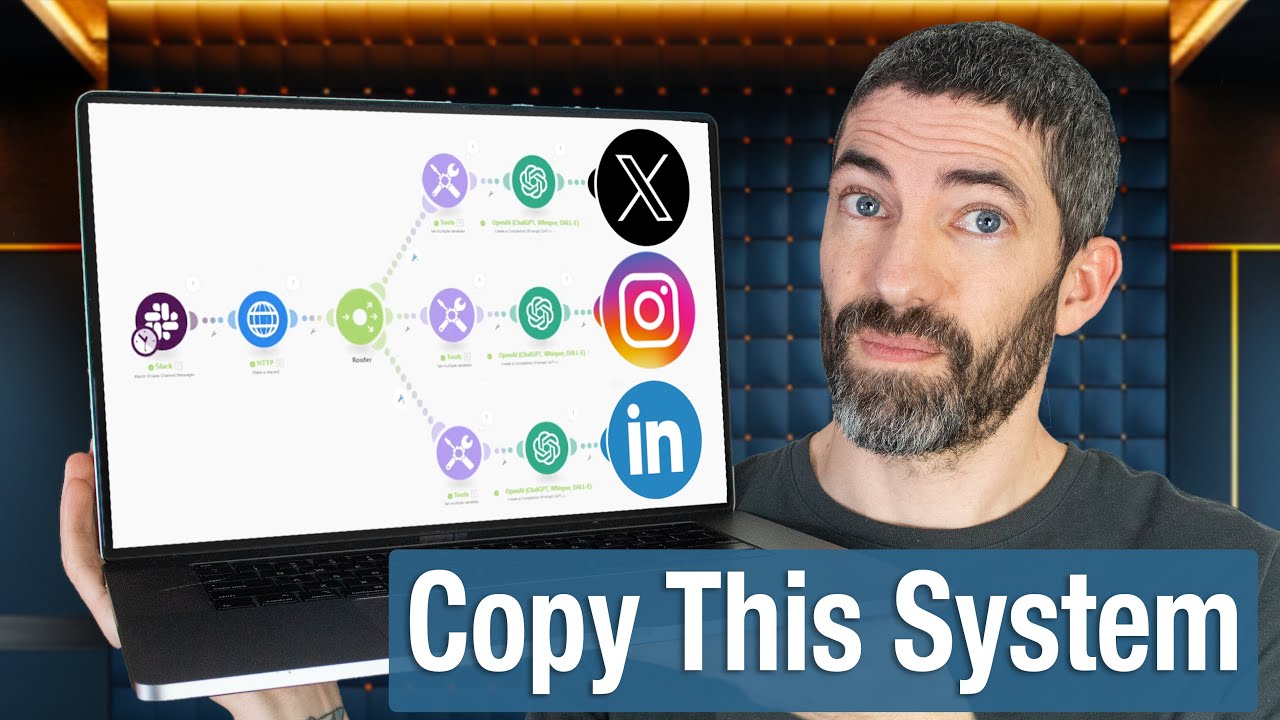
My Automated Social Media System - Every Step
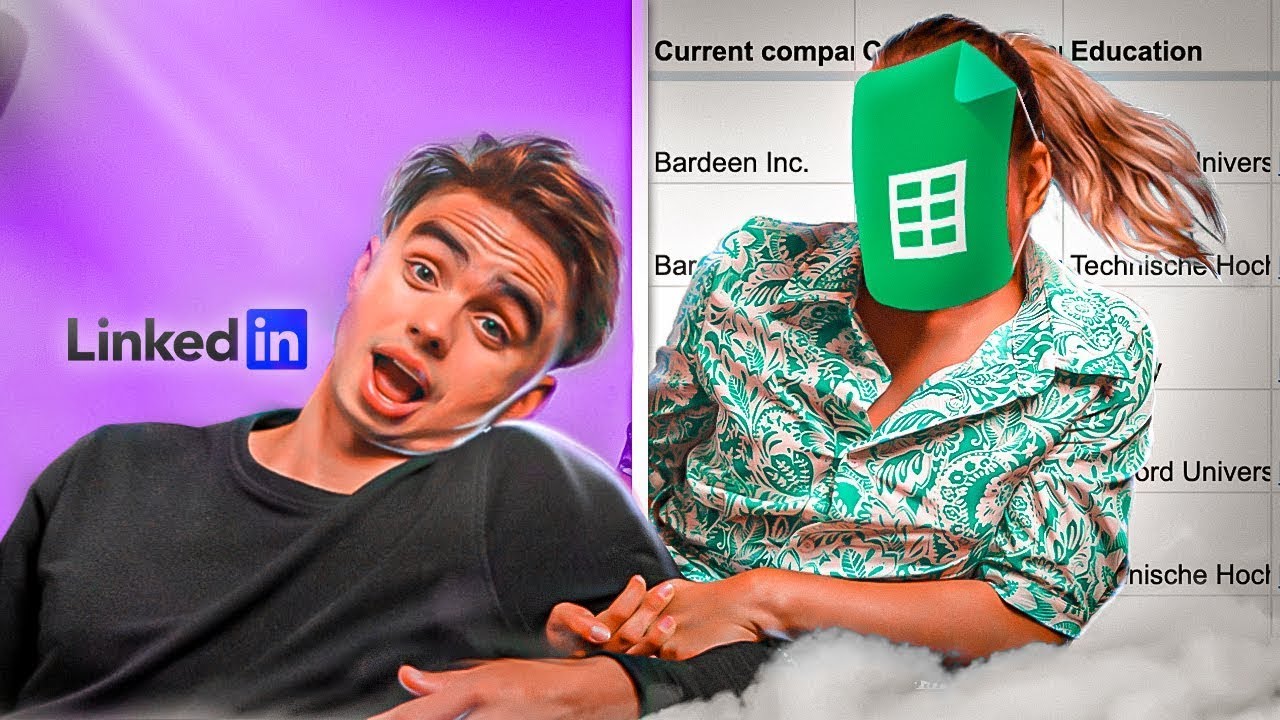
LinkedIn Data Scraping Tutorial | 1-Click To Save to Sheets

Amazon Keyword Dominator Boosted by FBAExcel - Import New Keyword Data Sources for Keyword Research

Scrape ANY Website With AI For Free - Best AI Web Scraper

This Social Media AI Automation Creates Unique Content Daily! (100% Automated!)
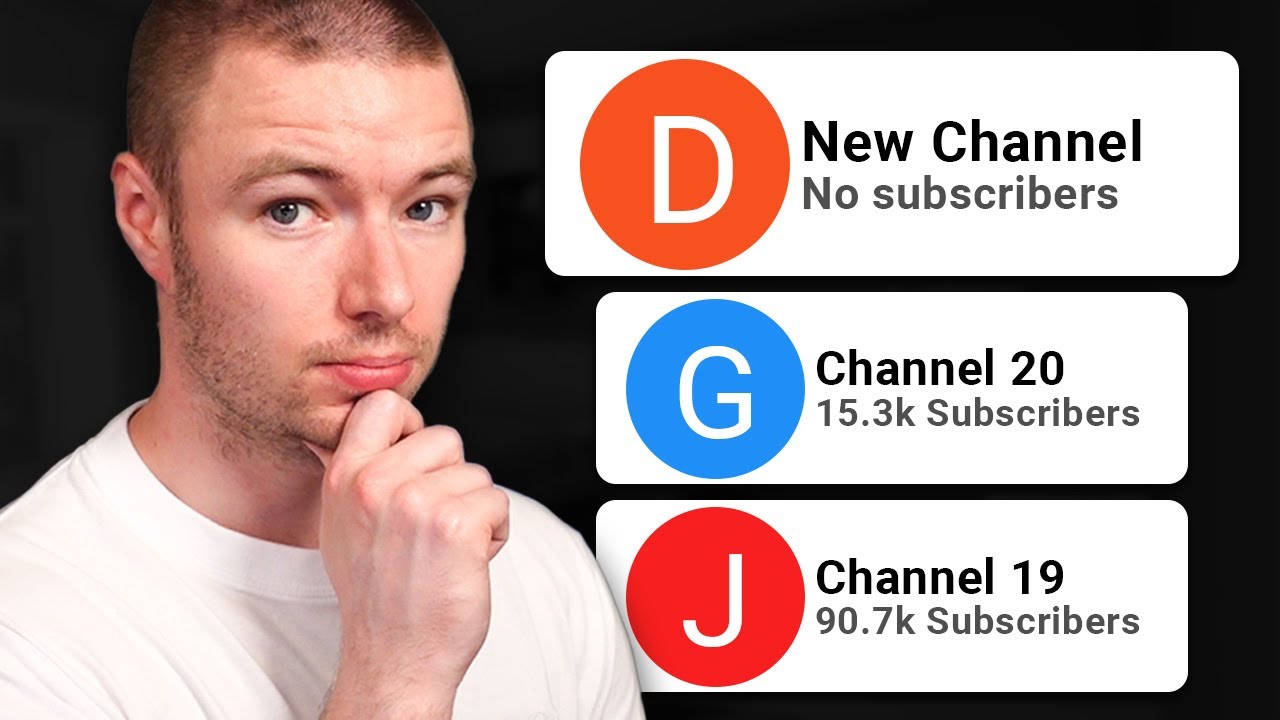
How I Successfully Manage 20+ YouTube Channels
5.0 / 5 (0 votes)
