LinkedIn Data Scraping Tutorial | 1-Click To Save to Sheets
Summary
TLDRThis video tutorial showcases an efficient method for extracting LinkedIn profile data to Google Sheets using a Chrome extension called 'Copy LinkedIn Profile Data to Google Sheets.' It demonstrates the use of the automation tool burden.ai, which includes a web scraper for seamless data transfer. The tutorial guides viewers on creating custom scraper templates, setting up automations for right-click triggers, and extracting data from LinkedIn search results. Additionally, it covers the use of 'Find That Lead' for email extraction and emphasizes the importance of ethical scraping practices.
Takeaways
- 🔍 The video demonstrates how to use a Chrome extension to automate the process of copying LinkedIn profile data to Google Sheets.
- 📝 The automation tool mentioned is called 'burden.ai' and it includes a web scraper for extracting data from websites.
- 📋 It's possible to create a new Google Sheet or select an existing one to store the scraped LinkedIn profile data.
- 🛠️ The video provides a step-by-step guide on configuring the automation to scrape specific data fields from LinkedIn profiles.
- 🔗 The 'add rows to spreadsheet' action is used to map the scraped data to a Google Sheet.
- 🎉 The process eliminates the need for manual copy-pasting, streamlining the data extraction and organization.
- 🔄 The automation can be triggered using a keyboard shortcut or a right-click action on a webpage.
- 🔎 There's an option to scrape more extensive information from LinkedIn search results using a pre-built automation.
- 🚀 The video also covers how to extract additional profile details like education and job titles using a deep scraper.
- ✉️ After data collection, the video suggests using a tool like 'Find That Lead' to find email addresses for mass emailing.
- 🛑 The video advises caution when scraping large amounts of data from LinkedIn to avoid violating their terms of service.
- 💡 Finally, the video shows how to create a custom scraper template for extracting different types of data from websites like LinkedIn.
Q & A
What is the main purpose of the video?
-The main purpose of the video is to demonstrate how to use a Chrome extension to automate the process of copying LinkedIn profile data to Google Sheets without manual copy-pasting.
What is the name of the Chrome extension used in the video?
-The name of the Chrome extension used in the video is 'burden.ai workflow automation tool'.
How can one access the automation tool mentioned in the video?
-The automation tool can be accessed by downloading the Chrome extension from the link provided in the video description.
What is the name of the pre-built automation that the video demonstrates?
-The pre-built automation demonstrated in the video is called 'Copy LinkedIn Profile Data to Google Sheets'.
How does the automation tool create a new spreadsheet in Google Sheets?
-The automation tool creates a new spreadsheet in Google Sheets by selecting the 'Create a new spreadsheet' option and naming it, such as 'leads', and then hitting 'Enter' to confirm.
What is the shortcut used to trigger the automation in the video?
-The shortcut used to trigger the automation in the video is 'Option + B'.
How can the automation be customized to perform different actions?
-The automation can be customized by opening the automation builder, configuring the actions such as the scraper template and the Google Sheets action, and then saving the changes.
What is the purpose of the 'right-click' trigger in the automation?
-The 'right-click' trigger allows the user to right-click anywhere on the webpage to initiate the automation, making it more convenient to save LinkedIn profile data to Google Sheets.
What is the name of the tool that can find the email address of a LinkedIn profile?
-The tool that can find the email address of a LinkedIn profile is called 'Find That Lead'.
How can one extract more information from LinkedIn search results using the automation?
-One can extract more information from LinkedIn search results by using a pre-built automation called 'Get data from LinkedIn search', which uses a deep scraper to extract additional details from each individual's profile.
What is the recommended limit for scraping profiles from LinkedIn to avoid enforcement issues?
-The recommended limit for scraping profiles from LinkedIn is a couple of hundred profiles per day to avoid running into enforcement issues.
How can one build a custom scraper template for extracting specific information from a website?
-One can build a custom scraper template by using the 'Create New Scraper Template' option in the automation builder, visually selecting the elements to extract, and then mapping the data to the desired action, such as adding rows to a Google Sheet.
Outlines

This section is available to paid users only. Please upgrade to access this part.
Upgrade NowMindmap

This section is available to paid users only. Please upgrade to access this part.
Upgrade NowKeywords

This section is available to paid users only. Please upgrade to access this part.
Upgrade NowHighlights

This section is available to paid users only. Please upgrade to access this part.
Upgrade NowTranscripts

This section is available to paid users only. Please upgrade to access this part.
Upgrade NowBrowse More Related Video

How to Scrape LinkedIn Without Paid APIs Using n8n

Scrape ANY Website With AI For Free - Best AI Web Scraper
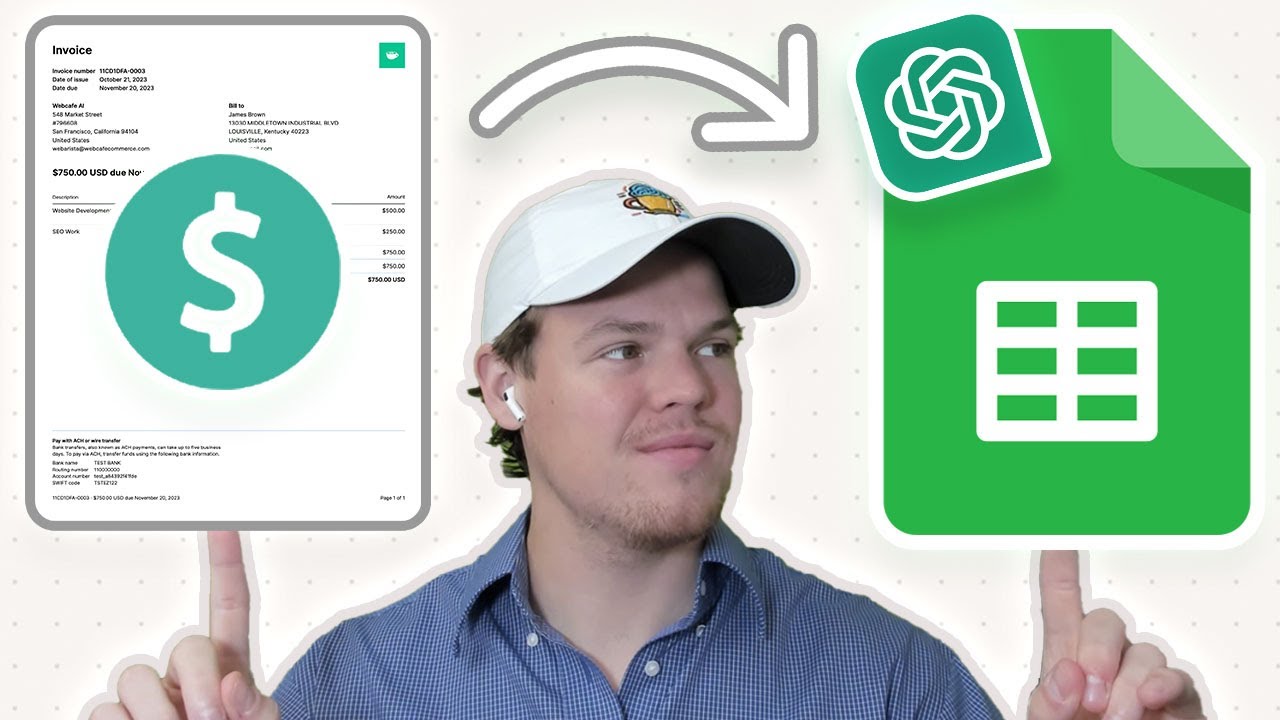
Automate PDF Invoices Data Transfer to Google Sheets with ChatGPT & Zapier | Tutorial
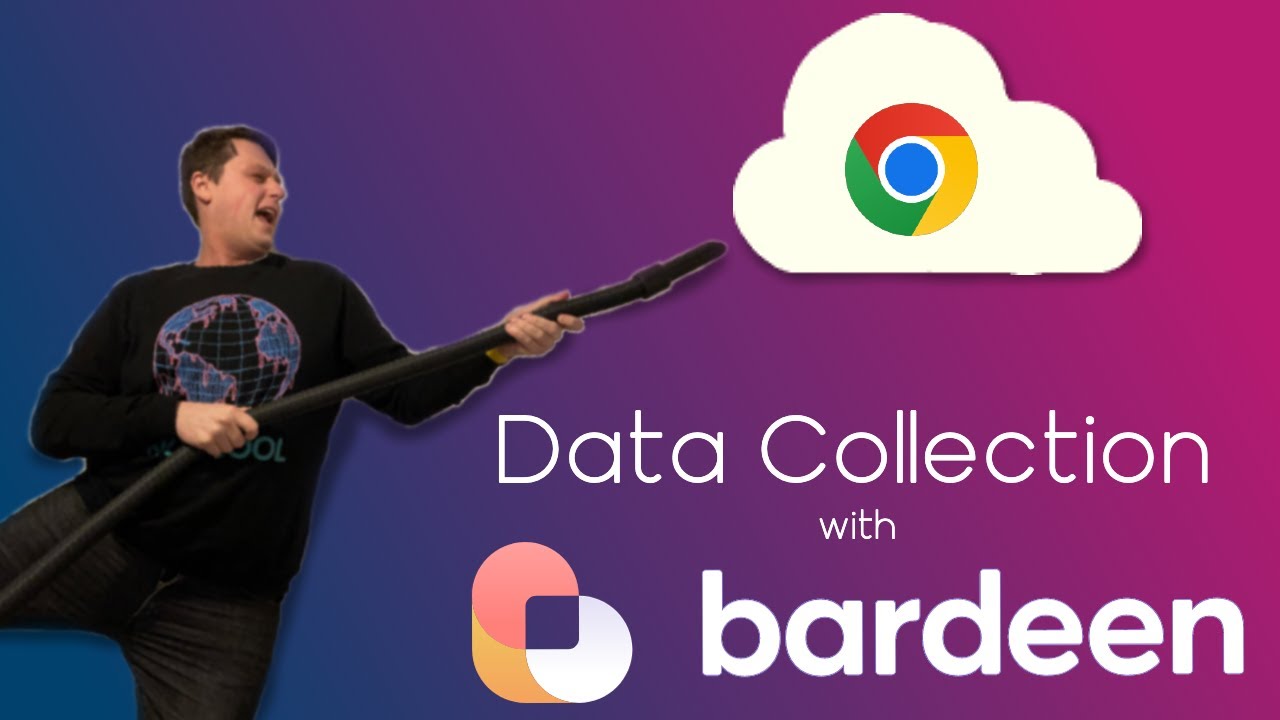
Scrape website data without code using Bardeen
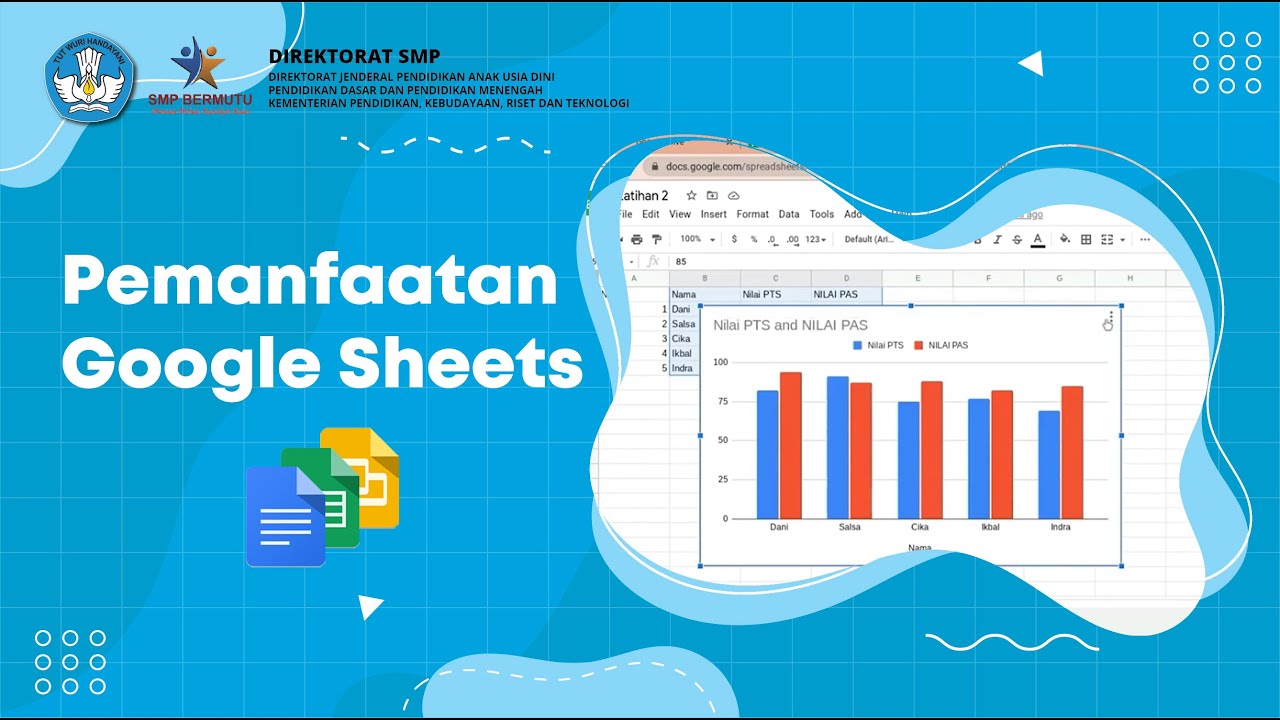
Pemanfaatan Google Sheets
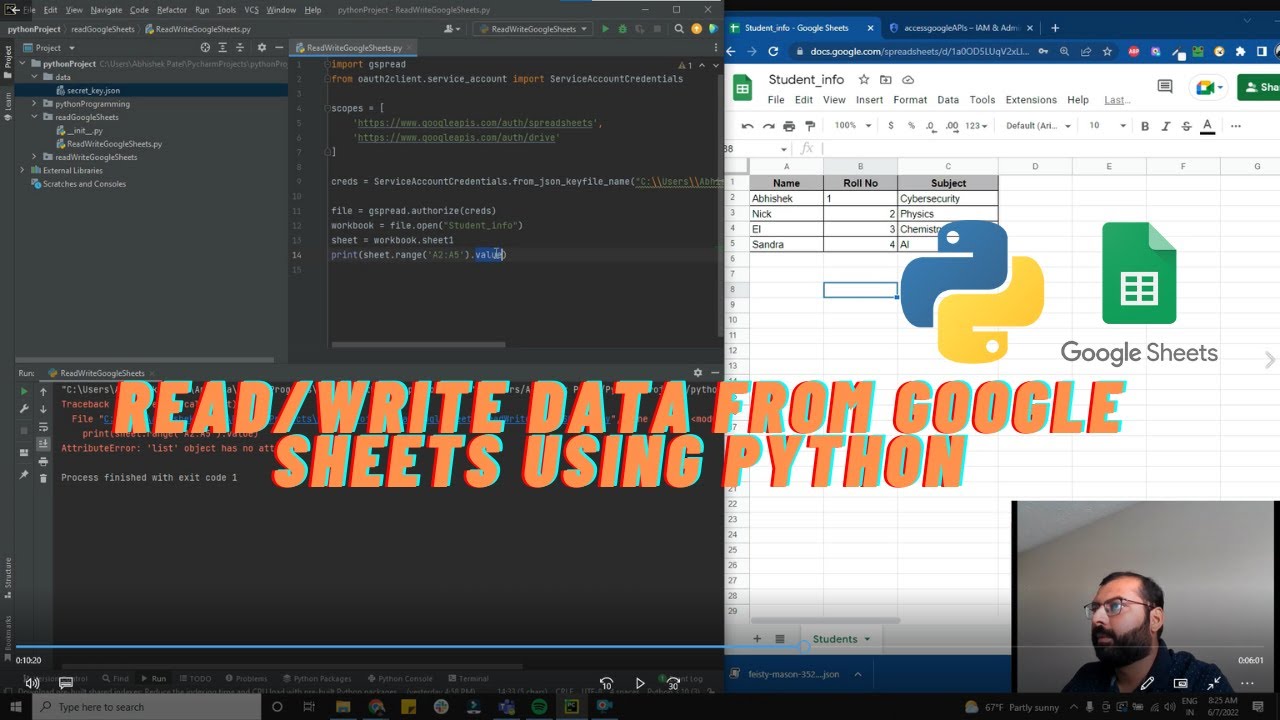
Read and Write data from google sheets using Python
5.0 / 5 (0 votes)