Amazon Keyword Dominator Boosted by FBAExcel - Import New Keyword Data Sources for Keyword Research
Summary
TLDRThis training video outlines a four-step process for building a target list using Amazon, Helium 10, and Brand Analytics data. It demonstrates how to authorize Google Sheets, organize data in folders, and use tools like Helium 10's X-Ray and Scribbles for data extraction. The script guides viewers through downloading essential reports, setting up filters, and importing data into the Keyword Dominator tool for keyword optimization and PPC campaign building, ultimately aiming to enhance product listings and market presence.
Takeaways
- 📈 The video provides a four-step process for building a target list using various data reports from Amazon, Helium 10, and Brand Analytics.
- 🔗 The process involves downloading data and importing it into a tool, which organizes the data into different folders and files within Google Drive.
- 📁 Authorization of the sheet in Google Drive creates specific folders like 'FB Excel Tools' and 'fbxl Export files' for storing tool outputs and exports.
- 🔑 Helium 10 account ID is essential for accessing competitor data and is used to open relevant tabs for data download.
- 🛍️ The script demonstrates how to find top ASINs on Amazon by searching for specific product keywords and using the Helium 10 X-ray Chrome extension.
- 📝 It's important to save the top ASINs and relevant data into designated folders and files, like 'CR' for Cerebro, 'XR' for X-ray, and 'AP' for Advertised Products.
- 📋 The video covers how to use the Helium 10 Scribbles tool to download listing content and how to export data from various Amazon reports.
- 🔍 The use of HTML table scraper and other Chrome extensions is highlighted for efficiently extracting data from web pages.
- 📉 The script explains the importance of organizing and naming files correctly to ensure they are imported into the right sections of the tool.
- 📈 The final step is importing the collected data into the Keyword Dominator tool, which updates automatically and provides a status upon completion.
- 📝 The data from different sources like search query reports, brand analytics, and ad reports are stored in specific sheets within the tool for further analysis.
Q & A
What is the main purpose of the video?
-The main purpose of the video is to guide viewers through a four-step process for building a target list by downloading and importing data from various sources like Amazon, Helium 10, and Brand Analytics into a tool called Keyword Dominator.
What does the 'FB Excel tools' folder in Google Drive contain?
-The 'FB Excel tools' folder in Google Drive contains all the tools that the user has, such as Keyword Dominator, and it is automatically created upon authorization.
What is the 'export files' folder used for?
-The 'export files' folder is used to automatically store any exports from Keyword Dominator or any other fbxl tool when they are exported from the system.
What is the significance of the 'new' and 'imported' folders within the Keyword Dominator tool?
-The 'new' and 'imported' folders within the Keyword Dominator tool are used to organize the data sources. The 'new' folder is for newly downloaded data, while the 'imported' folder contains data that has already been imported into the tool.
What is the role of the Helium 10 Chrome extension in the process?
-The Helium 10 Chrome extension is used to access and download various reports such as the x-ray report, which contains important data for keyword analysis and optimization.
How does one find their Helium 10 account ID?
-One can find their Helium 10 account ID by looking at the URL of any of the Helium 10 tools, where the numerical ID is present.
What is the recommended method to quickly find the top 10 ASINs on Amazon for a specific keyword?
-The recommended method is to use the Helium 10 x-ray Chrome extension, filter out sponsored listings, sort by revenue, and select the top 10 relevant ASINs.
What is the purpose of the 'download data' step in the process?
-The 'download data' step is where all the necessary data from the selected ASINs is downloaded using Helium 10 and Amazon Seller Central, preparing it for import into the Keyword Dominator tool.
Why is it suggested to use the 'HTML table scraper' Chrome extension in the process?
-The 'HTML table scraper' Chrome extension is used to easily copy data from web pages into a file format suitable for import, such as CSV, which simplifies the data extraction process.
What is the importance of naming the files correctly during the import process?
-Naming the files correctly is crucial because it helps the Keyword Dominator tool to recognize and categorize the data correctly, ensuring that the information is stored and used accurately within the system.
What does the 'import data into Keyword Dominator' step accomplish?
-The 'import data into Keyword Dominator' step is where all the downloaded data from various sources is automatically imported into the tool, making it available for analysis and building target lists.
What is the expected outcome after successfully importing data into Keyword Dominator?
-After successfully importing data, users will have a comprehensive dataset that can be used to build and refine their target lists, optimize their Amazon listings, and improve PPC campaigns.
Outlines

This section is available to paid users only. Please upgrade to access this part.
Upgrade NowMindmap

This section is available to paid users only. Please upgrade to access this part.
Upgrade NowKeywords

This section is available to paid users only. Please upgrade to access this part.
Upgrade NowHighlights

This section is available to paid users only. Please upgrade to access this part.
Upgrade NowTranscripts

This section is available to paid users only. Please upgrade to access this part.
Upgrade NowBrowse More Related Video
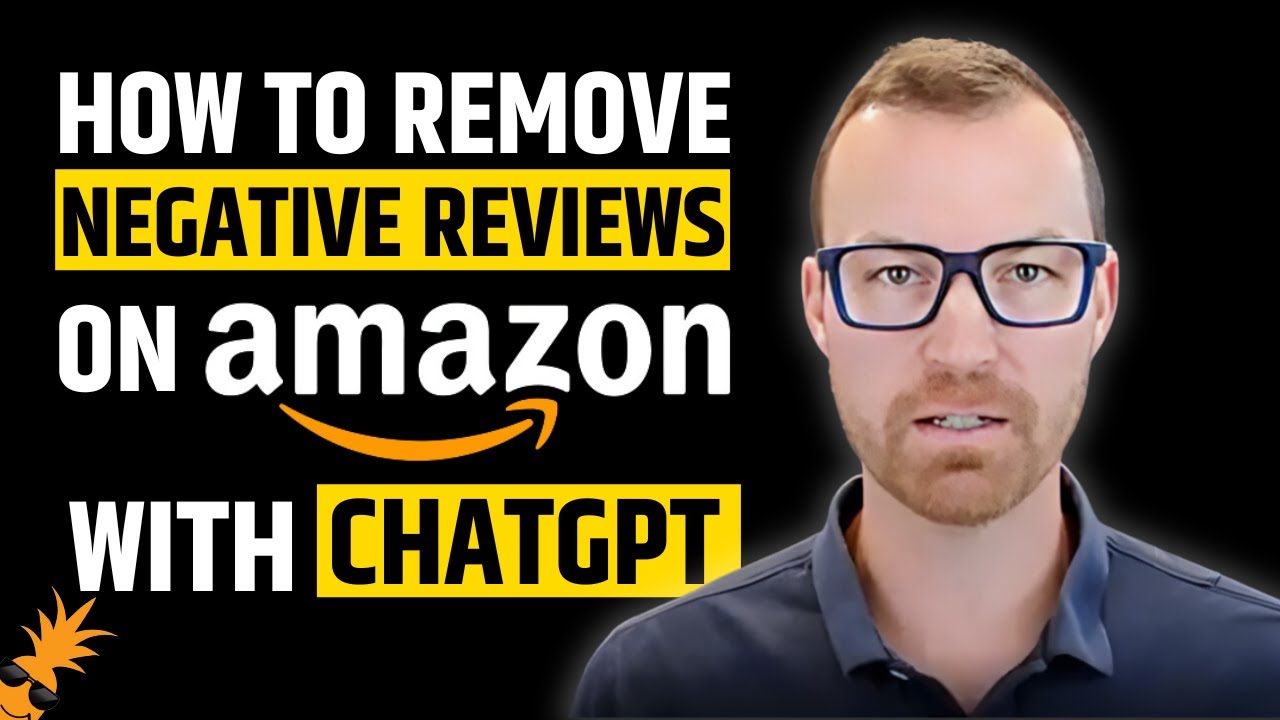
How To Remove Negative Reviews on Amazon With Chat
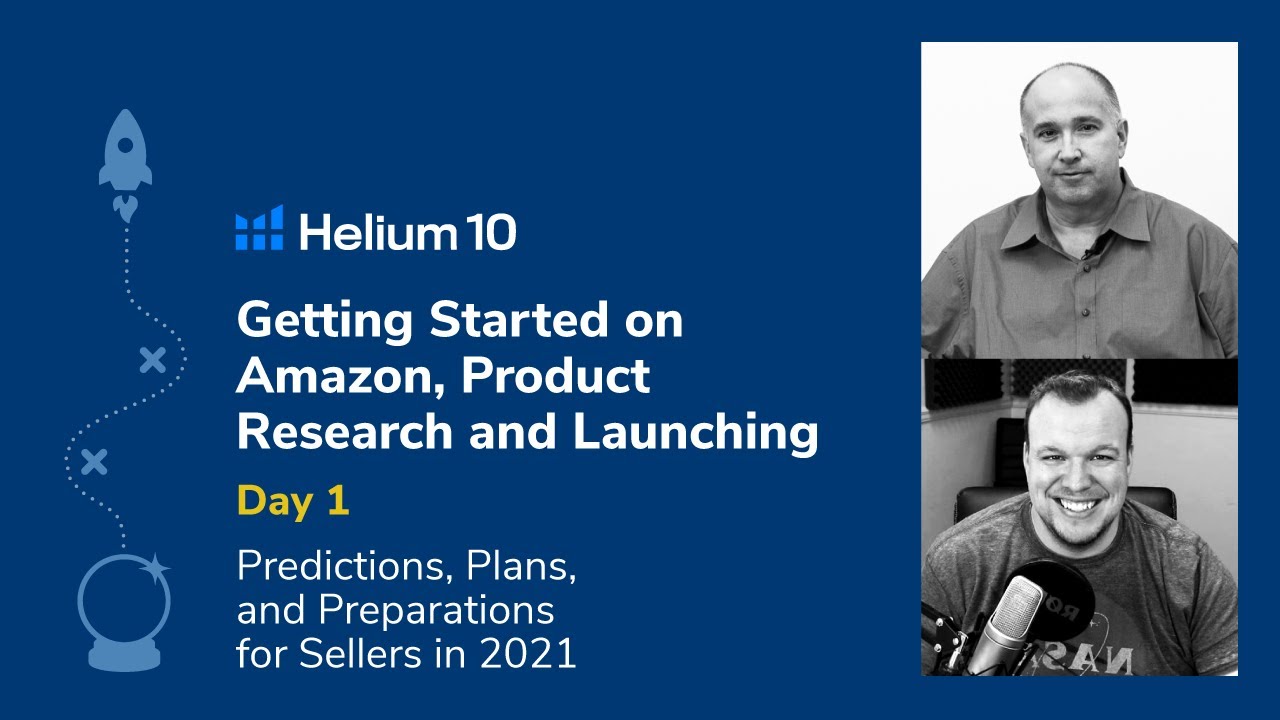
DAY 1: Getting Started On Amazon - 2021 Product Research & Launching with Kevin King & Brandon Young

VAS101_Topic015

Request access to brand selling benefits
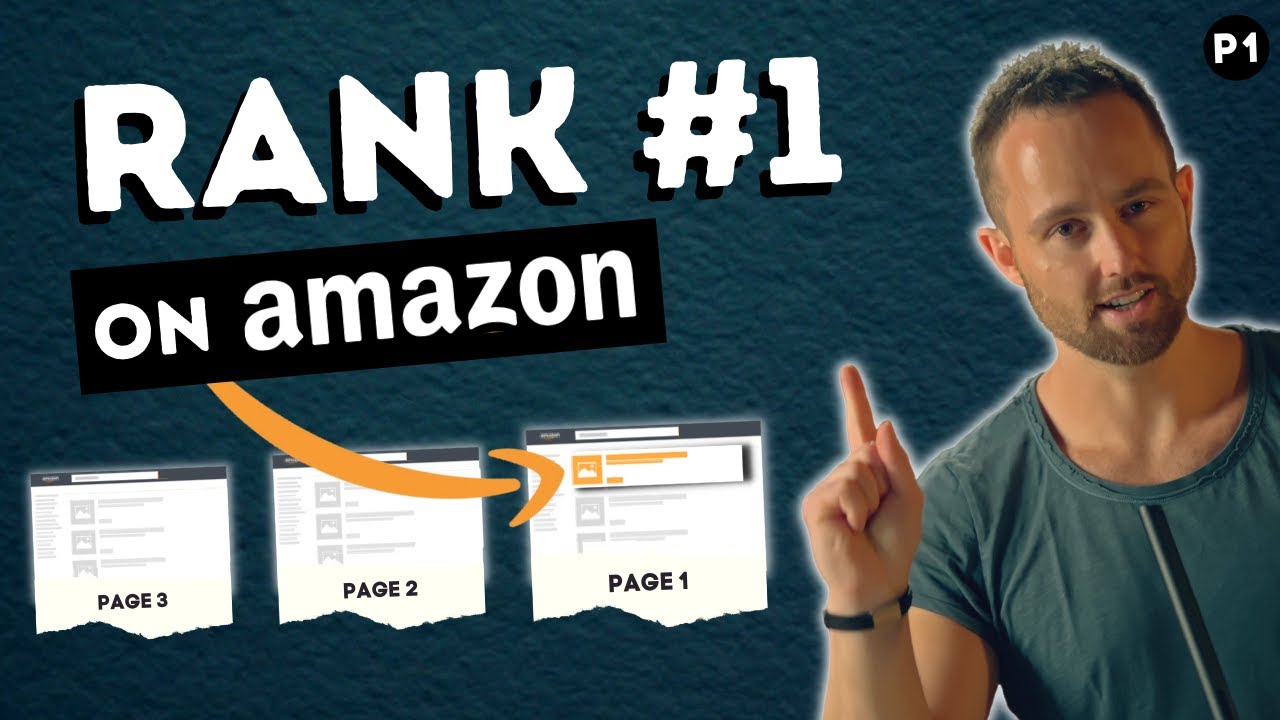
How to Rank on Amazon 2023 - Amazon Keyword Research with the #1 Amazon Keyword Tool
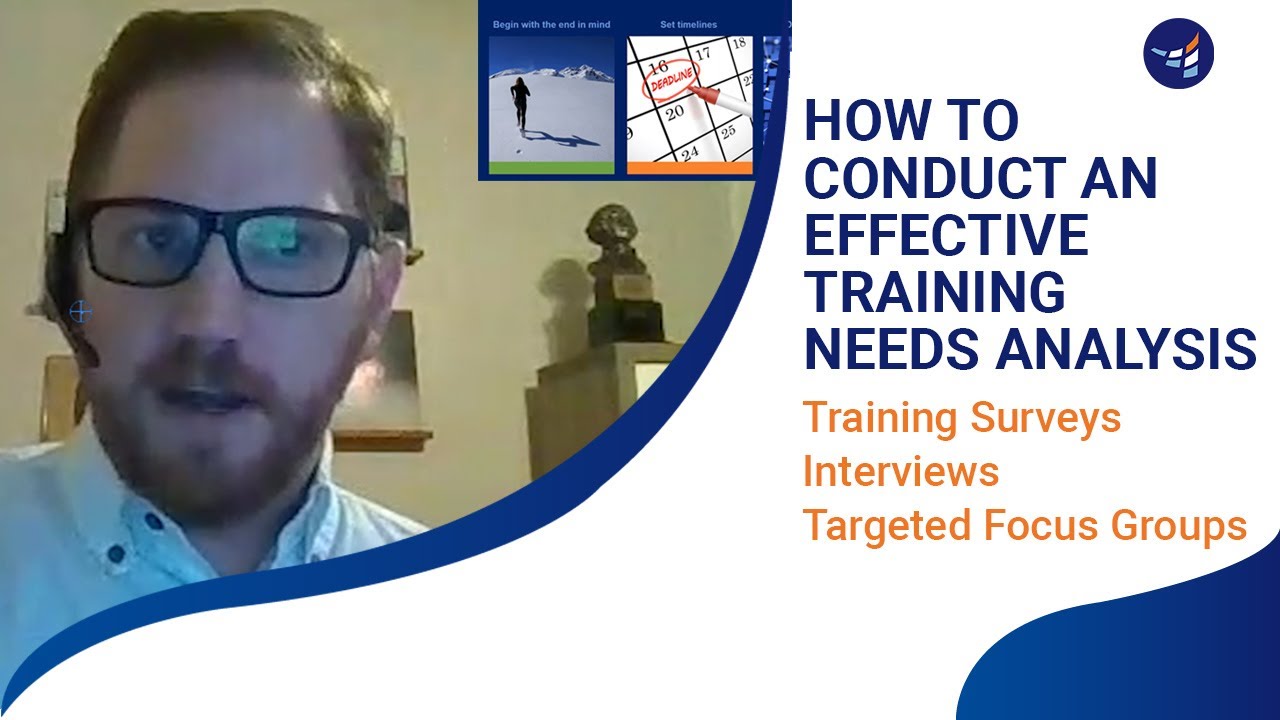
How to Conduct a Training Needs Analysis
5.0 / 5 (0 votes)