Page Copy Utility Oracle APEX - Part 16
Summary
TLDRThis Tech mining tutorial guides viewers through creating a new order page by modifying an existing 'Customer Details' page. It demonstrates copying a page, setting properties like dialog template and dimensions, and adjusting session state for persistent data. The video also covers adding a wizard progress bar and a radio group for selecting a customer, with instructions on configuring properties for a multi-step order process. Viewers are promised more features and property modifications in the next installment.
Takeaways
- 📝 The video is a tutorial on creating a new order page in an application.
- 🔄 It guides through the process of duplicating an existing page, 'Customer Details page 7'.
- 🛠️ The app builder interface is used to open and define the page, and a copy of the page is created through a wizard.
- 📑 The new page is linked to an existing navigation menu under 'Orders'.
- 🎨 The dialogue template is set to 'wizard model dialog' to create a wizard progress bar and alter the main region's name.
- 📐 The dimensions of the wizard body are set to specific width and height values.
- 🔍 The function and global variable declaration property must be empty to avoid auto-generated variables.
- 🔄 Page items are modified to change the session state property from 'per request' to 'per session' for maintaining values across requests.
- 📊 A wizard progress bar region is created with specific properties to display progress based on list items.
- 📋 A new region is created to hold a radio group item and sub-regions for identifying a customer.
- 📡 A radio group page item is created with properties for displaying values in columns and selecting between creating a new customer or selecting an existing one.
- 💾 The source type and static values for the radio group are set to determine the item's value based on page access and default choice.
Q & A
What is the main purpose of the video?
-The main purpose of the video is to guide the viewer through the process of creating a new page in an application builder for entering a new order and selecting a customer.
How can a new page be created in the application builder?
-A new page can be created by copying an existing page, such as 'Customer Details page 7', and then modifying its properties and items as needed.
What is the first step in creating a new page from an existing one?
-The first step is to open the definitions of the existing page in the app builder interface and then click the 'Create' menu at the top right in the toolbar, followed by selecting 'Pages' and then 'Copy'.
What is the significance of setting the dialogue template to 'wizard model dialog'?
-Setting the dialogue template to 'wizard model dialog' creates a region with a wizard progress bar to hold the order progress and alters the main region's name to 'wizard body', which is suitable for multi-step flows.
Why is it important to modify the session state property from 'per request' to 'per session'?
-Modifying the session state property to 'per session' ensures that the item values are maintained across requests, allowing them to be accessed on other segment pages and inserted into the database.
What is the role of the 'wizard progress bar' in the new page?
-The 'wizard progress bar' displays a progress train based on the list items and is used to visually represent the steps in a multi-step process, such as a wizard flow.
How can a new region be created within the page?
-A new region can be created by right-clicking on a node, such as the 'wizard progress bar' or 'wizard body', and selecting 'Create Region', then setting the desired properties for the new region.
What is the purpose of the 'identify customer' region?
-The 'identify customer' region is created to act as a main container to hold a radio group item and a couple of sub-regions, allowing the user to choose between creating a new customer or selecting an existing one.
What properties need to be set for a new page item created in the 'identify customer' region?
-For a new page item in the 'identify customer' region, properties such as the radio group type, number of columns, and list of values (e.g., 'new' or 'existing customer') need to be set.
What is the source type for the radio group item and what does it represent?
-The source type for the radio group item is specified under the 'Source' properties, and it determines the value based on when the page is accessed, with a default choice set for existing customers.
What will be covered in the next video after modifying the page items?
-In the next video, more new features will be implemented and existing properties on the page will be further modified to enhance the functionality of the application.
Outlines

此内容仅限付费用户访问。 请升级后访问。
立即升级Mindmap

此内容仅限付费用户访问。 请升级后访问。
立即升级Keywords

此内容仅限付费用户访问。 请升级后访问。
立即升级Highlights

此内容仅限付费用户访问。 请升级后访问。
立即升级Transcripts

此内容仅限付费用户访问。 请升级后访问。
立即升级浏览更多相关视频
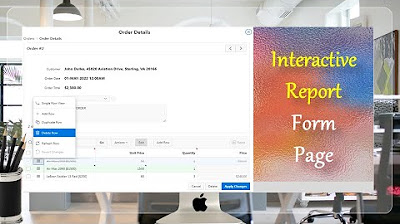
Give a New Look to Form Page Interactive Report - Part 15(A)
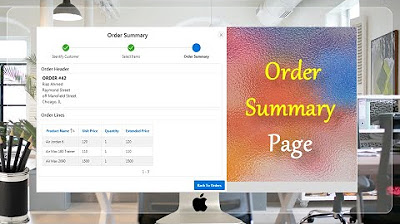
Final Step of Order Creation Wizard (Order Summary) - Part 19
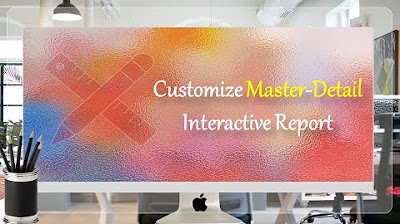
Customize Interactive Report With Actions Menu - Part 11
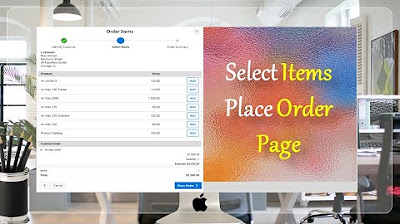
Create Select Item Place Order Page - Part 18(B)
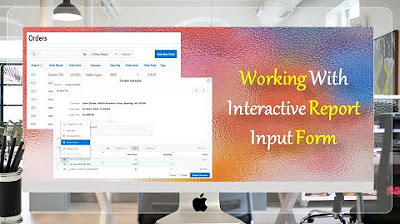
Give a New Look to Interactive Report & Input Form - Part 15(B)
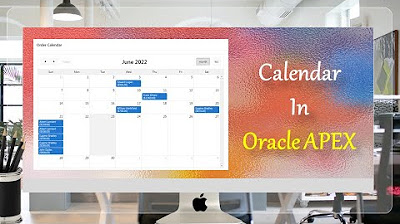
Create Setup to Display Records In an Order Calendar - Part 28
5.0 / 5 (0 votes)
