Give a New Look to Form Page Interactive Report - Part 15(A)
Summary
TLDRThis tutorial video guides viewers through modifying an order details page in a software application. It instructs to open a specific page, set properties like page mode and dimensions, and customize the dialog template. The script covers creating a title expression, adding a page item for customer information, and handling SQL query errors. It also explains arranging page items using drag and drop, setting item properties, and configuring buttons. The video promises a continuation with modifications to an interactive grid region.
Takeaways
- 📄 Welcome to the Tech Mining video, focused on the order Details page.
- 📋 Open page 29 in the page designer to begin modifications.
- ⚙️ Set the page mode property to 'model' to open the dialog on top of page 4.
- 📏 Adjust the width to 900, height to 700, and maximum width to 1200 in the appearance section.
- 🛠 Set the dialog template to 'wizard model dialog' for a streamlined user interface suitable for input forms.
- 📂 Page 29 includes two regions: the master region (form on demo orders) and the order Header information.
- 🔤 The title expression is a combination of a string 'order number' and a page item 'p29 order ID'.
- ✅ Ensure the region's template attribute is set to 'standard' to display the title.
- 🖊 Create a new page item under the master region to display customer information as non-enterable text.
- 💡 Add help text for items, which can be accessed by clicking a help icon next to the item.
- 🔍 Use the source code link in the video description for additional resources and queries.
- 📥 Copy the first query from part 7 folder and ignore any error messages when entering the SQL query.
- 💾 Save the page to resolve error messages.
- 🔧 Arrange page items in the master region using drag and drop.
- 🔘 Set the position property to 'edit' for the 'previous order ID' and 'next order ID' buttons.
- 📝 Save your work regularly.
- 📺 The next part of the video will cover modifying properties of the second region (order details interactive grid region).
Q & A
What is the purpose of the video?
-The purpose of the video is to guide viewers through the process of modifying the order details page in a software application.
Which page number should be opened in the page designer according to the video?
-The video instructs viewers to open page 29 in the page designer.
What is the recommended page mode property setting for the order details page?
-The page mode property should be set to 'model dialog' to open it on top of page 4.
What is the maximum width set for the order details page in the video?
-The maximum width set for the order details page is 1200.
What type of dialog template is suggested for the order details page in the video?
-The video suggests using the 'wizard model dialog' template, which is defined in the application theme.
What is the role of the 'master region form' on page 29?
-The 'master region form' on page 29 is a form type that carries order header information.
How is the title expression for the order details page constructed in the video?
-The title expression is constructed by concatenating the string 'order number' with a page item 'p29_order_id', which carries the order number.
What should be the setting for the Region's template attribute to display the title?
-The Region's template attribute should be set to 'standard' to display the title.
What type of page item is created under the master region in the video?
-A new page item is created under the master region to present customer information on each order as display-only text.
What should be done if an error message appears when entering the SQL query?
-If an error message appears when entering the SQL query, the video suggests ignoring it and saving the page by clicking the save button, after which the error will vanish.
How should page items be arranged in the master region according to the video?
-Page items in the master region should be arranged using drag and drop, and corresponding properties should be set for each item individually.
What properties should be set for the 'forget previous order ID' and 'get next order ID' buttons?
-The position property for these buttons should be set to 'edit' to place them on top of the region.
What will happen in the next part of the tutorial after modifying the order details page?
-In the next part of the tutorial, the properties of the second region, the order details interactive grid region, will be modified.
Outlines

This section is available to paid users only. Please upgrade to access this part.
Upgrade NowMindmap

This section is available to paid users only. Please upgrade to access this part.
Upgrade NowKeywords

This section is available to paid users only. Please upgrade to access this part.
Upgrade NowHighlights

This section is available to paid users only. Please upgrade to access this part.
Upgrade NowTranscripts

This section is available to paid users only. Please upgrade to access this part.
Upgrade NowBrowse More Related Video
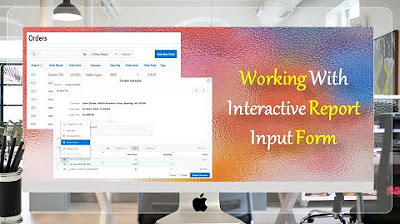
Give a New Look to Interactive Report & Input Form - Part 15(B)
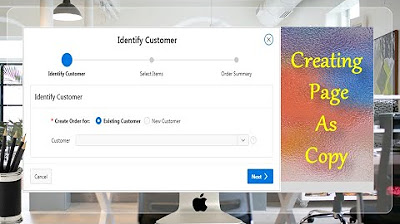
Page Copy Utility Oracle APEX - Part 16
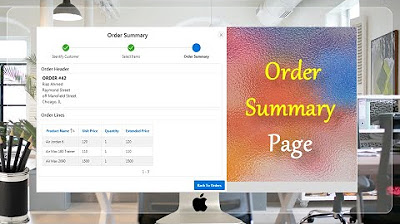
Final Step of Order Creation Wizard (Order Summary) - Part 19
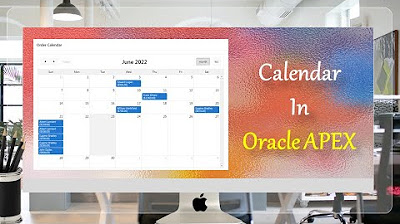
Create Setup to Display Records In an Order Calendar - Part 28
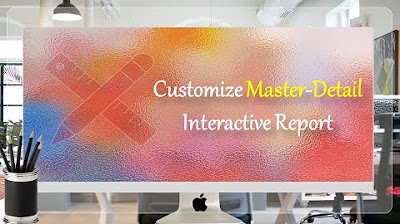
Customize Interactive Report With Actions Menu - Part 11
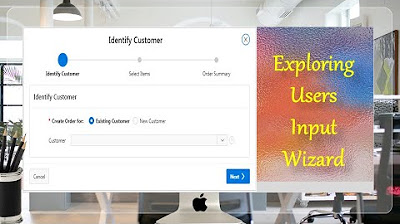
Taking User Input Via Wizard in Oracle APEX - Part 17(B)
5.0 / 5 (0 votes)