🖐️ Pagina Web GRATIS, Dominio, Hosting, Pagina Web, SSL, wordpress 1, curso / tutorial español
Summary
TLDRThis video tutorial guides users through the process of securing a website with SSL, optimizing its performance, and configuring DNS settings using Cloudflare. It covers how to integrate SSL certificates, adjust domain nameservers, and utilize essential WordPress plugins for HTTPS enforcement. The video provides step-by-step instructions on setting up SSL, ensuring site security, and troubleshooting potential issues, making it a comprehensive guide for those seeking to enhance their website's security and functionality with free tools.
Takeaways
- 😀 Ensure your website is secured with SSL by using free services like FreeNom and Cloudflare.
- 😀 Choose the free plan and confirm the SSL configuration during the setup process.
- 😀 Update DNS records to point to Cloudflare's nameservers to activate SSL on your website.
- 😀 After changing the nameservers, wait up to 24 hours for the DNS changes to propagate.
- 😀 Use Cloudflare's SSL tool to configure settings such as flexible SSL and automatic HTTPS.
- 😀 Activate SSL in WordPress and ensure that HTTPS is always used for security.
- 😀 Install and activate SSL-related plugins in WordPress to prevent potential errors.
- 😀 In case of issues, refresh your page or restart your browser to ensure SSL is properly activated.
- 😀 Check your site after waiting 30-60 minutes to confirm that SSL has been successfully implemented.
- 😀 A little lock icon in the browser address bar indicates that your site is now secure with SSL.
- 😀 Continue exploring WordPress tutorials for further website development and utilizing features like plugins.
Q & A
What is the purpose of integrating SSL certificates in this tutorial?
-The purpose of integrating SSL certificates is to secure the website by ensuring encrypted connections, protecting user data, and improving search engine rankings.
Why does the tutorial suggest using Cloudflare for DNS management instead of default hosting providers?
-Cloudflare is used for DNS management because it provides enhanced security features, including DDoS protection and faster content delivery, as well as the ability to manage SSL certificates efficiently.
How long does it take for DNS changes to propagate after switching nameservers to Cloudflare?
-It can take up to 24 hours for DNS changes to propagate fully after switching nameservers to Cloudflare.
What specific change is made to the SSL setting in Cloudflare during the tutorial?
-The SSL setting is changed from 'Full' to 'Flexible', and 'Automatic HTTPS' is activated to ensure that all traffic is encrypted using HTTPS.
Why is it recommended to wait 30-60 minutes before rechecking SSL status after making changes?
-This waiting period allows time for DNS changes and SSL certificate configurations to take effect, ensuring the website is properly secured and displayed as HTTPS.
What are the two plugins installed in WordPress, and what do they do?
-The two plugins installed are designed to solve issues related to SSL activation. One plugin helps manage SSL settings, and the other ensures the site operates securely without errors after SSL is activated.
What should you do if you encounter errors after activating the SSL plugin?
-If errors occur, it is recommended to restart your computer or browser to clear any cached data and resolve potential issues.
What does the padlock icon in the browser indicate about the website?
-The padlock icon indicates that the website is secure and that the SSL certificate is active, ensuring encrypted communication between the server and the user's browser.
What is the significance of changing the nameservers to point to Cloudflare?
-Changing the nameservers to point to Cloudflare directs traffic to Cloudflare’s secure servers, which enhances security features such as SSL, DDoS protection, and website performance optimization.
What does the video suggest you do if the SSL certificate is not immediately activated after installation?
-The video suggests refreshing the site or restarting your PC/browser to ensure all SSL settings are applied correctly, allowing the site to display as secure.
Outlines

此内容仅限付费用户访问。 请升级后访问。
立即升级Mindmap

此内容仅限付费用户访问。 请升级后访问。
立即升级Keywords

此内容仅限付费用户访问。 请升级后访问。
立即升级Highlights

此内容仅限付费用户访问。 请升级后访问。
立即升级Transcripts

此内容仅限付费用户访问。 请升级后访问。
立即升级浏览更多相关视频
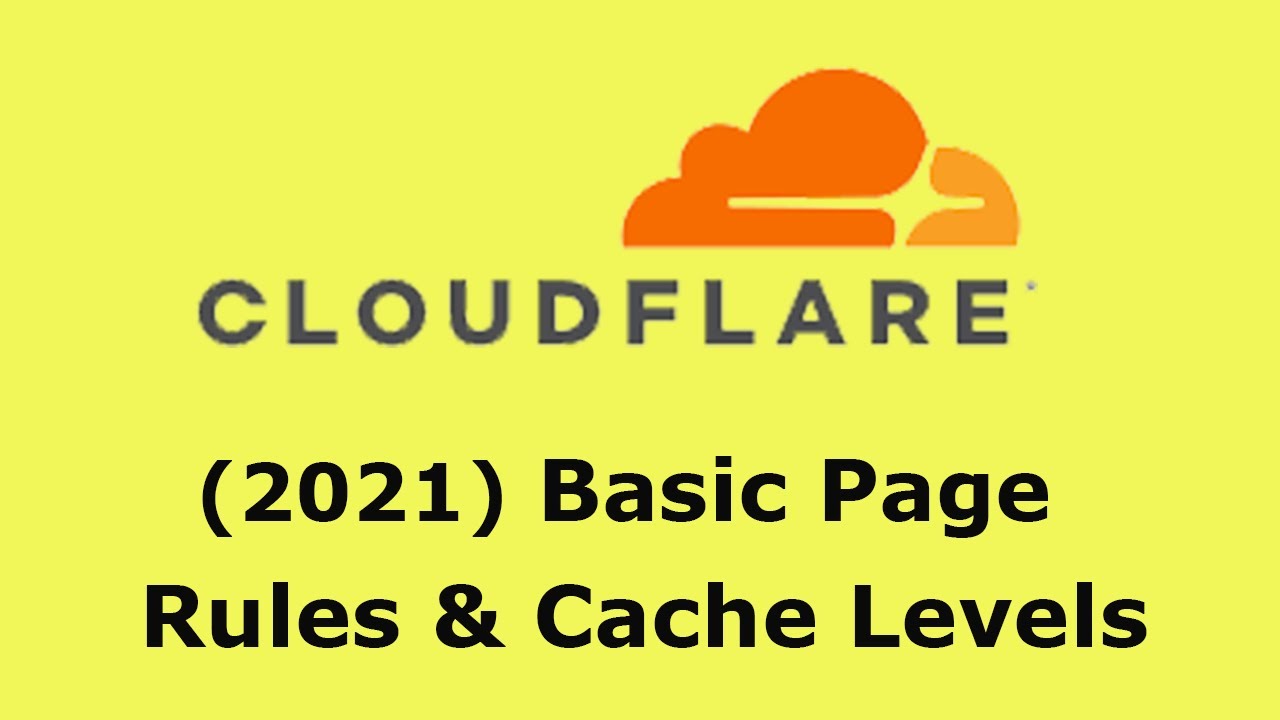
2021 Cloudflare: Basic Pages Rules and Cache Levels, Standard and "Cache Everything"

How To Custom Domain Carrd Pro | Carrd Tutorial

Como configurar IP fixo e DNS no Windows - Aula 11

LEARN MODDING | How to MOD Telegram MDGram Using MT Manager | Smali Reverse Engineering |2024 #part2
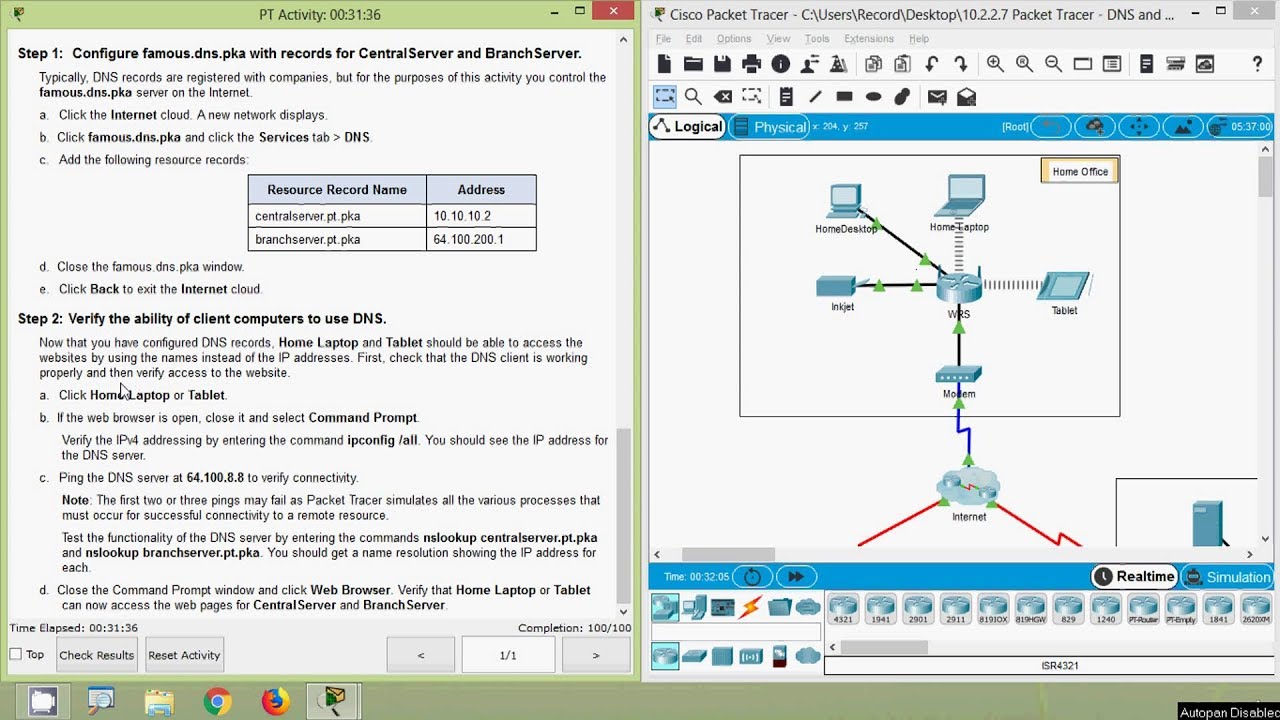
Packet Tracer - DNS and DHCP

Cara Konfigurasi DNS Server Debian 10 Menggunakan PuTTY
5.0 / 5 (0 votes)
