How to make 2D Nuts into 3D in AutoCAD
Summary
TLDRIn this beginner-friendly tutorial, the instructor demonstrates how to create a 3D model of a mechanical nut using CAD software. Starting from a 2D sketch with basic shapes like circles and hexagons, the tutorial walks through the process of adding dimensions, creating auxiliary lines, and applying thread features using the helix tool. The steps include merging the parts into a solid object, cleaning up unnecessary lines, and finalizing the design in 3D. Aimed at beginners, the video emphasizes manual drawing techniques to better understand the design process before using automated tools.
Takeaways
- 😀 Apologies for the delay in uploading due to a busy schedule; the speaker aims to provide tutorials and resources for beginners in mechanical engineering.
- 😀 The speaker offers free tutorials, with a fee for specific files or raw versions, and encourages interaction through Instagram and WhatsApp.
- 😀 The tutorial focuses on transforming a 2D drawing of a nut into a 3D model using CAD software.
- 😀 A circle with a 20 mm diameter is used to create the base shape, with a reduction by half (10 mm) for the drawing.
- 😀 A hexagonal shape with 6 sides is created to complete the base of the nut design.
- 😀 The speaker demonstrates how to use auxiliary lines and different colors (e.g., red and orange) to help organize the drawing and define dimensions.
- 😀 A method to work with the 2007 version of the software is shown, involving the use of commands to cut, delete, and modify the design as needed.
- 😀 The process of adding three-dimensional aspects to the drawing is explained, including raising the 2D shape to the desired height.
- 😀 The speaker introduces the creation of a helix (thread) for the nut, explaining how to adjust the size and measurements to ensure proper fit.
- 😀 The tutorial emphasizes manual drawing techniques over automatic ones, promoting a better understanding of the process, especially for beginners.
Q & A
What is the main topic of the video tutorial?
-The main topic of the video tutorial is creating a 3D model of a nut in a mechanical engineering drawing software, starting from a 2D design and incorporating 3D elements such as threading.
Why does the instructor mention the 2007 version of the software?
-The instructor refers to the 2007 version of the software because it is outdated, and he is offering to create a new tutorial version due to the differences in appearance and functionality between the 2007 version and newer ones.
What is the significance of using a 20mm diameter for the circle in the design?
-The instructor uses a 20mm diameter for the circle in the 2D design, then reduces it by half (10mm) to represent the radius. This step is part of creating the base dimensions for the nut in the drawing.
How does the instructor guide the creation of the nut’s hexagonal shape?
-The instructor instructs to draw a hexagon by setting the radius and ensuring the circle is divided into six equal parts. This is achieved by specifying 6 points at equal angles to create the hexagonal shape.
What is the purpose of the auxiliary lines in the drawing?
-The auxiliary lines are used to help position and align elements in the drawing, ensuring the proper creation of 3D dimensions and guiding the process of shaping the object accurately.
Why does the instructor use color coding for the lines in the drawing?
-The color coding helps differentiate between different types of lines, such as auxiliary lines (orange), and normal lines (red and white), making it easier to understand the structure of the drawing and avoid confusion.
What is the purpose of changing the view from 2D to 3D in the tutorial?
-Changing the view from 2D to 3D allows the instructor to show how the flat design can be converted into a three-dimensional object, which is essential for visualizing the final nut design in real-world applications.
How does the instructor handle the creation of the helical thread in the design?
-The instructor creates the helical thread by selecting the 'Helix' tool and adjusting the size and dimensions according to the desired specifications, such as the thread pitch and diameter.
What does the instructor mean by 'solid' in the context of the design?
-In this context, 'solid' refers to the final form of the 3D object. The instructor ensures that the nut and its components are merged together into a single solid object that can be rendered and used in physical production.
Why does the instructor emphasize the importance of manual drawing over automatic tools?
-The instructor emphasizes manual drawing to teach fundamental skills and techniques, which are important for understanding the design process deeply. While automatic tools are faster, manual techniques ensure precision and a deeper learning of the design principles.
Outlines

此内容仅限付费用户访问。 请升级后访问。
立即升级Mindmap

此内容仅限付费用户访问。 请升级后访问。
立即升级Keywords

此内容仅限付费用户访问。 请升级后访问。
立即升级Highlights

此内容仅限付费用户访问。 请升级后访问。
立即升级Transcripts

此内容仅限付费用户访问。 请升级后访问。
立即升级浏览更多相关视频

Creating a Digital Twin using Emulate3D

solidworks tutorial - how to make spur gear . specially for beginers.

Modeling a Fridge - Maya Tutorial
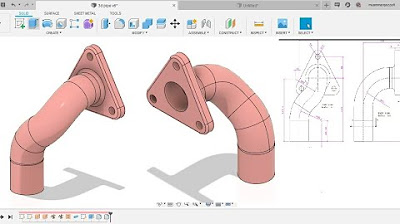
Fusion 360 beginner's Exercise #8 - Fusion 360 tutorial

Computer Mouse Surface Modelling in Creo 3.0 | Creo Beginner Tutorial 2021
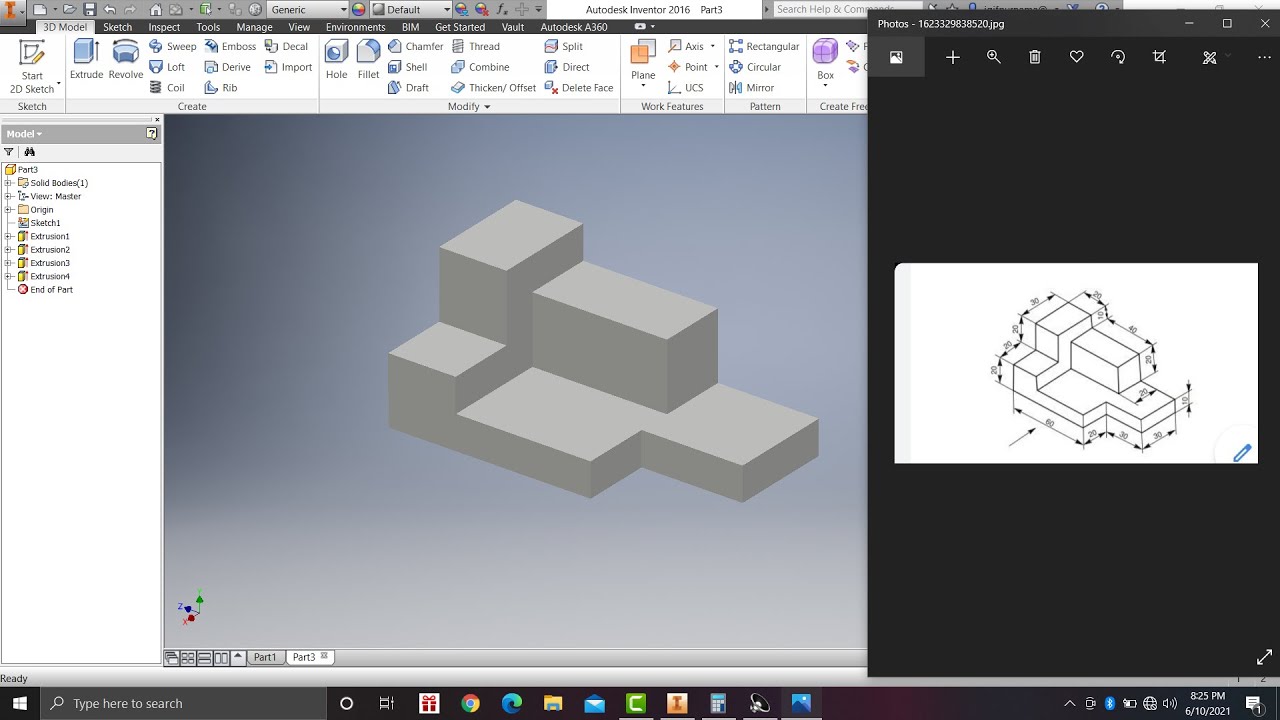
Learn autodesk inventor 3dimensional # 13 mechanical engineering
5.0 / 5 (0 votes)
