Contoh Soal Latihan Dasar Excel #1
Summary
TLDRThis tutorial walks through the basics of Microsoft Excel, guiding beginners in creating a simple student grade table. The video covers how to open Excel, set up a spreadsheet with columns for student names and scores, and use functions like SUM and AVERAGE to calculate totals and averages. It also demonstrates formatting techniques, including adjusting column widths, merging and centering text, and adding borders to cells. By the end of the tutorial, users will be able to create a well-organized table with properly formatted data and calculations, making Excel easier to use for basic tasks.
Takeaways
- 😀 Open Microsoft Excel from the taskbar or Start menu to begin a new workbook.
- 😀 Save the file as soon as possible by selecting 'Save As' and naming the file appropriately.
- 😀 Create a table structure with headers like 'No', 'Name', 'Mapel 1', 'Mapel 2', 'Mapel 3', 'Jumlah', and 'Rata-rata'.
- 😀 Use 'Merge & Center' to center titles across columns for a clean look.
- 😀 Adjust column widths to fit the content, especially for longer student names.
- 😀 Input student data, such as their numbers and names, into the appropriate columns.
- 😀 Use 'AutoSum' or the 'SUM' function to calculate the total score for each student.
- 😀 Use the 'AVERAGE' function to calculate the average score for each student across the three subjects.
- 😀 Format the table with consistent fonts and bold headers, such as using Cambria font, size 16.
- 😀 Apply borders to the table using the 'All Borders' option for clarity and neatness.
- 😀 Adjust decimal points for averages using the 'Increase/Decrease Decimal' buttons for precision.
Q & A
What is the first step to creating the Excel file in the tutorial?
-The first step is to open Microsoft Excel by either clicking on the application from the taskbar or searching for it in the Start menu, then selecting 'Blank Workbook.'
How do you save the Excel file before starting the work?
-To save the file, click 'File' in the menu, select 'Save As,' choose the location (preferably local disk), and provide a name for the file, such as '10 FM 7'.
Why is it important to enter data starting from cell A1 instead of column C?
-Entering data from cell A1 ensures that the table is structured properly, starting from the top left corner of the sheet and maintaining consistency for all the rows and columns.
How do you autofill the numbers for the students (1 to 10)?
-To autofill the numbers, type '1' and '2' in the first two cells, select both cells, and then drag the fill handle (the small square at the bottom-right corner) down to automatically fill the rest of the numbers.
What is the purpose of 'Merge and Center' in Excel?
-'Merge and Center' combines cells into one and centers the text within the merged cell, making it easier to create a title or header for the table and ensuring it looks neat.
How do you adjust column width to accommodate longer text like student names?
-To adjust the column width, position your mouse between the column labels (e.g., between columns B and C), and when the cursor turns into a double-sided arrow, click and drag to the desired width.
How can you apply the same formatting across multiple cells quickly?
-You can use the 'Format Painter' tool. First, select the cell with the desired formatting, click the 'Format Painter' button, and then click on the cells where you want to apply the same format.
How do you create the table borders in Excel?
-To create table borders, select all the cells you want to include in the table, then go to the 'Home' tab, click on the 'Borders' dropdown, and select 'All Borders' from the options.
What formula should be used to calculate the total for each student’s scores?
-The 'SUM' function is used to calculate the total. You can either use the AutoSum button or manually enter the formula '=SUM(C2:E2)' to sum the scores from Subject 1 to Subject 3.
What function is used to calculate the average score for each student?
-The 'AVERAGE' function is used to calculate the mean score. The formula would look like '=AVERAGE(C2:E2)', which will calculate the average of the scores in Subject 1, Subject 2, and Subject 3.
Outlines

此内容仅限付费用户访问。 请升级后访问。
立即升级Mindmap

此内容仅限付费用户访问。 请升级后访问。
立即升级Keywords

此内容仅限付费用户访问。 请升级后访问。
立即升级Highlights

此内容仅限付费用户访问。 请升级后访问。
立即升级Transcripts

此内容仅限付费用户访问。 请升级后访问。
立即升级浏览更多相关视频
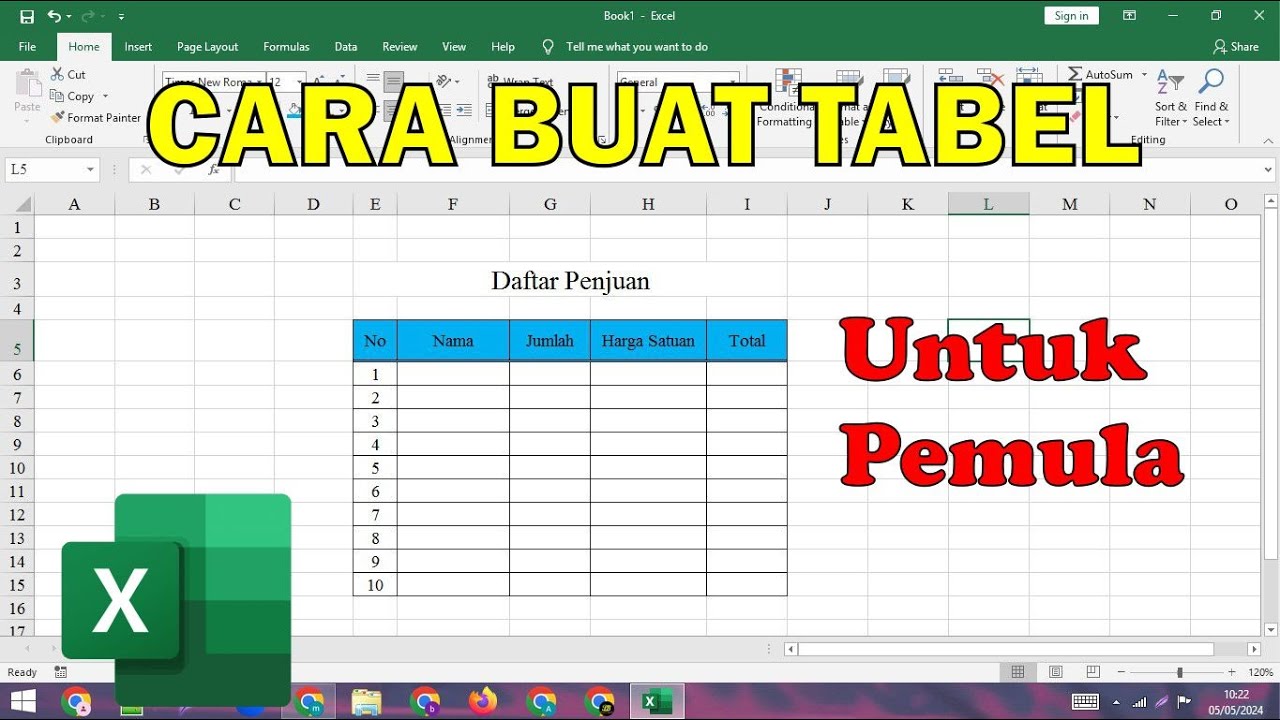
Cara Membuat Tabel Di Microsoft Excel Untuk Pemula
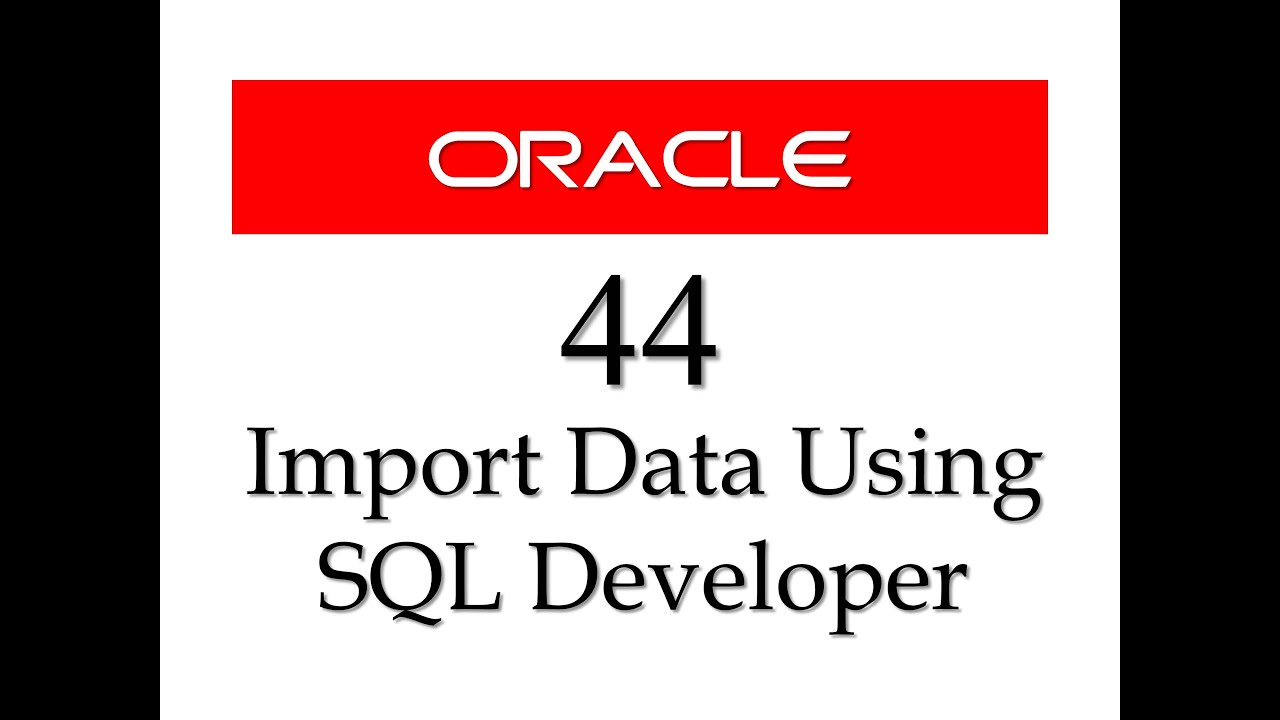
SQL tutorial 44: How to import data from Microsoft Excel to Oracle Database using SQL Developer
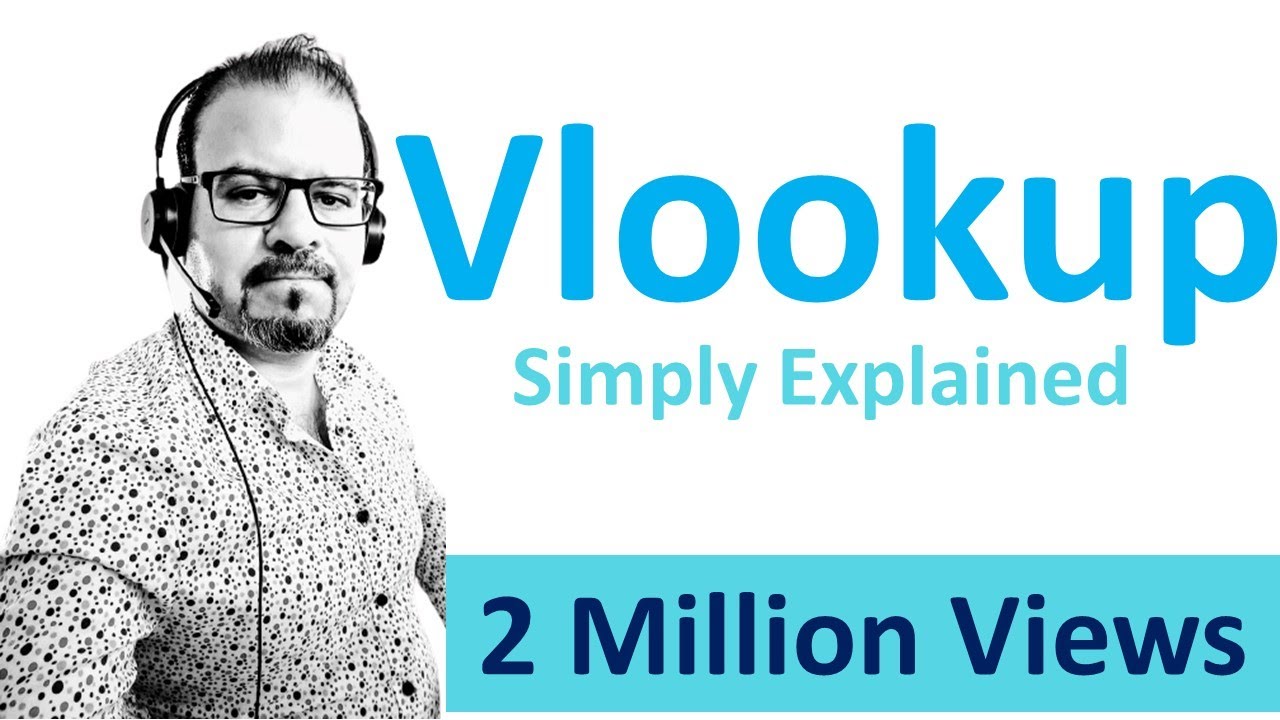
Vlookup simply explained

Como Aprender Excel do ZERO [GUIA ATUALIZADO]

Penting! Cara Membuat Laporan Kas Masuk dan Keluar│ Belajar membuat laporan kas sederhana di excel

MENGHITUNG SIMPANGAN RATA-RATA, RAGAM DAN SIMPANGAN BAKU DATA KELOMPOK DI EXCEL
5.0 / 5 (0 votes)
