Como Aprender Excel do ZERO [GUIA ATUALIZADO]
Summary
TLDRThis video serves as a comprehensive guide for beginners to learn Excel from scratch. The instructor, Professor Michel, walks through key Excel concepts, from creating simple tables for budgeting to advanced features like formulas and formatting. Viewers learn how to input data, format tables, use Excel's calculation tools, and even create charts. Throughout the tutorial, practical examples such as tracking expenses and income are provided. The instructor also shares tips for organizing data and making Excel work more efficiently. This course is perfect for anyone looking to master Excel basics and apply them in daily tasks.
Takeaways
- 😀 Learn Excel from scratch with practical tips for beginners, even if you have no prior experience.
- 😀 The Excel sheet is organized into tabs, and each tab can contain multiple sheets that work like pages in a notebook.
- 😀 Cells in Excel are where you input data; each cell is identified by a column letter and row number, such as A1, B3, etc.
- 😀 Zooming in and out on the screen can help you better visualize the data without changing the font size.
- 😀 Creating a basic table in Excel involves entering data and using the 'Format as Table' feature to give it a professional look.
- 😀 Excel's built-in functions, like SUM, help you easily calculate totals across rows or columns.
- 😀 You can customize the appearance of your table, including adjusting column widths, font colors, and background colors.
- 😀 The 'Format as Table' feature allows for dynamic updates, meaning that when new data is added, the table recalculates automatically.
- 😀 Excel makes it easy to manage and track your expenses, such as water bills, phone bills, and rent, in one organized table.
- 😀 You can use Excel to track both your expenses and income, with automatic calculations of totals and balance at the end of the month.
- 😀 Saving and sharing your Excel work is simple, with options to save it on OneDrive, use Excel Online for free, and share your files easily with others.
Q & A
What is the primary purpose of the Excel tutorial presented in the video?
-The primary purpose of the tutorial is to teach beginners how to use Excel, focusing on basic functionalities like creating and formatting tables, performing calculations, and organizing data effectively.
What does the term 'cell' refer to in Excel?
-In Excel, a 'cell' refers to the intersection of a column and a row where data can be entered. It is visually represented as a small box in the spreadsheet, identified by a combination of a letter (for the column) and a number (for the row).
How can you make text appear larger in an Excel sheet?
-Instead of changing the font size, you can increase the zoom level in the bottom right corner of the Excel window to make the text appear larger for better visibility.
What feature is used to format a data range as a table in Excel?
-To format a range of data as a table in Excel, use the 'Format as Table' option found in the Home tab. This allows you to apply preset styles to the data and makes it easier to manage and perform calculations.
How does the 'AutoFit' function work in Excel?
-The 'AutoFit' function in Excel adjusts the column width automatically to fit the longest entry in a column. You can trigger it by double-clicking the boundary between column headings or using the 'AutoFit Column Width' option.
What is the significance of the 'Soma' function in Excel?
-The 'Soma' function (or 'SUM' function) is used to calculate the total sum of a selected range of numbers. This function automatically updates when data in the selected range is altered.
How can you calculate the total amount for a series of expenses in Excel?
-To calculate the total of a series of expenses, you can use the 'Soma' (SUM) function. Simply select the range of cells containing the values, and Excel will calculate the total automatically.
What is the role of the 'Tabela de Gastos' (Expenses Table) in the video?
-The 'Tabela de Gastos' (Expenses Table) is used as an example to demonstrate how to input, organize, and format financial data in Excel, including expenses such as water, electricity, and rent, as well as tracking their payment status.
How does the video suggest organizing income and expenses in Excel?
-The video suggests creating two separate tables: one for tracking expenses ('Tabela de Gastos') and one for tracking income ('Tabela de Entradas'). Both tables are formatted to show totals and other relevant financial details, helping users monitor their finances.
What is the purpose of creating multiple copies of a worksheet in Excel?
-Creating multiple copies of a worksheet in Excel allows you to organize financial data for different periods, such as monthly tracking for September, October, and November, without losing previous entries. It helps keep the data organized and allows for easy comparison between periods.
Outlines

This section is available to paid users only. Please upgrade to access this part.
Upgrade NowMindmap

This section is available to paid users only. Please upgrade to access this part.
Upgrade NowKeywords

This section is available to paid users only. Please upgrade to access this part.
Upgrade NowHighlights

This section is available to paid users only. Please upgrade to access this part.
Upgrade NowTranscripts

This section is available to paid users only. Please upgrade to access this part.
Upgrade NowBrowse More Related Video
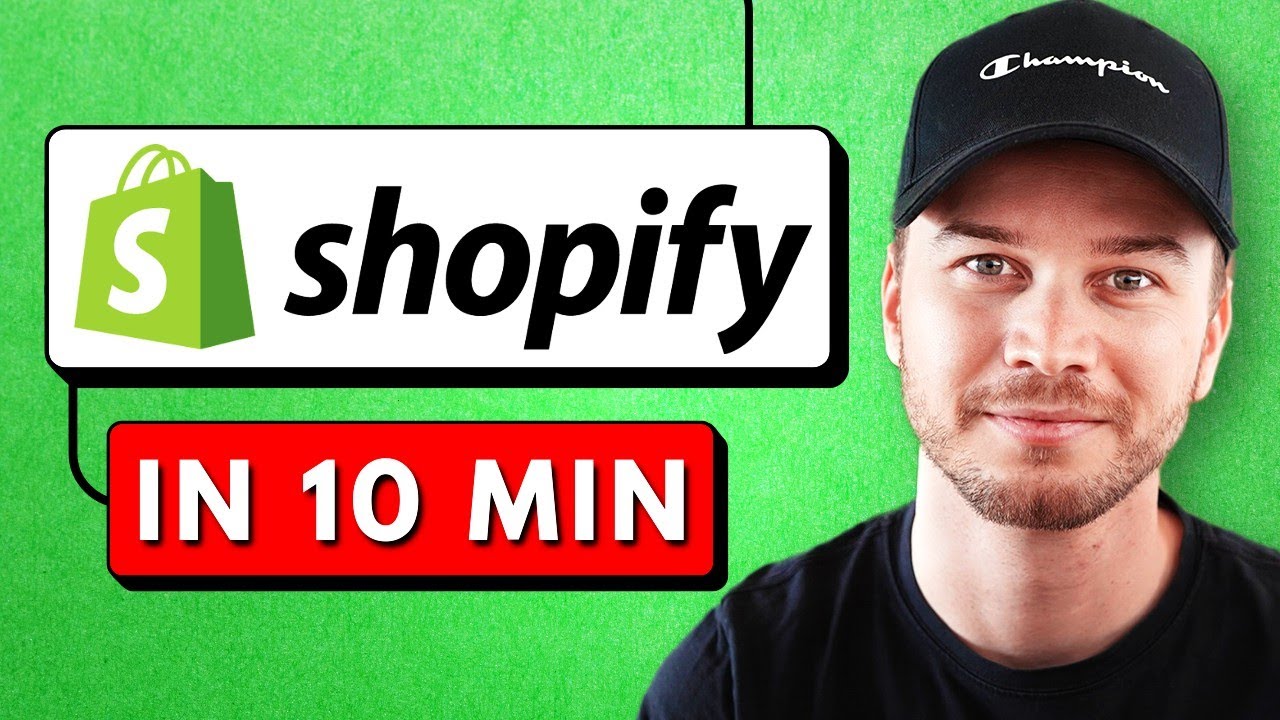
Shopify Tutorial For Beginners 2024 - Set up Your Store in 10 Minutes

PARTS OF MICROSOFT EXCEL||CREATIVE TECHNOLOGY 7
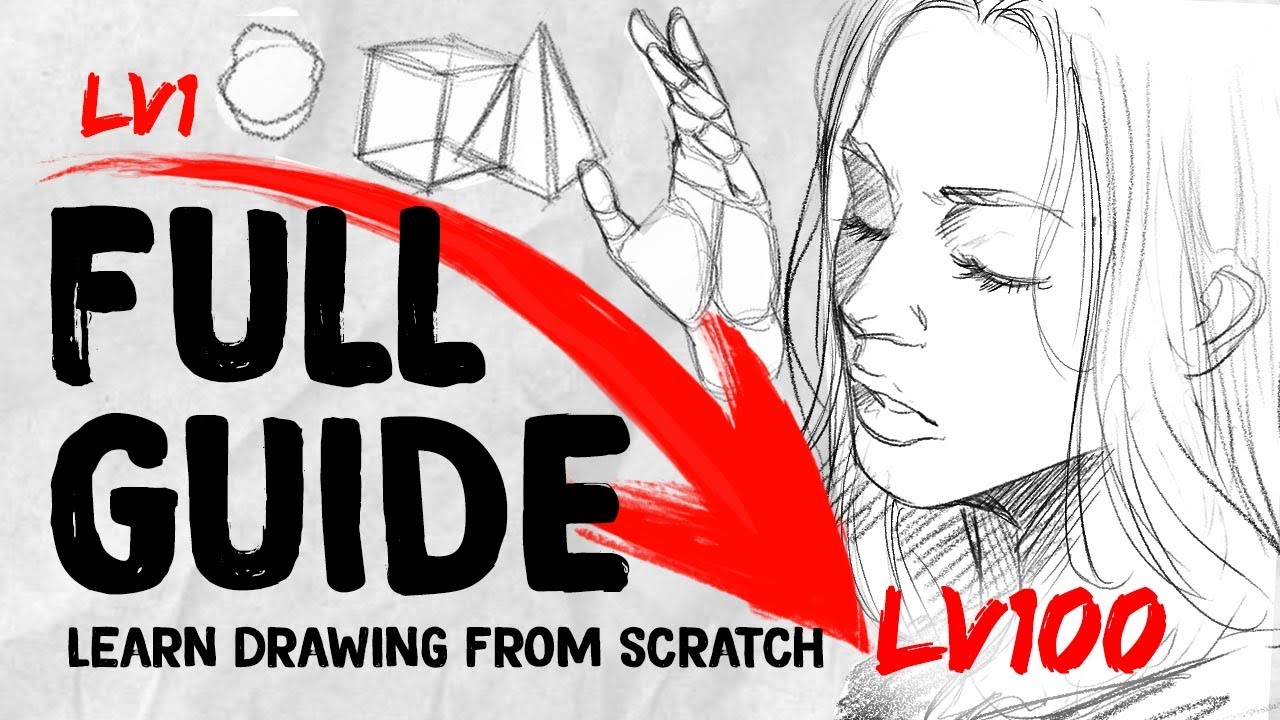
LEARN TO DRAW FROM 0 to 100! | Roadmap| DrawlikeaSir
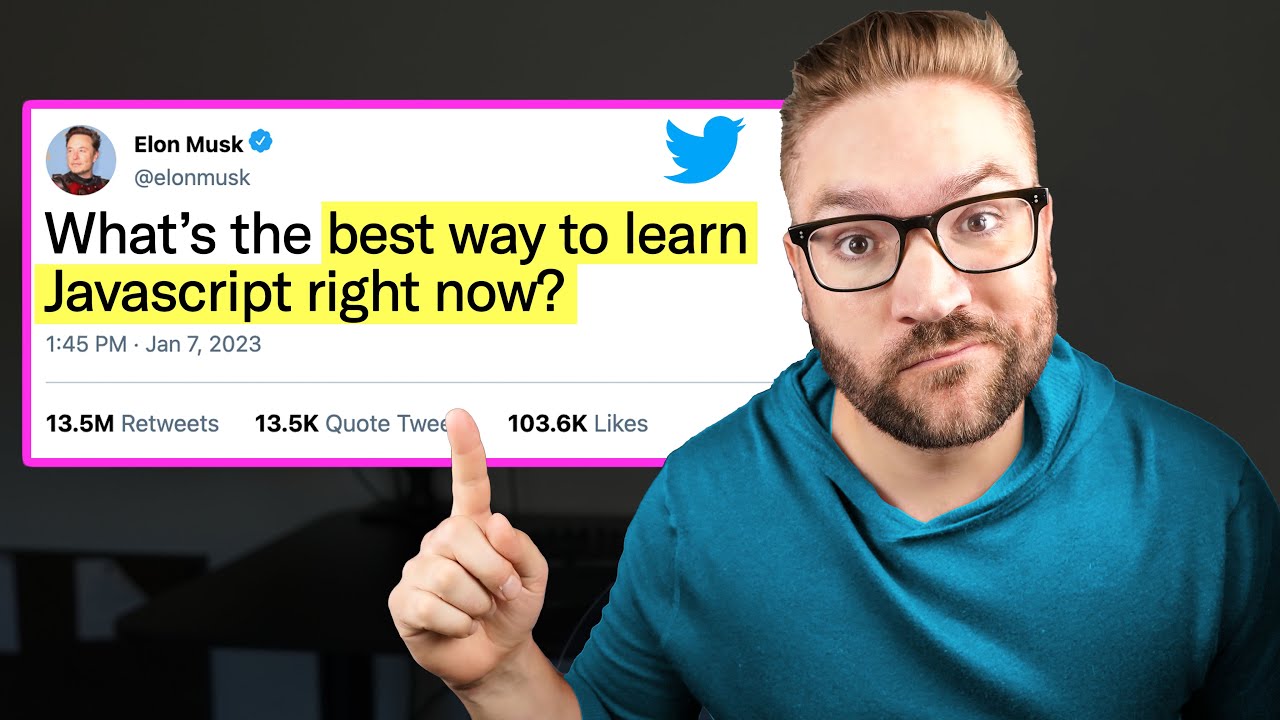
How to Learn Javascript in 2023 (From ZERO)

Excel VBA Programming - Getting Started | 1 - Introduction

CARA BELAJAR TRADING CRYPTO DARI NOL by Kalimasada Akademi Crypto.
5.0 / 5 (0 votes)