Belajar Dasar Microsoft Office PowerPoint untuk pemula
Summary
TLDRThis tutorial provides a comprehensive guide for PowerPoint beginners, walking viewers through the basics of creating a simple presentation. It covers key tasks such as adding new slides, inserting text, images, and graphics, customizing slide layouts, and selecting themes. The video also explains how to adjust backgrounds, apply animations, and transitions, as well as organize and delete slides. Finally, it provides instructions for saving and presenting the slideshow. By the end of the tutorial, viewers will have the skills to create a professional-looking PowerPoint presentation.
Takeaways
- 😀 Learn the basics of using PowerPoint, including adding slides, inserting content, and customizing the design.
- 😀 Always remember three key actions: Add a slide, insert content (text, images, etc.), and modify themes if needed.
- 😀 The 'Menu Bar' (Ribbon) contains different tabs for various tasks, such as inserting content and customizing slides.
- 😀 The 'Home' tab contains the most commonly used tools for inserting content like text, images, charts, and media.
- 😀 The 'Design' tab helps to select themes and modify slide size and backgrounds to enhance the presentation’s appearance.
- 😀 Use the 'Transitions' tab to add slide animations and sounds for a more dynamic presentation.
- 😀 The 'Animations' tab enables animations for specific objects on the slides, improving engagement.
- 😀 The 'Slide Show' tab offers tools for controlling the presentation’s display during the actual presentation.
- 😀 The 'File' tab is for saving, printing, and exporting the presentation, ensuring it’s ready for sharing or presentation.
- 😀 To add a new slide, click the slide icon or use 'New Slide' to choose from different layouts.
- 😀 Save your presentation with Ctrl+S or via the 'File' tab. Make sure to name and select a location to store it.
Q & A
What are the three key steps to create a simple PowerPoint presentation?
-The three key steps are: 1) Add slides, which are individual pages in your presentation; 2) Add content to the slides, such as text, images, charts, or graphs; 3) Modify the theme and layout of your slides if necessary to make the presentation look professional.
What is the purpose of understanding the layout of PowerPoint?
-Understanding the layout of PowerPoint helps you navigate the application more efficiently, enabling you to create presentations faster and more effectively.
What does the 'File' tab in PowerPoint do?
-The 'File' tab contains commands related to saving, printing, and exporting presentations. It is generally used for file management operations.
What tools are found in the 'Home' tab of PowerPoint?
-The 'Home' tab contains the most commonly used tools for creating a presentation, including options for inserting various types of content such as tables, images, charts, videos, and audio.
How can you change the layout of a slide in PowerPoint?
-To change the layout of a slide, click on 'New Slide' and choose the layout you want from the available options.
What is the 'Design' tab used for in PowerPoint?
-The 'Design' tab contains tools for selecting themes and adjusting the size of the slides. You can also customize slide background colors and apply them to your entire presentation.
How can you add a text box to a slide in PowerPoint?
-To add a text box, go to the 'Insert' tab, click on 'Text Box', then drag to the desired position on the slide.
How do you delete a slide in PowerPoint?
-To delete a slide, click on the slide thumbnail you want to remove, then press the 'Delete' key on your keyboard.
How can you change the background color of a slide?
-To change the background color, click on the 'Design' tab, select 'Format Background', then choose your desired color or reset the background to its original state.
What shortcut can you use to save your presentation in PowerPoint?
-You can use the 'Ctrl + S' keyboard shortcut to save your presentation.
How can you view your slides during a presentation in PowerPoint?
-To view your slides during a presentation, click on the 'Slide Show' icon at the bottom of the screen, or press 'F5' on your keyboard.
Outlines

此内容仅限付费用户访问。 请升级后访问。
立即升级Mindmap

此内容仅限付费用户访问。 请升级后访问。
立即升级Keywords

此内容仅限付费用户访问。 请升级后访问。
立即升级Highlights

此内容仅限付费用户访问。 请升级后访问。
立即升级Transcripts

此内容仅限付费用户访问。 请升级后访问。
立即升级浏览更多相关视频
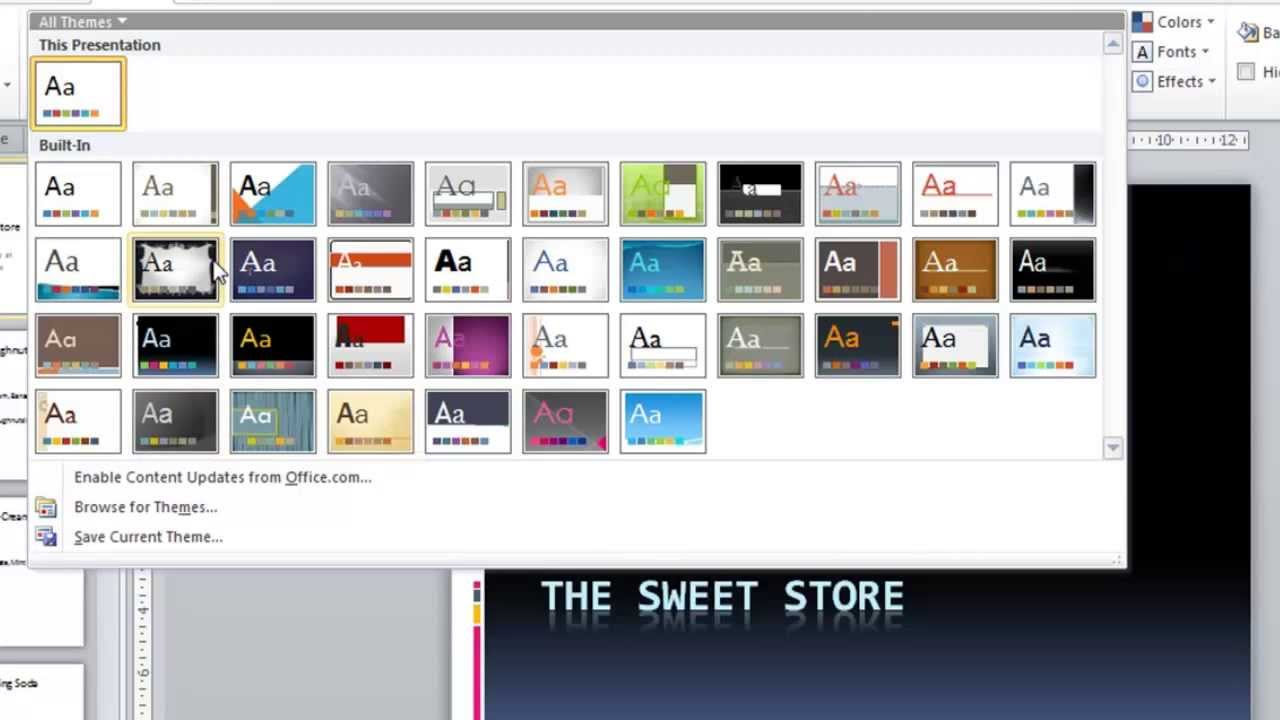
PowerPoint 2010 Tutorial for Beginners #1 Overview (Microsoft PowerPoint)

How to KEYFRAME in Adobe After Effects (Tutorial)
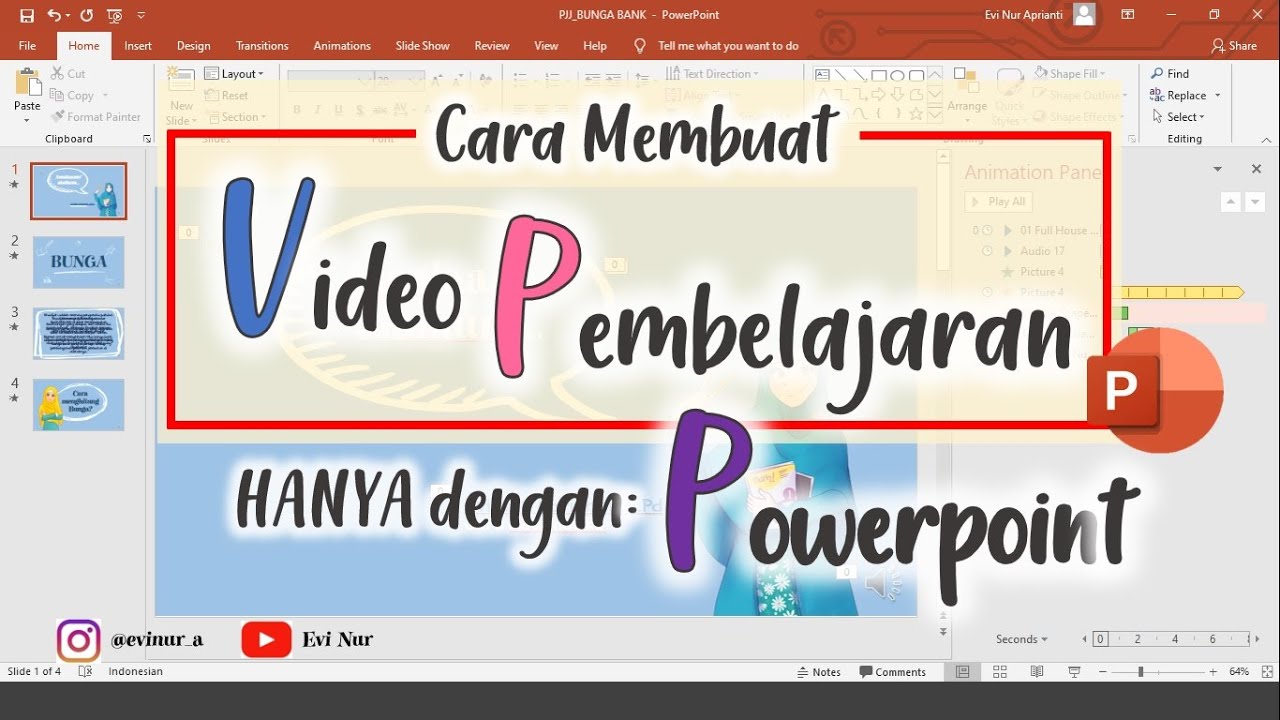
CARA MEMBUAT VIDEO PEMBELAJARAN DENGAN POWERPOINT || BELAJAR POWERPOINT

Como Aprender Excel do ZERO [GUIA ATUALIZADO]
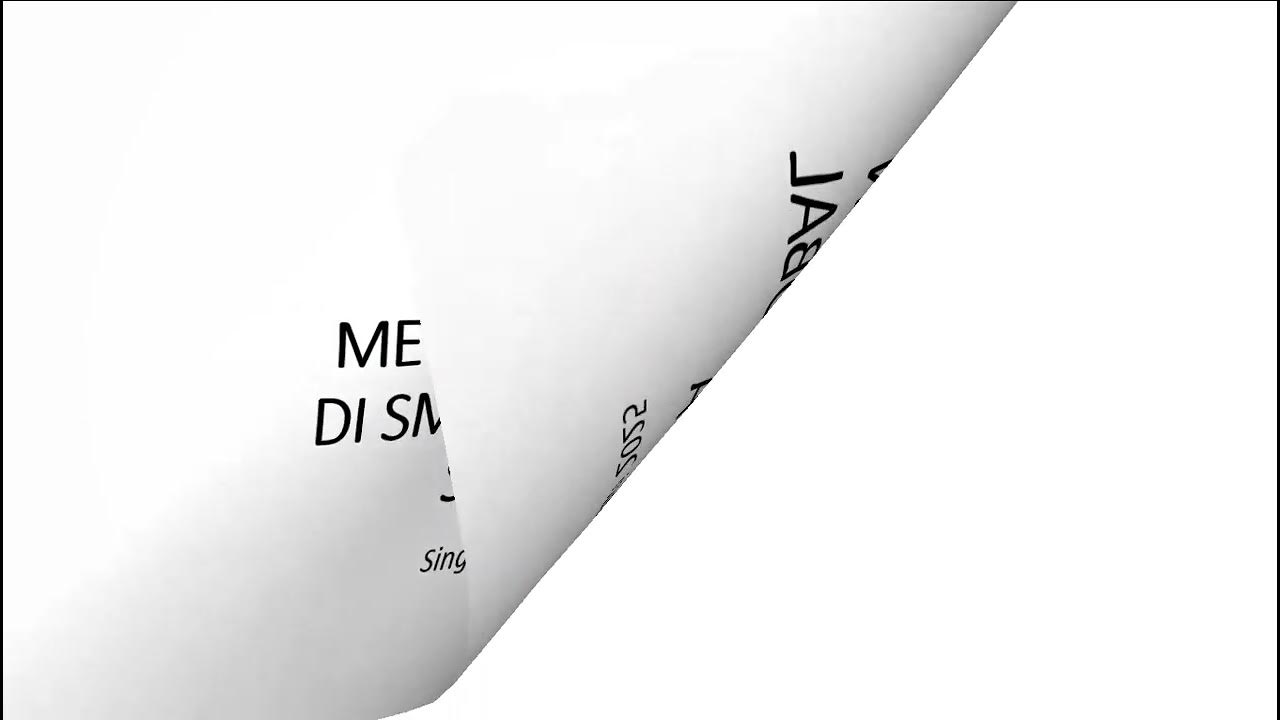
04 How to Animate the Object

01 How to Manage and Navigate Slide
5.0 / 5 (0 votes)
