SCCM Lab: Installing SCCM - Part 13
Summary
TLDRIn this video, Priscilla walks viewers through the process of setting up Microsoft Endpoint Configuration Manager (SCCM) in a lab environment. She shares troubleshooting tips, such as resolving issues when running installation files from a network share, and demonstrates how to install prerequisites and configure the SCCM site. After overcoming challenges, Priscilla celebrates the successful installation of SCCM and emphasizes the importance of learning new skills through hands-on experience with virtual machines, Windows Server 2019, and SCCM. She encourages viewers to follow along and stay tuned for upcoming videos on post-installation tasks and practical SCCM use cases.
Takeaways
- 😀 The video focuses on installing Microsoft SCCM (System Center Configuration Manager) into a lab environment.
- 😀 The setup process starts by copying the installation file from a network share to the guest machine to avoid issues during installation.
- 😀 The prerequisites for SCCM are downloaded and stored in a new folder to ensure smooth installation.
- 😀 The user selects the 'Install a Configuration Manager Primary Site' option to proceed with the SCCM installation.
- 😀 During installation, the site code and site name are specified, with an example being 'pleon'.
- 😀 A minimum of 8GB of space is required for SQL Server, but the user proceeds with 4GB in a testing environment.
- 😀 After installation, the Microsoft Deployment Toolkit is also installed to support further configuration.
- 😀 The Microsoft Endpoint Manager Configuration Manager Console is launched after installation, marking a key milestone.
- 😀 The user highlights the challenges of setting up the lab and mentions multiple attempts to get everything working correctly.
- 😀 The setup includes several components, such as the Domain Controller, DHCP, SQL Server, and the SCCM server itself.
- 😀 The next steps involve post-installation requirements, which will be covered in future videos, focusing on using SCCM for managing updates and collections.
Q & A
Why is it important to save the installation files locally instead of running them from a network share?
-Saving the installation files locally on the guest machine ensures that the installation runs without issues, as running from a network share may cause problems with access and permissions, as shown in the video when the 'splash' file failed to execute.
What is the significance of the 'splash' file during the SCCM installation?
-The 'splash' file is the executable that begins the SCCM installation process. It's an important first step that launches the setup interface, allowing you to select the necessary configuration options.
What steps are involved in the initial installation of SCCM in this video?
-The steps include downloading prerequisites, creating a folder for them, running the installation, selecting the appropriate site code and server, accepting the license agreement, and troubleshooting any installation issues such as insufficient SQL Server RAM.
What issue did the speaker encounter during the installation, and how was it resolved?
-The issue encountered was related to insufficient RAM on the SQL Server (4GB instead of the recommended 8GB). The speaker decided to proceed with the installation in a lab environment, as this wouldn't affect the setup in a testing scenario.
What is the importance of selecting 'Use typical installation options for a standalone primary site' during SCCM setup?
-Selecting this option streamlines the installation by automatically applying default settings for a standalone primary site, which is suitable for most lab and test environments, ensuring a faster and simpler setup process.
How does the speaker address the installation prerequisites for SCCM?
-The speaker downloads the required prerequisites and saves them in a dedicated folder on the guest machine's Documents section. This ensures that all necessary files are accessible and can be used during the installation process.
What is the Microsoft Deployment Toolkit (MDT), and why is it installed after SCCM?
-The Microsoft Deployment Toolkit (MDT) is a collection of tools used for deploying operating systems and software. It is installed after SCCM because it integrates with SCCM to enhance the system's deployment capabilities.
What should be done if the SCCM console doesn't load successfully after installation?
-If the SCCM console doesn't load, it's recommended to double-check the installation process for any missed steps, such as incorrect configurations or system resource issues, and reattempt the installation as necessary.
What does the speaker mean by the term 'post-installation requirements' for SCCM?
-Post-installation requirements refer to the additional configuration steps that need to be performed after the initial SCCM installation, such as setting up collections, pushing updates, and performing further system configurations.
What advice does the speaker offer to those wanting to learn more about SCCM?
-The speaker encourages viewers to follow along with the setup process to gain hands-on experience with SCCM, working with Windows Server 2019, and learning about virtual machines, which are all crucial skills for IT professionals.
Outlines

此内容仅限付费用户访问。 请升级后访问。
立即升级Mindmap

此内容仅限付费用户访问。 请升级后访问。
立即升级Keywords

此内容仅限付费用户访问。 请升级后访问。
立即升级Highlights

此内容仅限付费用户访问。 请升级后访问。
立即升级Transcripts

此内容仅限付费用户访问。 请升级后访问。
立即升级浏览更多相关视频

Free CCNA | DHCP | Day 39 Lab | CCNA 200-301 Complete Course

MDE Tutorial -13 - Endpoint Detection and Response (EDR) in Microsoft Defender for Endpoints

Cara Download & Install Microsoft Office Secara Gratis dan Legal.

Pembahasan UKK TKJ Paket 1 Tahun 2023/2024 - 2 Router Dynamic Routing ospf dengan RB 951-2HnD
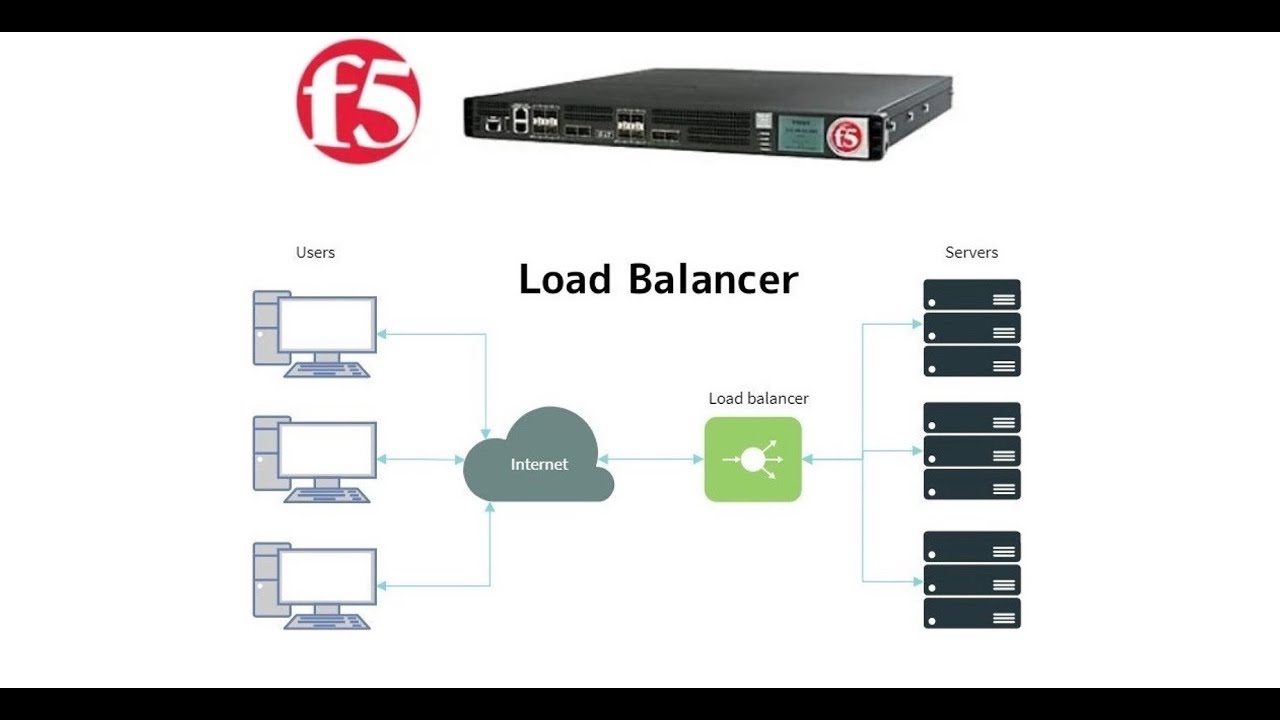
3. Prerequisites to setup F5 lab || How to install Webserver on windows 10 machine || F5 Big-IP LTM
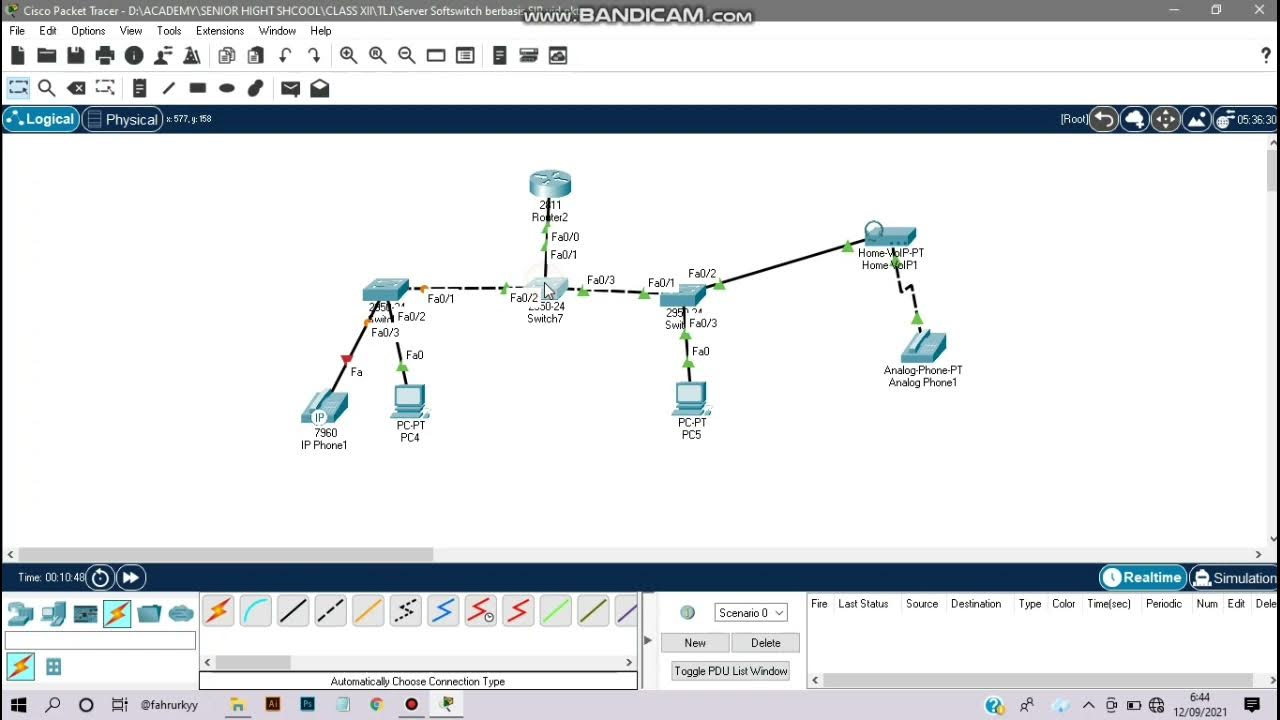
Cara Instalasi Server Softswitch Berbasis SIP di Cisco Packet Tracer
5.0 / 5 (0 votes)
