Using Apple Vision Pro: What It’s Actually Like!
Summary
TLDR本视频深入探讨了使用苹果Vision Pro的体验。作为苹果公司史上最独特、可能带有反乌托邦色彩的产品之一,Vision Pro集成了众多前沿技术,包括全新操作系统、红外眼动追踪技术以及虚拟重构的个人形象等。视频分为两部分,首先介绍了硬件基础,包括其作为高端VR头盔的设计和功能,然后深入分析了如何通过眼动和手势控制、以及与苹果生态系统的集成,来实现日常使用。尽管Vision Pro在沉浸式体验、空间定位、通透模式和生态系统集成方面表现卓越,但其重量、舒适度、外部显示的眼睛效果、应用选择、电池寿命和价格等方面存在不足。视频最后预告了一篇更全面的评论视频,将进一步探讨是否值得购买和拥有Vision Pro。
Takeaways
- 🤖 Vision Pro是一款高端的虚拟现实头戴设备,包含诸多新技术,如虹膜跟踪、三维手势识别和全景通过等。
- 🏋️♀️ 虽然材料做工优秀,但整个头戴设备重达638克,略显笨重。
- 🔋 内置电池仅可持续使用2-4小时,但可通过连接外置电池获得无限续航。
- 👁️ 头戴设备配有内外部摄像头,可建模使用者的面部表情和手势,用于头戴外壳的"人格化"显示。
- 🆓 通过苹果生态系统,Vision Pro可与其他苹果设备无缝连接,共享信息和数据。
- 💻 可将Mac电脑屏幕投射到头戴设备中使用,大大扩展了显示空间。
- 🤯 Vision Pro提供令人印象深刻的沉浸式环境和空间定位,可召唤3D视窗浮于虚拟空间。
- 🎮 目前的应用场景尚有局限,第三方应用有限,缺乏"杀手级"应用。
- 💵 主要的不利因素包括较差的舒适度、外部人眼显示尚待改进、应用选择有限,以及昂贵的价格。
- 🆒 FaceTime通话功能则非常出色,可精确捕捉使用者表情与手势,达到令人赞叹的沉浸感。
Q & A
苹果Vision Pro的核心是什么?
-Vision Pro的核心是一款高级虚拟现实头戴设备。它具有带屏幕和镜头的显示器、扬声器、风扇和按钮,外形类似于现有的VR头盔。
这款头戴设备有哪些独特之处?
-Vision Pro采用了金属和玻璃材质,重量比常规塑料头盔重。它配备了精密加工的铝合金框架、数字旋钮以及一个较大的按钮。它还拥有一块巨大的显示玻璃,以及一系列外部传感器,包括深度传感器、红外光照射器、Lidar和普通RGB摄像头。
Vision Pro如何实现输入控制?
-Vision Pro的主要输入方式是你的眼睛和手。它通过进行实时的眼球和手部跟踪来进行控制。你可以通过眼睛和手指的拿捏控制来选择任务和应用。它还内置了可以识别你眼睛的光学ID技术。
Vision Pro采用了什么技术来跟踪眼球和手部动作?
-头戴设备配备了一些内部传感器,可以跟踪你的眼球,并且利用外部传感器跟踪手部动作。头戴设备外侧还有一个外向显示器,可以重构和显示你的眼睛。
使用Vision Pro感觉如何?
-使用Vision Pro确实是一种独特的体验。由于它的高像素密度、90Hz刷新率、出色的动态范围和毫秒级的低延迟,所以戴上它后感觉更像是在看真实世界而不是屏幕画面。但它也有诸多奇怪和未完全开发的地方。重量和舒适度、电池续航、App选择和价格都是不尽如人意的。
Vision Pro有哪些应用程序?
-Vision Pro有两种类型的应用程序。第一种是专门针对Vision Pro开发的应用,以充分利用它的独特功能。另一种是普通的iPhone和iPad兼容应用。此外,一些大型应用如Netflix和YouTube还没有专用的Vision Pro应用。
在Vision Pro上观看内容会是什么样的体验?
-苹果在Vision Pro上内置了一些原生的媒体应用,如AppleTV+和Disney+。它们为观看媒体内容构建了完整的虚拟环境。你可以沉浸在180度全景视频中,感受到好像明星就在你面前表演。
Vision Pro有哪些值得称赞的地方?
-令人印象深刻的是Vision Pro的沉浸感、空间置放、眼控和手控、透视、生态系统以及空间音频技术。这些都远超同类头戴设备。但它在重量舒适度、外置眼睛、应用选择、电池续航和价格方面还有进步空间。
Vision Pro如何与Mac电脑连接?
-用户可以直接将Vision Pro连接至自己的Mac电脑,使用电脑的显示作为虚拟4K显示器。你仍然可以通过键盘和触摸板来控制电脑的操作,同时还可以在视觉空间中打开其他Vision Pro应用程序。
介绍一下Vision Pro上的Persona特性。
-Persona可以让头戴设备通过眼睛跟踪数据,重构用户的虚拟头像,包括眼睛和表情。它的目的是给周围的人看到类似真人的眼睛图像。用户还可以利用Persona进行视频通话,让远程视频中显示自己的数字头像。但Persona的效果还有些许令人毛骨悚然的地方,有待改进。
Outlines

此内容仅限付费用户访问。 请升级后访问。
立即升级Mindmap

此内容仅限付费用户访问。 请升级后访问。
立即升级Keywords

此内容仅限付费用户访问。 请升级后访问。
立即升级Highlights

此内容仅限付费用户访问。 请升级后访问。
立即升级Transcripts

此内容仅限付费用户访问。 请升级后访问。
立即升级浏览更多相关视频

Learn English at the Apple Store

换C口,有意义吗?iPhone15Pro实机评测

How To Build A Monster Dividend Portfolio | Ep. 325
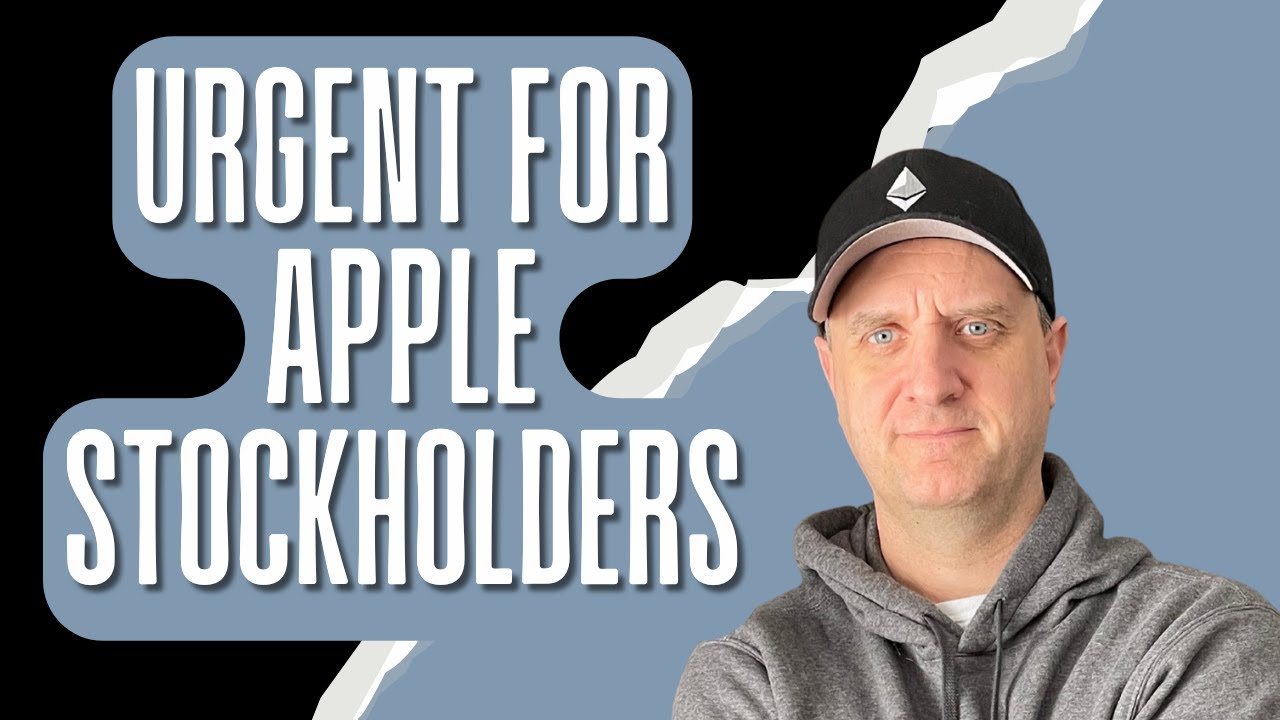
🔥🔥MASSIVE APPLE STOCK PRICE PREDICTION NEWS! YOU NEED TO SEE THIS RIGHT AWAY!

Just Use Apple Notes...
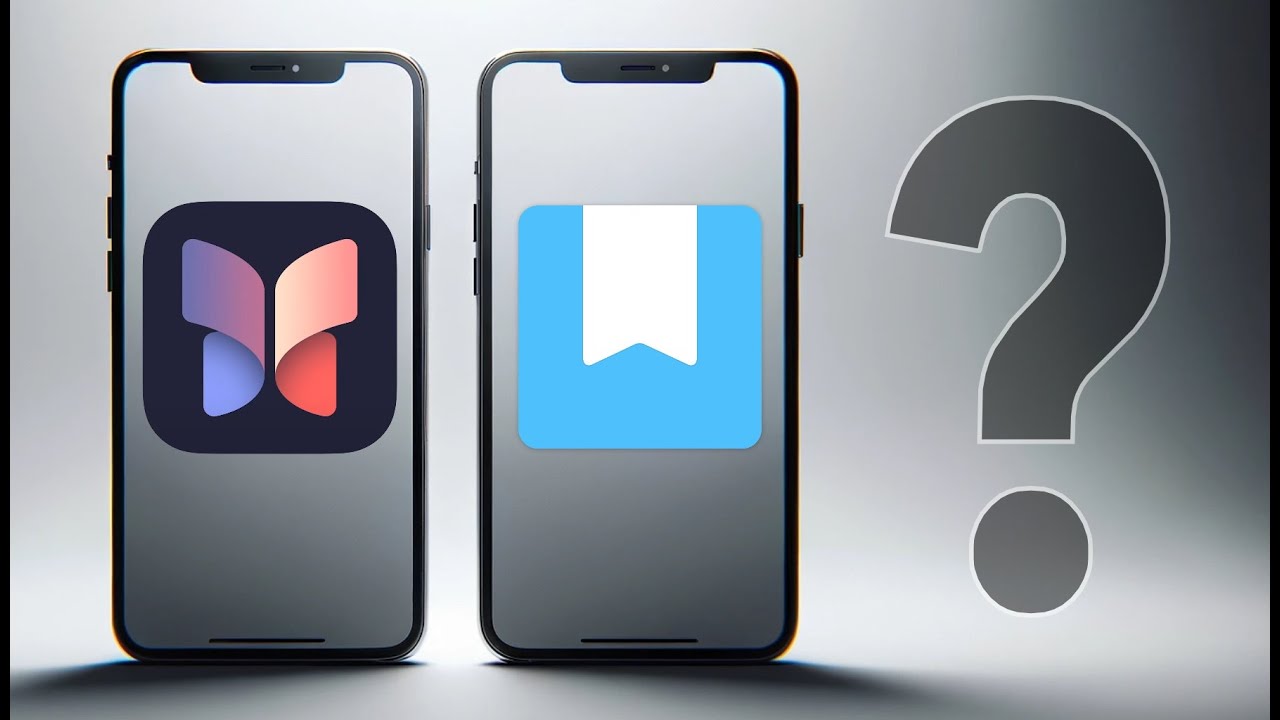
Apple Journal VS Day One Journal - Which is better?

Apple TV 4K (3rd Gen) Review - 6 Months Later
5.0 / 5 (0 votes)