2. Praktik NVivo dari Nol_Tampilan dan Fitur NVivo
Summary
TLDRThis video tutorial introduces the interface of NVivo, a software for qualitative data analysis, focusing on its key sections: Navigation View, List View, Detail View, and Menu. The video is designed for beginners to understand how to navigate and use NVivo's features. It explains how to open projects, manage folders, add data like interviews or social media files, and visualize data. The presenter also guides viewers through organizing and analyzing their data within the software. The tutorial emphasizes the importance of each section and concludes with a preview of future content on creating new projects.
Takeaways
- 🖥️ The video provides an overview of the NVivo software interface, aiming to help new users become familiar with its features.
- 🔧 NVivo can be launched from the desktop icon or through the Start menu by searching for 'NVivo'.
- 📂 NVivo's main interface has four key areas: Navigation View, List View, Detail View, and the Menu.
- 📁 Navigation View on the left side displays folders where users can store various types of data, such as interviews, literature, and social media content.
- 📝 List View shows the contents of the selected folder from Navigation View, providing a more detailed view of files and their categories.
- 🔍 Detail View allows users to see and analyze specific content, such as the text of an interview or the contents of a social media file.
- 📊 The Menu at the top of NVivo contains tools and options for managing projects, such as importing data, creating folders, and organizing files.
- 🗂️ NVivo allows users to add new folders or categories as needed, making it customizable for different research projects.
- 🎯 The video focuses on the interface layout rather than explaining the detailed usage of NVivo's features, which will be covered in future videos.
- 📚 The tutorial aims to make the initial learning curve easier for new users, helping them understand the basic structure and navigation of NVivo before starting a project.
Q & A
What is the purpose of the video tutorial?
-The purpose of the video tutorial is to explain the interface and features of the NVivo software, particularly for beginners who are unfamiliar with it.
What should a user do if they cannot find the NVivo icon on their desktop?
-If the NVivo icon is not on the desktop, users can find and open it by clicking on the Start button in Windows and typing 'NVivo' in the search bar.
What are the two options available when opening NVivo for the first time?
-The two options are 'Blank Project,' which allows users to start a project from scratch, and the option to open a sample project, which demonstrates the interface for practice.
What is the 'Navigation View' in NVivo?
-The 'Navigation View' is the section on the left side of the screen where users can see and manage folders such as data, files, classifications, external data, and notes, among others.
What can be stored in the 'Files' folder within NVivo?
-The 'Files' folder in NVivo can store various types of data, including interviews, literature, news articles, social media content, and surveys. Users can also create new folders for specific types of data.
What is the role of the 'Notes' folder in NVivo?
-The 'Notes' folder stores themes or concepts that users develop from their data during analysis. It helps in organizing key insights and ideas generated from the research.
What is the 'List View' in NVivo?
-The 'List View' shows the contents of the selected folder from the 'Navigation View,' allowing users to see and access files such as interview transcripts, articles, or social media data.
What is displayed in the 'Detail View' section of NVivo?
-The 'Detail View' section displays detailed content from the selected files in the 'List View.' For example, if an interview file is selected, the transcript or audio content will be shown in the 'Detail View'.
How can users import new data into NVivo?
-Users can import new data into NVivo by using the 'Import' menu at the top of the screen. They can select the type of file (e.g., Excel, text, audio) and then locate the file on their computer to add it to the project.
What are the four main parts of the NVivo interface discussed in the video?
-The four main parts of the NVivo interface are: 1) Navigation View, 2) List View, 3) Detail View, and 4) the Menu bar, which provides tools for working with the data.
Outlines

此内容仅限付费用户访问。 请升级后访问。
立即升级Mindmap

此内容仅限付费用户访问。 请升级后访问。
立即升级Keywords

此内容仅限付费用户访问。 请升级后访问。
立即升级Highlights

此内容仅限付费用户访问。 请升级后访问。
立即升级Transcripts

此内容仅限付费用户访问。 请升级后访问。
立即升级浏览更多相关视频

‼️PENGENALAN SPSS | JENIS DATA & CONTOH KASUS DASAR - Part2
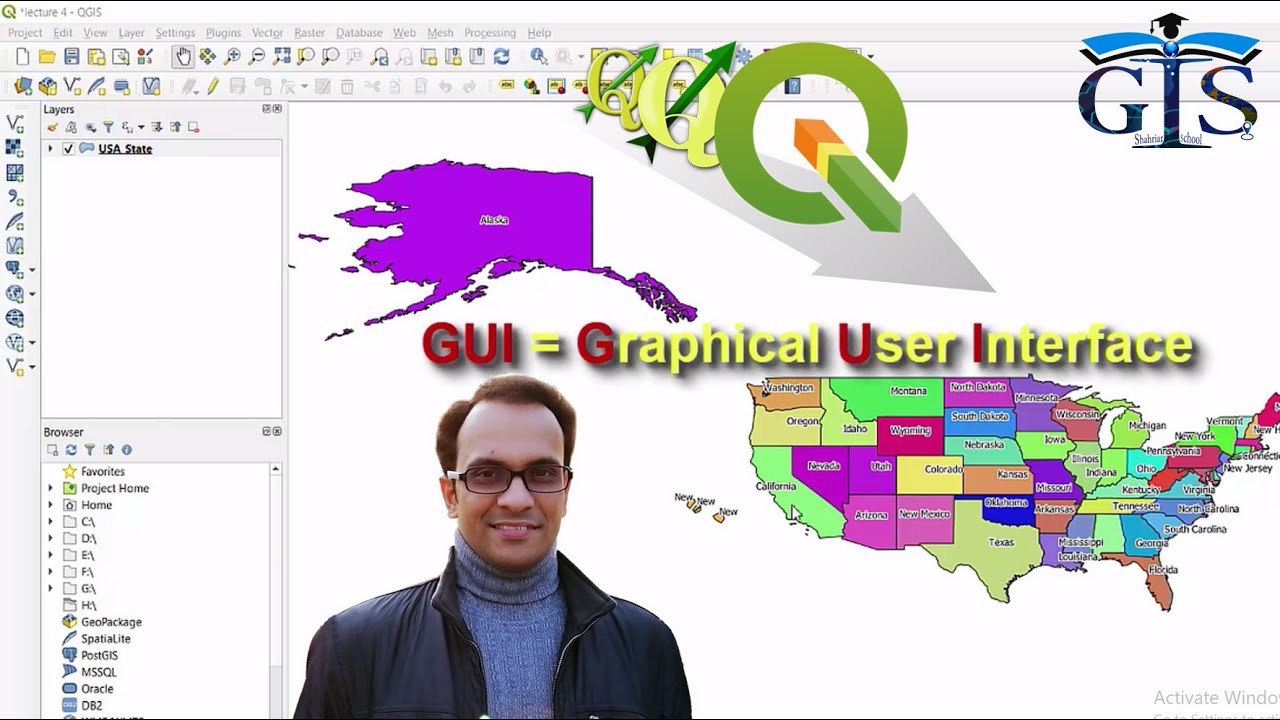
QGIS User Interface Part 1 (Course: QGIS Level 1, Lecture: 7) | Quantum GIS Tutorial | Shahriar |

BELAJAR ARCGIS UNTUK PEMULA #PART1 || DASAR DASAR DATA SPATIAL, IMPORT DATA, BUKA & SIMPAN PROJECT.

NVivo 12 - Memasukkan Data/Input Data

3. Praktik NVivo dari Nol_Memulai Analisis Data / Import berbagai Data Kualitatif dalam NVivo

一夜。統計學:SPSS介紹&問卷編碼
5.0 / 5 (0 votes)
