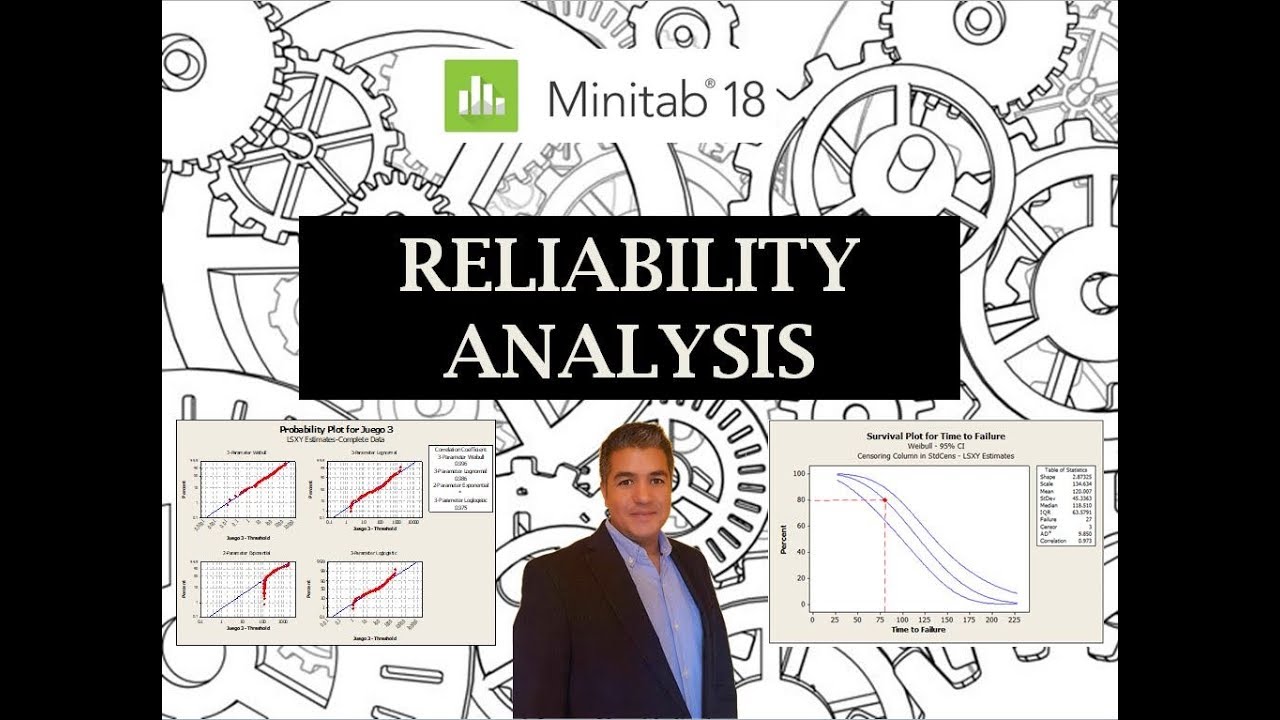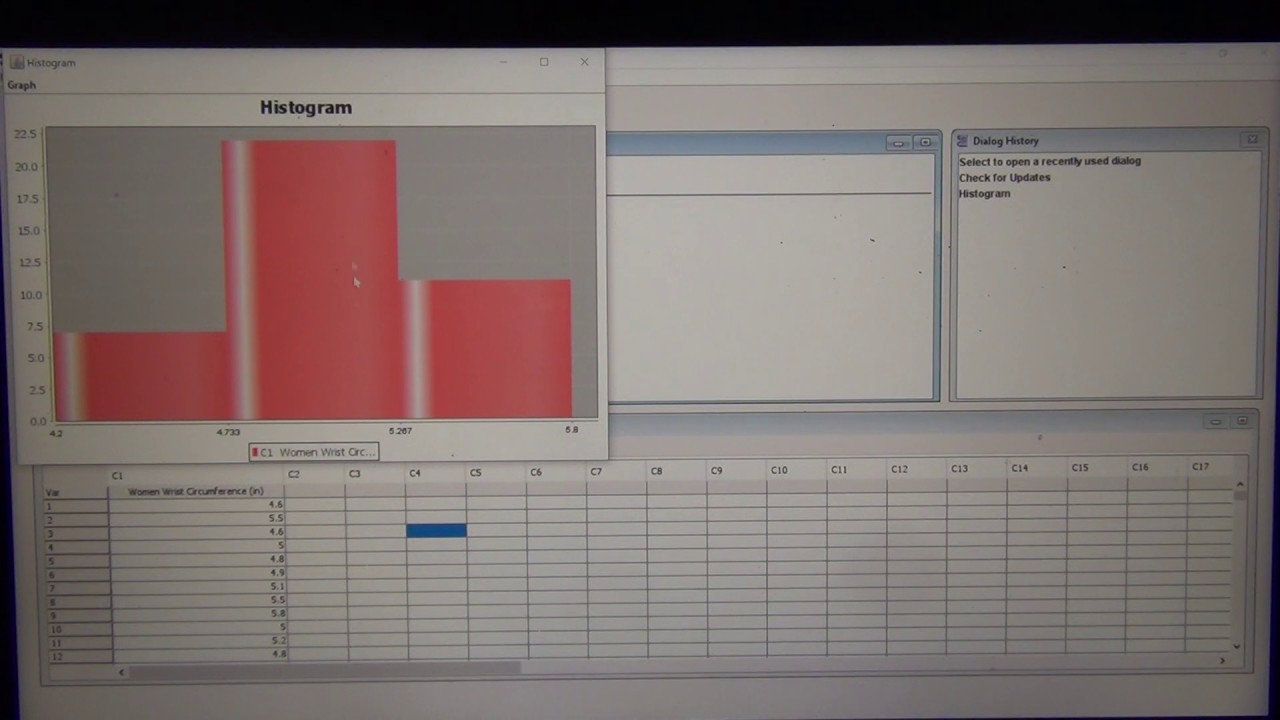NVivo 12 - Memasukkan Data/Input Data
Summary
TLDRThis video tutorial demonstrates how to use the InVivo MPV software for data analysis. The presenter guides users through the software interface, including how to create and manage projects, import various data types (such as documents, audio, and video files), and organize data using the file explorer. The tutorial also covers how to view and edit files, including audio and video playback adjustments, and explains features like modifying file metadata and organizing data into folders. It's an informative guide for those learning to navigate InVivo for qualitative data management and analysis.
Takeaways
- 😀 Introduction to the InVivo MPV software, demonstrating its interface and main features.
- 😀 The tutorial uses InVivo version 12 and mentions potential differences in versions, encouraging users to familiarize themselves with their specific software.
- 😀 InVivo has a main menu at the top, with sections such as 'Home', 'Court', 'Investor', and 'Share', which provide various commands and features.
- 😀 The left side of the InVivo interface serves as a file explorer where users can manage and view their imported data.
- 😀 Users can import a variety of data formats into InVivo, such as .xl, .txt, .pdf, audio, video, and more, by selecting 'File' and then 'Import'.
- 😀 InVivo allows importing data from team projects, making collaboration easier by merging multiple team inputs into one project.
- 😀 After selecting files for import, users can adjust settings or leave certain fields blank before clicking 'Import' to load the data.
- 😀 The software provides a user-friendly file explorer for organizing data into folders, allowing for easier categorization and management of files.
- 😀 When opening files (e.g., field notes), InVivo allows users to edit the data directly within the software or via external applications like Microsoft Word.
- 😀 Audio and video files can be managed through InVivo's dedicated tools, offering features like playback speed adjustment and volume control for enhanced analysis.
- 😀 InVivo displays important file metadata, such as the file name, last modification date, and the user who modified the file, making tracking easier.
Q & A
What is the purpose of the tutorial in the script?
-The tutorial aims to guide users on how to use the 'InVivo MPV' software for data processing, specifically for importing and managing different types of data files, including text, audio, video, and other formats.
What does the 'Blend Ponsel' button do in InVivo MPV?
-The 'Blend Ponsel' button in InVivo MPV allows users to start a new project by creating a new file. Users can input the project name, description, and choose whether to save the project or not.
What are the two main menus in InVivo MPV mentioned in the tutorial?
-The two main menus in InVivo MPV are the top menu (home, court, investor, and share), which provides commands and features, and the file explorer on the left, which manages data files and results.
How can users import data into InVivo MPV?
-Users can import data into InVivo MPV by selecting the 'Project' menu and choosing the type of data to import. Files from various formats such as Excel, text, audio, video, and Outlook can be added.
What types of files can InVivo MPV read and process?
-InVivo MPV can read and process various types of data files, including Excel files, text files, PDF documents, audio, video, and even email attachments in certain formats.
What is the role of the 'File Explorer' in InVivo MPV?
-The 'File Explorer' in InVivo MPV helps users organize and manage their data by creating folders and storing different types of files such as documents, audio, video, and photos for easy access and analysis.
Can multiple files be opened at once in InVivo MPV?
-Yes, InVivo MPV allows users to open multiple files simultaneously, much like a browser, enabling users to work with and view multiple datasets or documents at the same time.
How does InVivo MPV handle audio files?
-InVivo MPV provides a dedicated 'Audio Tools' menu when audio files are opened. Users can play, adjust the volume, and control the playback speed to facilitate transcription or analysis.
What specific features does InVivo MPV offer for video files?
-InVivo MPV offers similar features for video files as it does for audio files. Users can play videos, adjust the volume, and control playback speed for easier review or analysis.
What does the 'Modified On' and 'Modified By' information indicate for a file in InVivo MPV?
-The 'Modified On' and 'Modified By' fields in InVivo MPV show the date and time when the file was last modified and the user who made the changes. This helps track file history and versioning.
Outlines

This section is available to paid users only. Please upgrade to access this part.
Upgrade NowMindmap

This section is available to paid users only. Please upgrade to access this part.
Upgrade NowKeywords

This section is available to paid users only. Please upgrade to access this part.
Upgrade NowHighlights

This section is available to paid users only. Please upgrade to access this part.
Upgrade NowTranscripts

This section is available to paid users only. Please upgrade to access this part.
Upgrade NowBrowse More Related Video
5.0 / 5 (0 votes)