TLE 7- MATATAG CURRICULUM LESSON (1ST QTR)-WORD PROCESSING SOFTWARE
Summary
TLDRThis lesson introduces students to Microsoft Word, emphasizing its utility for creating, editing, and formatting text documents. Key features covered include page breaks, auto table of contents, and mail merge. The video demonstrates how to use these tools effectively, showcasing the insertion of page breaks, creating dynamic tables of contents, and generating personalized documents through mail merge. Interactive elements like picture puzzles and quizzes engage learners, reinforcing the concepts taught. The lesson concludes with practical activities, such as creating certificates using mail merge, to solidify understanding.
Takeaways
- 🖥️ Microsoft Word is a fundamental tool for creating, editing, and formatting text-based documents.
- 📄 Page breaks in Word allow you to end the current page and start a new one, which is useful for separating sections of a document.
- 📑 Automatic tables of contents simplify navigation by generating an index of headings, subheadings, and page numbers.
- 🔄 Mail merge is a powerful feature that allows you to create personalized documents for each recipient, such as form letters, labels, envelopes, and emails.
- 📝 The main components of mail merge include a main document, a data source, and merge fields.
- 👨💻 Word processing software is essential for individuals, students, and professionals worldwide due to its user-friendly interface.
- 📑 To insert a page break, position the cursor, click on the Layout tab, then choose Breaks, and select Page.
- 📝 To create an automatic table of contents, ensure your document has page titles in heading format, then choose the table of contents option from the References tab.
- 💌 For mail merge, start by selecting the mail merge option, choose the document type, select recipients from a data source, and insert merge fields where personalized information will appear.
- 🔍 The table of contents is dynamic and updates automatically when headings in the document are added or modified.
- 📊 The video demonstration shows step-by-step instructions on how to apply page breaks, tables of contents, and mail merge in Word.
Q & A
What is the primary purpose of word processing software like Microsoft Word?
-Word processing software such as Microsoft Word is used for creating, editing, and formatting text-based documents. It is user-friendly and widely used by individuals, students, and professionals.
What is a page break in Microsoft Word and why is it useful?
-A page break in Microsoft Word allows you to end the current page and start a new one. It is useful for separating sections of a document and ensuring content starts on a new page, which helps with document layout and flow.
How does an automatic table of contents help with document navigation?
-An automatic table of contents generates an index of headings, subheadings, and page numbers, making it easier for readers to navigate long documents. It is dynamic and can be updated automatically when headings are modified.
What is mail merge and what are its common uses in Microsoft Word?
-Mail merge is a feature in Microsoft Word that allows users to create a batch of documents personalized for each recipient. It is commonly used for generating form letters, labels, envelopes, and emails with customized information like names and addresses.
What are the main components of a mail merge in Microsoft Word?
-The main components of a mail merge include the main document (template with merge fields), the data source (where personalized information is stored), and merge fields (placeholders for personalized data in the document).
How do you insert a page break in Microsoft Word?
-To insert a page break, position your cursor where you want the break, go to the Layout tab, click on Breaks, and then choose Page. Your cursor will appear on the next page, indicating the page break has been inserted.
What are the steps to create an automatic table of contents in Microsoft Word?
-To create an automatic table of contents, ensure your document is ready with headings. Convert the page titles to heading formats by selecting the Home tab, choosing Styles, and applying a heading style. Then, position your cursor where you want the table of contents, click on the References tab, and select the Table of Contents option.
How do you perform a mail merge using an Excel file in Microsoft Word?
-To perform a mail merge, click on the Mailings tab, select 'Start Mail Merge,' and choose the 'Step-by-Step Mail Merge Wizard.' Select your document type, browse for the Excel file with recipient information, and insert merge fields like names. Then, preview the results and click 'Finish and Merge' to generate personalized documents.
Which Microsoft application should Darlene use to submit a poem with 5-8 stanzas?
-Darlene should use Microsoft Word to submit a poem with 5-8 stanzas, as it is the best application for creating text-based documents.
What command should Ail use to fix irregular paragraph alignment in Microsoft Word?
-Ail should click on the Home tab in the ribbon to access the necessary commands for fixing irregular paragraph alignment.
Outlines

此内容仅限付费用户访问。 请升级后访问。
立即升级Mindmap

此内容仅限付费用户访问。 请升级后访问。
立即升级Keywords

此内容仅限付费用户访问。 请升级后访问。
立即升级Highlights

此内容仅限付费用户访问。 请升级后访问。
立即升级Transcripts

此内容仅限付费用户访问。 请升级后访问。
立即升级浏览更多相关视频

#11 INFORMATIKA | APLIKASI PENGOLAH KATA ( MS.WORD ) Pt1
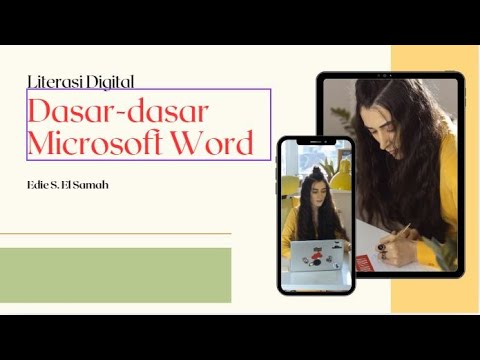
12. Literasi Digital - Dasar-dasar Microsoft Word - Informatika Kelas X

File Types Explained: Text Documents
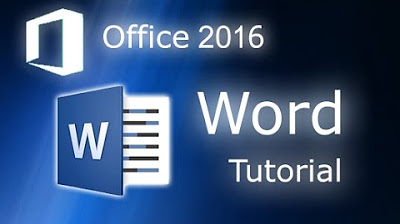
Microsoft Word 2016 - Full Tutorial for Beginners [+General Overview]* - 13 MINS!
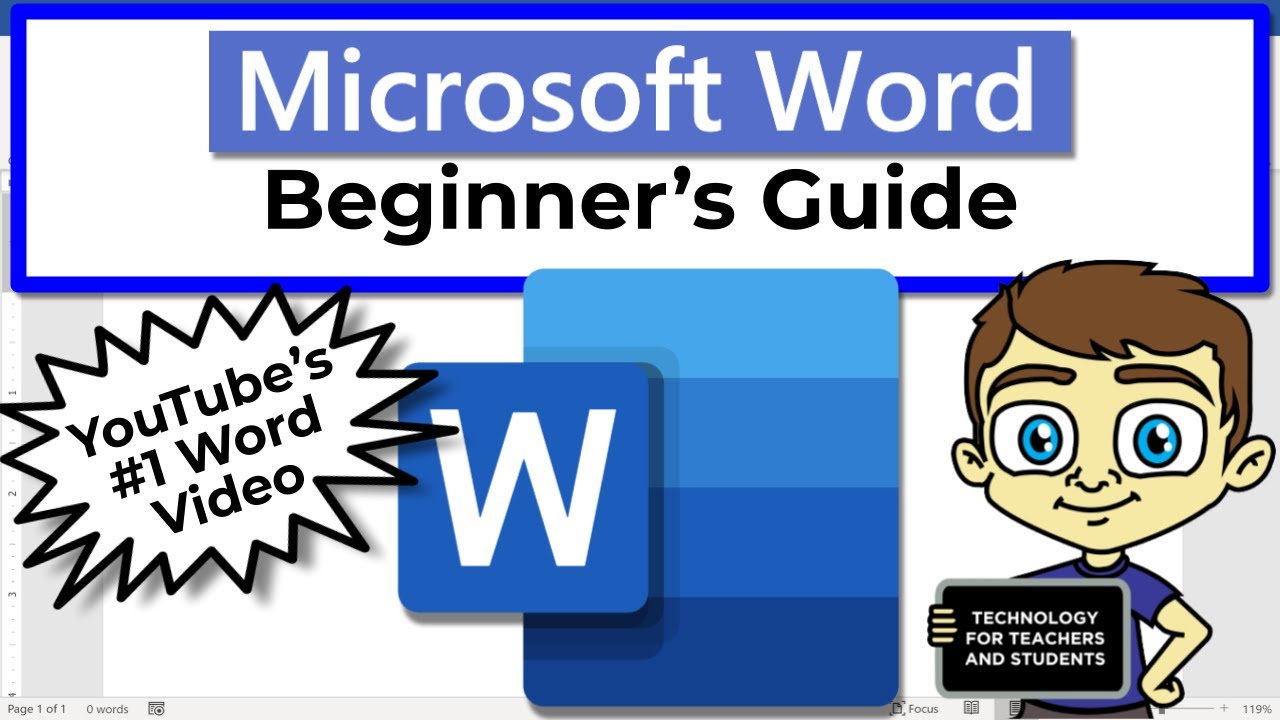
Beginner's Guide to Microsoft Word

KISI KISI INFORMATIKA STS GENAP
5.0 / 5 (0 votes)
