How to reduce temperatures in 12th gen processors!!??
Summary
TLDRIn this video, Justin addresses the challenge of reducing temperatures in top-generation CPUs, particularly for laptops. He explores the limitations of Intel's 12th generation CPUs, noting the absence of unlocked undervolting in U and H series processors. Justin guides viewers through using ThrottleStop to adjust power limits (PL1 and PL2) to manage temperatures effectively. He recommends setting long and short power limits to 40, with the option to lower to 35 for further temperature reduction, cautioning against significant performance loss. The video also touches on the quest for an official method to unlock undervolting and provides instructions for resetting ThrottleStop configurations.
Takeaways
- 💻 The video is aimed at helping viewers reduce temperatures in top-generation CPUs, particularly for laptops.
- 🔒 Intel has locked undervolting in U and H series CPUs, making it unavailable for users.
- 🔍 The presenter is actively searching for a solution to unlock undervolting for 12th generation processors.
- 🛠 The video demonstrates how to use ThrottleStop to manage power limits and reduce CPU temperatures.
- 📊 It's suggested to set long power to 40 and short power to 40 in ThrottleStop for temperature reduction.
- ⚠️ The presenter advises not to set power limits lower than 35 to avoid significant performance loss.
- 🔄 If users are not satisfied with the temperature reduction, they can further adjust the power limits to 37 or 35.
- 🔄 The video also explains how to reset ThrottleStop settings to their defaults by deleting the configuration file.
- 📝 The presenter mentions that another method used for temperature reduction does not work on 12th generation CPUs.
- 👍 The video encourages viewers to like and subscribe for more content.
Q & A
What is the main topic of Justin's video?
-The main topic of Justin's video is showing viewers how to reduce temperatures in top-generation CPUs, specifically for laptops, but the principles can also be applied to desktops.
Why is Justin looking for a solution to unlock undervolting?
-Justin is looking for a solution to unlock undervolting because Intel has decided to only allow undervolting in the HK and HX series CPUs, and not in the U or H series.
What software does Justin recommend for managing CPU temperatures?
-Justin recommends using ThrottleStop, a software that allows users to manage and control CPU power limits and temperatures.
What is the default setting for power limits in Intel's 12th generation CPUs according to Justin?
-According to Justin, the default setting for power limits in Intel's 12th generation CPUs is set quite high, which is not ideal for temperature management.
What power limit settings does Justin recommend for long and short power PL1 and PL2?
-Justin recommends setting the long power limit (PL1) to 40 and the short power limit (PL2) to 40 for normal gaming situations.
What is the lowest power limit setting Justin suggests without significant performance loss?
-Justin suggests not going lower than 35 for both long and short power limits if you want to reduce temperatures further without noticing a lot of performance loss in games.
How can viewers reset ThrottleStop to its default settings according to the video?
-To reset ThrottleStop to its default settings, viewers can delete the ThrottleStop configuration file, which is usually saved on the desktop or in a specified folder.
What is the purpose of GPL in ThrottleStop as mentioned in the video?
-GPL in ThrottleStop stands for 'Generic Power Limit' and it is used to control the power limits of the CPU, which in turn helps in managing the CPU temperatures.
Why does Justin mention the wattage of games in the video?
-Justin mentions the wattage of games to illustrate that in normal gaming situations, the wattage rarely goes over 30 or 35, which is why setting the power limits to 40 is a reasonable starting point for temperature management.
What is the alternative method Justin uses that doesn't work on 12th generation CPUs?
-Justin mentions an alternative method he uses for temperature management that doesn't work on 12th generation CPUs due to differences in architecture, but he does not specify what that method is in the provided transcript.
Outlines

此内容仅限付费用户访问。 请升级后访问。
立即升级Mindmap

此内容仅限付费用户访问。 请升级后访问。
立即升级Keywords

此内容仅限付费用户访问。 请升级后访问。
立即升级Highlights

此内容仅限付费用户访问。 请升级后访问。
立即升级Transcripts

此内容仅限付费用户访问。 请升级后访问。
立即升级浏览更多相关视频
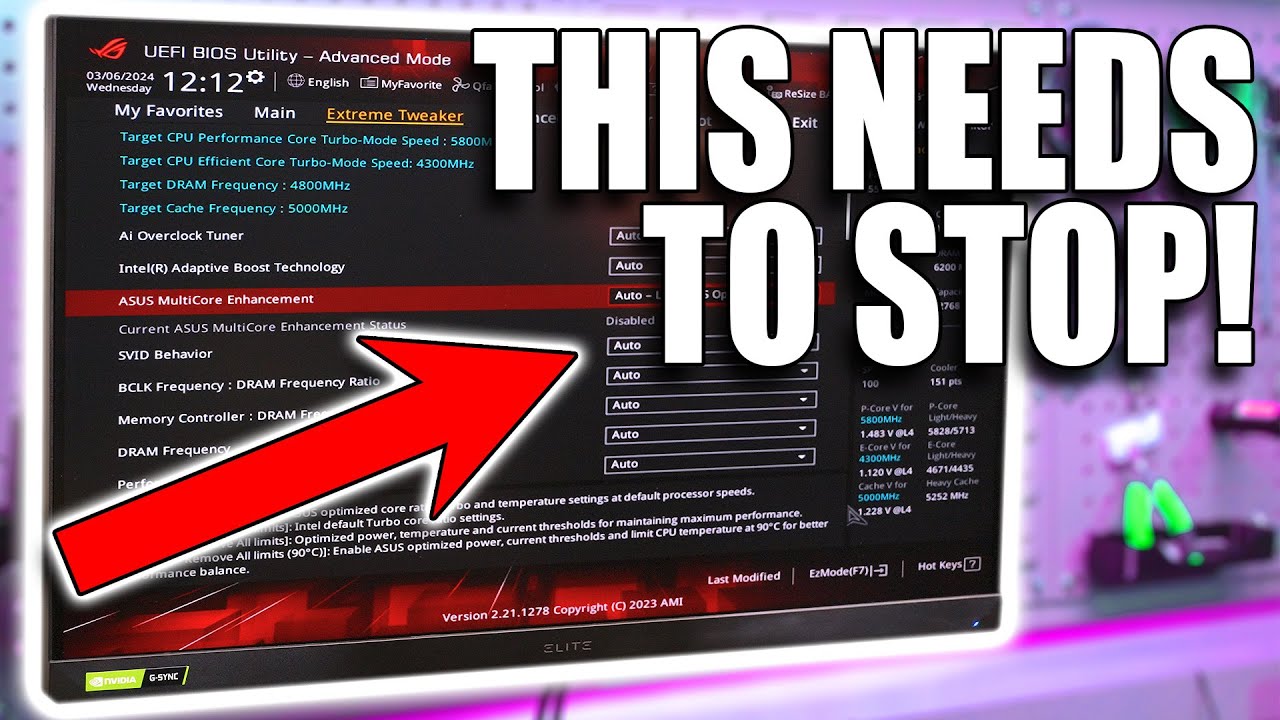
Motherboard Default settings could be COOKING your CPU!

Top 5 Best Laptops Under Rs.50,000 In 2024 ⚡ Best Laptop For Students

AMD, Intel or Qualcomm .... does it matter?

【Intel最後のCPU?】第14世代Core i9を徹底検証!電力&発熱ヤバイ(地獄)【Core i9-14900K】

How To ACTUALLY Take A+ Notes on Laptop (99% Do It WRONG ❌)

Windows laptops are finally good again!
5.0 / 5 (0 votes)
