How to Private All Facebook Posts At Once - Quick and Easy Guide!
Summary
TLDRThis tutorial video guides viewers on how to make all Facebook posts private simultaneously. It instructs users to access their profile settings, navigate to the activity log, and manage posts by filtering categories such as check-ins, photos, and videos. The video demonstrates how to change the audience of all selected posts to 'only me', ensuring privacy and restricting post visibility to the user only. It concludes with an invitation to like and subscribe for more informative content.
Takeaways
- 📱 Open the Facebook application to begin the process.
- 👤 Navigate to your profile by clicking on the profile menu.
- ⚙️ Access settings by clicking on the 'J' icon at the top right corner.
- 🔍 Scroll down to find the 'Activity Log' under your activity.
- 📊 Click on 'Activity Log' and then 'Your Activity Across Facebook'.
- 📝 Select 'Manage Posts' to view all your Facebook posts.
- 🔎 Use the 'Filter' option and choose 'Categories' to refine your post selection.
- 📸 Choose specific post types like 'Photo' and 'Video' to apply changes.
- 🔄 Click 'All' to select all posts for mass privacy changes.
- 🔧 Use the three dots menu to 'Change Audience' for the selected posts.
- 🔒 Set the audience to 'Only Me' to make all selected posts private.
- 👀 Once changed, only you will be able to view these posts on Facebook.
Q & A
What is the main purpose of the video?
-The main purpose of the video is to demonstrate how to make all Facebook posts private at once.
Which application does the video guide the user to use?
-The video guides the user to use the Facebook application.
How does one access their profile menu in the Facebook app?
-To access the profile menu, the user needs to click on the profile icon at the top right corner of the app.
What is the 'J' icon for in the Facebook settings?
-The 'J' icon in the Facebook app is used to open the settings.
Where can the activity log be found within the Facebook settings?
-The activity log can be found by scrolling down in the settings and clicking on it right under the user's activity.
What does the video suggest to do after accessing the activity log?
-The video suggests clicking on 'Your Activity Across Facebook' and then selecting 'Manage Post'.
How does the video instruct to filter the posts for privacy settings?
-The video instructs to click on 'Filter' and then select 'Categories', followed by choosing 'Check-ins', 'Photos', and 'Videos'.
What action is taken after selecting the desired post categories?
-After selecting the categories, the user should click on 'All' to select all posts and then click on the three dots to proceed with changing the audience.
What option should be selected after clicking on the three dots to change the post audience?
-The user should select 'Change Audience' and then click on 'Only Me' to make all the posts private.
What is the final step in making all posts private according to the video?
-The final step is to click on 'Change' after selecting 'Only Me' to apply the privacy setting to all posts.
What will happen to the visibility of the posts after following the video's instructions?
-After following the instructions, all posts will become private and only visible to the user, not to friends, family, or anyone else.
How can viewers show their appreciation for the video?
-Viewers can show their appreciation by liking the video and subscribing to the channel for more content.
Outlines

This section is available to paid users only. Please upgrade to access this part.
Upgrade NowMindmap

This section is available to paid users only. Please upgrade to access this part.
Upgrade NowKeywords

This section is available to paid users only. Please upgrade to access this part.
Upgrade NowHighlights

This section is available to paid users only. Please upgrade to access this part.
Upgrade NowTranscripts

This section is available to paid users only. Please upgrade to access this part.
Upgrade NowBrowse More Related Video
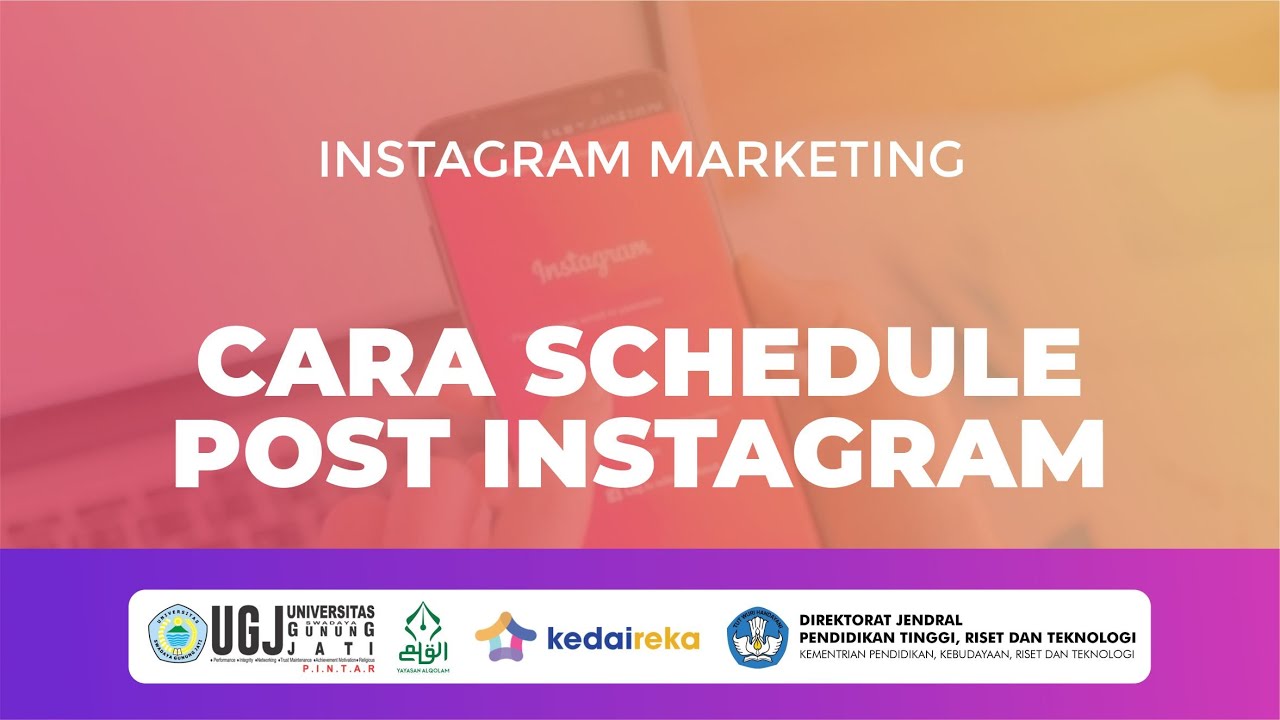
cara schedule post instagram
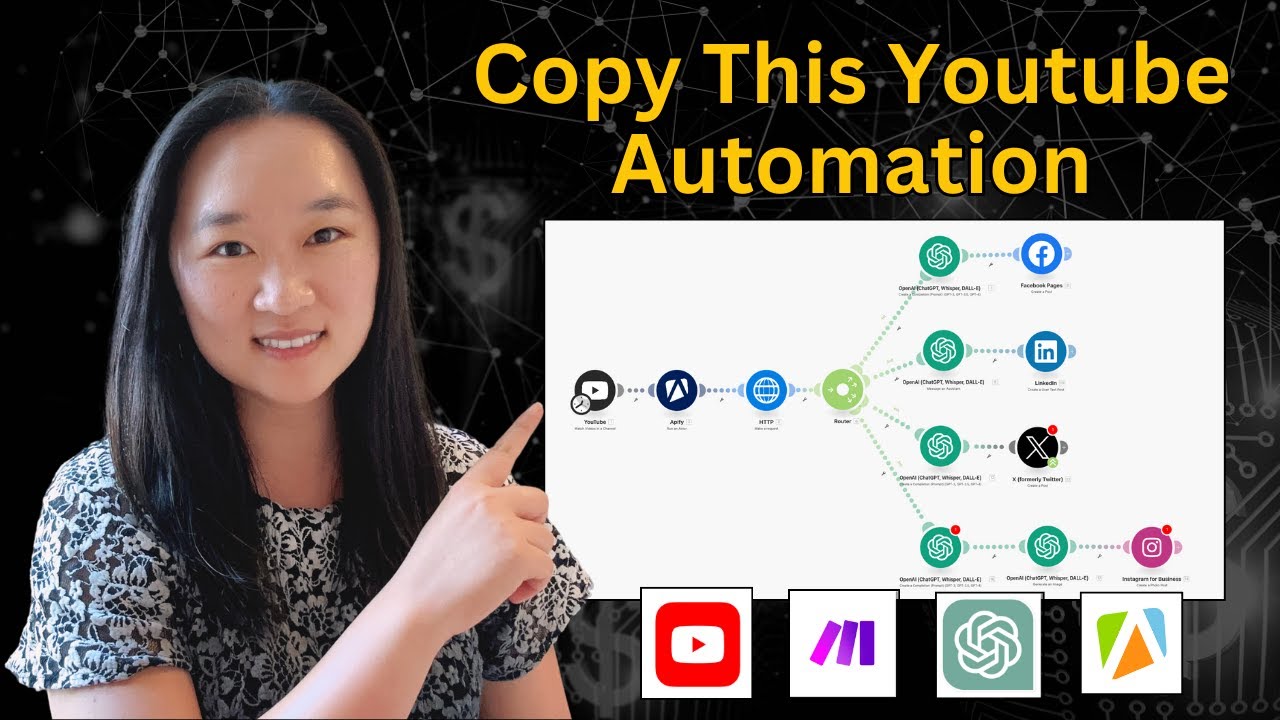
THIS AI Automation Lets You Repurpose Youtube Videos Into Social Media Posts!

240 Social Media Posts in Under 10 Minutes using AI (ChatGPT + Canva)

This Social Media AI Automation Creates Unique Content Daily! (100% Automated!)

Database Design for Facebook: A Social Network Database Example

Đã Có AI Tạo Bài Đăng Mạng Xã Hội Siêu Nhanh Để Bán Hàng, Tiếp Thị Liên Kết Tốt Hơn
5.0 / 5 (0 votes)