Cara Konfigurasi VoIP Pada Cisco Packet Tracer Terbaru || Command Line Interface CLI
Summary
TLDRThis video script offers a step-by-step guide on configuring VoIP with Packet Tracer. It begins with setting up the necessary hardware, including routers and switches, and progresses to the configuration of the switch and router interfaces. The tutorial covers IP address assignment, DHCP setup, and voice service configuration. It concludes with a test, demonstrating the successful connection between iPhones, showcasing the practical application of the VoIP setup.
Takeaways
- 😀 The video is a tutorial on configuring VoIP with Packet Tracer.
- 🔧 The tutorial uses a Router 28-11 and a Switch 29-5024 for VoIP setup.
- 📞 Three iPhones are used for demonstrating the connection and configuration process.
- 💻 The script details the step-by-step process of configuring switches and routers for VoIP.
- 🌐 It explains how to connect the devices using cables and configure them to establish a connection.
- 📝 The video provides commands for entering the configuration mode and setting up interfaces on the switch.
- 🔢 It guides through setting IP addresses on the router and configuring DHCP for the iPhones.
- 't📞 The script includes instructions for setting up voice services and assigning phone numbers to the iPhones.
- 't📲 The tutorial covers how to test the VoIP setup by making calls between the iPhones.
- 🔄 The video emphasizes the importance of saving the configuration to retain the settings.
- 👍 The presenter encourages viewers to like the video if they find it useful.
Q & A
What is the main topic of the video script?
-The main topic of the video script is configuring VoIP with Packet Tracer.
Which router model is mentioned in the script for VoIP configuration?
-The router model mentioned for VoIP configuration is 28 11.
What type of switch is used in the script for VoIP configuration?
-The switch type used in the script is a 29 5024 POT switch.
How many iPhones are used in the configuration process described in the script?
-Three iPhones are used in the configuration process.
What command is used to enter the enable mode on the switch?
-The command used to enter the enable mode on the switch is 'enable'.
What interface is configured on the switch in the script?
-The interface configured on the switch in the script is FastEthernet or Fa0/1.
What is the IP address assigned to the router's Internet interface in the script?
-The IP address assigned to the router's Internet interface is 192.168.1.1 with a subnet mask of 255.255.255.0.
How is the DHCP service configured for the iPhones in the script?
-The DHCP service is configured by setting the IP address, subnet mask, default gateway, and exclusive address for the iPhones.
What is the purpose of configuring the 'telephone service' in the script?
-The purpose of configuring the 'telephone service' is to enable the handling of calls for the connected devices, such as iPhones.
What is the maximum number of iPhones supported in the configuration mentioned in the script?
-The configuration mentioned in the script supports a maximum of 600 iPhones.
How are the phone numbers assigned to the iPhones in the script?
-The phone numbers are assigned by configuring the 'dn' (directory number) with specific values like dn1, dn2, and dn3 with corresponding phone numbers.
What is the final step mentioned in the script for saving the configuration?
-The final step mentioned for saving the configuration is to type 'write memory' or 'wr' to save the changes.
How is the connectivity between iPhones tested in the script?
-The connectivity between iPhones is tested by making calls from one iPhone to another using the assigned phone numbers.
Outlines

This section is available to paid users only. Please upgrade to access this part.
Upgrade NowMindmap

This section is available to paid users only. Please upgrade to access this part.
Upgrade NowKeywords

This section is available to paid users only. Please upgrade to access this part.
Upgrade NowHighlights

This section is available to paid users only. Please upgrade to access this part.
Upgrade NowTranscripts

This section is available to paid users only. Please upgrade to access this part.
Upgrade NowBrowse More Related Video

IP Phone configuration packet tracer (Very Simple step)
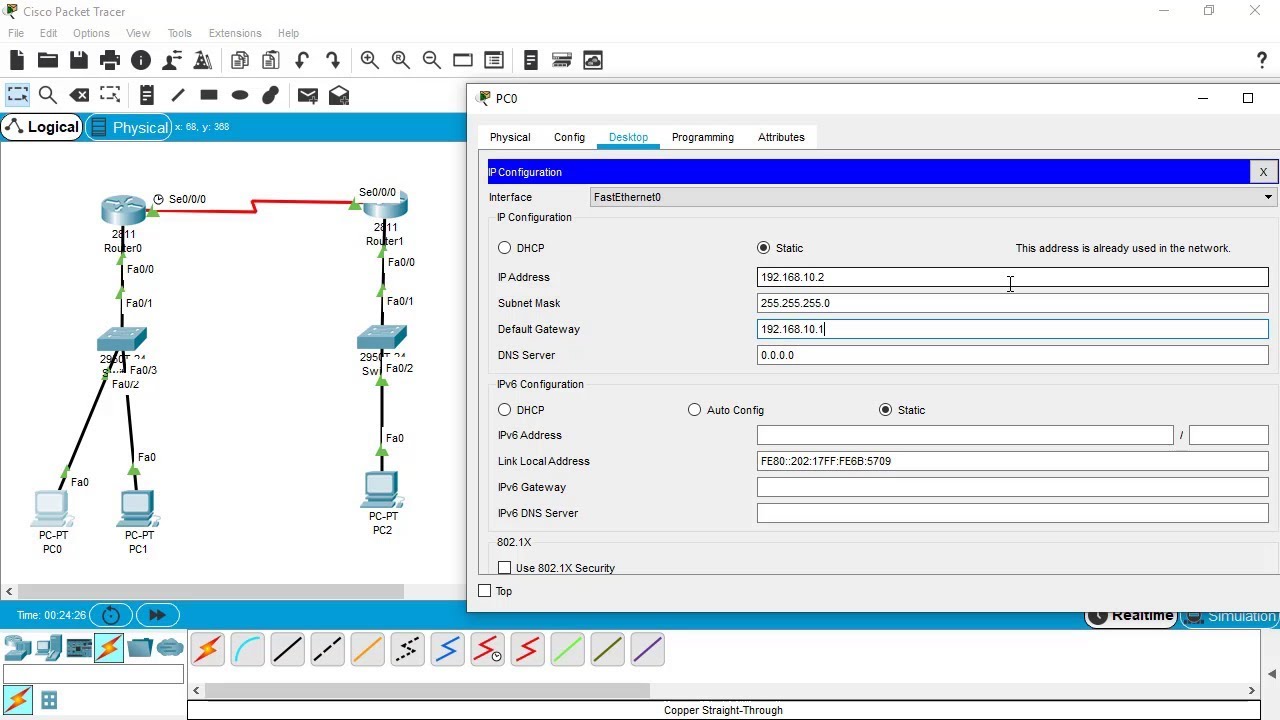
SSH Configuration on Cisco Routers and Switches using Cisco Packet Tracer

Membuat Jaringan Sederhana dengan Cisco Packet Tracert | 1 Server 1 Router 2 Switch 6 Client
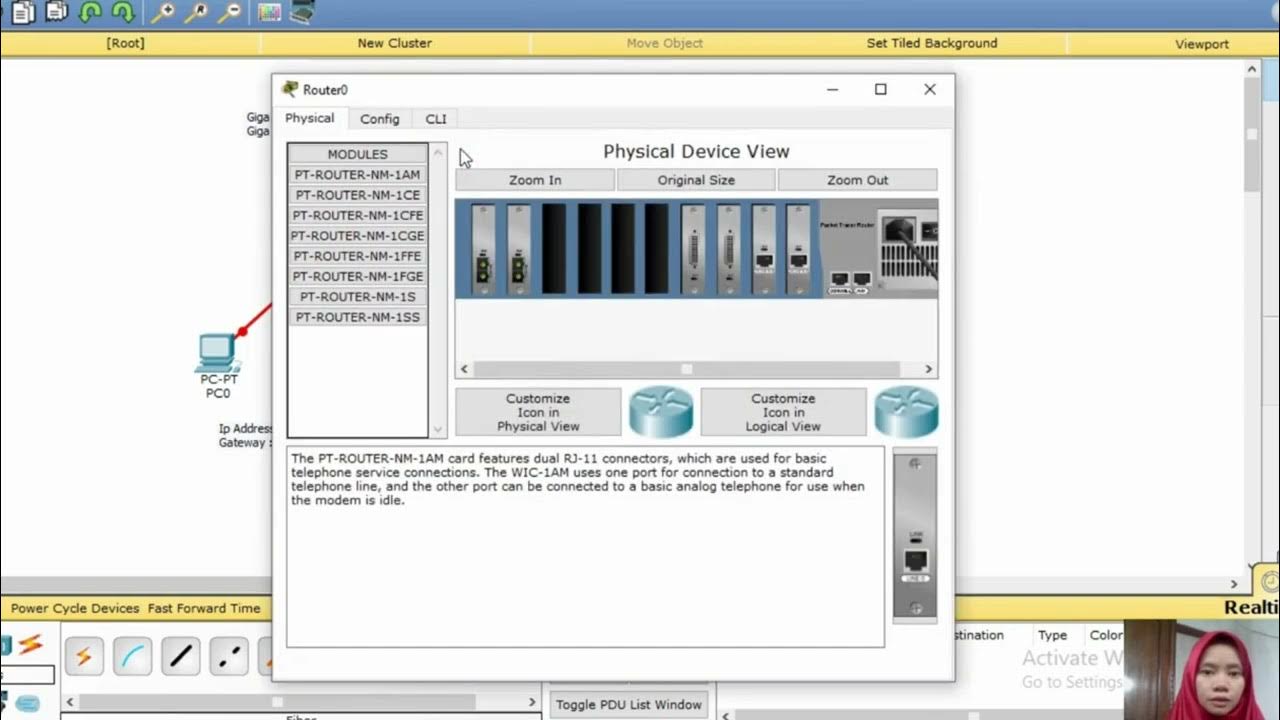
Tutorial Konfigurasi Jaringan Fiber Optik dengan Cisco Paket Tracer
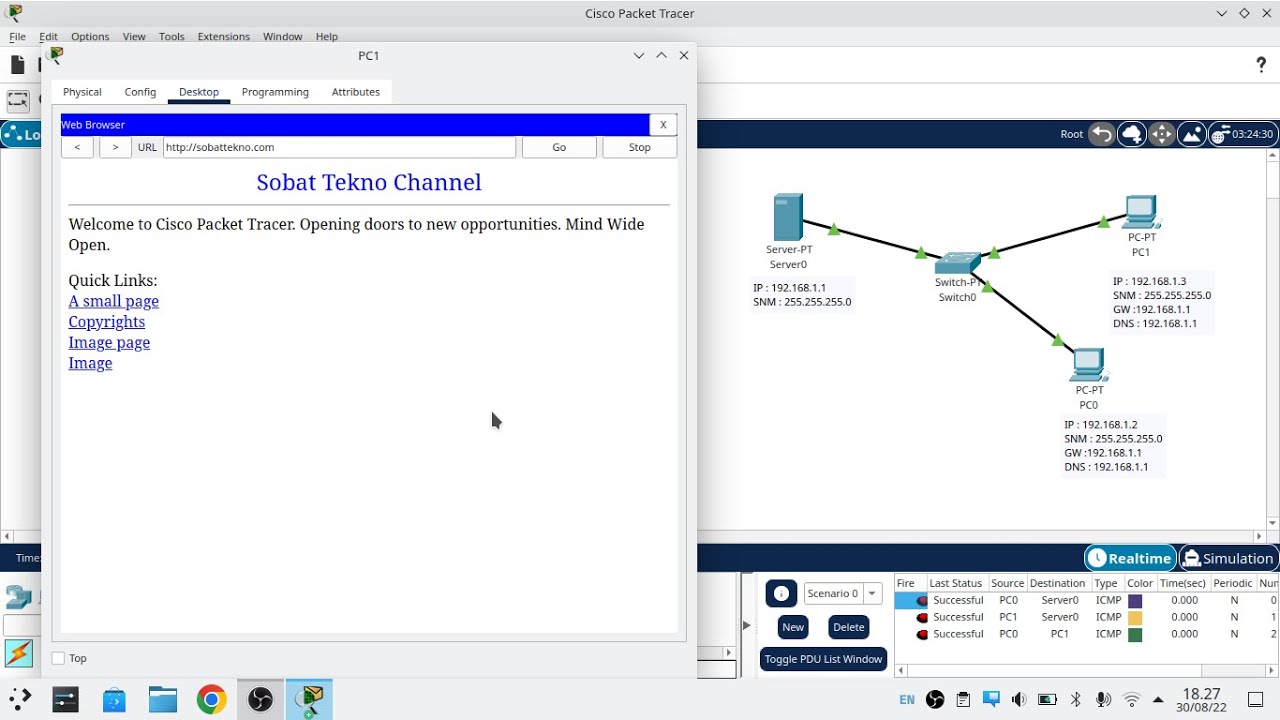
Cara Konfigurasi DNS Server Di Cisco Packet Tracer

2.2.13 Packet Tracer - Point to Point Single Area OSPFv2 Configuration
5.0 / 5 (0 votes)