How I Organize My Life, Work, and Everything Else | Notion Tour 2023
Summary
TLDRThis video script details a comprehensive life management system using Notion, a productivity app. The creator shares their experience with Notion Projects, emphasizing its top-down and bottom-up workflow for planning and adapting to changes. They introduce a template for organizing projects, tasks, and notes, highlighting features like AI autofill for summarizing notes and generating ideas. The script offers a glimpse into the creator's personal use of Notion for studies, YouTube channel management, and business operations, showcasing its adaptability and efficiency in various aspects of life.
Takeaways
- 😀 Notion is a versatile productivity app used for various life aspects, including studies, YouTube channel management, and business operations.
- 📚 The speaker is partnering with Notion to promote their new 'Notion Projects' feature, which enhances life management systems.
- 🎁 A free template is being offered as a bonus for viewers, with the request to check out Notion and watch the entire video.
- 🛠 The script discusses the importance of managing both actionable items (tasks) and non-actionable items (notes) for stress-free productivity.
- 🔍 Two key workflows are highlighted: 'top-down' for planning and 'bottom-up' for adapting to changes and integrating new tasks and ideas.
- 🗂️ The 'top-down' workflow involves planning projects with tasks and notes, while 'bottom-up' focuses on incorporating new tasks and ideas into the workflow.
- 📊 Notion's dashboard includes different views for projects, tasks, and notes, allowing for an organized and adaptable management system.
- 📅 The 'Sprints' feature in Notion is introduced as a method to create focused, time-bound goals, leveraging the benefits of time pressure for productivity.
- 📝 The 'CCC' framework stands for Collect, Clarify, and Calendar, which is a method to manage tasks and notes based on the GTD (Getting Things Done) methodology.
- 🔑 Notion's relational linking feature is praised for its ability to connect notes to multiple projects, simplifying the organization and retrieval of information.
- 🤖 The introduction of AI autofill in Notion is showcased, which can summarize key points, generate titles, and provide meeting takeaways, enhancing the efficiency of the management system.
Q & A
What is the primary function of Notion for the speaker?
-For the speaker, Notion serves as a comprehensive productivity app that integrates various aspects of their life, including tracking studies, managing a YouTube channel, and running a business.
How does the speaker describe the 'top-down' and 'bottom-up' workflows in Notion?
-The 'top-down' workflow involves planning projects by brainstorming tasks and researching notes, while the 'bottom-up' workflow is about adapting to changes and integrating new tasks and ideas into the existing workflow.
What is the purpose of the 'do not delete' toggle in the Notion template?
-The 'do not delete' toggle is a warning to users not to delete the section as it contains important information such as the instruction manual, documentation, and databases that are crucial for the template's functionality.
How does the speaker categorize projects in the Notion dashboard?
-The speaker categorizes projects using tags, such as 'school', 'business', 'Creator' for YouTube, and 'personal', allowing for easy organization and access to different types of projects.
What is the significance of the 'CCC' framework mentioned in the script?
-The 'CCC' framework stands for Collect, Clarify, and Calendar. It is a method to manage tasks and notes by first collecting them, then clarifying their purpose and project association, and finally scheduling them in a calendar for focused action.
How does the speaker use the 'Sprint' feature in Notion?
-The speaker uses the 'Sprint' feature to set clear progress goals and create a sense of urgency around completing those goals within a set time frame, which helps to improve focus and productivity.
What is the benefit of using the AI autofill feature in Notion according to the script?
-The AI autofill feature in Notion provides a convenient way to summarize key points from notes, generate alternate titles for creative projects, and list actionable items from meetings, making it easier to review and act on information.
How does the speaker manage tasks and notes on their mobile device using Notion?
-The speaker uses a 'collect' page in Notion as a widget on their mobile device to capture tasks and notes while on the go. These notes are then synced across devices and can be further organized when the speaker returns to their computer.
What is the 'breadcrumb trail' mentioned in the script, and how is it used?
-The 'breadcrumb trail' is a navigation feature in Notion that allows users to easily move between different pages or sections of their dashboard. It is used to quickly navigate back to the main project dashboard or other sections.
How does the speaker use the 'active items' section on the Notion home page dashboard?
-The 'active items' section provides an overview of ongoing projects, tasks, and Sprints. It allows the speaker to quickly see what they are currently working on and manage their workflow effectively.
What is the speaker's view on the importance of managing both action items and non-actionable items?
-The speaker views both action items and non-actionable items, such as tasks and notes, as important to manage for stress-free productivity. Proper management of these elements is key to an effective life management system.
Outlines

This section is available to paid users only. Please upgrade to access this part.
Upgrade NowMindmap

This section is available to paid users only. Please upgrade to access this part.
Upgrade NowKeywords

This section is available to paid users only. Please upgrade to access this part.
Upgrade NowHighlights

This section is available to paid users only. Please upgrade to access this part.
Upgrade NowTranscripts

This section is available to paid users only. Please upgrade to access this part.
Upgrade NowBrowse More Related Video

Das ULTIMATIVE Notion Setup - Mein zweites Gehirn zum Lernen, Organisieren und Planen
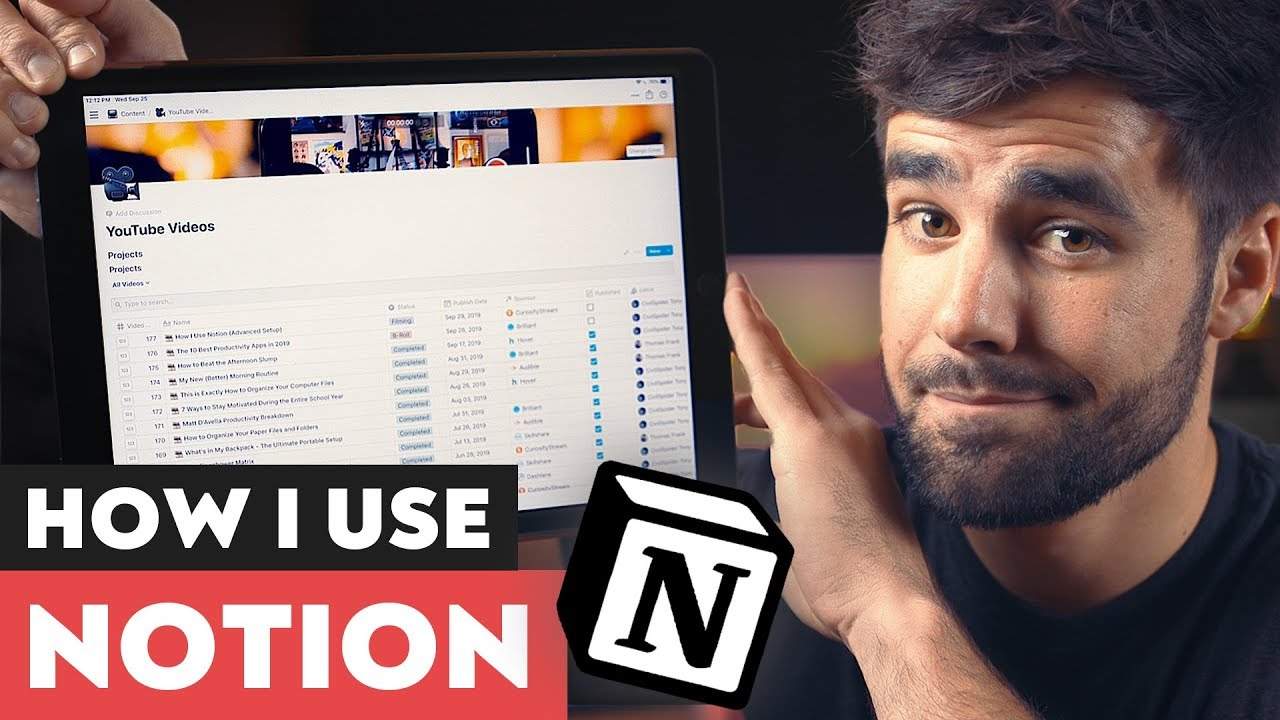
The Most Powerful Productivity App I Use - Notion

【2024年版】初心者向け Notion タスク管理術を紹介します
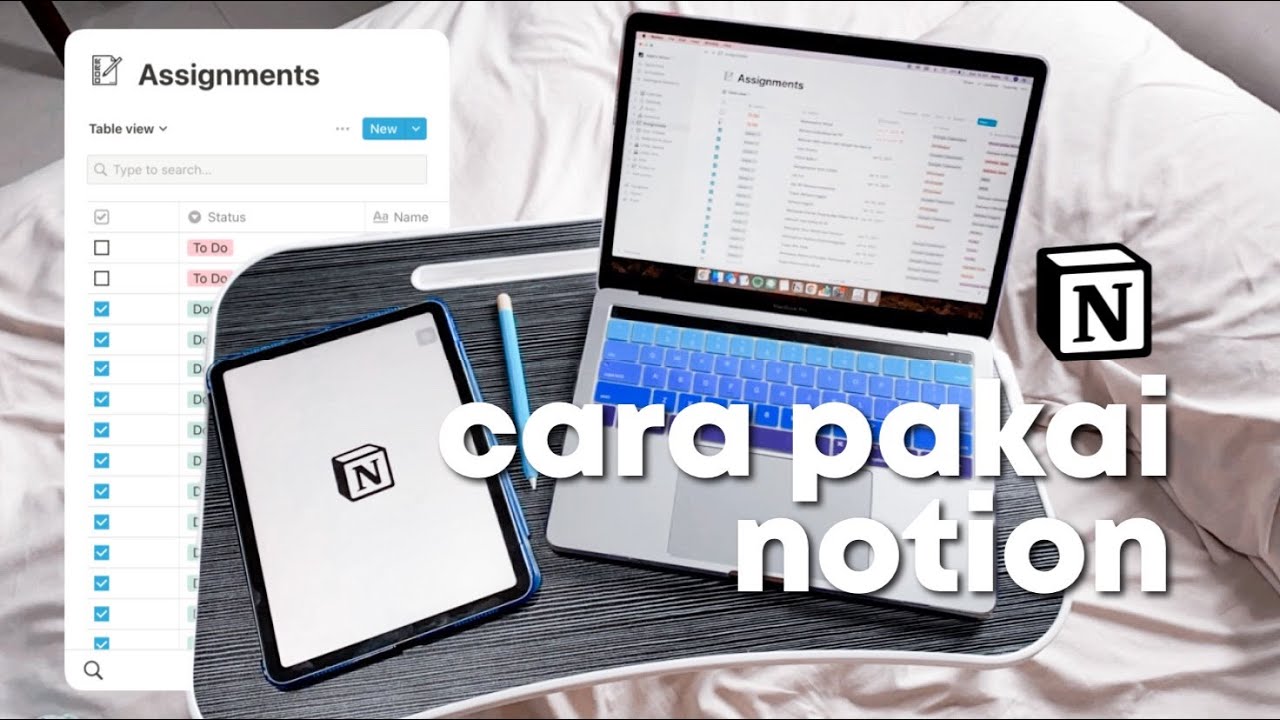
Caraku Produktif dengan Notion (mengatur tugas dan jadwal sekolah)
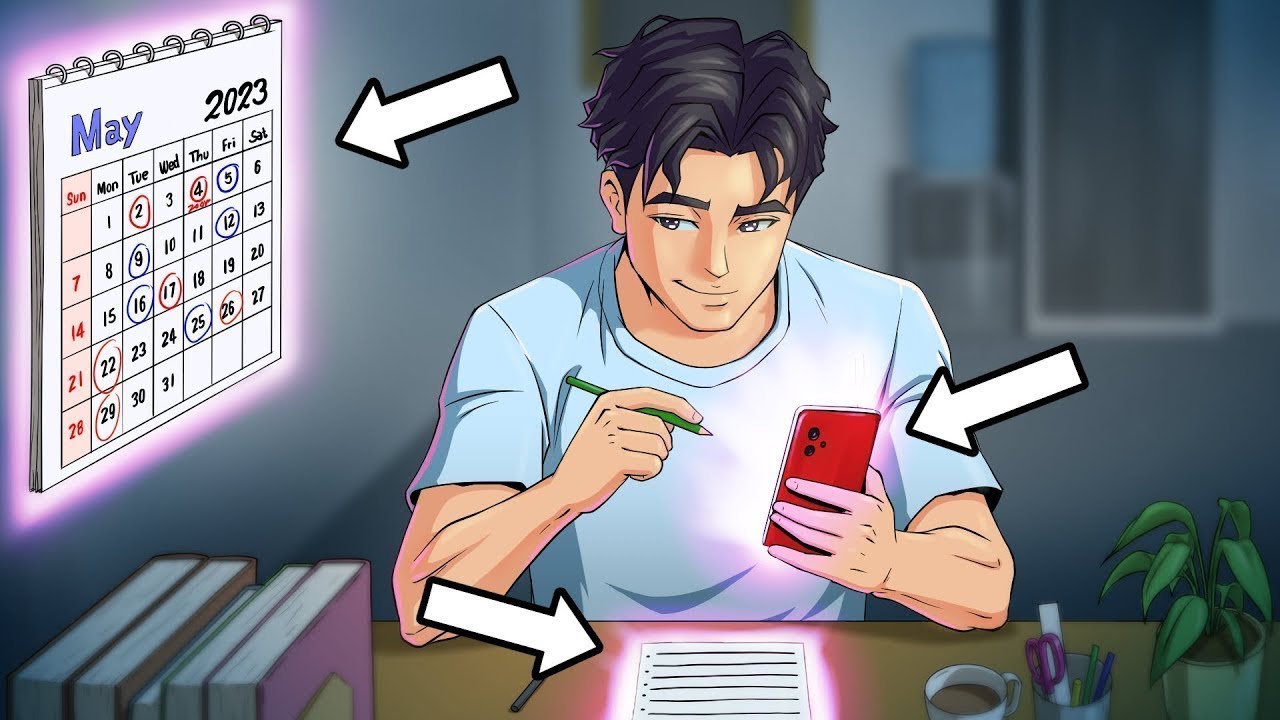
I Built The Ultimate Time Management Template

I Tried ONLY Working in Notion for a DAY - Here’s What Happened
5.0 / 5 (0 votes)