The Most Powerful Productivity App I Use - Notion
Summary
TLDRThis video script offers an in-depth exploration of Notion, a versatile all-in-one workspace app. The creator shares personal insights on using Notion for project management, particularly for tracking YouTube video projects. Highlighting advanced features like databases, templates, relations, and roll-ups, the script demonstrates how these can streamline workflows. The video also showcases a custom project tracker template, illustrating Notion's potential to improve productivity and organization in content creation.
Takeaways
- 📝 Notion is a highly versatile all-in-one workspace that can be used for note-taking, creating databases, checklists, and more.
- 🔗 Notion's linking feature allows documents to connect with each other, enhancing the organization and accessibility of information.
- 📈 The video project tracker is a template and database that the speaker has developed to streamline the video production process.
- 📊 Notion's database feature is akin to Excel spreadsheets but offers more flexibility with multiple viewing options like Kanban and calendar views.
- 📑 The templating feature in Notion is a powerful tool that, when combined with databases, allows for the creation of unique and efficient workflows.
- 🔄 Relations and roll-ups are advanced Notion features that enable databases to be interconnected, providing a comprehensive view of related data.
- 🎬 The speaker uses Notion to manage video projects from ideation to publishing, including tracking B-roll, sponsors, and editing tasks.
- 📝 Notion can be used to create and manage detailed checklists for various stages of a project, ensuring nothing is overlooked.
- 📐 The use of filters and sorts in Notion databases allows for dynamic and customized views, tailored to specific needs or queries.
- 📚 The script describes a detailed example of how Notion can be used to organize and execute a video project, from concept to post-production.
- 💡 The video also touches on the importance of continuously seeking better ways to do things and the value of learning and adapting new tools and ideas.
Q & A
What is the main purpose of Notion according to the video?
-Notion is described as an all-in-one workspace that defies traditional categorization due to its flexibility and ability to be used for various tasks such as note-taking, creating databases, checklists, and more.
How does the video creator use Notion for their YouTube video projects?
-The creator uses Notion as a project tracker and planner for their YouTube videos, which includes a template and database to keep track of all aspects of video production in one place.
What are the three advanced features of Notion discussed in the video?
-The three advanced features discussed are the database feature with multiple views like Kanban and calendar, the templating feature, and the relations and roll-ups features that allow databases to be connected to each other.
How does the database feature in Notion differ from a traditional spreadsheet?
-In Notion, each row in a database is its own page where you can include various elements like text, other databases, and more. This makes it more flexible than a traditional spreadsheet which is limited to tabular data.
What is the benefit of using templates in Notion as highlighted in the video?
-Templates in Notion allow the creator to standardize the structure of pages, making it efficient to create new pages for different video projects with pre-defined sections and checklists, ensuring consistency and completeness.
How does the video creator organize the status of their video projects in Notion?
-The creator organizes the status of their video projects using different views in Notion, such as an Excel spreadsheet view, a Kanban view for tracking project stages, and a calendar view for editorial planning.
What is the role of the 'Relations' feature in Notion as explained in the video?
-The 'Relations' feature allows the creator to link two databases together, enabling them to associate specific information, such as sponsor details, with individual video projects within the database.
How does the 'Roll-ups' feature help in tracking the number of spots done for each sponsor?
-The 'Roll-ups' feature uses existing relations to perform calculations, such as counting how many times a sponsor is mentioned across different projects, to provide a summary count of video spots done for each sponsor.
What is the significance of being able to filter and sort databases in Notion on-the-fly?
-The ability to filter and sort databases dynamically allows the creator to quickly find and view information relevant to specific needs, such as all videos sponsored by a particular company or those in a certain stage of production.
How does the video creator use the B-roll list within Notion to improve video production efficiency?
-The B-roll list is a nested database within a database that allows the creator to organize, categorize, and track the status of B-roll footage needed for videos, which helps in planning and executing the gathering of B-roll more efficiently.
What is the advantage of using Notion over other apps for the video creator's workflow?
-Notion offers a more integrated and flexible system that combines various features like databases, templates, relations, and roll-ups, which allows the creator to manage all aspects of video production in one place, improving efficiency and organization compared to using multiple separate apps.
Outlines

This section is available to paid users only. Please upgrade to access this part.
Upgrade NowMindmap

This section is available to paid users only. Please upgrade to access this part.
Upgrade NowKeywords

This section is available to paid users only. Please upgrade to access this part.
Upgrade NowHighlights

This section is available to paid users only. Please upgrade to access this part.
Upgrade NowTranscripts

This section is available to paid users only. Please upgrade to access this part.
Upgrade NowBrowse More Related Video
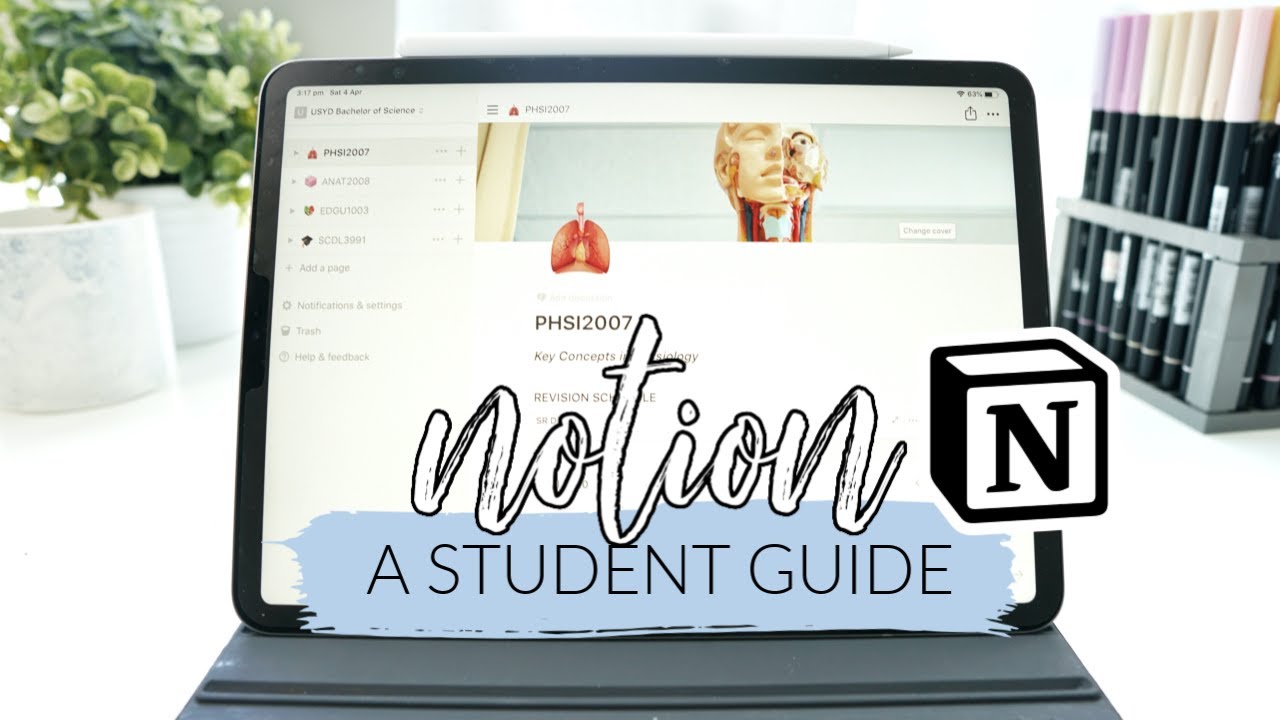
How I use Notion! *as a student* | studycollab: Alicia
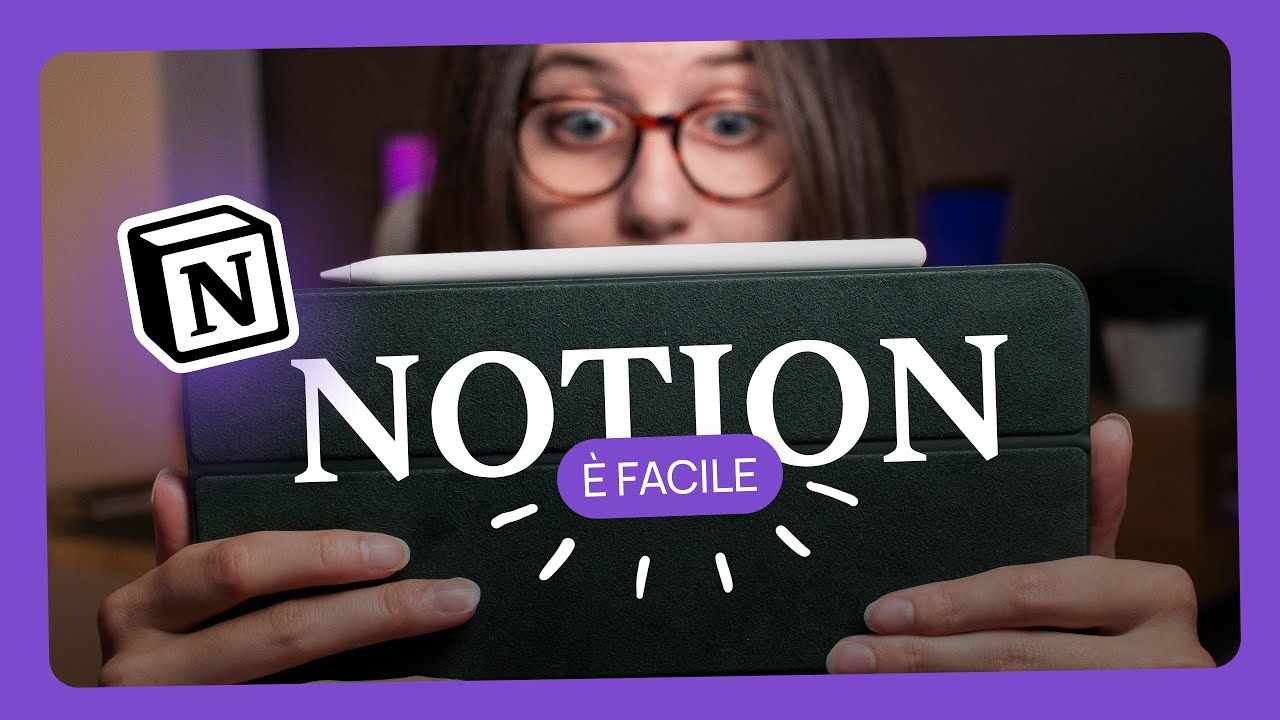
ORGANIZZA il tuo spazio su NOTION - P.1
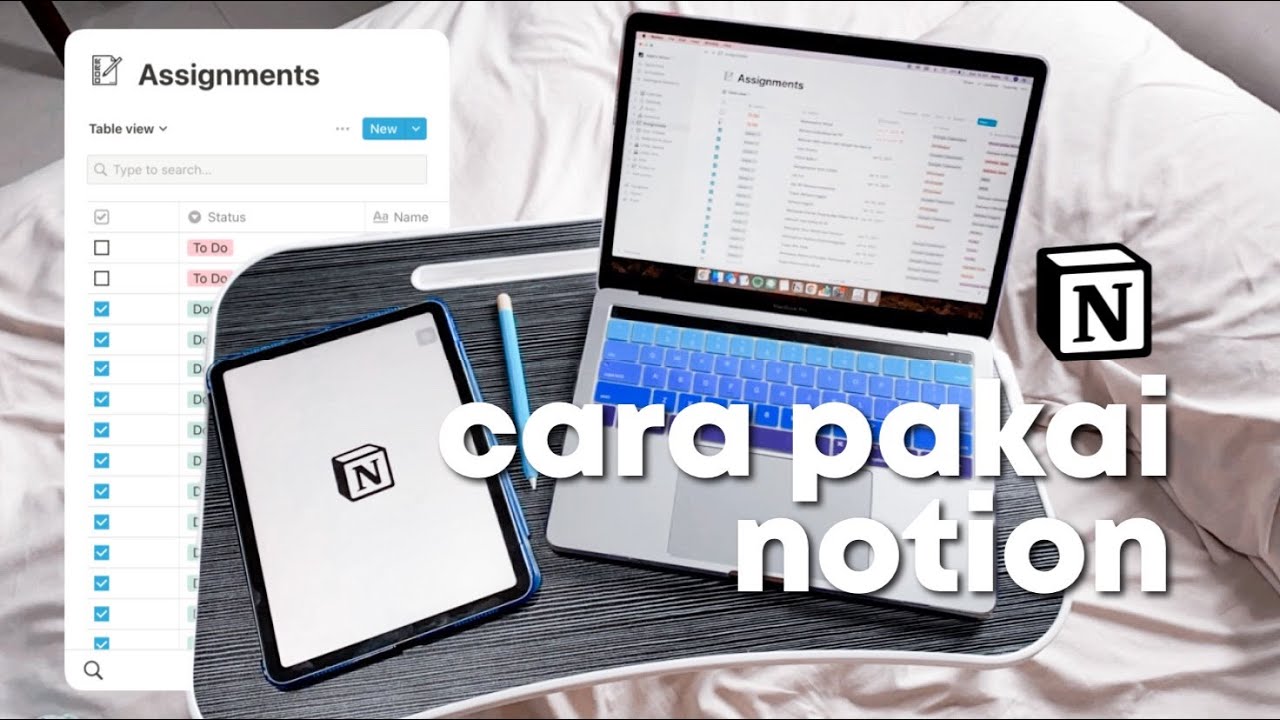
Caraku Produktif dengan Notion (mengatur tugas dan jadwal sekolah)
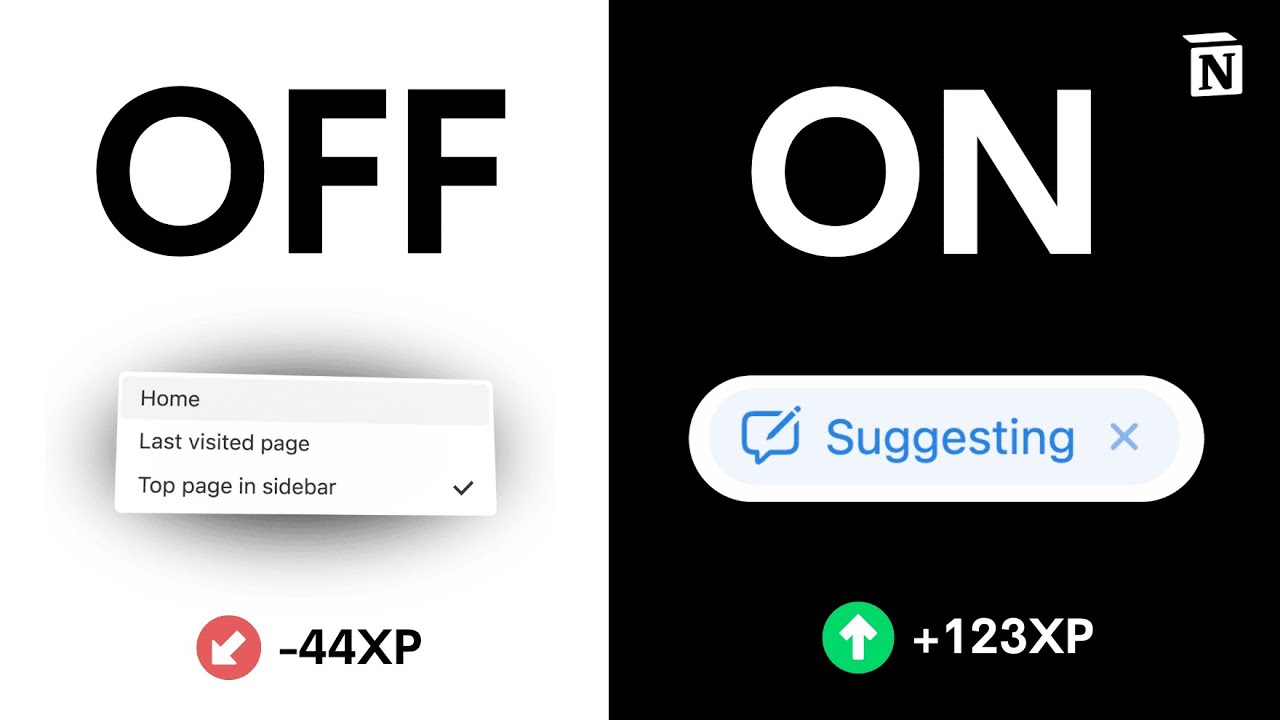
Best Notion Setup Tips & Tracks for Beginners (2024)

I Tried ONLY Working in Notion for a DAY - Here’s What Happened

The Best To-Do List Apps in 2024
5.0 / 5 (0 votes)