I Tried ONLY Working in Notion for a DAY - Here’s What Happened
Summary
TLDRIn this video, Thiago Forte explores the potential of using Notion as a comprehensive productivity tool, aiming to simplify his entire workday with a single app. Through his personal setup using Notion’s second brain template, he demonstrates how to manage tasks, projects, calendar, and email—all within Notion. Thiago emphasizes a minimalist approach to avoid over-optimization, using features like daily pages, task managers, and integrated email tools. He shows how these elements help streamline work, reduce app-switching, and improve focus, all while keeping everything organized in one central hub.
Takeaways
- 😀 Centralize your workday with one tool: Notion serves as a productivity hub for tasks, projects, calendars, and emails.
- 😀 Start your day with intentionality using a 'Daily Page' in Notion, which functions as an inbox for notes, ideas, and tasks.
- 😀 Use Notion's 'Startup Checklist' to avoid wasting mental energy on how to begin your day or wrap it up.
- 😀 Prioritize your tasks using Notion's task manager, which allows for efficient organization and tracking of daily, weekly, and long-term tasks.
- 😀 Link tasks to projects for a clearer view of how individual tasks contribute to larger goals and objectives.
- 😀 Leverage Notion Mail's auto-labeling feature to automatically categorize and manage emails related to specific projects.
- 😀 Use the 'Split Inboxes' feature in Notion Mail to organize emails by project, reducing clutter and improving focus.
- 😀 Schedule meetings directly from Notion Mail using its built-in scheduling feature, eliminating the need for third-party apps.
- 😀 Take advantage of Notion Mail’s 'Snippets' feature to save time by using templates for common email replies, like sharing a Zoom link.
- 😀 Review and track progress at the end of each day with a 'Shutdown Checklist' in Notion to ensure nothing slips through the cracks.
- 😀 Make use of the Second Brain Notion template to replicate the organized system demonstrated, allowing you to manage tasks, projects, emails, and more in one place.
Q & A
What is the main goal of using the Notion templates demonstrated in the video?
-The main goal is to simplify and centralize all aspects of work into one tool, aiming to improve productivity by using Notion as an all-in-one platform for tasks, projects, notes, and habits.
How does Thiago ensure he doesn't over-invest time in organizing his Notion system?
-Thiago focuses on a minimalistic approach, emphasizing the importance of simplicity to avoid over-optimizing the system. He uses just enough of Notion's features to add value without spending excessive time managing them.
What is the purpose of the 'Daily Pages' section in Thiago's Notion setup?
-The 'Daily Pages' section acts as a dedicated inbox for each day, where Thiago can jot down notes, ideas, and random thoughts that come up during the day. It helps him stay organized and process information efficiently.
How does Thiago use Notion's calendar to manage his daily tasks?
-Thiago checks his Notion calendar to review his schedule, ensuring he doesn't forget any tasks or appointments. The calendar helps him plan his day and visualize upcoming commitments like meetings and personal tasks.
What is the purpose of the 'Startup Checklist' in Thiago's routine?
-The 'Startup Checklist' helps Thiago start his workday intentionally. It ensures he doesn't waste mental energy deciding what to do first. It includes tasks like checking the calendar and reviewing the task list, which sets the tone for his day.
How does Notion’s task manager integrate with Thiago's productivity system?
-The task manager in Notion consolidates tasks from various projects into one view, helping Thiago prioritize and manage his to-dos effectively. He can view tasks by status, project area, or calendar, allowing him to stay organized and focused.
What are some key features of Notion Mail that enhance productivity?
-Notion Mail includes features like auto labels, which categorize emails based on custom criteria, and split inboxes, which organize important emails into separate views. It also has scheduling tools and snippets to streamline email communication.
How does Thiago use the 'snippets' feature in Notion Mail?
-Thiago uses the snippets feature to save time by creating email templates for frequently sent messages, such as Zoom links. By using a shortcut, he can instantly insert these templates into his emails, improving efficiency.
Why does Thiago use Otter for meeting notes, and how does he integrate it with Notion?
-Thiago uses Otter, an AI-powered meeting notetaker, to automatically summarize meetings. He then integrates these summaries into Notion, ensuring that all project-related information is stored in one place for easy reference.
What does Thiago mean by 'second brain' in the context of Notion?
-The 'second brain' refers to an organized digital system within Notion that stores all relevant information, including tasks, projects, notes, and ideas. It acts as an external memory that helps Thiago manage his work and life more effectively.
Outlines

This section is available to paid users only. Please upgrade to access this part.
Upgrade NowMindmap

This section is available to paid users only. Please upgrade to access this part.
Upgrade NowKeywords

This section is available to paid users only. Please upgrade to access this part.
Upgrade NowHighlights

This section is available to paid users only. Please upgrade to access this part.
Upgrade NowTranscripts

This section is available to paid users only. Please upgrade to access this part.
Upgrade NowBrowse More Related Video

Das ULTIMATIVE Notion Setup - Mein zweites Gehirn zum Lernen, Organisieren und Planen
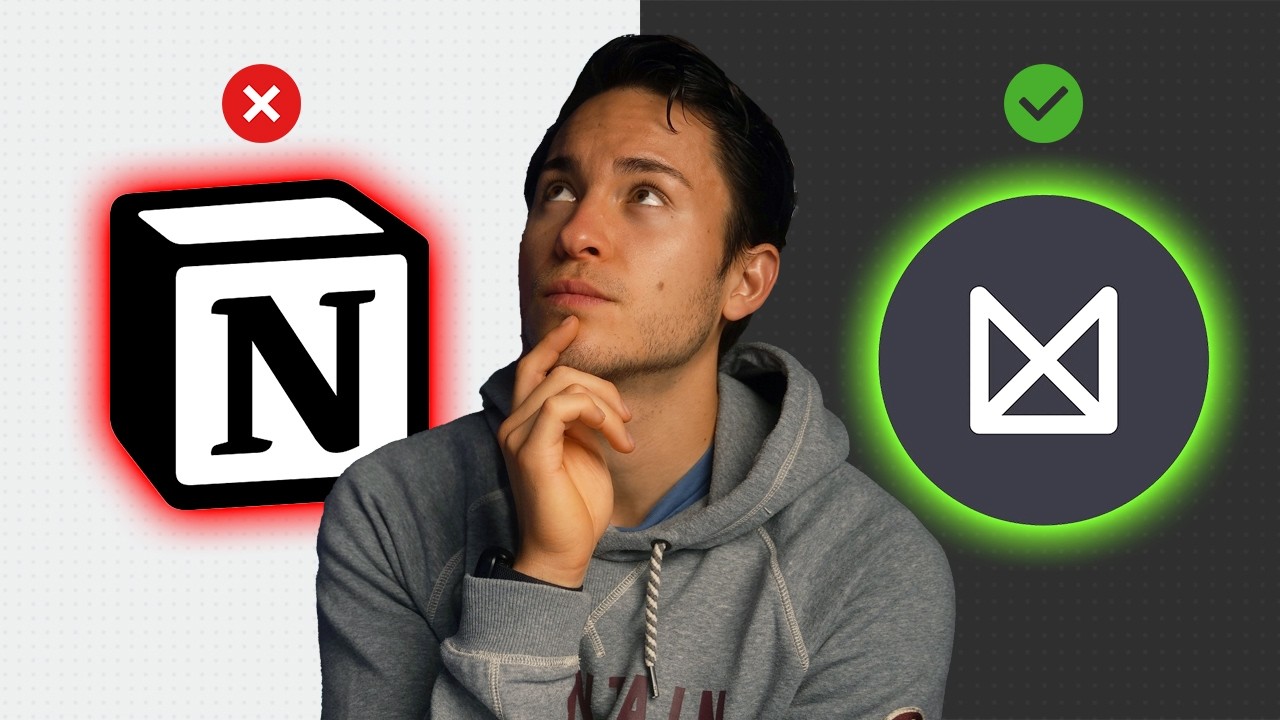
Simplify Your Digital Life (Second Brain)

The BEST Way to Summarize Books with ChatGPT
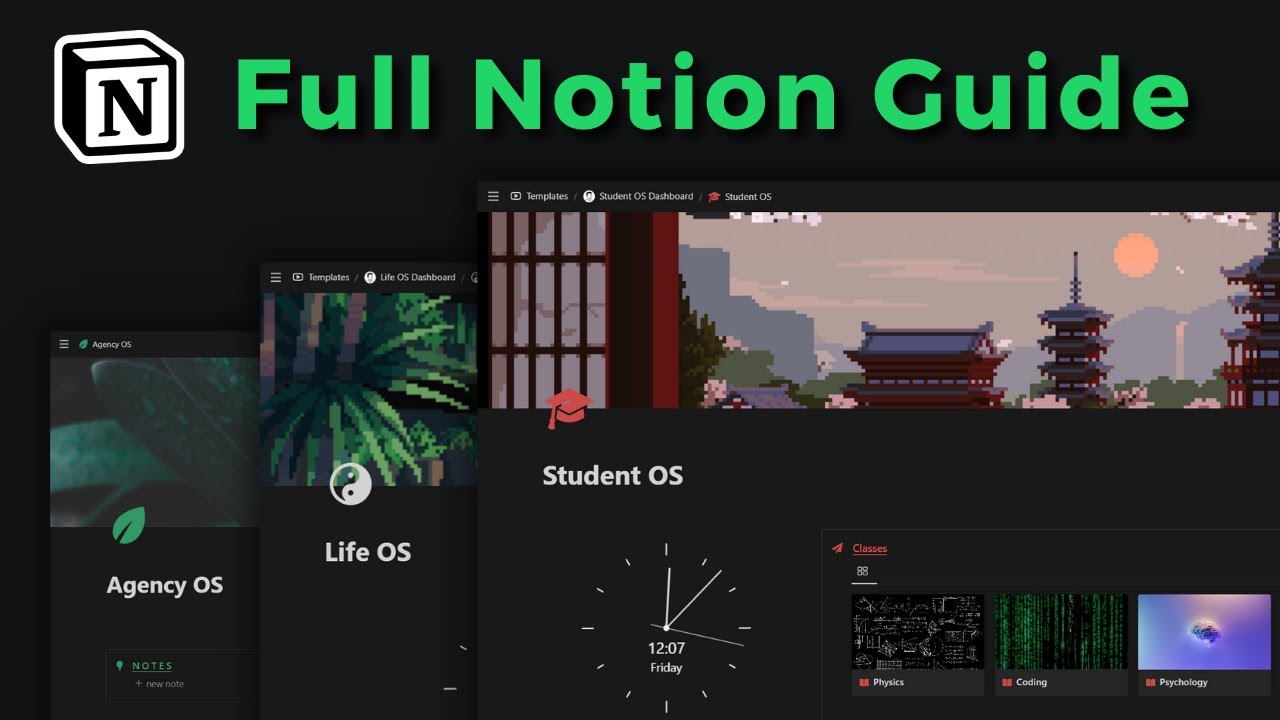
Become a Notion pro in 20min! (Full Notion Guide)

EASIEST WAY To Launch Your APP in Minutes | Claude 4 + Lovable + Cursor + GitHub + Vercel + Framer

The 10 AI Tools That'll SUPERCHARGE Your Productivity
5.0 / 5 (0 votes)