CSS NC II COC 3: SET UP COMPUTER SERVER. #computersystem #computernetwork #computerrepair #css
Summary
TLDRIn this tutorial, ITX guides viewers through setting up a Windows Server 2012 R2 for CSS, NC2, and CC3. The process involves disabling antivirus, configuring firewall settings, adding DHCP, DNS, and file service roles, and promoting the server to a domain controller. The video also covers folder redirection, creating organizational units, and configuring Group Policy Management. Finally, it demonstrates how to add a user and change a computer from a workgroup to a domain, providing step-by-step instructions for a successful setup.
Takeaways
- 🛠️ The video is a tutorial on setting up a Windows Server with specific services, starting with disabling antivirus software like 360 Antivirus.
- 🔧 After disabling antivirus, the script instructs to disable the Windows Firewall and enable all inbound and outbound rules to prepare the server for configuration.
- 🌐 The tutorial covers the process of setting up network sharing by creating a shared folder with read and write permissions for all users.
- 🖥️ The script details the steps to add roles to the server such as DHCP, DNS, and File Services, which are crucial for network management and client connectivity.
- 📝 The video explains how to complete the DHCP configuration and promote the server to a domain controller using the Active Directory Domain Services Configuration Wizard.
- 🏢 It guides through the creation of a new forest with a root domain name, setting up organizational units, and configuring Group Policy Management (GPM).
- 📁 The process of folder redirection is explained, which involves setting up a network path for users' folders to be redirected to a common location.
- 👤 The script includes the creation of a new user account in Active Directory, specifying the username, password, and organizational unit.
- 🔄 The tutorial demonstrates how to change a client computer from a workgroup to a domain, including updating network settings and logging in with the new domain credentials.
- 🔄 Similar to the client setup, the script also covers the process for setting up a netbook to join the domain.
- 📚 The video concludes with verifying that the domain setup was successful by checking the domain name and user access on the client and netbook.
Q & A
What is the first step mentioned in the video script for setting up a CSS, nc2, and cc3 server?
-The first step is to disable the antivirus, specifically the 360 antivirus, by right-clicking the icon and toggling the button to permanently close it.
Why is it necessary to disable the antivirus before setting up the server?
-Disabling the antivirus is necessary to prevent it from interfering with the setup process or blocking certain necessary actions during the server configuration.
What is the purpose of opening the Network and Sharing Center in the server setup process?
-The Network and Sharing Center is opened to access the Windows Firewall settings, which need to be configured to allow the proper functioning of the server.
How many profiles are mentioned to be turned off for the Windows Firewall in the script?
-Three profiles are mentioned to be turned off: domain, private, and public.
What does the script suggest doing with the inbound and outbound rules in the Windows Firewall?
-The script suggests enabling all the rules for both inbound and outbound traffic in the Windows Firewall.
What are the four roles that need to be added in the server manager during the setup process?
-The four roles to be added are DHCP, DNS, File Services, and Active Directory Domain Services.
What is the significance of the 'css.org' domain name mentioned in the script?
-The 'css.org' domain name is used as an example for setting up the root domain name during the Active Directory Domain Services configuration.
What is folder redirection and how is it configured in the script?
-Folder redirection is a Group Policy setting that allows the redirection of a user's folder to a network location. In the script, it is configured by creating a new folder on the local disk D, sharing it with read and write permissions, and then setting the policy to redirect everyone's folder to this network path.
How is the organizational unit (OU) created in the Active Directory Users and Computers tool according to the script?
-The OU is created by navigating to the server manager, selecting tools, then Active Directory Users and Computers, right-clicking on the domain, and choosing 'New' followed by 'Organizational Unit'. The name 'CSS' is given to the OU.
What is the process described in the script for creating the first user in the domain?
-The process involves going to the Active Directory Users and Computers tool, right-clicking on the CSS Users OU, selecting 'New' and then 'User', filling out the user details such as first name, last name, and username, setting a password, and finally clicking 'Finish' to create the user.
What steps are taken to change a computer from a workgroup to a domain in the script?
-The steps include opening the Network and Internet settings, changing the adapter options to use the server's IP address as the preferred DNS server, and then changing the computer's domain from the workgroup to the domain 'css.org', followed by a restart of the computer.
Outlines

This section is available to paid users only. Please upgrade to access this part.
Upgrade NowMindmap

This section is available to paid users only. Please upgrade to access this part.
Upgrade NowKeywords

This section is available to paid users only. Please upgrade to access this part.
Upgrade NowHighlights

This section is available to paid users only. Please upgrade to access this part.
Upgrade NowTranscripts

This section is available to paid users only. Please upgrade to access this part.
Upgrade NowBrowse More Related Video

Windows Server 2012 r2 Tutorial Tagalog!
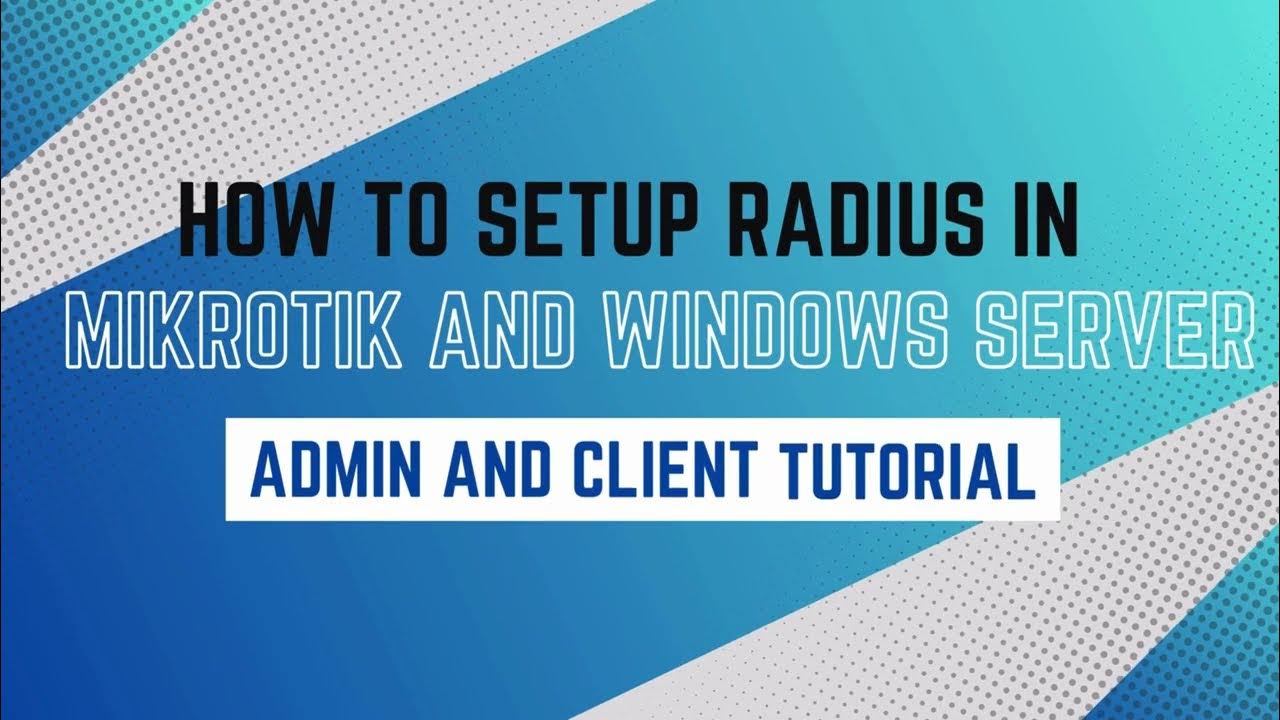
How to setup RADIUS in MikroTik (HapLite) and Windows Server

Setup Computer Server in Windows Server 2012 R2 Part 3 (REMOTE DESKTOP, PRINTER DEPLOY) [TAGALOG]

17. Migrate Active Directory from Windows Server 2008 R2 to Server 2022
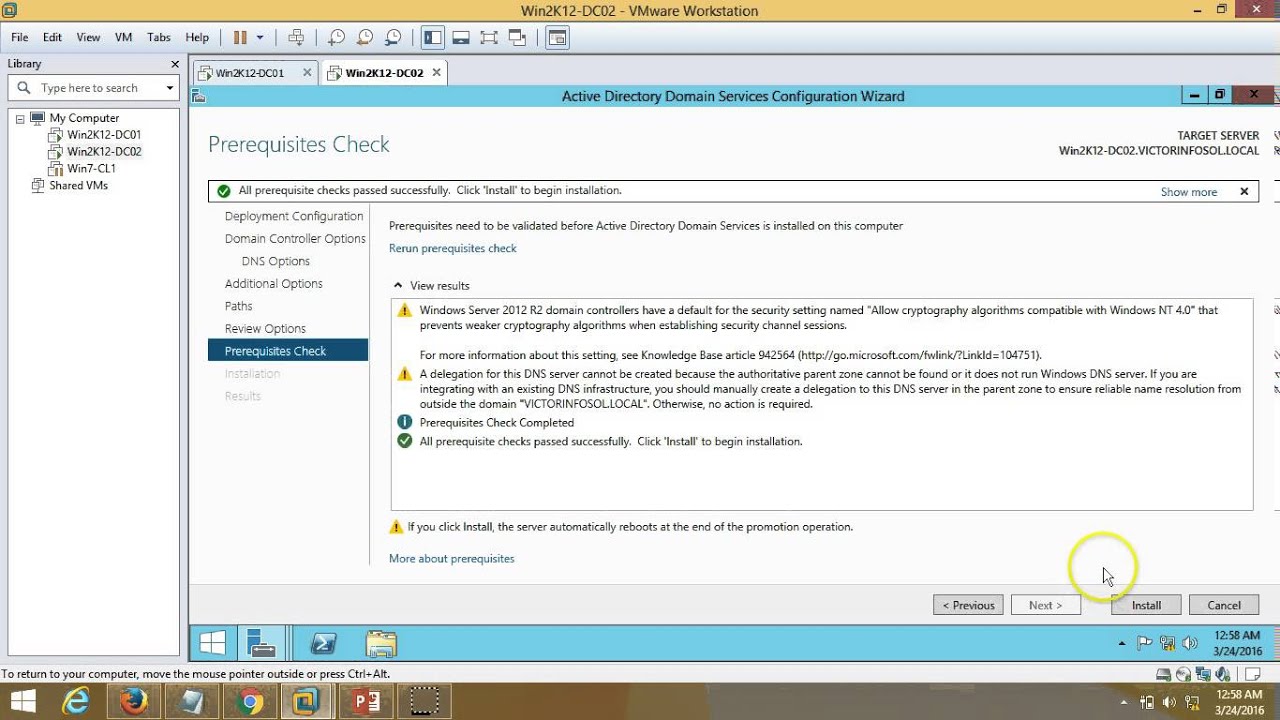
03 – Windows Server 2012 – How to Install Additional Domain Controller Full Step By Step

Windows Server 2012 R2 Installation
5.0 / 5 (0 votes)