17. Migrate Active Directory from Windows Server 2008 R2 to Server 2022
Summary
TLDRThis tutorial video series guides viewers through the process of migrating Active Directory from Windows Server 2008 R2 to Windows Server 2022. It covers essential steps, including preparing the network, updating DNS configurations, and raising domain and forest functional levels. The script addresses common migration concerns, such as IP address retention and FSMO role transfer, ensuring a smooth transition to the newer server system while maintaining industry compliance and security.
Takeaways
- 😀 Migrating Active Directory from Windows Server 2008 R2 to Windows Server 2022 is necessary due to the end of support for older systems and their impact on industry compliances.
- 🔄 Windows Server 2008 and 2008 R2 have reached the end of their lifecycle, prompting organizations to migrate to newer systems.
- 📍 IP address changes for domain controllers are fully supported by Active Directory after FSMO role migration is completed.
- 🔄 Downgrading forest and domain functional levels is possible but not recommended.
- ⛔ There is no need to migrate DNS rules separately as adding a new domain controller can also serve as a DNS server.
- 🔄 If using FRS for replication, it must be changed to DFSR before upgrading the forest and domain functional levels.
- 📝 A checklist is essential for a successful migration, including evaluating business requirements, auditing existing infrastructure, creating an implementation plan, and preparing the physical or virtual server for the Domain Controller (DC).
- 💻 Demonstration in a test environment is crucial before performing the migration in production, using tools like VirtualBox.
- 🔑 The process involves joining the new Windows Server 2022 to the existing domain, setting a static IP, and configuring DNS settings.
- 🛠 The 'adprep' utility is used to prepare the existing Active Directory forest for the new Windows Server 2022 DC.
- 🔝 The final steps include transferring all FSMO roles to the new DC, demoting the old Windows Server 2008 R2 DC, and raising the domain and forest functional levels to Windows Server 2016.
Q & A
Why should organizations migrate from Windows Server 2008 R2?
-Organizations should migrate from Windows Server 2008 R2 because it has reached the end of its support lifecycle, which can impact various industry compliances, security, and operational effectiveness.
Can we keep the same IP address for the root domain controller during Active Directory migration?
-Yes, Active Directory fully supports IP address changes. Once the FSMO role migration is completed, you can swap the IP addresses of domain controllers.
Is it possible to downgrade forest and domain functional levels if required?
-While it is technically possible to downgrade forest and domain functional levels, it is not recommended as it may lead to compatibility and operational issues.
Do we need to migrate DNS rules separately during the migration process?
-No, there is no need to migrate DNS rules separately. When you add a new domain controller, you can configure it to also act as a DNS server.
What is the replication method used by default in Windows Server 2008 R2 for SYSVOL?
-Windows Server 2008 R2 uses DFS Replication (DFSR) for SYSVOL replication by default, assuming the domain was not originally migrated from Windows Server 2003 which might still use FRS.
What is the first step in the Active Directory migration process from Windows Server 2008 R2 to Windows Server 2022?
-The first step is to join the new Windows Server 2022 to the existing Active Directory domain and assign a static IP address to it.
What is the purpose of the 'adprep' utility in the migration process?
-The 'adprep' utility is used to prepare the existing Active Directory forest for the installation of the first domain controller running the latest Windows Server version, by updating the schema and forest/domain-wide information.
How can we verify if the Active Directory schema version has been updated successfully?
-You can verify the updated schema version by checking the 'schema version' in the registry editor on the Windows Server 2008 R2 domain controller.
What is the role of the 'DCPromo' wizard in the migration process?
-The 'DCPromo' wizard is used to promote the Windows Server 2022 machine as a new domain controller in the existing Active Directory domain.
What are the prerequisites before moving FSMO roles to the new domain controller?
-Before moving FSMO roles, ensure that the Active Directory schema and forest/domain functional levels are updated, the new domain controller is added and operational, and that replication between domain controllers is verified.
What should be done after moving FSMO roles to ensure the integrity of the Active Directory?
-After moving FSMO roles, it is crucial to monitor the logs, check application consistency, and wait for a few days to ensure that everything is functioning normally with the new Windows Server 2022 domain controller before proceeding to decommission the old domain controllers.
How can we raise the domain and forest functional levels after the migration?
-To raise the domain and forest functional levels, use the 'Set-ADDomainMode' and 'Set-ADForestMode' PowerShell commands on the Windows Server 2022 domain controller, setting the mode to Windows Server 2016, which is the highest level supported by Windows Server 2022.
What is the final step in the migration process after decommissioning the old domain controllers?
-The final step is to raise the domain and forest functional levels to Windows Server 2016 using PowerShell commands on the Windows Server 2022 domain controller.
Outlines

This section is available to paid users only. Please upgrade to access this part.
Upgrade NowMindmap

This section is available to paid users only. Please upgrade to access this part.
Upgrade NowKeywords

This section is available to paid users only. Please upgrade to access this part.
Upgrade NowHighlights

This section is available to paid users only. Please upgrade to access this part.
Upgrade NowTranscripts

This section is available to paid users only. Please upgrade to access this part.
Upgrade NowBrowse More Related Video

Windows Server 2012 r2 Tutorial Tagalog!

6. How to Setup Active Directory Domain on Windows Server 2022 | A Step by Step Guide
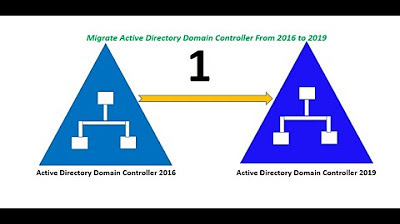
Migrate Active Directory Domain Controller From Server 2016 to Server 2019. (Part 1 of 2)

Active Directory Project (Home Lab) | Part 2

Setup Computer Server in Windows Server 2012 R2 Part 3 (REMOTE DESKTOP, PRINTER DEPLOY) [TAGALOG]
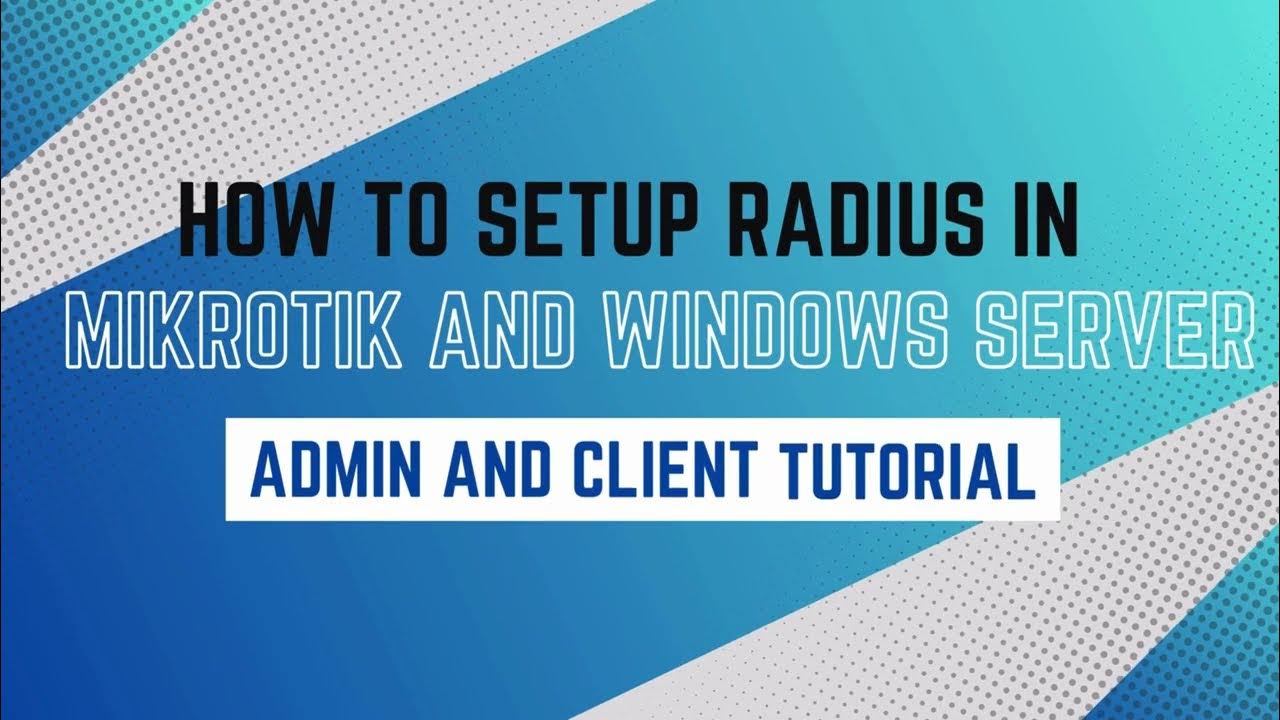
How to setup RADIUS in MikroTik (HapLite) and Windows Server
5.0 / 5 (0 votes)