Learn Photoshop in 60 Minutes: Photoshop Tutorial for Complete Beginners
Summary
TLDRThe video script is an instructional tutorial focused on Photoshop techniques. It guides viewers on how to efficiently use various tools for graphic design, including layer management, text editing, selection tools, and transformation options. The instructor emphasizes practice and provides shortcuts for common actions. The script covers creating artboards, adjusting workspaces, and exploring advanced features like gradients and healing brushes, aiming to help users enhance their Photoshop skills.
Takeaways
- 😀 The video is a special tutorial focused on Photoshop, teaching viewers step-by-step instructions to create and edit images.
- 🖼️ The tutorial starts by instructing viewers to open Photoshop and select the appropriate workspace and canvas size for their project.
- 🔧 The presenter shares various shortcuts and tips for using Photoshop tools efficiently, emphasizing practice for better retention.
- 🎨 The video covers the use of layers, explaining their importance in editing and how to manipulate them, including moving, scaling, and rotating.
- ✅ The importance of understanding the interface, including the layers panel, options panel, and tools panel, is highlighted for effective use of Photoshop.
- 📝 The process of adding text to a project is demonstrated, including how to adjust font size, style, and alignment for aesthetic appeal.
- 🌟 The use of gradients and other design elements to enhance the visual appeal of the text and overall design is discussed.
- 🔄 The concept of layer grouping is introduced, showing how to select and move multiple layers together for organized editing.
- 🛠️ The tutorial touches on the use of the pen tool and other selection tools for making precise edits and adjustments to the design.
- 🌀 The video also explains how to remove backgrounds from images using the magic eraser tool, simplifying the editing process.
- 🔍 The use of zoom and other navigation tools to inspect and adjust the design at different scales and perspectives is covered.
Q & A
What is the main topic of the video script?
-The main topic of the video script is about using Adobe Photoshop for photo editing and design, including instructions on how to open Photoshop, create new projects, and use various tools and features.
What are some of the key instructions given at the beginning of the tutorial?
-The key instructions at the beginning include opening Adobe Photoshop, setting up the workspace, and selecting the appropriate canvas size and orientation for the project.
How does the tutorial suggest remembering shortcuts?
-The tutorial suggests writing down the shortcuts and sticking them on the wall for easy reference and practice.
What is the importance of layers in Photoshop as mentioned in the script?
-Layers are important in Photoshop as they allow for separate editing of different elements within the design without affecting the entire project.
How can viewers support the creator of the tutorial?
-Viewers can support the creator by liking, sharing, commenting, and subscribing to the channel, as well as tagging the creator on Instagram if they complete the tutorial.
What is the purpose of the 'Move Tool' in Photoshop?
-The 'Move Tool' in Photoshop is used to reposition elements within the workspace, allowing for precise placement and alignment of layers and objects.
What does the script mean by 'Essentials' in the context of Photoshop's workspace?
-In the context of Photoshop's workspace, 'Essentials' refers to the default set of panels and tools that are most commonly used, providing a basic and essential layout for users to start with.
How does the tutorial describe the process of adding text to a project in Photoshop?
-The tutorial describes the process of adding text by selecting the 'Text Tool', clicking on the canvas, and typing the desired text. It also covers adjusting the text properties such as font, size, and alignment.
What is the significance of 'Resolution' and 'Pixels' in the script?
-Resolution and Pixels are significant as they determine the clarity and quality of the image. A higher pixel density (pixels per inch) results in better image clarity.
How can users customize their workspace in Photoshop according to the script?
-Users can customize their workspace in Photoshop by adjusting the panels, adding or removing tools, and setting preferences for how the interface should look and function according to their needs.
What is the 'Magic Eraser Tool' used for in Photoshop?
-The 'Magic Eraser Tool' in Photoshop is used for quickly removing or erasing parts of an image, particularly the background, with a single click, based on color selection and tolerance settings.
Outlines

This section is available to paid users only. Please upgrade to access this part.
Upgrade NowMindmap

This section is available to paid users only. Please upgrade to access this part.
Upgrade NowKeywords

This section is available to paid users only. Please upgrade to access this part.
Upgrade NowHighlights

This section is available to paid users only. Please upgrade to access this part.
Upgrade NowTranscripts

This section is available to paid users only. Please upgrade to access this part.
Upgrade NowBrowse More Related Video
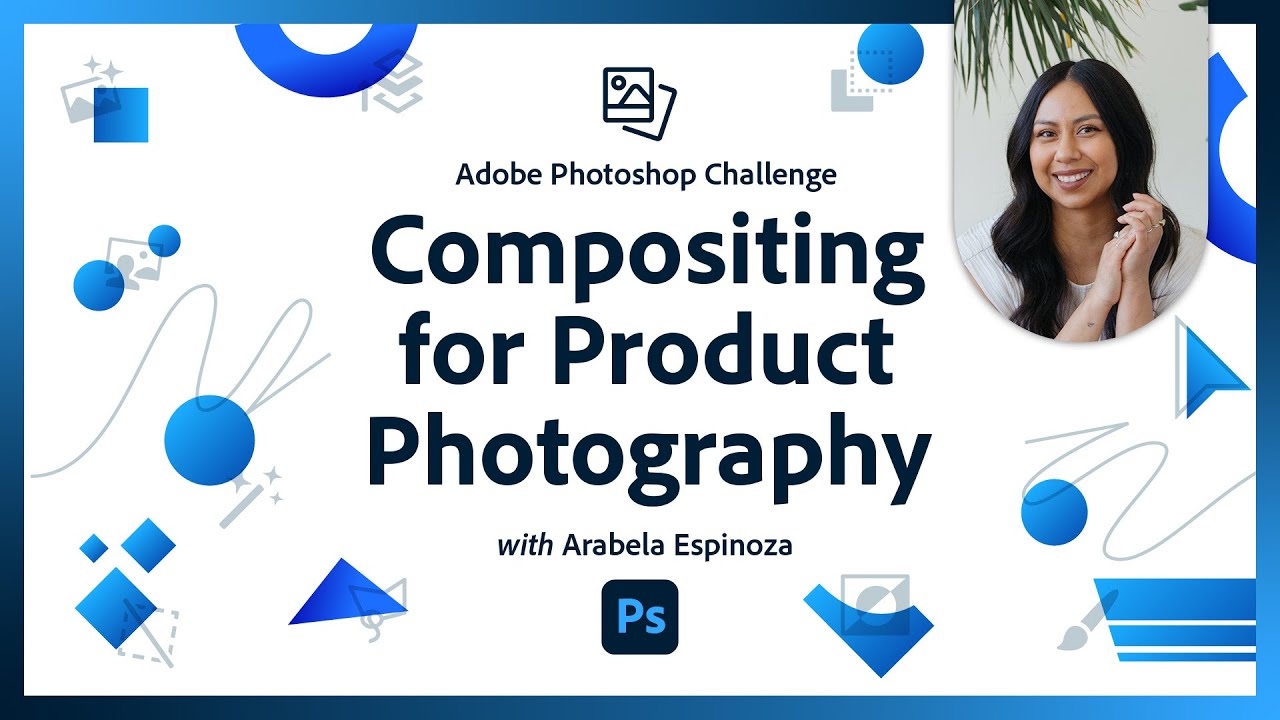
Compositing for Product Photography | Photoshop Photo Editing Challenge
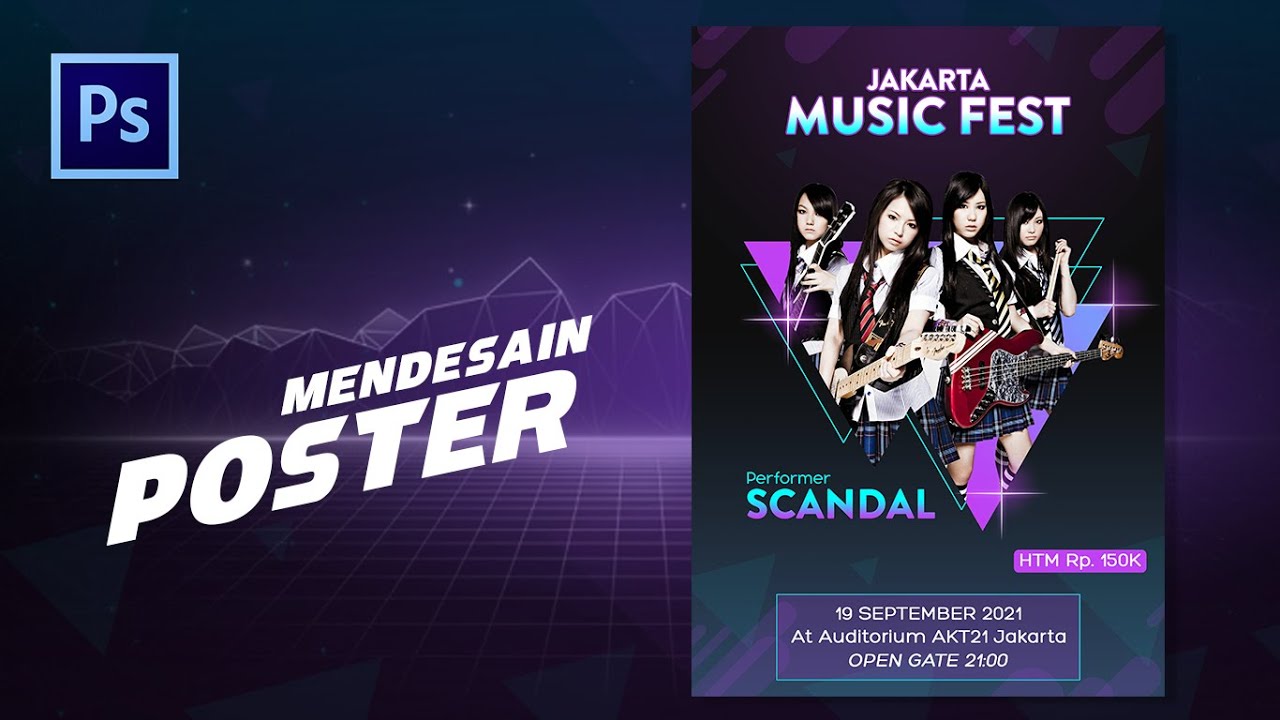
Cara Membuat Poster - Tutorial Photoshop Indonesia
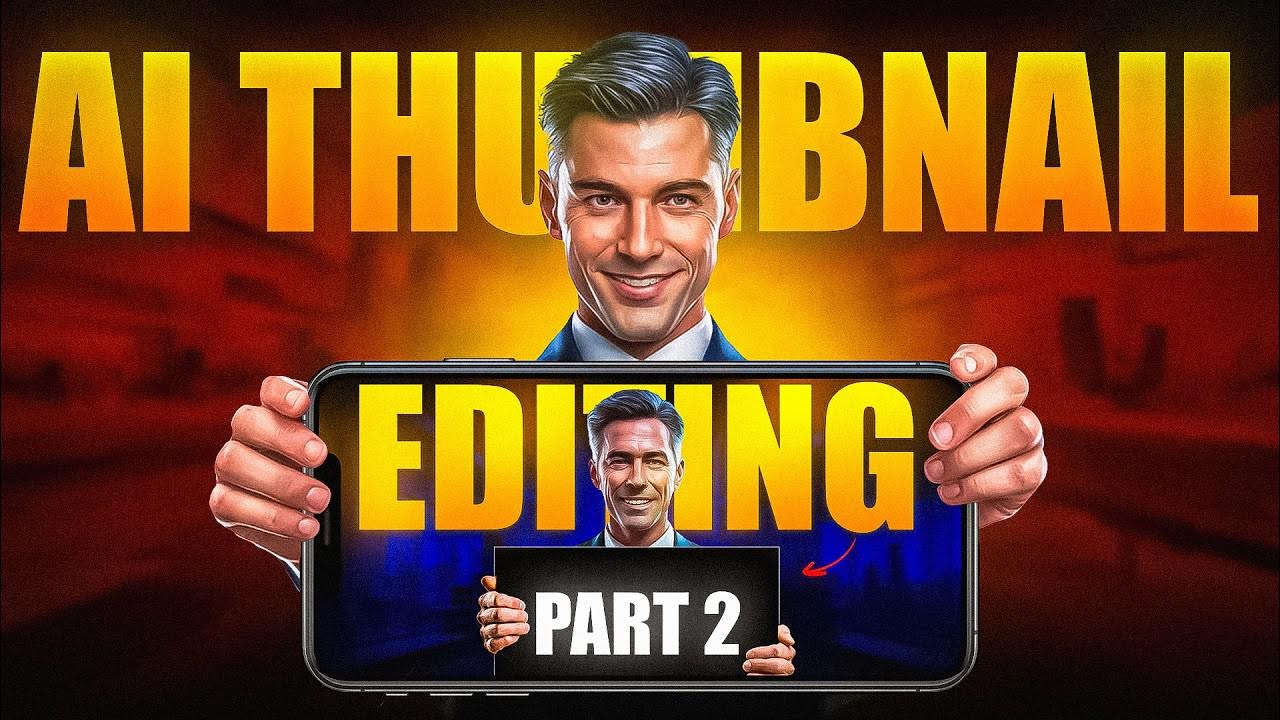
How I Make Viral AI Thumbnail Full Breakdown🔥

Out of Bounds Technique - Adobe Photoshop Tutorial

Dasar Desain Grafis - Perangkat Lunak Pengolah Gambar Bitmap (Raster)

Membedah Procedure Text " HOW TO USE PHOTOSHOP " | DIJAMIN KALIAN BISA PROCEDURE TEXT & PHOTOSHOP
5.0 / 5 (0 votes)