How I Create Youtube Automation Videos with AI (Step-by-Step Method)
Summary
TLDRIn this tutorial, Alex guides viewers step-by-step on creating automated YouTube videos using AI tools like Chat GBT for scripting and Clip Champ for voiceovers. He emphasizes the importance of manual editing for quality, suggests using free stock footage, and recommends CapCut for video assembly. Alex also covers creating engaging thumbnails with Blue Willow AI and Canva, stressing the balance between automation and personal touch for successful video creation.
Takeaways
- 📝 The video is a tutorial on creating an automated YouTube video about ancient Egypt using AI and free tools.
- 🤖 The script for the video is generated using an AI tool called 'chat gbt', which creates content in seconds.
- 🎙️ AI is also used for the voiceover, with 'Clipchamp' being the chosen tool for its text-to-speech capabilities.
- 🎬 The video editing process involves using stock footage and graphics to create engaging visuals for the audience.
- ✂️ Video editing software like 'Capcut' is recommended for combining the AI narration with the visuals.
- 🔍 Finding stock footage can be done on various free platforms such as Pixabay and Pexels.
- 👀 The video emphasizes the importance of watch time and user retention, suggesting frequent visual changes to keep viewers engaged.
- 🎵 The video mentions the use of royalty-free music and audio from stock video platforms to complement the narration.
- 📚 Canva is used to create an intro for the video, showcasing the ease of using templates for various video components.
- 📋 Auto-generated captions are suggested for accessibility and SEO, with 'Capcut' providing this feature.
- 🎭 The final steps include creating a thumbnail using AI with 'Blue Willow' and customizing it in Canva, as well as choosing an effective video title based on keyword research.
Q & A
What is the main topic of the YouTube automation video that Alex is creating?
-The main topic of the YouTube automation video is ancient Egyptian history, specifically the rise of their empire.
What tool does Alex recommend for creating the script for the video?
-Alex recommends using 'chat gbt' to create the script for the video.
How does Alex suggest obtaining the voiceover for the video?
-Alex suggests using AI from Clipchamp for the voiceover, specifically experimenting with different voices available in the text-to-speech feature.
What software does Alex use for editing the video and combining the AI narrated voice?
-Alex uses CapCut for editing the video and combining the AI narrated voice.
What are some of the resources Alex mentions for obtaining stock footage for the video?
-Alex mentions using free stock video websites like Pixabay and Pexels to obtain stock footage for the video.
Why is it important to change the stock videos every three to four seconds according to Alex?
-Changing the stock videos every three to four seconds is important for user retention and to keep viewers intrigued with new visuals.
How does Alex create an intro for the video?
-Alex uses Canva to create an intro for the video by selecting a template and customizing it with the video's theme.
What is the role of auto-captions in the video editing process as per Alex's tutorial?
-Auto-captions help to create captions for the video, which can be useful for accessibility and SEO purposes on YouTube.
What is Alex's advice regarding the use of royalty-free music or audio in the video?
-Alex advises using royalty-free music from YouTube Library or audio from stock video platforms like Pixabay, ensuring that the audio matches the video's theme.
How does Alex suggest creating a thumbnail for the video?
-Alex suggests using an AI called Blue Willow to generate an image for the thumbnail, and then customizing it further in Canva if needed.
What tool does Alex recommend for researching video titles and keywords?
-Alex recommends downloading VidIQ for researching video titles and keywords to understand the competitiveness and potential success of the video topic.
What is the final step Alex mentions for uploading the video to YouTube?
-The final step Alex mentions is creating a thumbnail and choosing a title for the video, ensuring they are engaging and relevant to the video content.
Outlines

This section is available to paid users only. Please upgrade to access this part.
Upgrade NowMindmap

This section is available to paid users only. Please upgrade to access this part.
Upgrade NowKeywords

This section is available to paid users only. Please upgrade to access this part.
Upgrade NowHighlights

This section is available to paid users only. Please upgrade to access this part.
Upgrade NowTranscripts

This section is available to paid users only. Please upgrade to access this part.
Upgrade NowBrowse More Related Video
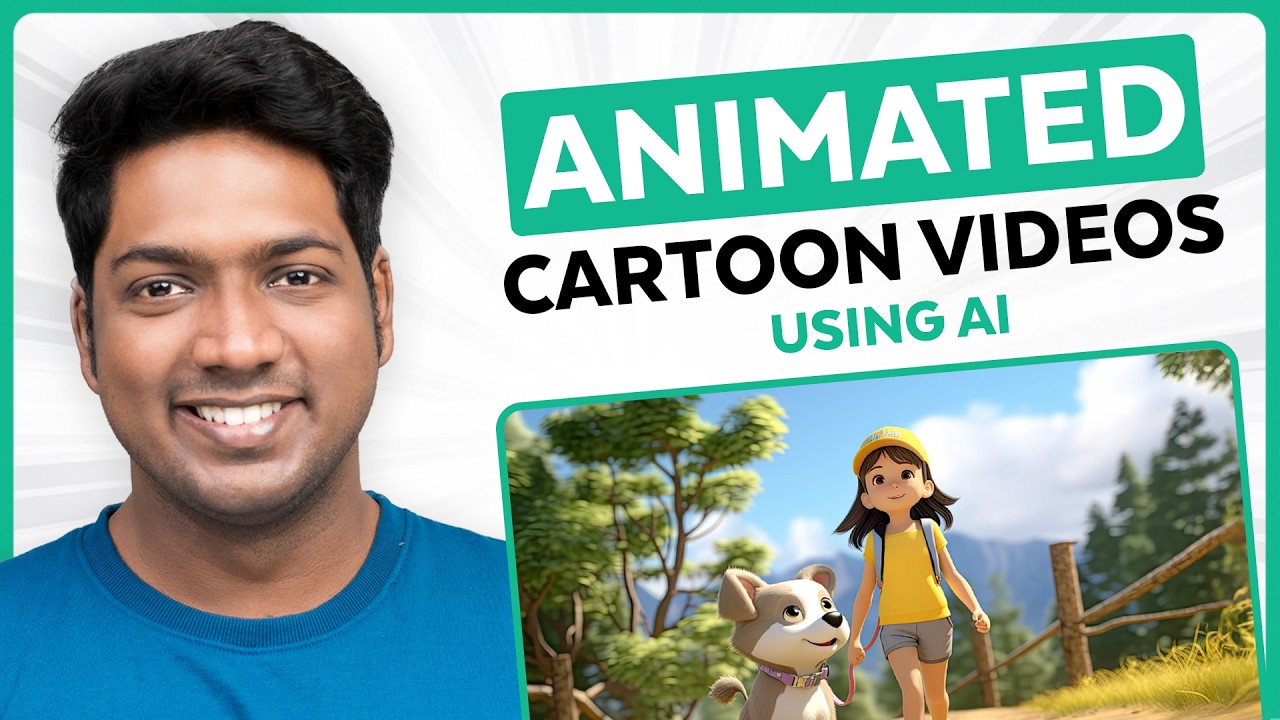
How to Make an Animated Cartoon Video Using Al

If you need to make $4,500 in 5 days, watch this (Make Money with Ai)
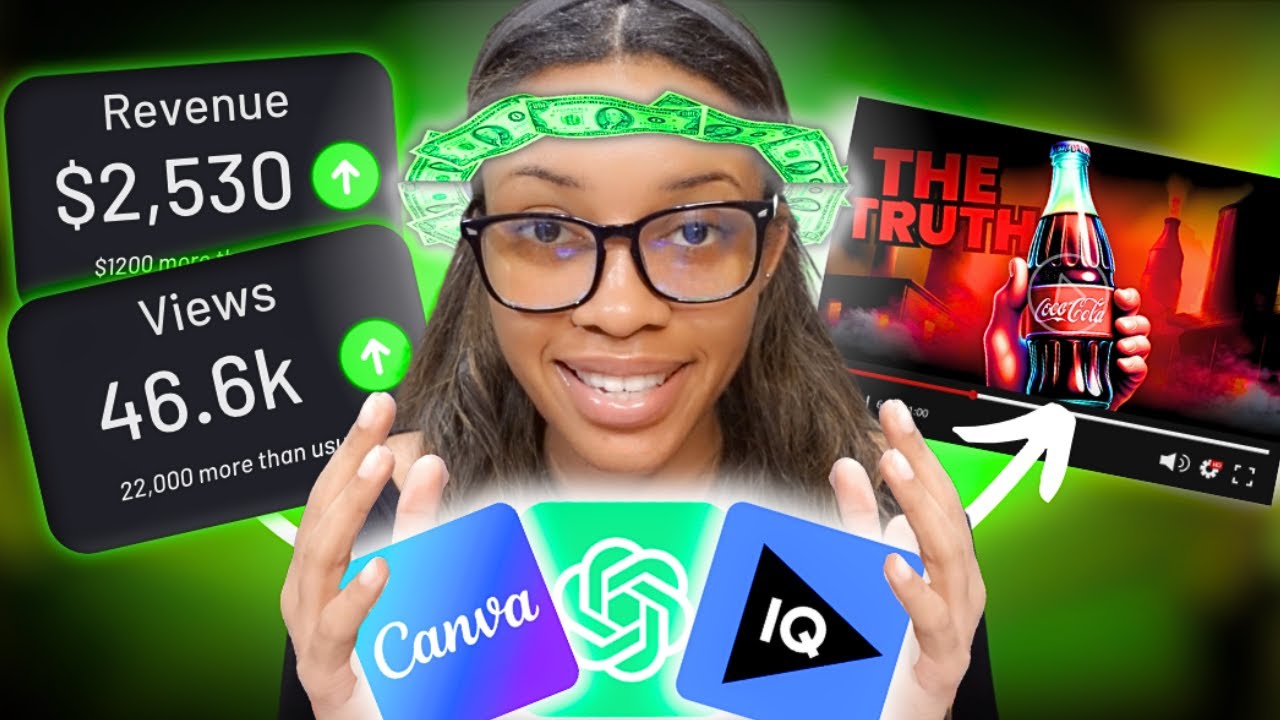
The Easiest Way To Make Faceless Business Stories Videos Using Canva and AI Tools ONLY

If you need to make $6,942 in 7 days with YouTube Automation with Ai
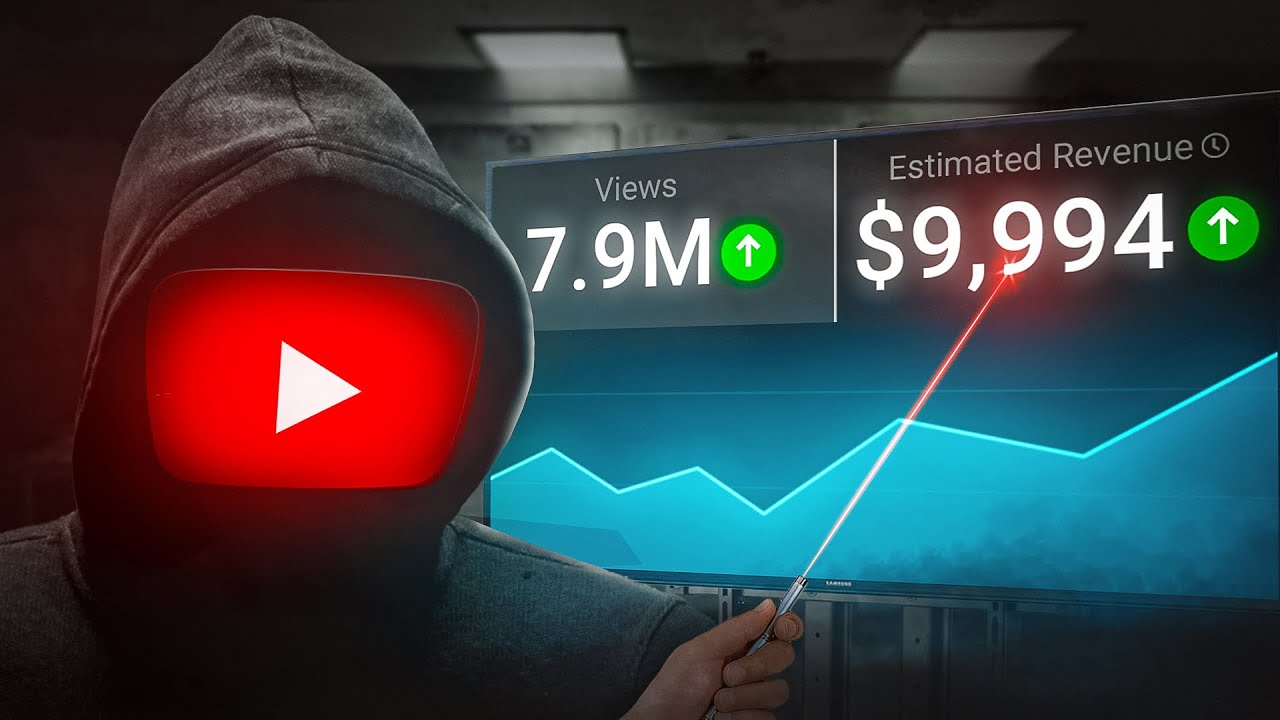
How I make ORIGINAL faceless YouTube channels with AI [YOUTUBE AUTOMATION COURSE]

Earn $997/DAY Creating Children Animation Videos Using AI (No Skills Required)
5.0 / 5 (0 votes)