How to Make an Animated Cartoon Video Using Al
Summary
TLDRThis video tutorial offers a step-by-step guide on creating animated cartoon videos using AI tools. It begins with crafting a story script using 'Gravity Right,' then moves to generating voiceovers with '11 Laps.' The process includes creating cartoon characters with AI, setting up animated backgrounds on Canva, and finally editing the video with 'CapCut' or 'Clip Champ.' The tutorial emphasizes the ease of production, making it accessible for creators to produce entertaining and educational content for kids and capitalize on the popularity of such videos on platforms like YouTube.
Takeaways
- 🎨 Creating animated cartoon videos can be a fun and engaging way to entertain children and can also be a source of income for YouTube creators.
- 📝 The process of making an animated video involves five main steps: story creation, voiceover generation, character creation, background animation, and final video editing.
- 🔗 Utilize AI tools like 'Gravity' for script generation, which simplifies the process by creating detailed and engaging scripts for children's videos.
- 🗣️ For voiceover, '11Laps' can be used to select character voices and generate dialogues, making it easy to match the right voice with each character.
- 🐰 Characters can be brought to life with AI tools that allow for the creation of animated character videos without the need for traditional animation skills.
- 🎭 Animate the background using platforms like 'Canva' to create lively scenes that complement the story and characters.
- 🌿 Adding animated elements and custom animations can make the background more dynamic and visually appealing.
- 💻 The final step involves editing the video using tools like 'CapCut' or 'ClipChamp' to combine character videos, backgrounds, and sound effects into a cohesive cartoon.
- 🎨 Removing green screen backgrounds and adjusting character positioning are crucial for a polished look in the final video.
- 🎵 Sound effects and transitions can enhance the viewing experience, making the video more immersive and engaging.
- 📖 Subtitles can be added for accessibility and to ensure that the video is inclusive for all audiences.
- 🌐 With 'Webspace Kit', creators can showcase their videos online by building their own website easily, offering a platform to share their content with a broader audience.
Q & A
What is the main purpose of the video described in the transcript?
-The main purpose of the video is to demonstrate how to create animated cartoon videos using AI tools, which are entertaining, educational, and can potentially attract millions of views on platforms like YouTube.
What are the five steps involved in creating an animated cartoon video as per the transcript?
-The five steps are: 1) Creating the story, 2) Generating the voiceover for the dialogs, 3) Generating the cartoon characters, 4) Creating an animated background, and 5) Editing the final video.
What tool is recommended for creating scripts for kids videos in the transcript?
-The tool recommended for creating scripts is called 'Gravity Right', which is designed to generate detailed and engaging scripts for kids videos.
How does the AI tool '11 Laps' contribute to the video creation process?
-'11 Laps' is used to generate voiceovers for the cartoon characters, allowing users to select different voices and generate audio files for each character's dialogue.
What is the role of the AI tool for generating cartoon characters in the video creation process?
-The AI tool for generating cartoon characters allows users to select character images, adjust their positions, and convert these images into videos with the uploaded voiceover, creating animated character videos without the need for animation skills.
How is the animated background created for the video as described in the transcript?
-The animated background is created using Canva, where users can search for suitable graphics, set the image as a background, and add animated elements to make the scene lively.
What online editing tool is suggested for editing the final animated cartoon video?
-The online editing tool suggested for editing the final video is 'CapCut', which allows users to upload character videos, backgrounds, and edit them together to create the final cartoon video.
How can a silent audio file be used in the video editing process?
-A silent audio file can be used to create a video of a character that appears to be listening without speaking. This is done by uploading the silent audio to the character's video in the editing tool.
What additional elements can be added to the video to enhance its appeal?
-Additional elements such as sound effects, transition effects, and subtitles can be added to the video to make it more engaging and professional.
How does the transcript suggest showcasing the created animated videos online?
-The transcript suggests using 'Webspace Kit' to build and launch a website easily, which can serve as a platform to showcase the created animated videos online.
What AI writing assistant is mentioned in the transcript for creating marketing content?
-The AI writing assistant mentioned in the transcript for creating marketing content is 'Gravity Right', which can generate high-quality tailored content for various purposes.
Outlines

This section is available to paid users only. Please upgrade to access this part.
Upgrade NowMindmap

This section is available to paid users only. Please upgrade to access this part.
Upgrade NowKeywords

This section is available to paid users only. Please upgrade to access this part.
Upgrade NowHighlights

This section is available to paid users only. Please upgrade to access this part.
Upgrade NowTranscripts

This section is available to paid users only. Please upgrade to access this part.
Upgrade NowBrowse More Related Video

🔥 Best AI Video Generator | This AI Tool Creates 30-Minute Videos from ONE Prompt! 🚀

Create an Entire MOVIE From Scratch! FREE AI Tools & Step-by-Step Guide (2024!!)

How to create talking AI AVATAR in 5 minutes using free AI tools
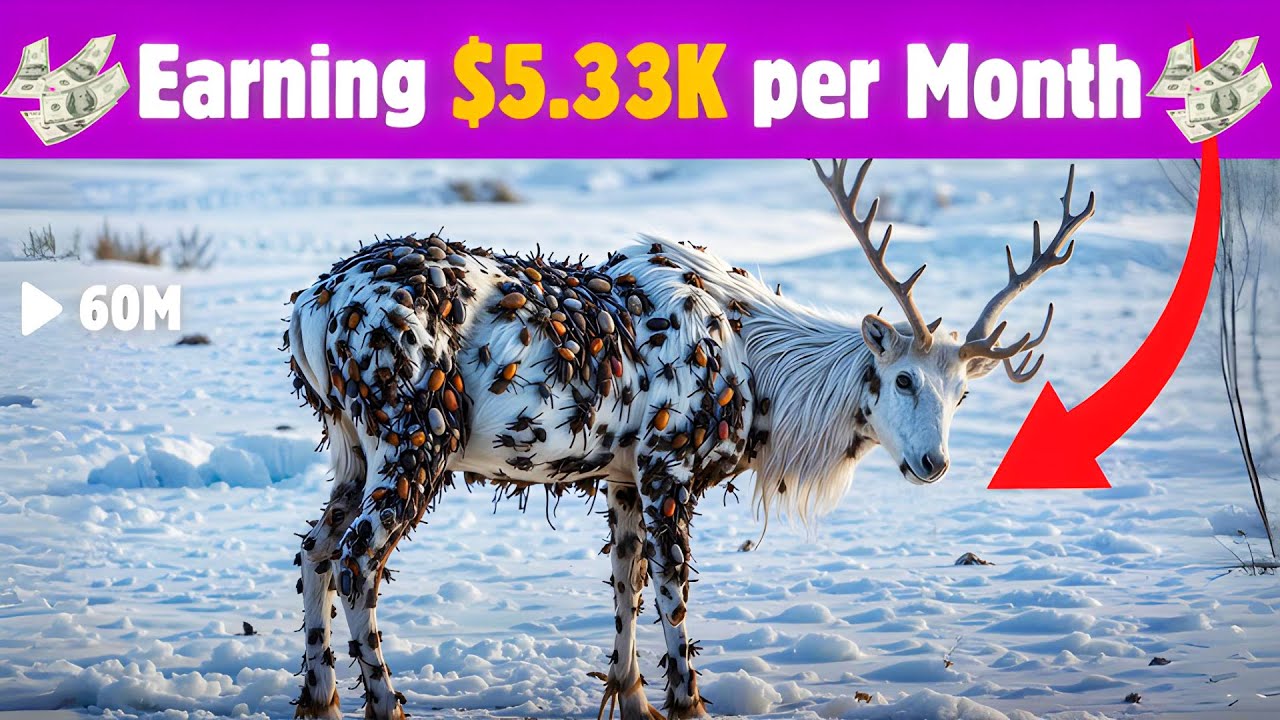
This Faceless AI Channel Made $5.33K in Just 3 Months | AI Animal Rescue Videos

Make $500/Day Posting FACELESS Ai Animated Videos for Kids (HOW TO START NOW)

Get Paid $150:Day Downloading Anime Videos! *NEW WEBSITE* | Make Money Online Download Short Videos
5.0 / 5 (0 votes)